You want to know how to solve Roblox error code 524 because you have come to the right place Are you also facing Roblox error code 524?
If so, here is the solution! Are you going through messages like “Not authorized to join the game” or “You don’t have permission to join the game”?
That means ROBLOX servers are down! The reason can be many, including the connection that has been exhausted. The main concern here is now How to fix the error? Scroll down to find out more!
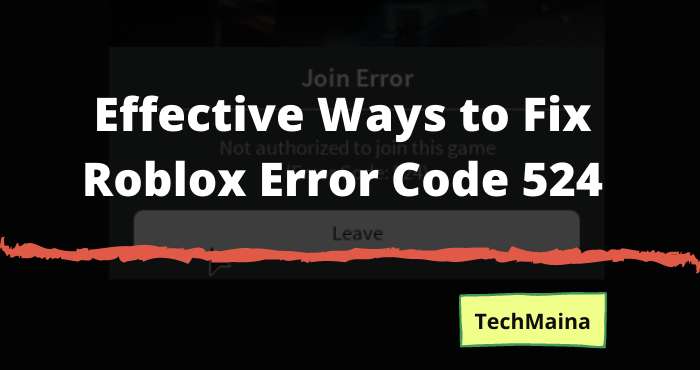
When you find free time to play your favorite game and relax, but ending that mistake is really frustrating! When the player wants to join a VIP server, he may receive such authorization errors.
The other reason is that maybe your internet connection is too slow to connect to a server, then you will get this kind of error. But that is not all true!
Also, check out how to fix Roblox error code 267 easily.
Table of Contents
What is Roblox error code 524?
The Roblox error code 524 is an authorization error that prevents players from joining a VIP server on Roblox, regardless of whether you are using your regular or guest account.
This happens when you try to join the game without an invitation from a player on the VIP server or when you do not have the correct account permissions.
Pro Tip: Scan your PC for performance issues, junk files, harmful applications, and security threats that can cause system problems or slow performance.
Free scan for PC issues3,145,873 downloads Compatible with: Windows 10, Windows 7, Windows 8 Special offer. About Outbyte, Uninstall Instructions, EULA, Privacy Policy.
When you try to join the game, you receive the following error message:
Join failed You are not authorized to join this game (Error code: 524)
You have the option to Retry, but it will definitely result in the same error message. This error can be confusing, especially for players who are not familiar with this error.
Before proceeding to the solutions, let’s first take a look at why this error code occurs.
What Causes Roblox Error Code 524?
There are several scenarios that could trigger Roblox error code 524, and discuss them here one by one.
No Invitation
The main reason this error appears is that you have not been invited to join the VIP server. Some servers, particularly VIP servers, require an invitation from active players before they can join.
The best solution for them is to ask their friend who is already playing the games hosted on the VIP server to invite them.
Roblox Server Issue
With so many players accessing Roblox servers, it is understandable that Roblox experiences some downtime from time to time.
When there is a widespread server problem, it follows that you will not be able to join any game or server on Roblox.
What you can do is confirm the service outage and wait for the developers to resolve the issue.
Network connectivity issue
Roblox requires a stable internet connection for smooth gameplay. If you’re connected to a Tier 3 ISP, unstable ping will trigger a wide range of Roblox issues.
When you have an internet connection problem, not only Roblox will be affected, but other online games as well.
Disabled VIP server invitations
If a friend has invited you to the server and you get this error, your privacy settings may prevent your connection to the VIP servers.
You just need to modify the settings to allow everyone to invite you to VIP servers, and this error will be fixed.
Damaged files
If you recently installed a system or a Roblox update when you received this error, there is a great chance that you are dealing with corrupted registry keys due to a bad update. Reinstalling Roblox should easily fix the problem.
Roblox Account Banned
If you did something that goes against the standards of the Roblox community, you may be experiencing a room ban or a permanent ban, depending on the severity of the offense.
How to fix ROBLOX Error Code 524
There are only 3 ways to resolve this 524 error.
Method 1: Get an invitation from a friend who uses a VIP server
This method is 100% successful in resolving error 524. If you can get an invitation from a player who is already on a VIP server, then you will get permission to access the server.
- Open the ROBLOX settings.
- Select Privacy settings.
- Scroll down and you will see a Tab Box that says, Who can invite me to the VIP server.
- Choose Everyone, not Friends.
- Click OK to save and apply changes.
- The next thing you need to do is look for players who play the game.
- Wait until that person accepts your invitation.
- Click join the game after the invitation is accepted.
Also, check out how to fix Roblox error code 610 easily.
Method 2: Reinstall ROBLOX
The number one method is the best solution to overcome authorization error 524. But if you still face the same problem over and over again, you can try to reinstall ROBLOX.
- Open the Control Panel
- Select the Uninstall program
- Select ROBLOX
- Click and uninstall
- Open the official ROBLOX site
- Search for the game you want to play
- Click join and ROBLOX will allow you to download the Application.
- Download ROBLOX Player and join the server
Method 3: Use the UWP version for Windows 10
If your PC is running Windows 10, you can get rid of this error by launching the UWP (Universal Windows Platform) version of the Roblox app. To do this:
- Go to the Microsoft Store on your Windows 10 computer.
- Search for Roblox, then click the Get button. This should start your download.
- After downloading the game, you will be redirected to the Microsoft Store window.
- Click the Play button to start the UWP. The version of the game and log in with your account.
How to Start a New Server in ROBLOX?
Why not start a new ROBLOX server is easy when you face Roblox HTTP errors frequently. Yes, you heard right. It will be your own game server.
Basically, the 524 authorization error occurs when the server is made VIP by the game administrator. But what if you can create a new server and join the exact same game?
You may have seen some game servers under the Roblox games description. These VIP servers are made by the players themselves. You can too.
Here are the steps to start a new server in ROBLOX:
- Open ROBLOX player.
- Go to the Game section and select the game you want to play.
- Invite a party for a minimum of five friends.
- Join the game and at the same time leave the game party. This technique works 75%, so don’t get frustrated.
- Try a few times to start a new server in any ROBLOX game.
Conclusion
That’s the article about How to Overcome ROBLOX Error Code 524. May be useful.
Well friends, thanks for reading! I think that now you will not have the problem again and if you can get a complete guide to solve it.
Roblox is a wonderful platform to learn and win. Some errors may occur, but all problems have similar solutions, all errors have solutions.
In addition to all this, we invite you to visit our home page where you will find all recent publications.
We also invite you to share this information on Facebook and Twitter groups. If you have any questions, please let us know in the comments to help you.

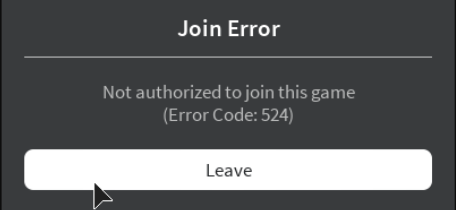
![How to Get Free Apex Coins in Apex Legends [2025] How to Get Free Apex Coins in Apex Legends](https://techmaina.com/wp-content/uploads/2022/03/How-to-Get-Free-Apex-Coins-in-Apex-Legends-218x150.png)
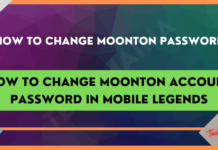

![How to Get Free Apex Coins in Apex Legends [2025] How to Get Free Apex Coins in Apex Legends](https://techmaina.com/wp-content/uploads/2022/03/How-to-Get-Free-Apex-Coins-in-Apex-Legends-100x70.png)


![Fix: Connection Problem Or Invalid MMI Code Error [2025] Fix Connection Problem Or Invalid MMI Code Error](https://techmaina.com/wp-content/uploads/2021/07/Fix-Connection-Problem-Or-Invalid-MMI-Code-Error-100x70.png)
![How To Easily Fix: Mozilla Firefox Won’t Open [2025] How To Fix Mozilla Firefox Won’t Open](https://techmaina.com/wp-content/uploads/2021/03/How-To-Fix-Mozilla-Firefox-Wont-Open-100x70.png)