Howdy friends, in this article, we are going to share with you what to do if your iPhone Stuck on iTunes Logo? Here’s How to fix it.
Sometimes the iPhone can also have problems. One of the problems with the iPhone is getting stuck on the iTunes logo when you want to use it.
Most of these problems are caused by the software or operating system of the iPhone that you are using. But in some cases, this problem can also be caused by the hardware.
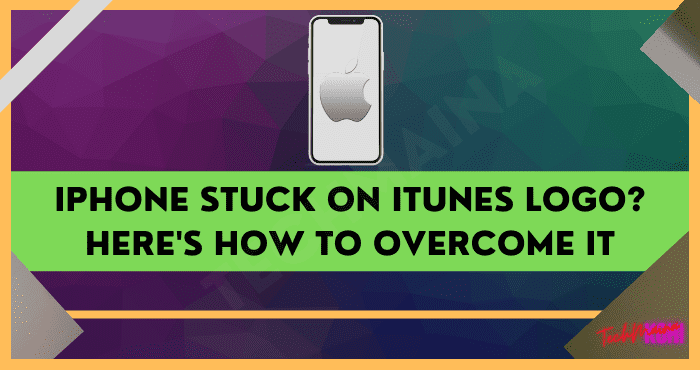
So, if you’re experiencing an iPhone stuck on the iTunes logo, don’t panic. You can see how to overcome it through my review in this article.
Table of Contents
Causes of iPhone Stuck in iTunes Logo
Like smartphones in general, the iPhone is also equipped with an operating system and software to function. So if one is having an error, it can also cause problems on one iPhone.
For example, like stuck on the iTunes logo. Then what are the causes of the iPhone operating system and software errors causing it to get stuck on the iTunes logo?
Here are some of the causes:
- A system bug has occurred in your operating system
- The operating system is corrupted because your iPhone is jailbroken
- Your iPhone is not compatible with the latest iOS version
- It could also be caused because you have never updated iOS
- The iOS you are using is old, so it doesn’t get the latest OS support
- It is possible that there is a hardware issue that is failing to read your iPhone OS
Most iPhone users experience the problem of being stuck on the iTunes logo after they update their iOS.
But there are also some people who have problems stuck on the iTunes logo due to the reasons above.
How to Overcome iPhone Stuck on iTunes Logo
After you know the cause of the iPhone stuck on the iTunes logo, now I will explain how to solve it.
Actually, how to deal with it is not difficult. As long as the problem isn’t because the OS is damaged due to the jailbreak or the iPhone’s hardware.
So instead of being curious, just try a few ways to deal with the following iPhone stuck on the iTunes logo:
1. Restart the Subject iPhone
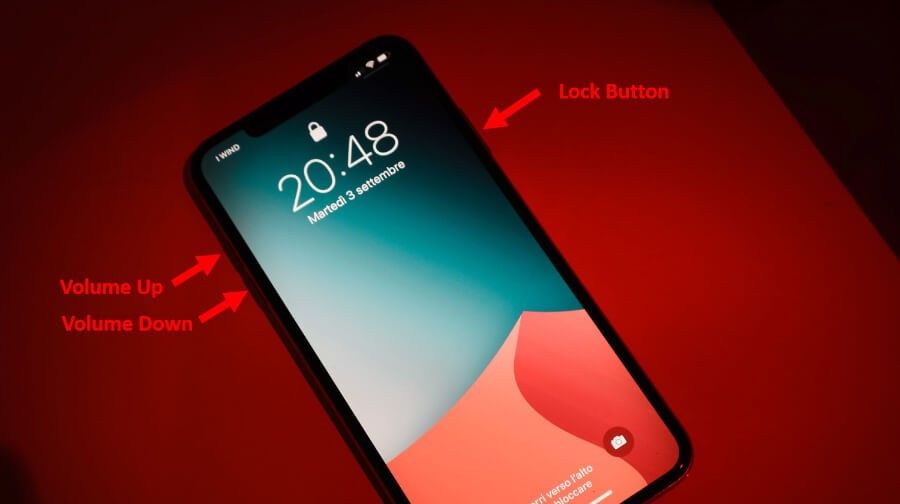
First, you can try to do a forced restart when the iPhone is stuck at the iTunes logo. If the problem is due to a system bug in your operating system, this method should work.
Then for how to force restart the iPhone, you can see below:
- Press and release the Volume Up button.
- Then press and release the Volume Down button.
- After that, press and hold the Lock button.
- When the Apple logo appears, immediately release the Lock button.
- Done.
Note: You can do this forced restart method on iPhone X, XS, XR, 11, 12, and 13.
2. Restore iPhone by iTunes
For example, after restarting but the iPhone is still stuck at the iTunes logo, you can try doing a restore. Restore here you need to connect the iPhone to iTunes which can be accessed on a PC.
For steps to restore iPhone on iTunes, you can see below:
- First, reboot the iPhone first by pressing the Home and Lock buttons.
- After the iPhone turns off, just connect it to a PC or laptop using a USB cable while pressing the Home button.
- A notification will appear later “There is a problem with the iPhone “iPhone” that requires it to be updated or restored.”
- In this notification, please press the Restore button.
- After the Restore process is complete, press Eject iPhone.
- Then disconnect the USB cable and reboot the iPhone again.
- Finally, please turn on the iPhone by pressing the Lockscreen + Volume Up button until the Apple logo appears.
- Done.
3. Perform iOS Update
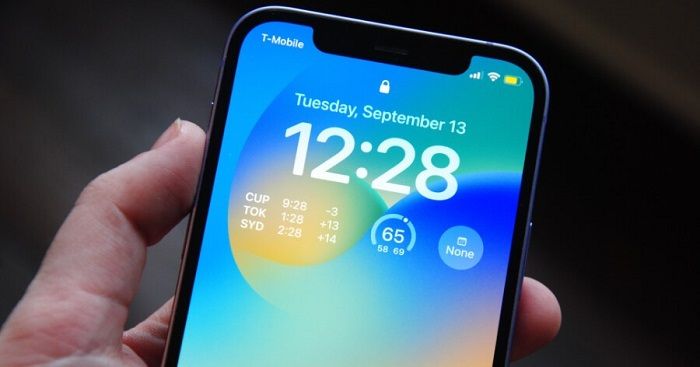
Meanwhile, if you feel you’ve never done an iOS update, you can try updating the iPhone OS. Because the problem could be stuck on the iTunes logo due to your old OS having an error.
So it must be updated to the latest iOS so that the problem can be resolved. Then for the steps to update iOS when the iPhone is stuck on the iTunes logo, you can follow the following guide:
- Please Reboot the iPhone first by pressing the Lock and Home buttons.
- Next, connect the USB cable and connect your iPhone to your PC or laptop while pressing the Home button.
- When a notification appears from iTunes on a PC or laptop, you can select the Updated option.
- Wait for the iPhone iOS Update process to finish.
- If so, just press the iPhone’s Eject button.
- Then disconnect the USB cable on the iPhone and reboot.
- Finally, turn on the iPhone as usual.
- Done.
4. Guarantee iPhone

If it still doesn’t work, it is recommended to bring the iPhone to the distributor so it can be repaired. Because it could be the cause of a hardware problem or a damaged operating system.
If your iPhone has a TAM warranty, you can bring it to the iBox outlet. But if your iPhone is inter-type, you can claim warranty directly from the distributor.
The Final Word
So, those are some of the causes and ways to deal with an iPhone stuck on the iTunes logo. This problem has happened to many iPhone users.
Most can also be overcome in a number of ways that I shared above. If you have questions, you can send a message in the comments column, OK?
Hope it is useful.



![How To Fix: Avast VPN Not Working Error On Windows [2025] Best Methods To Fix Avast VPN Not Working On Windows](https://techmaina.com/wp-content/uploads/2021/04/Best-Methods-To-Fix-Avast-VPN-Not-Working-On-Windows-218x150.png)


![How To Fix: Avast VPN Not Working Error On Windows [2025] Best Methods To Fix Avast VPN Not Working On Windows](https://techmaina.com/wp-content/uploads/2021/04/Best-Methods-To-Fix-Avast-VPN-Not-Working-On-Windows-100x70.png)

![Latest Free IPVanish Premium Accounts List [2025] Latest Free IPVanish Premium Accounts List](https://techmaina.com/wp-content/uploads/2021/09/Latest-Free-IPVanish-Premium-Accounts-List-100x70.png)