This article explains how to change NAT type PS4 using your router, the different NAT types, and how it affects your PS4 connection when playing games online. Read this article to the end.
If you are experiencing delays and the connection suddenly drops which is not unusual when playing PS4 games online with your friends.
The problem may not be with your internet provider, especially if your other internet activities don’t seem to be affected.
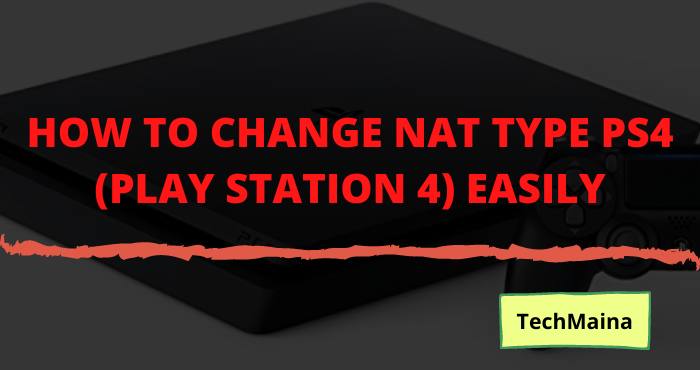
Instead, it’s usually a problem with the wrong NAT typeset. Since NAT type is a security measure, sometimes it can be overprotective of your network and ignore all connections coming from outside.
Table of Contents
What is a NAT Type?
Network Address Translation (NAT) is a method by which a network device (most firewalls) assigns a public IP address to all devices on the same network.
NAT type reduces the number of IP addresses in a private network.
One of the main advantages of the NAT type is its ability to hide your private IP address, thus keeping your network safe.
This is convenient for connections made internally, such as surfing the internet, checking your email inbox, or joining a game.
Since the connection is initiated from within the network, data will flow in and out of your network seamlessly.
However, this does not happen when the connection is initiated externally. Routers sometimes cannot recognize which internal IP address is meant for the connection.
External connections include joining multi-player gaming lobbies, in-game group chats, and other multi-player activities.
Read Also:
Types of NAT
There are three types of NAT that you can set up for your network.
- Type 1 – Open: The open NAT type will give you the best gaming experience, but it will completely open your connection. This defeats the sole purpose of NAT, which is to shut it down and make it secure. So, if you want to make your connection vulnerable in exchange for smooth online gaming, you should choose this type.
- Type 2 – Medium: It’s the perfect balance between security and connectivity for your PS4. The device will remain behind the router and will be able to accept external connections. You can connect to all online games and download things online without worrying about your safety.
- Type 3 – Strict: If you are having problems with your PS4 online games, your NAT type is probably set to 3. This means that the console is behind the router and firewall and no network ports are coming. You can connect to other games and players, but no one can connect with you. For example, you will never be able to host online games with NAT type 3.
How to Check NAT Type on PS4
Checking your NAT type is an easy process. You have to activate your PS4 and follow these steps.
- Open the ‘ Settings ‘ menu.
- Select ‘ Network ‘.
- Go to ‘ View Connection Status .’
- Wait for the check to finish and find the NAT type at the very bottom of the screen.
Write down your IP Address somewhere (this is your Default Gateway address). You will need it if you want to change the NAT type.
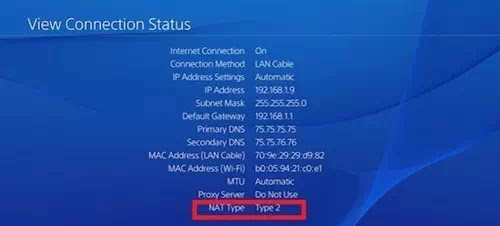
How to Change Nat Type Ps4
won’t be able to change the NAT type directly on your PS4. The only way to modify it is through your router options.
As these options can vary from router to router, you should know your router type and set up manually (or search the internet for it) before proceeding.
- Open your browser on PC.
- Type in the ‘ Default Gateway ‘address which you have written in the previous section.
- Press Enter to open your router menu.
- Enter your credentials so that you can access the settings.
- Find the ‘ UPnP‘in settings and activate them. This means ‘Universal Plug and Play’ and allows different devices on the same network to recognize each other.
After this, there are two methods to change your NAT Type – either you will put your device in the DMZ (demilitarized zone), or you will open forwarding ports.
Method 1: Putting PS4 Into DMZ
The DMZ is a network that sits on the edge between safe (your home network) and unsecured (internet side).
This means that your device will be able to accept outside connections, but will remain vulnerable to intruders and data theft.
Follow these steps to put the console on the DMZ:
- Find the DMZ setting in your router menu.
- Activate DMZ and enter the PS4 IP address (which you wrote down earlier).
- Save new modifications.
- Open ‘Settings’ on your PS4 and see if your NAT type has changed or not.
Method 2: Forwarding Ports.
Forwarding ports is a more secure method, but they don’t work all the time. Here’s how to do it:
- Find the forwarding ports menu in your router settings. The name depends on your router type, but it’s usually ‘Virtual Server,’ ‘forwarding ports.’ or something similar.
- Enter special forwarding ports.
- These are the numbers and types (either TCP or UDP) that you need to add: 80 (TCP), 443 (TCP), 3478 (TCP and UDP), 3479 (TCP and UDP), and 3480 (TCP). You have to assign the name and IP address (which you wrote down earlier) for each of the ports.
- Confirm the changes.
- Check the NAT type on your PS4.
After making this change, your NAT type will usually switch to Type 2 regardless of the method.
To switch to the completely open type, you have to remove the router or bridge so that only your PS4 can communicate with the network. This is not recommended.
If you have successfully changed the NAT type, you should immediately see an improvement in your online gaming.
This is because external data can flow seamlessly to your personal connection without any interruption or lag.
The best part is that NAT Type 2 will still keep your network safe when you are playing games or browsing online.
However, you should always scan your internet connection for unwanted data or a lack of security.
Conclusion
That’s how to change NAT type PS4. Hopefully, this article is useful for those of you who need it, don’t forget to share it. Thank you for your visit.



![How To Fix: Avast VPN Not Working Error On Windows [2025] Best Methods To Fix Avast VPN Not Working On Windows](https://techmaina.com/wp-content/uploads/2021/04/Best-Methods-To-Fix-Avast-VPN-Not-Working-On-Windows-218x150.png)


![How To Fix: Avast VPN Not Working Error On Windows [2025] Best Methods To Fix Avast VPN Not Working On Windows](https://techmaina.com/wp-content/uploads/2021/04/Best-Methods-To-Fix-Avast-VPN-Not-Working-On-Windows-100x70.png)

![Latest Free IPVanish Premium Accounts List [2025] Latest Free IPVanish Premium Accounts List](https://techmaina.com/wp-content/uploads/2021/09/Latest-Free-IPVanish-Premium-Accounts-List-100x70.png)