While you are doing your routine you start your computer to work and suddenly Windows does not seem to start successfully.
You see a black screen that indicates that the NTLDR is missing. This is an error that usually occurs in Windows. It can be due to several reasons.
NTLDR starts files and processes from computer memory and lets Windows start successfully.

In this case, you can press Alt + Ctrl + Del keys on the keyboard to restart the system.
Since you might not have an idea of this type of error, make no mistake about it. Do not worry.
We will help you solve this problem. But first, you need to know what NTLDR is and what it is for.
Table of Contents
What Does the Missing is NTLDR Error Mean?
NTLDR stands for NT Loader, which is also the boot loader, usually located in the primary hard drive / SSD.
It is responsible for starting all Windows NT operating systems including Windows 10. Hence the name and the abbreviation.
It consists of three primary files :
- NTLDR, the main boot loader file.
- COM (also sometimes called NTDETECT.COM) which detects the hardware needed to boot anNTbasedoperating system like windows 10.
- boot .ini which contains the details of the system configuration.
“ NTLDR missing ” is not the only error you may receive when dealing with this problem. Here are three common mistakes that users may see:
- NTLDR is missing Press Ctrl + Alt + Del to restart.
- NTLDR is missing Press any key to restart.
- Start: Cannot find NTLDR Please insert another disk.
The error “ NTLDR is missing ” appears, during the boot process, when the system is unable to read/write data to any of these three important files which are essential for boosting the operating system.
The reasons can vary from a misconfiguration to a corrupted hard drive / SSD, and more. The following solutions should work under all three conditions.
Normal Startup Sequence
Normally, Windows starts as shown below:
- The BIOS loads the 1st sector of the hard disk ( Master Boot Record ), checks the 55 AA signature, and transfers control to the Master Boot Record.
- The Master Boot Record scans the partition table to find the active partition, then it loads the first sector of the active partition, verifies the 55 AA signature, and transfers control to the boot sector.
- The boot sector loads an additional 15 sectors from the first sector of the disk (Volume Boot Record) and transfers control to the first additional sector of the VBR.
- Volume Boot Record loads the NTLDR file from the root directory of the boot partition into memory and transfers control to it.
- NTLDR loads the Boot.ini text file and displays the boot menu. NTLDR is able to set the safe mode boot flag by explicit user request.
- But normally it loads ntoskrnl.exe, hal. dll and drivers according to the registry list (normal startup) or hiberfil.sys (recovery from hibernation).
- Then, control is transferred to ntoskrnl .exe or to the checkpoint in the core dump.
Causes of the Emergence of NTLDR is Missing in Windows:
- Corrupt or missing NTLDR files and NTDETECT.COM files
- There has been a corrupt boot sector or master boot record
- Wrong configuration with boot.ini file
- Non-bootable boot source.
- Incorrect BIOS setup in selecting the boot drive source.
- Windows 95, 98 (ME) upgrade failed with FAT32 system
- The addition of a new hard drive is detected.
- Cable IDE/EIDE hard drive broken.
- There is a USB keyboard support problem in the BIOS.
This problem occurs because there is one part of windows that is deleted, namely the NTLDR file, either intentionally or unintentionally, the loss of Windows components is also usually caused by a virus that infects the file so that when detected by the antivirus, the file is deleted.
In these circumstances, nothing happens to Windows, but after the system is shut down or restarted, a message like the image below will appear.
The most common solution is to reinstall the operating system. Or if you want application programs not to be wasted, then you can only repair the operating system.
Disconnect All Accessories
Remove all accessories and external devices that you do not need to start your computer, except the keyboard and mouse.
If you are using a laptop, also remove the mouse and keyboard. Some accessories may prevent the computer from starting up.
You can always connect them later. The external hard drives, pen drives, and CDs, especially because the system may try to charge from an external disk that is not in the startup files. Reboot again.
Removing the external drives will force it to search the primary drive where it should find NTLDR and boot properly.
Solution 1: Replace NTDETECT.COM and NTLDR files
In order to resolve the NTLDR missing error, you must use the installation CD / DVD.
Follow the steps below to resolve this issue:
- First, insert the installation CD / DVD into the CD / DVD drive of the failed computer.
NOTE: Make sure that your computer boots from the CD / DVD drive by using a boot menu or by resetting the computer’s BIOS setting.
- Restart the computer from the installation CD / DVD.
- Press ” R ” to load the restore console, this will automatically find the installation on the hard drive.
- Select the installation that needs to be repaired.
- In the Recovery Console, copy the ” NTLDR ” and ”COM” files to the disk where your Windows is installed.
- Suppose your installation drive is “ C: \ ” and the CD / DVD drive letter is “ D: \ “, use the following two commands given below and press the Enter key after each command :
“ COPY D: \ i386 \ ntldr C: \ ”
“ COPY D: \ i386 \ ntdetect.com C: \ ” - Press EXIT and close the restore console
- Now remove the installation CD / DVD from your computer
Restart your computer and check if the Win 10 error is resolved or not.
Solution 2: Try to change the BIOS boot order
Another solution that will help you to fix the NTLDR problem is the lack of Windows 10. Try to change the BIOS boot order to ensure that the PC loads data from the internal drive first.
Follow the steps to do this:
- Restart your computer
- Press the key to open the BIOS menu
- The key depends on the model and the computer manufacturer
- If the screen displays different keys, then carefully find the key to open the BIOS menu, BIOS, or Setup
- After finding the key to open the BIOS, select the Boot tab using the arrows on the keyboard.
- Now change the order of your hard drive and keep it at the top of the list
When trying to find the BIOS key, be very careful not to press any wrong key.
Then you need to change the BIOS boot order, to see if the missing ntldr error is resolved or not.
Solution 3: Rebuild the boot.ini file
If the error ntldr missing occurs due to the boot.ini file that is not configured correctly for the installation, you can rebuild the boot.ini file to correct this error.
To do this, follow the following steps:
- Insert the installation CD into your computer
- Restart your computer and boot from CD
- Press any key to boot from CD
- Press the R key when options are loaded to access the Recovery Console.
- Now log in using administrator password and pressing 1
- Type the command below in the command prompt :
bootcfg / rebuild
- When the system prompts you to add to the list of boot options, answer Yes
- Enter ” The version of Windows you are experiencing this error ” as the load identifier and the “/ fastdetect” command as the options for loading the operating system.
- Remove the installation CD
- Restart the computer
After rebuilding the boot.ini files, you will no longer notice the NTLDR missing error.
Solution 4: Rebuild the MBR of your hard drive
The master boot recorder is stored on a hard drive that contains the codes necessary to start a window. The error may be due to a corrupted MBR.
You can rebuild the MBR by following the following method:
- Follow the steps in the previous solutions to enter recovery mode again.
- Click on Troubleshoot
- Then use these commands in the command prompt :
Bootrec / fixmbr
Bootrec / fixboot
Bootrec / rebuildbcd
Exit
- Restart your system to see if it boots normally.
Solution 5: Try to change the boot sector code
It can be resolved by writing the correct BOOTMGR which is related to the boot sector code.
Follow the steps to write the correct boot sector code:
- Insert the Windows installation CD (any version)
- Restart your PC and boot from CD
- To boot from CD, press any key
- Choose a language, time, keyboard input
- Click on Repair your computer
- Select the installation drive and click Next
- Select the command prompt when the system recovery option appears
- Type bootcfg / rebuild and press Enter
- Press Y when the installation asks if you want to add it to the startup list
- Now remove the CD and restart your PC
After restarting your computer, check if the missing ntldr error message disappears from the screen or not.
Solution 6: Check the SATA cable
If none of the above solutions worked for you while solving the ntldr issue, then it is suggested to check your computer’s SATA cable.
Open the computer case and check whether the SATA cable is properly connected or not.
Check the SATA cable that connects to the motherboard to the hard drive.
Conclusion
These are your options when simple troubleshooting steps like removing accessories and checking cables or boot orders don’t work.
You can choose any, depending on whether you have backed up your data and the application settings.
All three options are available in the Windows Recovery Environment. You just have to figure out how to get there, which will depend on your particular situation.



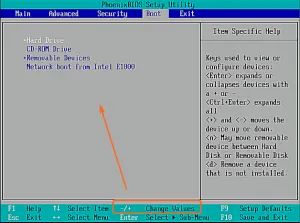

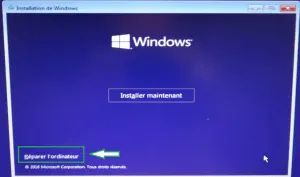

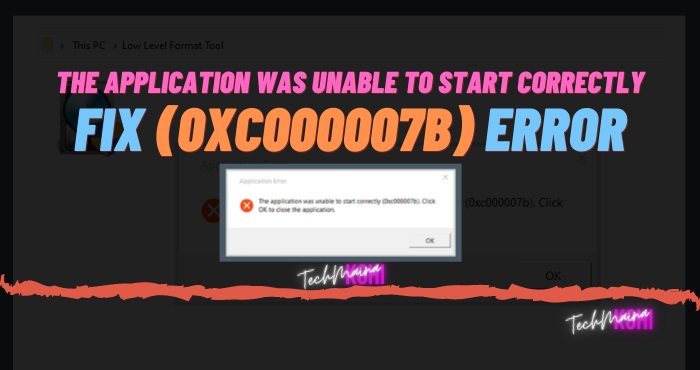
![How To Fix: Laptop Touchpad Not Working In Windows [2025] How To Fix_ Laptop Touchpad Not Working In Windows](https://techmaina.com/wp-content/uploads/2021/01/How-To-Fix_-Laptop-Touchpad-Not-Working-In-Windows.jpg)
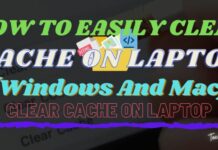
![How To Fix: Sea Of Thieves Not Launching Issue [2025] How To Fix Sea Of Thieves Not Launching Issue](https://techmaina.com/wp-content/uploads/2021/02/How-To-Fix-Sea-Of-Thieves-Not-Launching-Issue-100x70.jpg)
![How to Fix WhatsApp is Temporarily Unavailable Error [2025] How to Fix WhatsApp is Temporarily Unavailable Error](https://techmaina.com/wp-content/uploads/2022/02/How-to-Fix-WhatsApp-is-Temporarily-Unavailable-Error-100x70.png)
![10 Tactics to Boost Your Website Ranking on Google [2025] Tactics to Boost Your Website Ranking on Google](https://techmaina.com/wp-content/uploads/2022/03/Tactics-to-Boost-Your-Website-Ranking-on-Google-100x70.png)