Some iPhone users have reported on social platforms that their Instagram app has stopped working on iOS.
When they clicked on the Instagram app icon, the splash screen was displayed, but then crashed, taking the user back to the iOS home screen. Although this is just an application error, it has also brought a lot of trouble to many iPhone users.
Why do my apps keep crashing iPhone? so far, it’s unclear exactly what caused the Instagram crash, but in general, the cause of apps keep crashing iPhone can be divided into this app error and a malfunction of your iPhone itself.
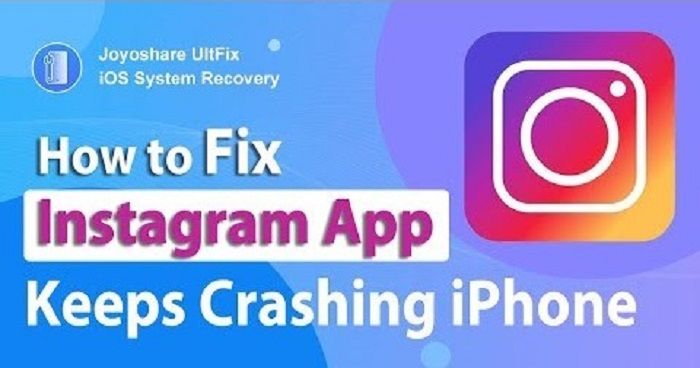
If you are also experiencing the same annoyance, don’t worry, in this article, we will introduce 6 ways to solve Instagram iPhone crashing quickly.
Table of Contents
Solution 1: Force Instagram to close and restart
Any app can crash at any time due to minor bugs and glitches, the first solution for you to fix Instagram app keeps crashing on iPhone is that you can try to force close the Instagram app and reopen it.
Solution 2: Check and manage storage
The application crashed due to insufficient memory space on the iPhone. You should be able to check your iPhone storage or free up space on your Apple device.
This may also include removing apps you no longer use. Go to Settings, find the General option, and click iPhone Storage, here you can check if your iPhone storage is healthy, and delete unnecessary files or apps to release more iPhone storage.
Solution 3: Update Instagram
Just like other popular apps, Instagram receives regular updates to keep everything optimized and the app performing at its best.
You can try updating Instagram to see if the issue is resolved. To update Instagram, you can open the App Store, press on the search icon and type Instagram to search for it. Select the UPDATE option from Instagram’s search result.
Solution 4: Update the iOS version
If the Instagram app keeps crashing iPhone is due to your iPhone itself issue, an update iOS version is a good choice.
To update the iOS software on your iPhone, go to Settings, select General, and click Software Update.
If an update is available, press the “Download and Install” button to confirm your update. The update process will begin.
Solution 5: Uninstall and reinstall Instagram
Uninstalling and reinstalling the app will clear the cache or data of the Instagram app and fix any software errors that may be causing it to crash.
It is worth noting that uninstalling Instagram and then reinstalling it will not delete all related data and information stored on your account, but instead free up storage space used by the application, this method can be used to fix the problem of the Instagram application keeps crashing.
It’s like getting a new app on your iPhone, and you can log in with your account and password, and everything inside remains intact.
Solution 6: Fix Instagram crash with Joyoshare UltFix
If none of the above solutions work, then you may consider fixing the issue through a safe third-party tool.
Joyoshare UltFix is a professional iOS system recovery tool that can help fix up to 150 kinds of iOS-related problems, such as apps keep crashing iPhone, iPhones stuck on a white screen with the Apple logo, iPhones stuck on a black screen of death, etc. Here are the advantages that we think Joyoshare UltFix stands out from.
- Fix 150 common iOS system problems with a nearly 100% success rate.
- Supports various iOS versions and iPhone, iPad, and iPod touch models. Including the latest iOS 16, and iPhone 14.
- The user interface is designed to be very simple to use. Repair your iPhone/iPad/iPod Touch in a few clicks without data loss.
- Easily switch between exit and enter recovery mode with a single click.
- Downgrade iOS to the previous version without jailbreak.
- Support factory reset iPhone/iPad/iPod touch even when you forgot the passcode.
Without further ado, let us follow the steps below to fix the Instagram app crashing iPhone with Joyoshare UltFix.
Step 1: Install Joyoshare UltFix computer after download it on the official website, launch it, and connect your iPhone to the computer. Click the iOS System Repair button.
Step 2: Click the Start button and follow the instructions in the windows to put your iPhone in DFU mode. Select the Standard Repair option to proceed.
Step 3: Download the firmware package according to your device model.
Step 4: After the download is completed, click the Start Standard Repair button, and Joyoshare will start its work. When everything is resolved, your device will reboot. How easy it is to use! Joyoshare UltFix was completed successfully and your Instagram app will be back to normal without crashing again.
The Bottom Line
After trying the 6 solutions above, fixing Instagram crashing iOS will be easy! However, if you find that the problem is an iOS system glitch and you want a quick fix, then Joyoshare UltFix may be your best choice. It is a trustworthy app that you can download from the official website for free.

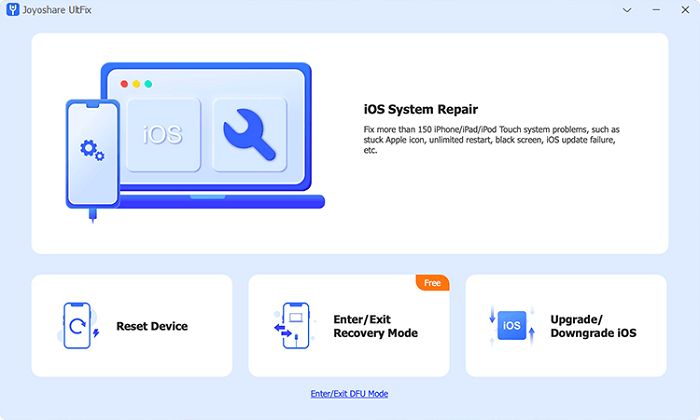
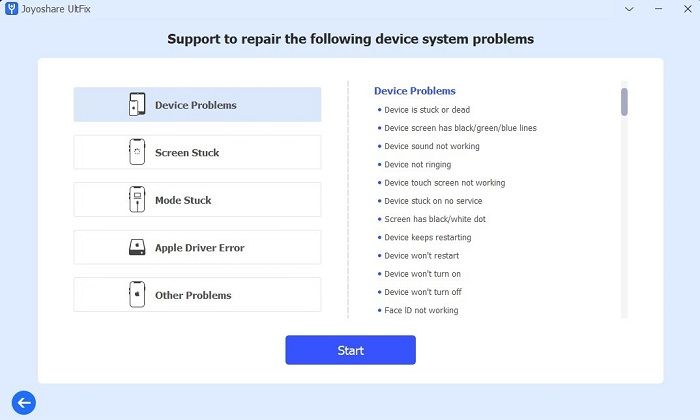
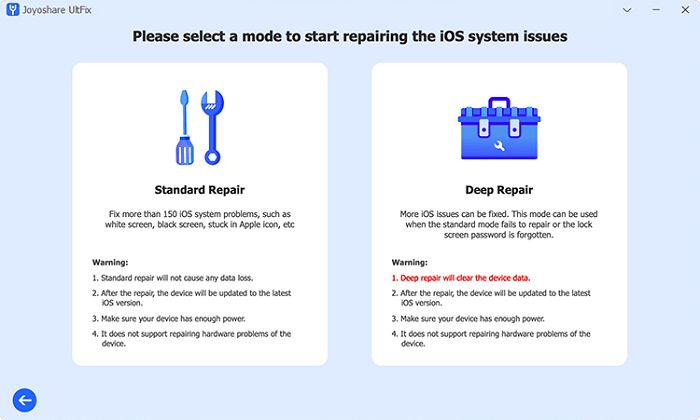
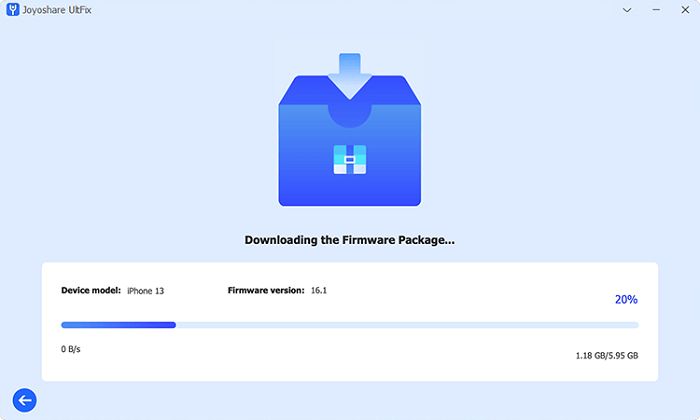
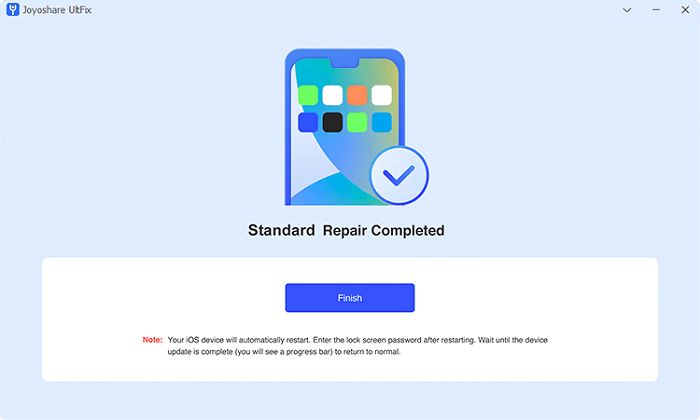
![Roblox Username And Password [2024] Roblox Username And Password](https://techmaina.com/wp-content/uploads/2021/07/Roblox-Username-And-Password-218x150.png)
![Latest Free Roblox Accounts With Robux [2024] Updated Get Latest Free Roblox Accounts With Robux](https://techmaina.com/wp-content/uploads/2021/06/Get-Latest-Free-Roblox-Accounts-With-Robux-218x150.jpg)
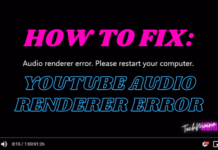
![10+ Best Free Image Hosting Sites [2024] Best Free Image Hosting Sites](https://techmaina.com/wp-content/uploads/2021/02/Best-Free-Image-Hosting-Sites-100x70.jpg)
![Roblox Username And Password [2024] Roblox Username And Password](https://techmaina.com/wp-content/uploads/2021/07/Roblox-Username-And-Password-100x70.png)
![Best Free Remote Access Software For Windows [2024] Best Free Remote Access Software For Windows](https://techmaina.com/wp-content/uploads/2021/02/Best-Free-Remote-Access-Software-For-Windows-100x70.jpg)
![Latest Free Roblox Accounts With Robux [2024] Updated Get Latest Free Roblox Accounts With Robux](https://techmaina.com/wp-content/uploads/2021/06/Get-Latest-Free-Roblox-Accounts-With-Robux-100x70.jpg)
