Are you want to extend the trial period of the software or want to know how to remove the trial period from the software?
If yes, then well, in this article tech maina will share the best way to how to remove the trial period from the software. So without wasting let’s start…
Many of the most useful and important software that is not free offer trial periods, which are one month or only several days.

Thus, instead of forcing a potential user to buy a license immediately, developers offer a reduced or limited trial version of the full software.
Unfortunately, when the trial period ends, in most cases this software stop working and it is not possible to reinstall it for more time.
If this is what happened to you with the last program you were testing, don’t worry, there are different methods to “eliminate” this trial period, either by restarting the registry or resetting the time and date. Today we will mention several very useful and effective ways.
Table of Contents
How to Eliminate the Trial Period of a Software?
1. Reinstall the Software and Reset Time + Date
An easy way is to reset the trial version of the software, what in theory you should do is remove it and install it again. This should reset the trial version.
However, most modern software uses sophisticated techniques and will not allow you to reset the trial version of the software even after reinstallation.
For this, it is best to play with the date and time system. Take into account the program installation data and adjust the date and time of your equipment a few days before.
The software will continue to work because it uses the system date to see if the 30-day trial period has ended or not.
However, we return to the same problem from the beginning, the technology has advanced and there are programs with protection against this method.
Therefore, if the above fails, you can experiment with the following methods.
2. Delete Registration to Extend 30 Days Trial
For this method to be successful we need to find and delete the test software record. Follow the steps detailed below:
- After the trial period has finished, uninstall the software.
- Open RUN / EXECUTE (Windows key + R), type the word ” Regedit ” in the search box when the window opens, then press enter/enter.
- Then the registry editor window will appear. Here you must navigate to the HKEY_LOCAL_MACHINE SOFTWARE followed by the name of the software whose trial period you want to remove. You will find all this in the left panel.
- If a key name is found that refers to the software in question, delete it.
- Once you have done that, navigate to HKEY_CURRENT_USER software followed by the software name. Repeat step 4 and close the registry editor window once you are done.
- Now, open RUN / EXECUTE again, type % temp% in the search box, and press Enter / Return.
- A folder will open where you must delete all temporary files. Don’t worry, this data is not necessary for your operating system. Finally, close the window.
- Then go to drive C and open “User” with your username. Inside is the “AppData” folder, and once you access it you will find three more folders “Local”, “LocalLow” and “Roaming”. Open each one and if you find any folder or something with the name of the software, delete it.
- Finish the procedure by restarting your PC
Now you can install the expired software and use it again. You can repeat the same process as many times as you want after the trial period ends.
3. Block Network Access
This method is very simple and has no further explanation. If the trial software uses an Internet connection to obtain licensing information, what you should do is block network access for that program.
From Windows we can do it directly with the Firewall, then we leave you the procedure:
- Go to start and enter type the “Windows Defender Firewall with advanced security” and press enter.
- In the tabs on the left side select Inbound Rules> New Rule.
- Now mark “Program” and click next.
- Then apply the rule to a specific program by checking the option “ This path of the program “ and click Browse to locate and select the shortcut of the program you want to block.
- In the next window, check “Block Connection” and click Next 2 times.
- To finish you can give a name and description of the rule you just created to identify it.
After this, the program that you blocked with the Firewall will not be able to connect to the Internet. Remember that you can remove the block at any time by removing the entry rule you created.
If you want to avoid long and confusing procedures, you can choose tools that are responsible for restarting the trial periods.
There are several who help us with this task, so below we will leave you the list of the best known.
Best Programs to Extend the Trial Period from Software
In the below, we are sharing some top software for how to remove the trial period from software easily. So, continue with us and learn how to easily extend the period of the software.
1. NirSoft RunAsDate:
RunAsDate is a portable software that performs a trick on the test program that has expired by changing the time and date.
This has an effect similar to manually setting the system clock to a different date and time, but in this case, your actual clock remains unchanged.
RunAsDate can also have multiple instances of the program running at the same time, and each can have a separate date, all different from the real one.
Using RunAsDate is pretty easy. You must explore the path of the software that interests you, determine the date and time, press the run button so that the application opens with the time you specified.
RunAsDate also allows us to start the application from a shortcut with all the settings that we have established. As expected, it will not work with all programs, especially those that use .NET.
2. Time Stopper:
Time Stopper is a program that behaves similarly to RunAsDate and makes the expired application believe it is still within the trial period.
However, this tool differs slightly because it does not have the option to directly run the program from Time Stopper, but is specifically designed to run from a desktop shortcut with the new date and time.
Simply launch Time Stopper and locate the test software executable with the browse button.
Choose the new date and time from the pop-up calendar, give the shortcut icon a name, and finish the procedure by clicking on the create button.
Like the other tools created for this purpose, it may not work in some programs, but it is worth trying.
3. Trial-Reset 4.0
It is capable of scanning and removing 45 types of commercial protections and free software, including software that uses custom protectors such as Reflexive, Namo, ABBYY, WinRAR, WinZip, and others.
In fact, if you know the location where the test information is recorded, you can create your own text file and save it in the “lists” folder.
Please note that Trial-Reset does not modify the program in any way. It simply cleans the registry keys generated by the protectors that are not normally removed even after uninstalling the software.
Also, it is very easy to use. To start scanning, just click “all” (located at the bottom left). Scanning will take a while, as some of the methods require scanning the hard drive.
The right panel will show all the detected keys. You can back up, view or delete the keys, add to the protection list or do an automatic cleaning.
The password for the software Trial-Reset 4.0: techmaina
Others
You can try some free apps like Revo Uninstaller, Glary Utilities, and GeekUninstaller. Or you can also choose to try paid apps, like Total Uninstall and Your Uninstaller.
Conclusion:
We hope that you find your exact solution to how to remove the trial period from the software.
If you have any queries regarding how to remove the trial period from software then feel free to contact us or comment below.







![How to Get Free Apex Coins in Apex Legends [2025] How to Get Free Apex Coins in Apex Legends](https://techmaina.com/wp-content/uploads/2022/03/How-to-Get-Free-Apex-Coins-in-Apex-Legends-218x150.png)
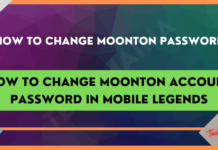

![How to Get Free Apex Coins in Apex Legends [2025] How to Get Free Apex Coins in Apex Legends](https://techmaina.com/wp-content/uploads/2022/03/How-to-Get-Free-Apex-Coins-in-Apex-Legends-100x70.png)


![Fix: Connection Problem Or Invalid MMI Code Error [2025] Fix Connection Problem Or Invalid MMI Code Error](https://techmaina.com/wp-content/uploads/2021/07/Fix-Connection-Problem-Or-Invalid-MMI-Code-Error-100x70.png)
![How To Easily Fix: Mozilla Firefox Won’t Open [2025] How To Fix Mozilla Firefox Won’t Open](https://techmaina.com/wp-content/uploads/2021/03/How-To-Fix-Mozilla-Firefox-Wont-Open-100x70.png)