One of the problems with WhatsApp, where this application can’t play videos, then the message “an error occurred” or “error unknown”.
Some time ago, I also experienced this, precisely when chatting using the WhatsApp application.
Sometimes it only appears black (without a thumbnail image on the video).
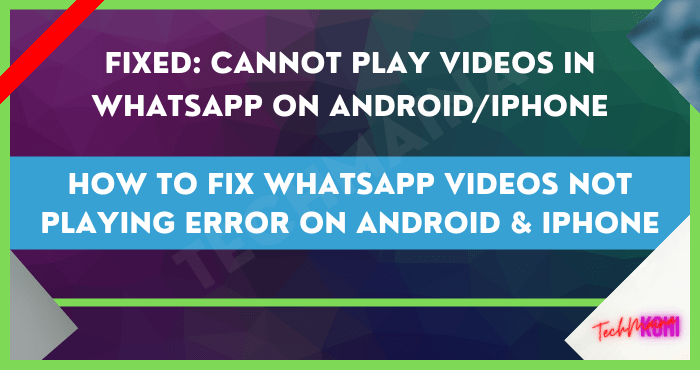
It turns out, apart from me, not a few other WhatsApp users are experiencing the same problem, you know.
Of course, the problem is not being able to view videos on WhatsApp, it seems quite inconvenient, doesn’t it? Especially for those of you who often open sent videos on WhatsApp.
Table of Contents
Causes of WhatsApp Videos Not Playing (Chat or Story)
WhatsApp video problem can’t be played and this error can appear on any cellphone. Samsung, Xiaomi, OPPO, Vivo, Lenovo, ASUS, and others.
WhatsApp has also discussed it on the page on Video Playback Issues.
Here are the causes :
- WhatsApp hasn’t been updated yet.
- WhatsApp has encountered an error.
- WhatsApp settings are not correct.
- The WhatsApp background data setting has not been activated.
- Your internet connection is having problems.
How to Solve Problems When Playing WhatsApp Videos (Chat & Status) An Error Occurs
To solve this, please follow the solutions that I will discuss below:
1. Update WhatsApp to the Latest Version
Every now and then, WhatsApp actually always refreshes their application version to a newer one, in order to add features or fix errors that appear.
Well, I suggest that you check first, whether there is an update or not. Then if there is, please update your WA.
It’s easy.
- Open Google Playstore on your cellphone.
- There, please look for the WhatsApp application.
- Check if there is an update ( update ) or not.
- If an update is available, then next to the uninstall button, there will be an update button ( for example as in the picture above).
- OK, that’s just the way it is.
2. Check Internet Connection
An error while playing a video can also be caused because your internet connection is slow or unstable.
To solve this problem is also not difficult. Please check the internet connection on your cellphone. Make sure it’s fast and stable.
Notes:
- You can try browsing tests, or check how many pings you get. Please use this site’s search feature to find articles about How to Ping Android.
3. Turn on Auto-Download Option
The automatic download option on WhatsApp can be used as an alternative method that has proven effective when videos sent on WhatsApp cannot be watched.
Why? The reason is that the “error” message only occurs when the application is online.
The solution please enable auto download mode:
- Open the WhatsApp application on your cellphone.
- Click the three-dot icon in the upper right corner.
- Next, select the Settings option > Go to Data and Storage Usage.
- Set it on the Media Auto-Download section. Make sure the video is checked on both settings, yes.
- If so, recheck the video you want to open to download it.
Notes:
With automatic download mode, the video will be automatically saved into a file, and we can watch the video offline afterward. (No internet connection required at all).
4. Check Internal Memory (Don’t Get Too Full)
A full internal memory can also result in videos that we encounter on WhatsApp, so they can’t be opened or played.
You can first check the capacity and remaining internal memory on your cellphone through the Settings > Memory menu.
Note:
- To overcome the memory is too full, just delete the data that is less important.
- Can delete photos that are not too important, pictures sent from WhatsApp groups, videos that have been posted for a long time
- Check documents that are no longer used or other data.
- If it’s still important, you can also move the data to other storage media, such as a micro SD, flash drive, or laptop.
5. Make sure the Background Data Feature is Active
This is a feature that works to enable an internet connection in the background on WhatsApp, whether using WiFi or a data plan.
For how to activate it, please follow these steps:
- Open phone Settings.
- Login to Data Usage.
- Find the WhatsApp app there.
- Finally, enable Background Data.
Because it is still related to the internet network, by activating this feature, usually problems found in the application can be lost.
No exception if you are experiencing an error when you want to play a video on WA.
6. Clear Data dan Cache WhatsApp
Deleting data and cache can be said to be very effective in overcoming various problems in an application, such as Whatsapp, one of them.
You can try this option to fix the problem of not being able to play videos on your Whatsapp.
It’s like this:
- Open your phone Settings.
- Click Apps or Applications.
- Then, search for the WhatsApp app.
- Please click the Clear Data and Clear Cache button there.
- It’s good after the steps were done, please restart the phone first.
Important Notes :
Before you do that, make sure your account data (such as your cellphone number) is still there, OK?
This is because, by deleting data, it will make the WhatsApp application like new again, and in the condition that the account has not been logged in, of course.
So you have to log back in afterward.
7. Reinstall WhatsApp
If it still doesn’t work, there is one more way that I can recommend, namely you can try reinstalling WhatsApp.
Then when you re-download the application, the error data will be replaced with the new one, so WhatsApp will be normal again.
The method:
- Go to Settings > Click Apps
- Find the WhatsApp application > Then click Uninstall.
- Next, open Google Playstore
- Search WhatsApp > Then click Install.
Note:
- Just like deleting data, reinstalling WhatsApp will also log out your WA account.
- Make sure the data needed to log in to WA is still stored.
The Final Word
That’s the tutorial on how to fix a WhatsApp video that won’t play and an error message appears.
All of the above methods have also been recommended by many international sites and local sites that discuss the same thing.
That way, you don’t have to bother anymore when you experience this problem. Just follow the methods above one by one, guaranteeing this problem will be solved.
Still, experiencing the same thing? Please ask in the comments box below, maybe I can help.
Hope it is useful.

![How To Fix: Sea Of Thieves Not Launching Issue [2025] How To Fix Sea Of Thieves Not Launching Issue](https://techmaina.com/wp-content/uploads/2021/02/How-To-Fix-Sea-Of-Thieves-Not-Launching-Issue-218x150.jpg)
![How to Fix WhatsApp is Temporarily Unavailable Error [2025] How to Fix WhatsApp is Temporarily Unavailable Error](https://techmaina.com/wp-content/uploads/2022/02/How-to-Fix-WhatsApp-is-Temporarily-Unavailable-Error-218x150.png)
![Call Of Duty Mobile Cheats & Hacks You Can Try [2025] Call Of Duty Mobile Cheats](https://techmaina.com/wp-content/uploads/2021/10/Call-Of-Duty-Mobile-Cheats-218x150.png)
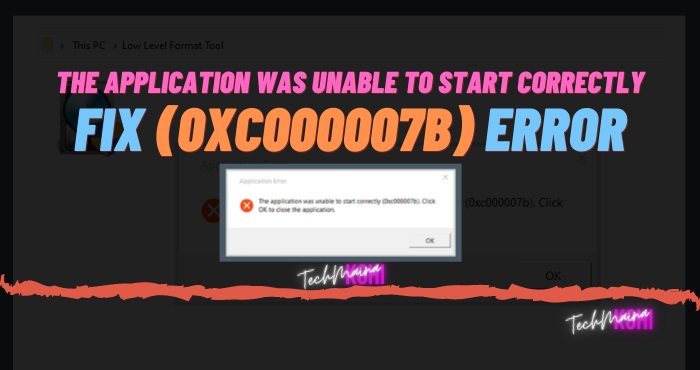
![How To Fix: Laptop Touchpad Not Working In Windows [2025] How To Fix_ Laptop Touchpad Not Working In Windows](https://techmaina.com/wp-content/uploads/2021/01/How-To-Fix_-Laptop-Touchpad-Not-Working-In-Windows.jpg)
![How To Fix: Sea Of Thieves Not Launching Issue [2025] How To Fix Sea Of Thieves Not Launching Issue](https://techmaina.com/wp-content/uploads/2021/02/How-To-Fix-Sea-Of-Thieves-Not-Launching-Issue-100x70.jpg)
![How to Fix WhatsApp is Temporarily Unavailable Error [2025] How to Fix WhatsApp is Temporarily Unavailable Error](https://techmaina.com/wp-content/uploads/2022/02/How-to-Fix-WhatsApp-is-Temporarily-Unavailable-Error-100x70.png)
![10 Tactics to Boost Your Website Ranking on Google [2025] Tactics to Boost Your Website Ranking on Google](https://techmaina.com/wp-content/uploads/2022/03/Tactics-to-Boost-Your-Website-Ranking-on-Google-100x70.png)