A Required CD/DVD Device Driver is Missing error that appears when you do install Windows.
The purpose of this message is, the computer or laptop does not detect the CD or DVD installer on the Windows system. So that the install process cannot continue.
I personally have encountered this message quite often. How to deal with it yourself is not that difficult.
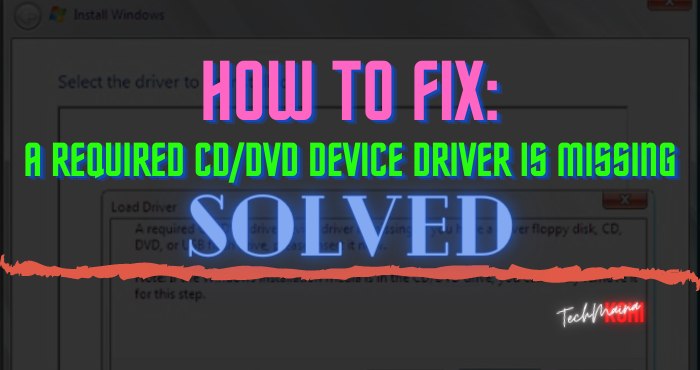
Table of Contents
How to Solve: A Required CD/DVD Device Driver is Missing
As for the cause, from my experience only the following points. That is:
- ISO file Windows broken
- The setting from the BIOS is wrong
- USB port problem (if using a bootable flash drive )
Well, for the most part, it’s because the Windows ISO file is damaged, or doesn’t match the system.
For more details, please listen.
# 1. Replace Windows Installer File
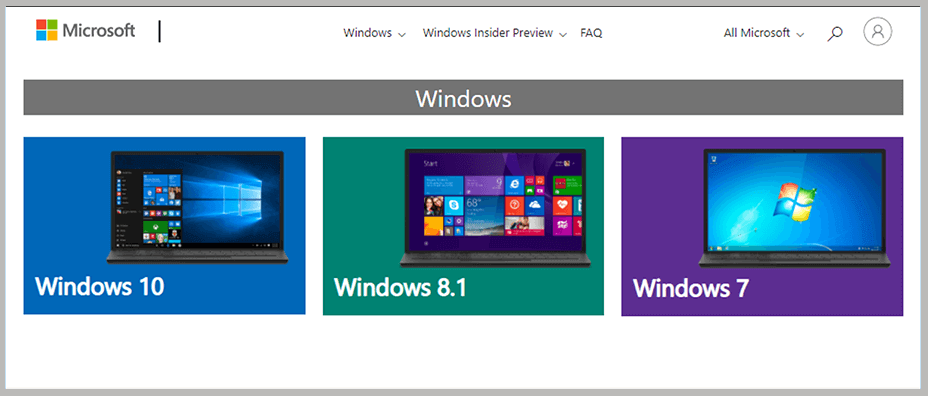
The first way that I suggest you can replace the ISO file or Windows installer with the latest one or something else.
Usually, Windows itself does have several versions. For example:
- Windows 8
- Windows 8.1
- Windows 10 Anniversary Update
- Windows 10 Fall Update
Try replacing it with another version. In this way, the average is quite effective. For the ISO file itself, you can go to the official Microsoft website.
# 2. Using Other Media (Such as Flashdisk)

If you previously used a CD / DVD to install it again, now try to use other devices, flash for example.
The reason is, maybe your CD / DVD installer is damaged or has a problem, so it can’t be read on the computer.
My advice is to make it more practical you can Make Your Own bootable Flashdisk. How to make it easy, I have also explained in the article hehe.
Note:
- If you want to keep using CD / DVD, then you can burn the ISO file again.
# 3. Move to Another USB Port

If you are already using a flash disk but the error appears, then you can try plugging it into another USB port.
But there is a way.
- When the error appears, you Click Cancel to cancel it.
- Then you will be redirected back to the Windows Welcome Screen.
- Remove the bootable flash drive and attach it to a different USB port.
- If so, now Click Install Now. Then continue the reinstall process as usual.
For the cause itself, because the system for reinstalling cannot detect the Windows system.
Because it cannot be detected, the message ” required CD / DVD ” appears.
#4. Setting BIOS to AHCI
These BIOS settings for current versions of Windows are mandatory. Especially for a new computer or laptop.
For example, when you want to install Windows 7 and below, your computer or laptop must be in BIOS settings to AHCI mode. Windows 10 can use IDE mode.
If you want to know how, please follow the steps below:
- First, restart your computer or laptop.
- Then during the boot process, please press the F2 key on the keyboard to enter the BIOS menu.
- Then click the Play menu.
- In the Configure SATA as option-click IDE,> then change to AHCI.
- Then save the BIOS settings by pressing the F10 key.
Note:
- If previously the settings were ACHI> try changing to IDE. The BIOS settings and buttons can vary, including the location of the settings too. Please adjust.
# 5. Using Diskpart
Finally, you can use the Diskpart command to solve the Windows reinstall error above.
With a note, if you use this method, all data on the hard disk will be deleted. So make sure it is backed up first.
Regarding how you can follow the steps below:
- When the error appears, you can cancel it first by clicking Cancel.
- Then unplug the flash and plug it back into the computer or laptop.
- After the Install Windows dialog box appears, you can press Shift + F10 to display CMD.
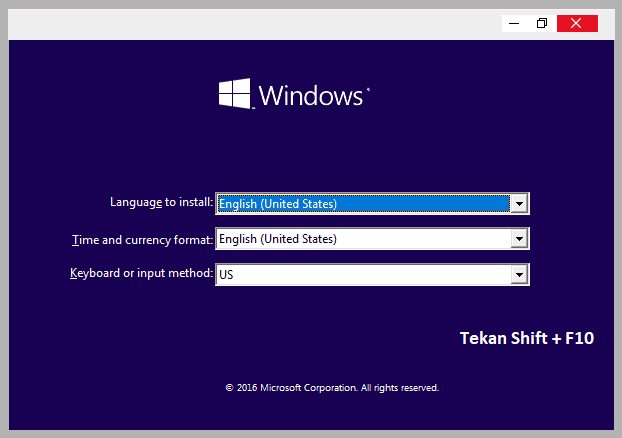
- Then the dialog box from CMD will open, you can type the command Diskpart, then press Enter.
- If so, now type the command list disk > press Enter. This command is useful for viewing all the disks installed on your laptop or computer.
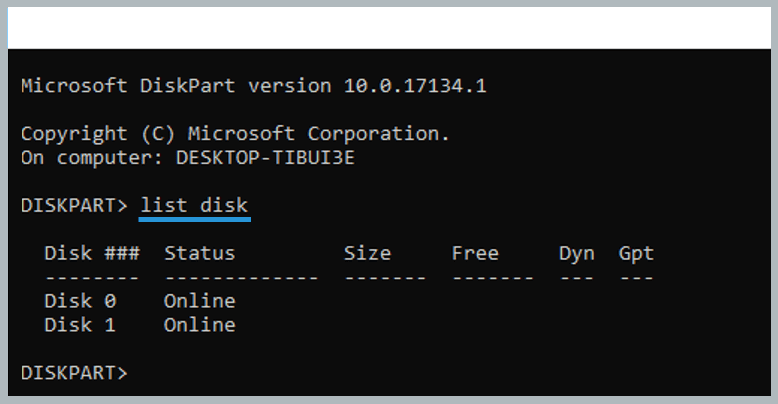
- Then write the command select disk 1> press Enter.
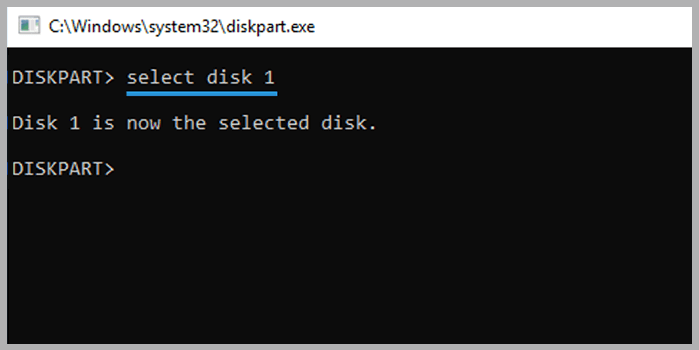
Note:
This command functions to select the disk to be configured, so you can customize it yourself.
- Now enter the clean command > Then press Enter. In this command, you will delete all the data on the selected disk.
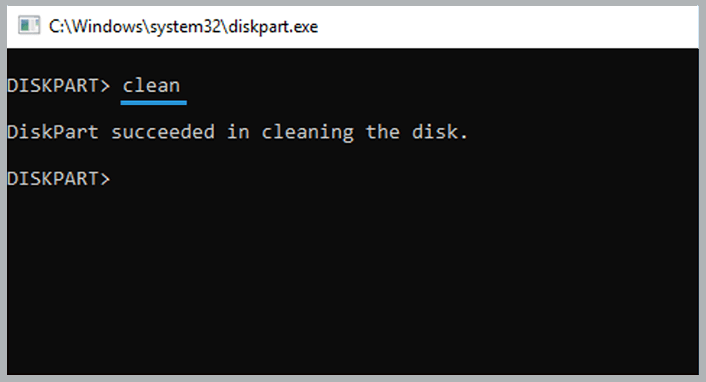
- Then write the command create partition primary, then press Enter. This CMD command is used to create the primary partition.
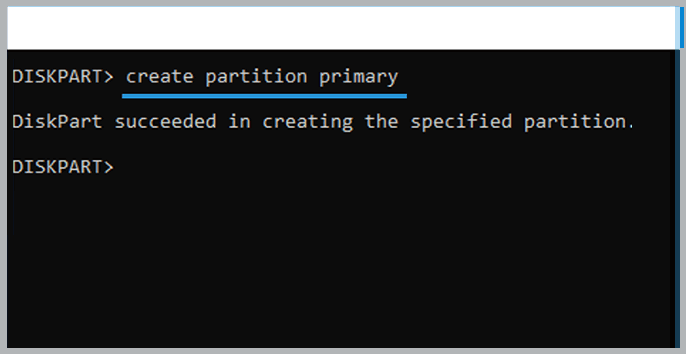
- Then type the command Format fs -ntfs quick. Used to change the disk format to NTFS.
- If so, now you close the CMD dialog box. After that, please restart the computer.
- The last step you can do is reinstall Windows as usual.
The Final Word
Those are some ways to fix the a required CD/DVD drive device is missing error that often occurs when reinstalling Windows.
Using these methods, I can always handled this message until now.
May be useful.

![How To Fix: ALT GR Not Working On Windows 10 [2025] How To Fix ALT GR Not Working On Windows 10](https://techmaina.com/wp-content/uploads/2021/04/How-To-Fix-ALT-GR-Not-Working-On-Windows-10-218x150.png)
![Hard Drive Repair – How to Repair a Damaged Hard Drive [2025] Hard Drive Repair - How to Repair a Damaged Hard Drive](https://techmaina.com/wp-content/uploads/2020/12/Hard-Drive-Repair-How-to-Repair-a-Damaged-Hard-Drive.jpg)
![How to Check What Graphics Card You Have [2025] How to Check What Graphics Card You Have](https://techmaina.com/wp-content/uploads/2021/09/How-to-Check-What-Graphics-Card-You-Have-218x150.png)


![How To Fix: Avast VPN Not Working Error On Windows [2025] Best Methods To Fix Avast VPN Not Working On Windows](https://techmaina.com/wp-content/uploads/2021/04/Best-Methods-To-Fix-Avast-VPN-Not-Working-On-Windows-100x70.png)

![Latest Free IPVanish Premium Accounts List [2025] Latest Free IPVanish Premium Accounts List](https://techmaina.com/wp-content/uploads/2021/09/Latest-Free-IPVanish-Premium-Accounts-List-100x70.png)