How to Check PC Power Consumption: Ever wondered how to check the power consumption of our computer’s PSU how many watts?
Well, this is quite a lot of people looking for. Either those who already have a PC or who are just planning to assemble them.
For those who are curious, let me discuss it here.
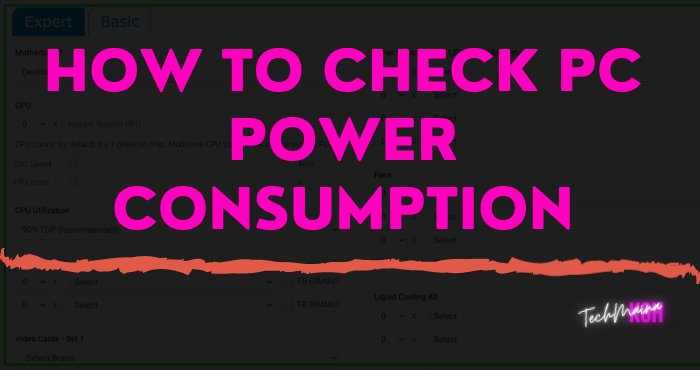
Table of Contents
How to See Computer or Laptop Power Usage (Watts)
To find out how much electricity is used on a computer or laptop, you can use three ways.
Namely using a wattmeter, through certain sites or applications. In essence, later you can choose for yourself the appropriate way to apply.
Here’s how:
# 1. Use a Wattmeter
First, you can use the Wattmeter to find out the power consumption (watts) of the PC power supply.
For the power displayed using this method is arguably the most accurate. The electric power shown is almost real.
Now, to use this device is quite easy, you only need to plug a wattmeter into a socket. After that, connect the PC to the wattmeter.
Later the wattmeter will display the amount of electrical power in digital form directly when the PC is active.
Then regarding the price, this Wattmeter device is quite cheap too.
| Name | Price |
| Wattmeter | Rs. 24,00 – Rs. 8,000 (Estimated) |
# 2. Via the PSU Calculator Website
If you don’t have a PC and are just planning to build it, then this PSU Calculator site can be tried.
This site has a function to find out the power consumption of a computer specification, by calculating the power required for each component.
For now, you can follow the steps below:
- Your first step can open the browser first.
- After that, please visit the Power Supply Calculator website.
- After the site page is open, you can click the Basic tab.
Tips:
If you are familiar with all the PC or laptop components used, then you can select the Expert tab. But if not, then you can use the Basic tab.
- Then fill in all components into each column provided.
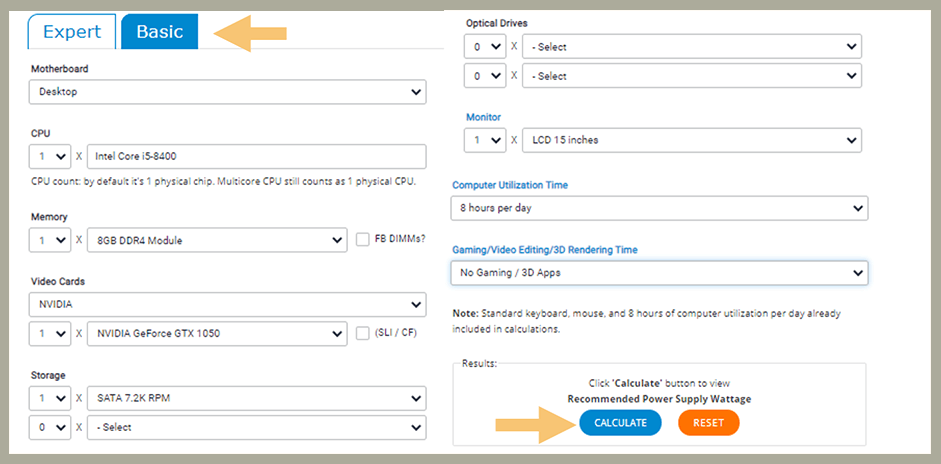
Note:
Here you have to fill in the type of motherboard, CPU, RAM, VGA, Hard Drive, and other components.
- If so, you can click the Calculate button.
- Then the amount of electrical power will be seen in the Load Wattage column.
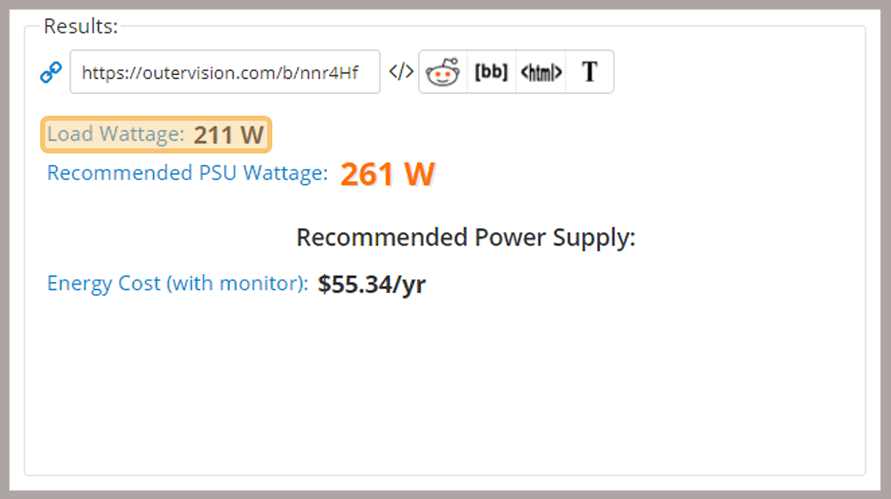
- Done.
Read Also:
# 3. Using The Application
This method is similar to before, but here we are not using the browser but directly using the application.
Well, for this power calculator application, in addition to support for computers, it can also be used on laptops.
How to use it, please follow these steps:
- First, you need to download the Local Cooling application first.
- Then please install it on the PC or laptop that you want to check the electrical power.
- If it has been installed successfully, now you can open the Local Cooling application.
- Next, please click the Settings menu.
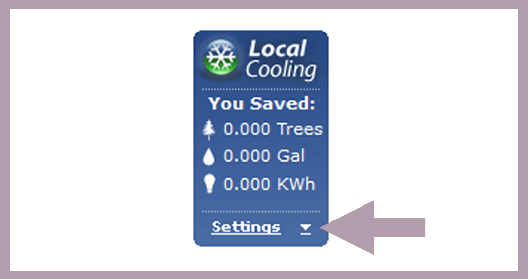
- After that, please click the My Power tab, then the estimated electrical power used on your PC will appear.
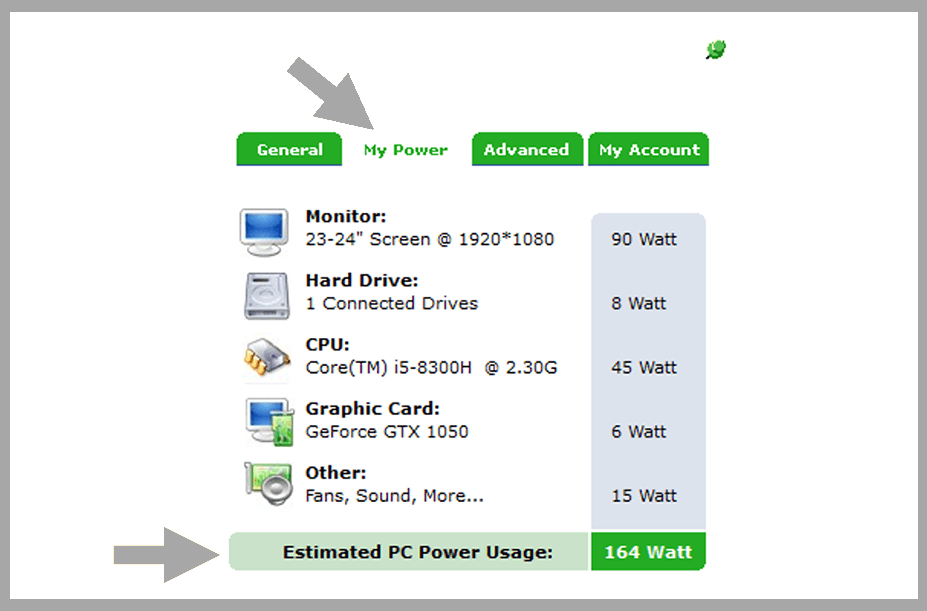
- Done.
Notes Regarding Computer Power Usage
The power consumption in the computer is divided into two. Namely the idle position and the full load position.
The difference:
| Iddle | When the computer is not running many applications |
| Full Load | When the computer runs many heavy applications |
Of course, using full load will consume more power than idle position. If you use a wattmeter, the detection will run automatically.
But if you use the method via the site or application, feel free to use the desired scenario. For example, when gaming, there can be seen power consumption at full load.
The Final Word
That is the discussion on how to see the number of watts or electrical power used by a PC (or laptop).
If you have questions about the power consumption of your computer, please try posting it in the comments. Incidentally, I have experienced this myself, hehe.
May be useful.

![How to Update Windows 10 Offline And Online [2025] How To Update Windows 10 Offline And Online](https://techmaina.com/wp-content/uploads/2021/01/How-To-Update-Windows-10-Offline-And-Online.jpg)
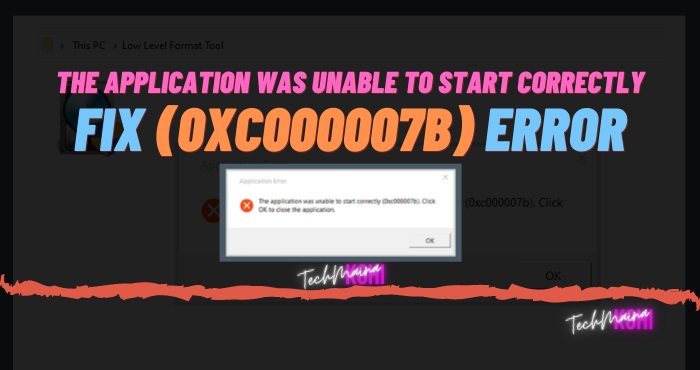
![How To Fix: Laptop Touchpad Not Working In Windows [2025] How To Fix_ Laptop Touchpad Not Working In Windows](https://techmaina.com/wp-content/uploads/2021/01/How-To-Fix_-Laptop-Touchpad-Not-Working-In-Windows.jpg)
![How to Get Free Apex Coins in Apex Legends [2025] How to Get Free Apex Coins in Apex Legends](https://techmaina.com/wp-content/uploads/2022/03/How-to-Get-Free-Apex-Coins-in-Apex-Legends-100x70.png)


![Fix: Connection Problem Or Invalid MMI Code Error [2025] Fix Connection Problem Or Invalid MMI Code Error](https://techmaina.com/wp-content/uploads/2021/07/Fix-Connection-Problem-Or-Invalid-MMI-Code-Error-100x70.png)
![How To Easily Fix: Mozilla Firefox Won’t Open [2025] How To Fix Mozilla Firefox Won’t Open](https://techmaina.com/wp-content/uploads/2021/03/How-To-Fix-Mozilla-Firefox-Wont-Open-100x70.png)