Have you ever felt disturbed by WhatsApp chat while working or doing other things? No wonder the pop-up notification is often annoying.
No need to worry, because in this article we are going to share with you how to temporarily disable WhatsApp on Android and iPhone.
Not infrequently you want to turn off cellular data, while the activity you are doing also requires internet.
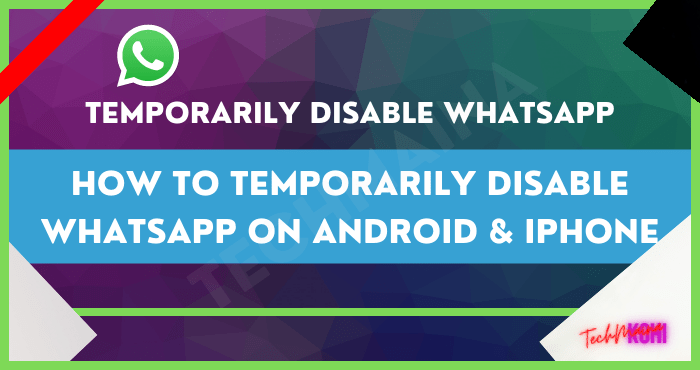
So, what’s the solution? Well, you can temporarily disable WhatsApp as a perfect solution to this problem.
Table of Contents
How to Temporarily Disable WhatsApp [2025]
Not a few are disturbed by their productivity because of stacked WhatsApp notifications. Especially if the notification is not related to an important issue.
In fact, not infrequently the chat collection is not too important and is just a fad.
Not only that, you may also be disturbed by WhatsApp chat while playing games or watching your favorite series.
Therefore, it never hurts to temporarily disable this chat application.
Basically, each type of smartphone has its own way of temporarily deactivating WA. So, Android and iPhone users may not be able to perform the same steps.
No need to worry, both will be discussed easily and can be understood.
Instead of being curious, see the ways below.
1. How to Temporarily Disable WhatsApp on Android
Some Android users may really understand how to temporarily disable WA. In fact, the steps that need to be done are simple.
Through the method that will be discussed below, you do not need to install any third-party applications.
So, the way is to force stop or stop the WhatsApp application forcibly. How to? Here are the steps that are practiced on a Samsung cellphone.
- The first step, please open the Settings menu on the Android phone.
- After that, keep scrolling down until the Application Manager or Application Manager menu options are available.
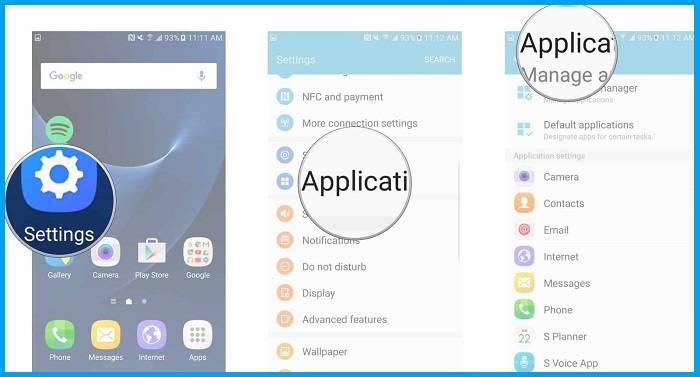 Next, swipe the screen to the right until there is a Running option or an application that is running.
Next, swipe the screen to the right until there is a Running option or an application that is running.- It will display any application running on the smartphone, select the WhatsApp application.
- Next, click the Force Stop or Stop Forced.
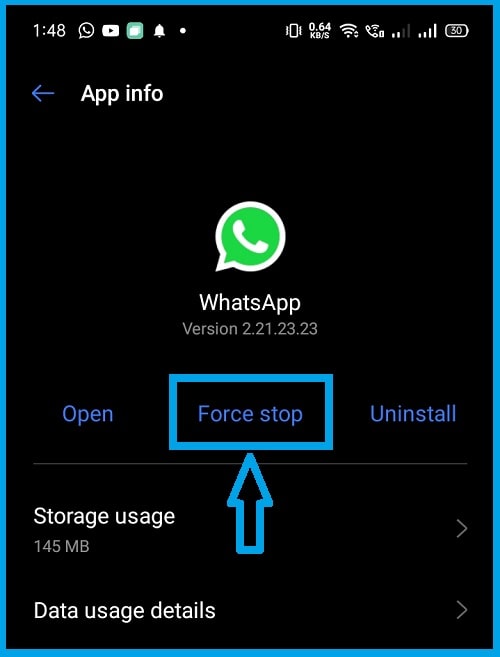 A confirmation question will appear whether you really want to force quit the app.
A confirmation question will appear whether you really want to force quit the app.- Click
If the steps above are done easily then your cellphone will temporarily disable the WhatsApp application. If you want to use it again, you have to open it in this setting.
Not only Android Samsung can do this easily. For Oppo users, temporarily disabling the WhatsApp application can also be done easily.
Here are the steps.
- The first step, please open the Settings menu on your Oppo cellphone.
- After that open General Options.
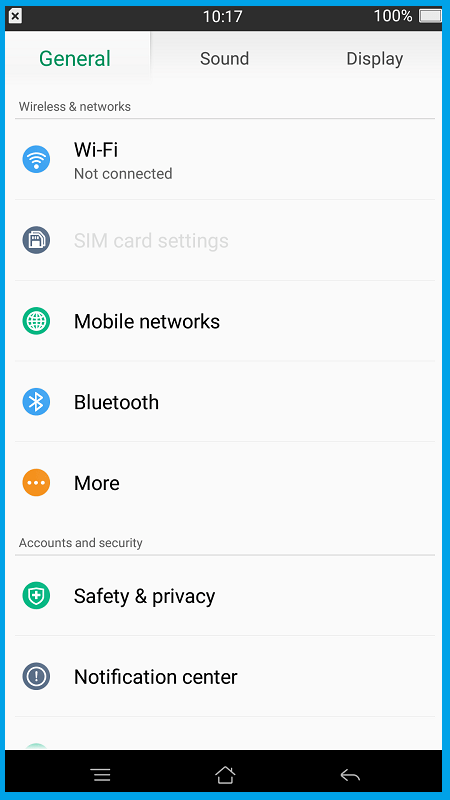 Scroll and select
Scroll and select- Search and select apps
- After that, click Force Stop.
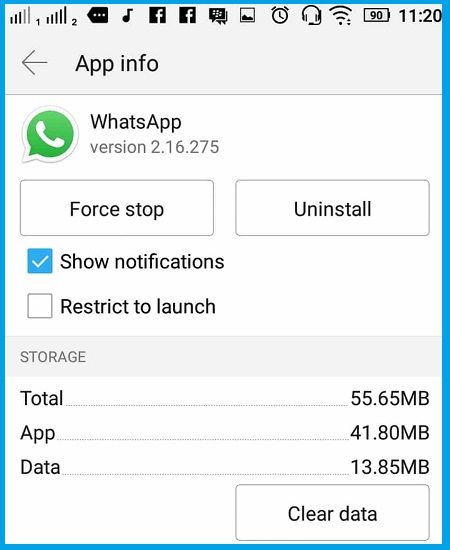 A question will appear whether the user wants to force stop the application, press
A question will appear whether the user wants to force stop the application, press- Not only forcibly stopping it, you can also turn off notifications by selecting the column
- Next, press
The steps above are quite easy to do. Not even much different from other Android smartphones such as Xiaomi, Vivo, Realme, and so on.
In essence, users just need to choose the option to force stop the WhatsApp application being used.
Read Also:
2. Temporarily Disable WhatsApp on iPhone
The next method to temporarily disable WA is for iPhone users. Not only on Android, iPhone users can also stop annoying chat notifications while doing other activities.
Especially if the activity is work-related. Therefore, you can stop it temporarily so as not to interfere with productivity. For more details, you can follow the steps below.
- Open the Settings menu on the iPhone you are using.
- Scroll until you meet options
- Next, find and select the Whatsapp application that you want to temporarily disable.
- Tap on the sidebar in Allow Notifications.
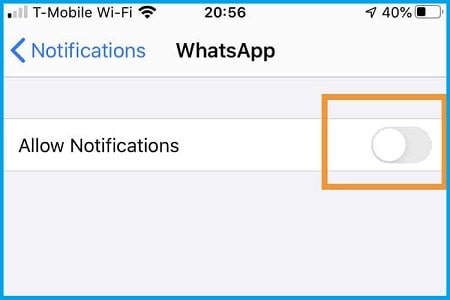
Through this method, you will no longer be bothered by notifications that appear on WhatsApp. If you want to use WhatsApp normally again, just turn on the Allow Notification setting.
After that, users will get notifications or WhatsApp chat notifications normally as usual.
3. Disable WhatsApp Using the Greenify Application
Not only using the Settings menu or Settings, but you can also temporarily disable WhatsApp with a third application. One of them is Greenify which is already quite widely used.
This application is often chosen for those who want to hibernate first on WhatsApp. Then you can also choose this method because it is no less easy than the method mentioned above. For more details, the following steps can be taken.
- Please download the Greenify application first, which you can get on the Playstore.
- After successfully installed, please open the Greenify application.
- In the initial screen, click Next then My Device is NOT rooted.
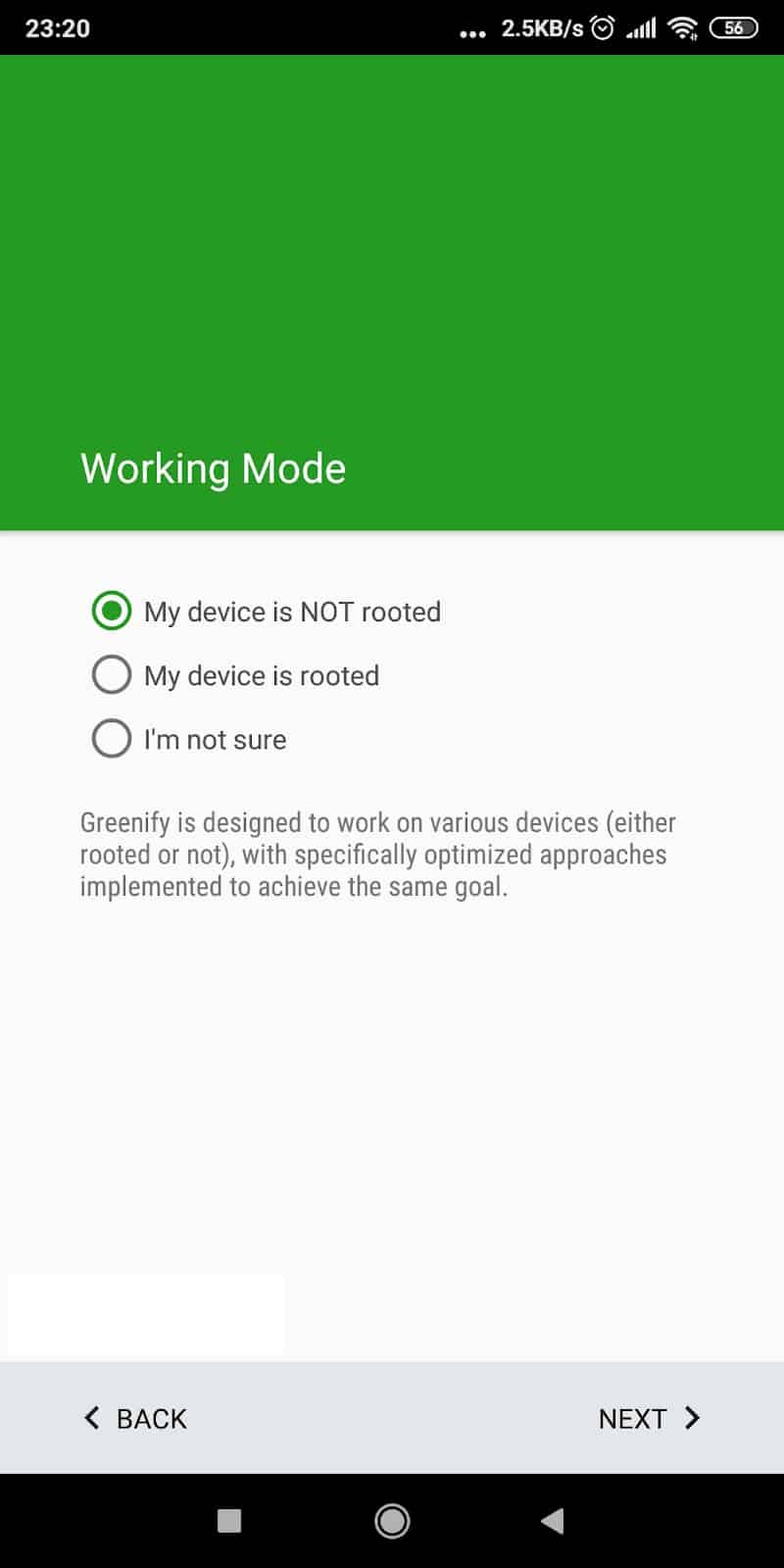 Check the Yes, I use it daily column.
Check the Yes, I use it daily column.- In order for this application to work properly, please enable accessibility first.
- Grant the access permission by tapping Grant Permission.
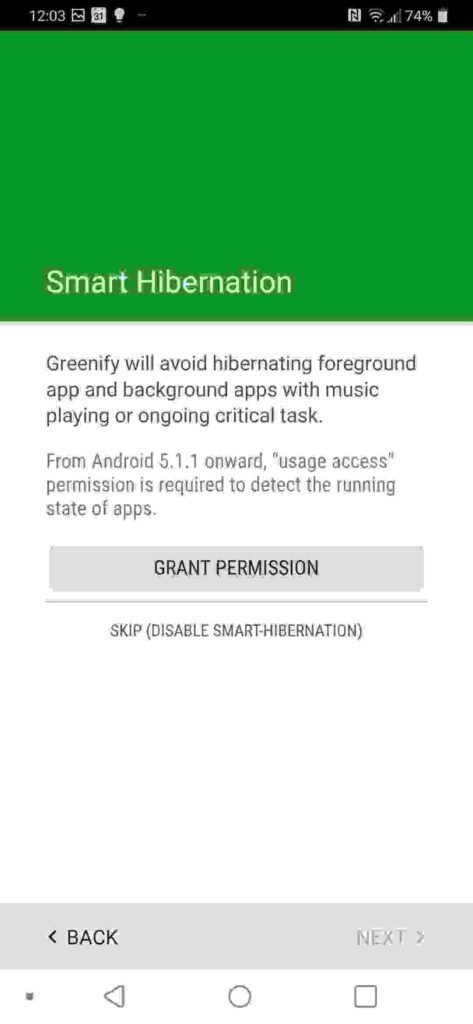 The user will be directed to the option to grant data access permission.
The user will be directed to the option to grant data access permission.- choose
- Activate the button by tapping it until it turns green.
- Next
- Back to the main view of the Greenify application.
- Tap Finish if you have done the settings for this application.
- Tap the plus icon (+).
- Find and select the WhatsApp application, you can check that section.
- Tap the “Zzz” button.
- A notification will be displayed in the form of a warning if you select this option.
- Next, tap
By following the steps above, your WhatsApp account will be temporarily disabled. If you want to use this chat application as usual, just tap WhatsApp in this application.
4. Temporarily Disable WhatsApp Using the Hibernator App
The next method of temporarily disabling WhatsApp is via the Hibernator app. This application is no less interesting than Greenify, as for the steps that can be taken are as follows.
- Open the Playstore application, type in the search field ” Hibernator “.
- Wait a moment, usually, this application will be in the first order.
- Click the application with a blue icon that says ” Zzz “.
- If you have successfully downloaded it, please open the application.
- Scroll down until you find the Launched Apps option.
- Click the WhatsApp application.
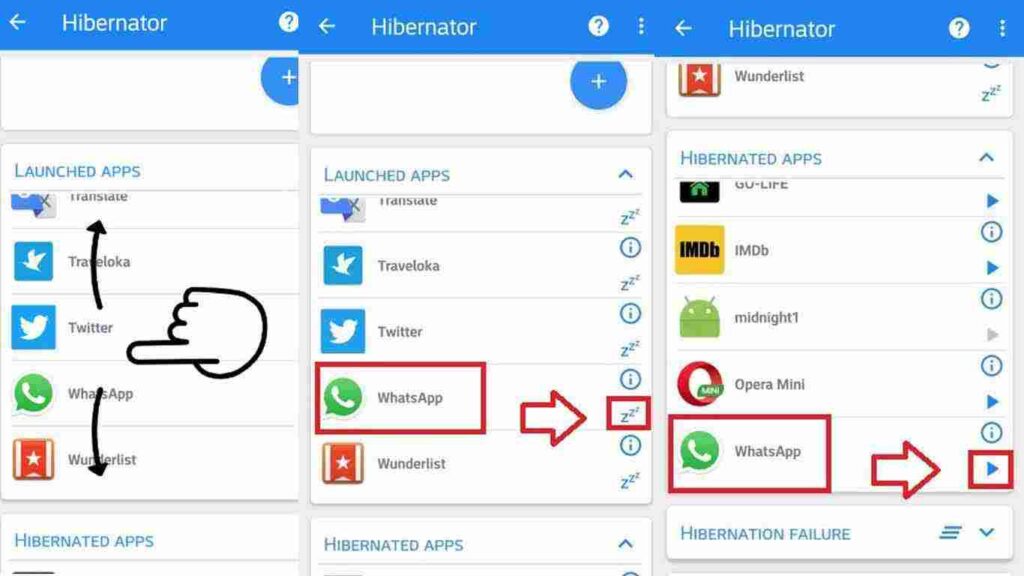 Tap symbol
Tap symbol- For this app to work properly, please make sure you give permission to enable accessibility. The trick is to tap the words Show The Settings.
- You will be directed to data access service options at this stage.
- Click
- Activate the button by scrolling right and the button turns green.
- A notification will appear, tap the option
- The next step, please directly select the deactivation option by clicking
- Wait a few moments until the chat application is successfully disabled, you can see it in the Hibernated Apps option.
- If you want to reactivate it, click Whatsapp on the icon.
Conclusion
The review on how to temporarily disable WhatsApp above can be the right solution to enjoy your time.
So you can skip various chats that you don’t care about and continue working or playing your favorite game.



![How To Fix: Avast VPN Not Working Error On Windows [2025] Best Methods To Fix Avast VPN Not Working On Windows](https://techmaina.com/wp-content/uploads/2021/04/Best-Methods-To-Fix-Avast-VPN-Not-Working-On-Windows-218x150.png)


![How To Fix: Avast VPN Not Working Error On Windows [2025] Best Methods To Fix Avast VPN Not Working On Windows](https://techmaina.com/wp-content/uploads/2021/04/Best-Methods-To-Fix-Avast-VPN-Not-Working-On-Windows-100x70.png)

![Latest Free IPVanish Premium Accounts List [2025] Latest Free IPVanish Premium Accounts List](https://techmaina.com/wp-content/uploads/2021/09/Latest-Free-IPVanish-Premium-Accounts-List-100x70.png)