WhatsApp is the most used instant messaging application in the world with more than 1.5 billion monthly active users worldwide.
Sometimes, you may need to use WhatsApp without your phone or sim card.
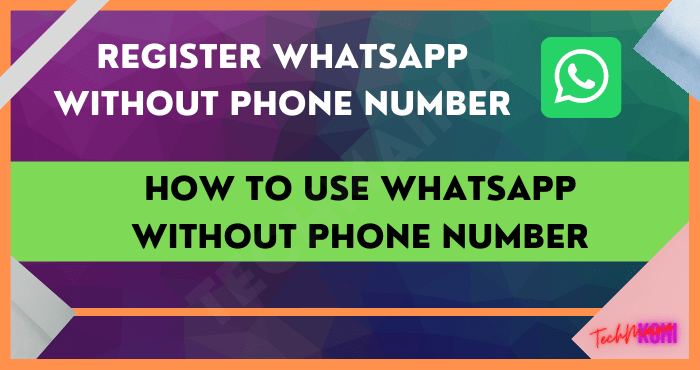
Many people think that it is impossible to use Whatsapp without a phone. But, it’s actually quite possible.
In this post, we will help you how to use WhatsApp on your PC without a phone or SIM card.
This method will help you access WhatsApp whenever you want from your laptop or desktop.
Apart from that, we will also explain whether you can use WhatsApp without the need for number verification.
Table of Contents
Is It Possible to Use WhatsApp Without a Phone or Phone Number?
Facebook company’s WhatsApp is one of the most popular and globally available social networking and instant messaging applications.
WhatsApp was originally developed for use on mobile devices, including Android, and iPhone.
However, sometimes people need to use WhatsApp on their computers. Fortunately, WhatsApp is now accessible on your PC.
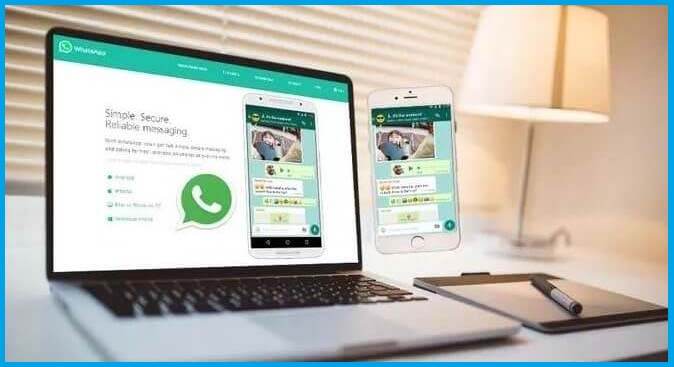
You can also use WhatsApp without having to register your mobile number. If you wish to do so, there are a number of specific ways available to you.
We will explain everything in detail below.
How to Use WhatsApp Without Phone
When you do some work via WhatsApp but your cellphone keeps ringing because you get a phone call. Surely it will interfere with concentration, right?
In such situations, you will feel the need to use WhatsApp without your phone.

The good news is that you can do it without any problems. There are two available ways to use WhatsApp directly on your PC without having to hold your phone.
1. Using WhatsApp Web
WhatsApp Web is the official desktop client for users to access their WA accounts on a bigger screen. It allows you to use WhatsApp directly from your PC.
Follow these steps to find out what you should do:
Step 1: Open a web browser and visit web.whatsapp.com inside. You will then see a WhatsApp Web page with a large QR on the screen.
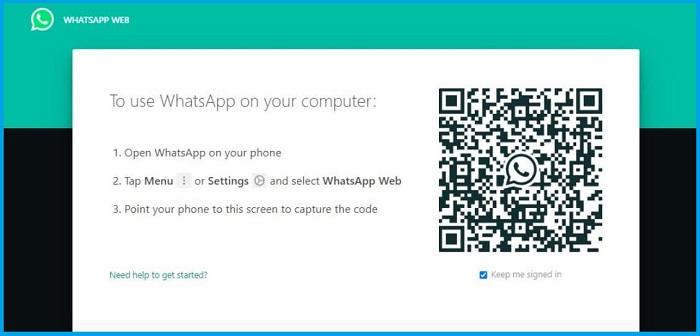
Step 2: Now you need to scan this QR code using your mobile. If you have an Android device, open WhatsApp, tap on the 3 vertical dots in the top right corner, and tap on WhatsApp Web.
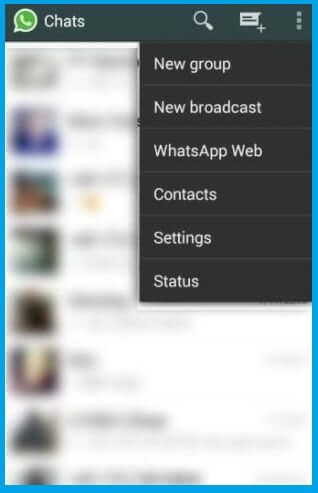
Or, if you have an iPhone, open WhatsApp, tap Settings then tap WhatsApp Web.
Step-3: Next, scan the QR code available on the PC screen. Make sure the internet connection is active on your cellphone and the position of your cellphone is close to the computer.
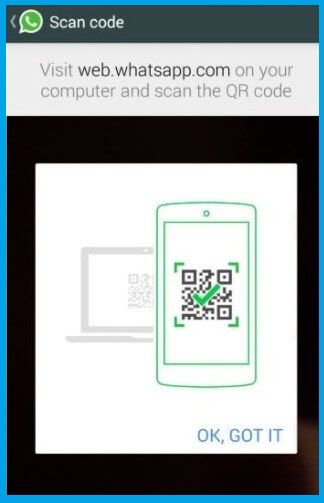
Now you can use WhatsApp on your PC without using your phone.
2. Using WhatsApp With Emulator
Another way to use WhatsApp on your PC without needing to use your phone is to use an Android emulator.
BlueStacks is the best choice for that because it’s fast, easy to use, and feature-rich.
Follow these steps to learn how to use WhatsApp with BlueStacks:
Step 1: Open a browser on your PC and visit BlueStack’s official website to download it.
Step 2: Once downloaded, double click on it to start the installation. Next, hit Install Now and follow the on-screen instructions.
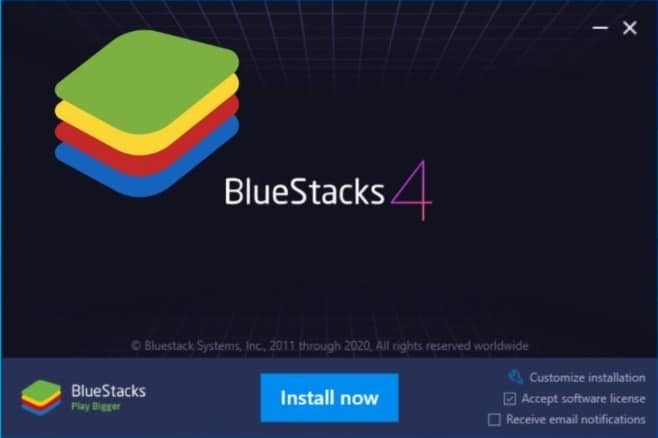
Step-3: Once the installation is complete, run BlueStacks. Sign in via Google as you need to use the Play Store.
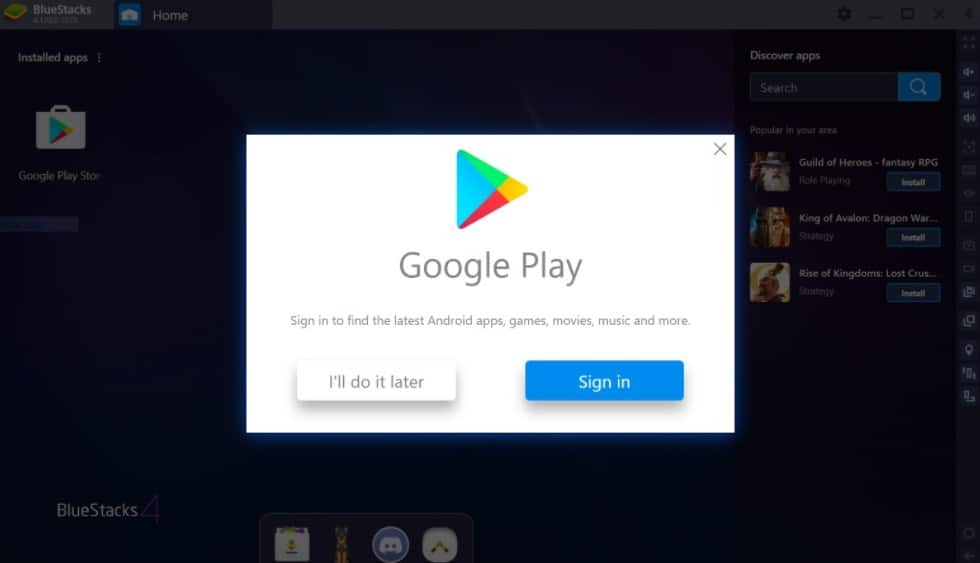
Step-4: Now go to the search bar, type WhatsApp, and touch the search icon. Then install WhatsApp.
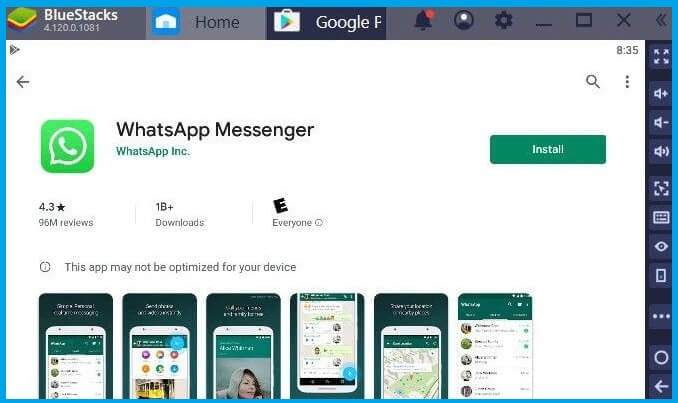
Note: You can also find WhatsApp in the list of popular apps listed by BluStacks.
Step-5: Once WhatsApp is installed, launch it by clicking on its icon from the BS home screen.
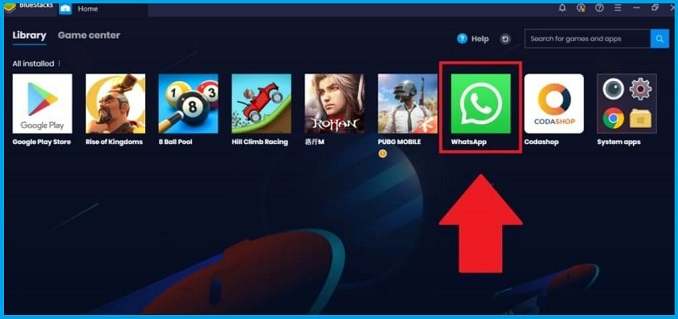
Step-6: Next, enter your phone number to complete the verification procedure and go through the initial setup. You can also choose to restore chats from Google Drive if you are using an old account.
Now you can use WhatsApp without needing your phone.
How to Use WhatsApp Without Phone Number
WhatsApp recently updated its privacy policy and it took many users by surprise. If you’re one of them and don’t want to use WhatsApp with your real phone number, we’ve got some special ways for you.
Now you can use WA without a phone number. Do not believe? Continue reading.
1. Use WhatsApp with TextNow Number
You can use a virtual number to register a WhatsApp account if you don’t want to log in with your real mobile number.
TextNow is a great app that provides virtual numbers for free.
Follow these steps to find out how you can use TextNow to use WhatsApp without your phone number:
Step 1: Install TextNow on your phone and sign up for a free account. This app is available for both Android and iOS users.
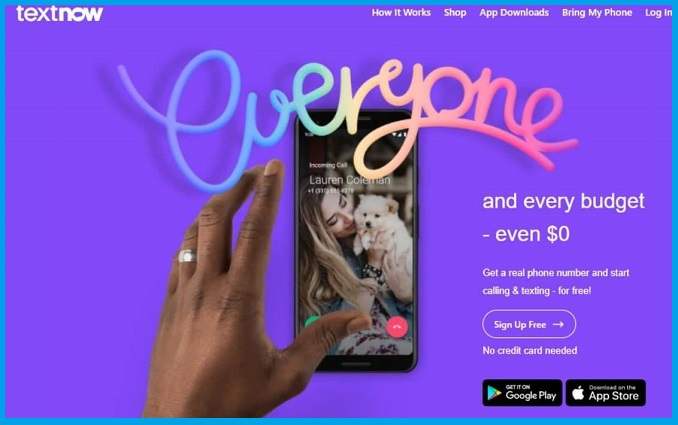
Step 2: Launch TextNow and it will ask for your area code. Just enter the area code to continue. Then, select the number to use on WhatsApp.
Step-3: After getting the virtual number, launch WhatsApp on your phone. Enter the virtual number from TextNow for the verification method.
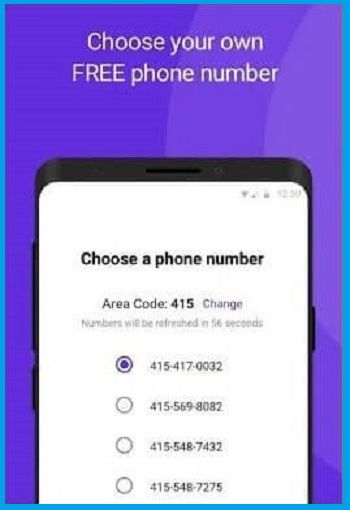
Step-4: Wait a few minutes for SMS verification to fail as you will not receive any text messages to TextNow numbers. When you find the option to “ verify by call ”, use that option and verify your account.
Now you can use WhatsApp with your virtual number. This way you can protect your real identity.
2. Use WhatsApp with Landline Number
Another way to use WhatsApp without a mobile number is to use it with a landline number.
Follow these steps to find out what you should do:
Step 1: Install WhatsApp on your device and do the initial setup. Enter your landline number along with country and state code for verification procedure.
Step 2: Wait for the SMS verification process to fail, and choose to verify by call. When the verification call comes in, select it, enter the verification code, and complete the procedure.
Step-3: Start using WhatsApp with your landline number.
You can now use WhatsApp without revealing your mobile number.
3. Use WhatsApp with HUSHED
You can also use WhatsApp without a cellphone number by registering WhatsApp with a fictitious number.
This fictitious number can be obtained from an application called HUSHED. The phone number obtained from HUSHED can be used to register for WhatsApp.
HUSHED is produced by AffinityClick. Inc. With HUSHED, you can get an unlimited number of free portable numbers that you can use to send messages or make calls around the world.
- Download the HUSHED application ( PlayStore ). On PlayStore, other names for HUSHED are Free Numbers, SMS, Calls
- Open the app
- If a pop-up appears, select Get Started
- Select your email and password to register for Hushed. Select Sign Up
- If Permission Required appears, select Got It and allow the Hushed application on your cellphone
- You will be faced with the start page. Select GET NEW NUMBER in the lower right corner.
- Select Get a Free 3 Day Number. Then select the desired local number. Here I choose the United States.
- Enter the area code. You can enter it’s up to you. Here I enter 408 and select SEARCH
- You will get your fictitious number. Write down the number. Select SEARCH
- You are now able to use that number. Remember, this number is only valid for 3 days. So, please immediately register a new WhatsApp account.
Now, all you have to do is register for WhatsApp with the phone number you got at HUSHED.
How to register for WhatsApp with a fake number:
- When on the first page of WhatsApp, select AGREE AND CONTINUE
- Enter the phone number with the phone number that you have obtained from HUSHED.
- Select CONTINUE
- Wait for the countdown to end. Then select Call Me
- Listen to the code on the phone that you get. Call via the HUSHED app.
- Enter the verification code that was obtained on the call earlier. Then, WhatsApp will verify it.
- Fill in your name and profile photo, then select CONTINUE
- WhatsApp account created.
If Hushed is unable to call you, then the number cannot be used to register on WhatsApp. For the solution, you can try the 5 virtual phone number provider applications below.
Other Recommended Virtual Phone Number Provider Applications
If you fail with Hushed, then you can also use the following 5 recommended virtual number applications to register on WhatsApp:
- Next Plus
- Text Plus
- Talkatone
- Burner: Smartphone Number
- Primo
What is WhatsApp Verification Code Function and Requirements?
Just like in other applications, the WhatsApp verification code functions to determine whether the account accessor is the original owner of the registered phone number or not.
The WA verification code will be asked for when you do a new WhatsApp login after entering the phone number in the initial step.
To get a 6-digit PIN verification, WhatsApp only provides two options, namely via SMS and also phone calls, gang.
There are also other requirements to get a WhatsApp verification code when registering an account, as follows.
-
The WhatsApp application installed on the device is the latest version available on Google Play services (Android) or the App Store (iOS).
-
Enter the telephone number according to the specified country code, for example, for Indian telephone numbers, use the +91 813 5553 8777 formats.
-
Make sure your smartphone has access to an internet network, as well as a data or WiFi package, and can also get international calls and SMS messages.
-
Do not use unsupported devices and jailbreak specifically for iOS.
The Final Word
There are many reasons to want to use WhatsApp without a phone number or phone.
And we’ve told you how. Even if you want to use WA on your PC without a contact number, you can do so by combining the BlueStacks and TextNow methods.
That way, you no longer have to rely on your phone to access WhatsApp.
That’s how to use WhatsApp without phone number and cell phone.
Hope it is useful.



![How To Fix: Avast VPN Not Working Error On Windows [2025] Best Methods To Fix Avast VPN Not Working On Windows](https://techmaina.com/wp-content/uploads/2021/04/Best-Methods-To-Fix-Avast-VPN-Not-Working-On-Windows-218x150.png)


![How To Fix: Avast VPN Not Working Error On Windows [2025] Best Methods To Fix Avast VPN Not Working On Windows](https://techmaina.com/wp-content/uploads/2021/04/Best-Methods-To-Fix-Avast-VPN-Not-Working-On-Windows-100x70.png)

![Latest Free IPVanish Premium Accounts List [2025] Latest Free IPVanish Premium Accounts List](https://techmaina.com/wp-content/uploads/2021/09/Latest-Free-IPVanish-Premium-Accounts-List-100x70.png)