Recently, many users faced a bug in Origin Client, which was resolved by an update. Here, I am talking about the “Origin online login is currently unavailable” error.
Even, I had also faced this error. Suddenly the Apex Legends game crashed and I had to restart my PC. And, after restarting the PC, Origin Client started showing me this error.
The error prevents the user from logging into the Origin Client. Even if you try to log in, ‘Your credentials are wrong or have expired. Please try again or reset your password.
![[Fixed] “Origin Online Login Is Currently Unavailable” Error [Fixed] “Origin Online Login Is Currently Unavailable” Error](https://techmaina.com/wp-content/uploads/2021/04/Fixed-Origin-Online-Login-Is-Currently-Unavailable-Error.png)
The error appears. Or, if you can somehow log in, Origin will go offline. This error can occur due to multiple reasons.
So in this article, you will know about multiple solutions. I suggest you try each and every solution.
Table of Contents
What is Origin?
Origin is a video game distribution platform, much like Epic Games or Steam. At the same time, don’t forget that creating a Steam account with free games is very simple.
Well, Origin also provides an interesting space for all gamers.
The program is owned by the company EA, so many of its games you will find only there.
In any case, the software is not without errors, such as the “login is not available” error for which we will show you some solutions below.
Also Read:
How to Fix The ‘Login Is Not Available’ Error On Origin
If you are having trouble getting started on the Origin platform, then we recommend reading the following information. All the methods are very simple.
Solution 1: Check The Time And Date on Your Computer
Using many online services requires that the time and date on your computer be set correctly.
This helps to avoid various security issues and it is essential that these settings are configured correctly.
Follow the instructions below to correctly configure the time and date on your computer!
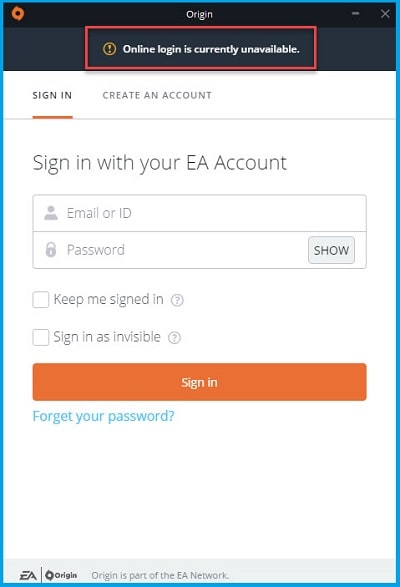
- Open Windows 10 Settings by clicking on the Start menu and opening the Settings app by clicking the cogwheel icon above the power icon.
- You can also use the Windows + I key combination to achieve the same result. Click to open the Time & Language section and navigate to the Date & Time tab on the left side of the window.
- On the Date and time tab, make sure that the date and time on your computer are correct.
- If the time is not correct, you can try to enable or disable the Set time automatically option, depending on the default state.
- To change the date, under Date, click the drop-down menu to find the current month in the calendar, and then click today’s date.
- To change the time, under Time, click the hour, minute, or second you want to change, and then drag the values until you stop at the correct value based on your location.
- When you have finished changing the time settings, click OK.
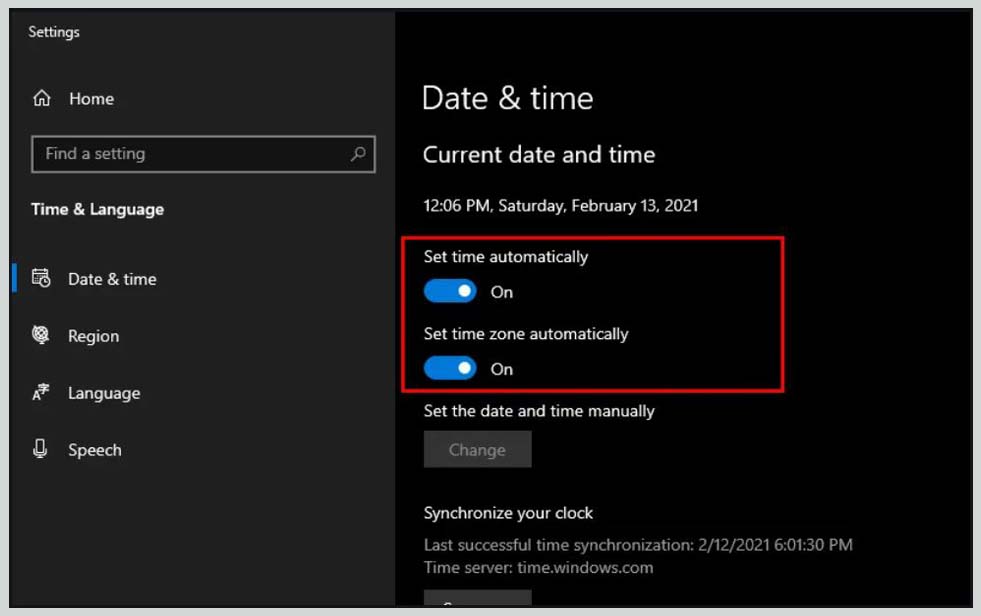
Alternative: People who failed to fix their problem by changing settings in this way can also do it inControl Panel.
The settings are similar, but you can now set your time to sync with internet time.
- Open Control Panel by finding the utility in the Start button or by clicking the Search button or Cortana button on the left side of your taskbar (lower left side of your screen).
- You can also open it using the Windows + R key combination, typing “ control.exe ” in the Run box, and clicking OK to launch Control Panel.
- After opening the Control Panel, change the display to Large or Small icons and navigate down the list to open the Date and Time option.
- In the Date and Time tab, click on the Change date and time button at the top and you can configure it here.
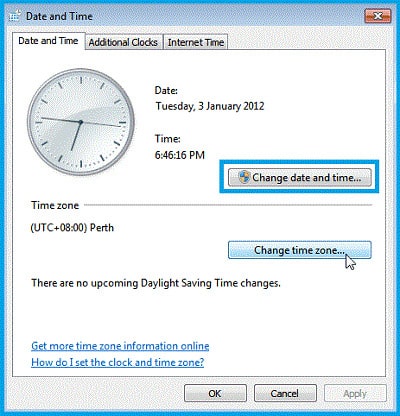
- You can also choose to synchronize the time with an online server by following these steps.
- Navigate to the Internet Time tab in the Date and Time window and click on the Change settings button
- Check the box next to the Synchronize with an Internet time server option and click the Update button.
- Then click on OK, Apply, OK and close the Control Panel.
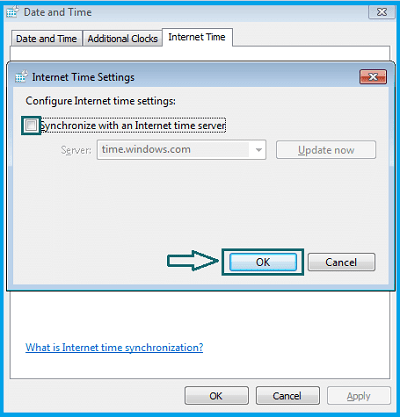
- Once the sync is complete, the issue should be resolved immediately.
Solution 2: Restart The Game
Closing and then restarting games often fix a large part of the malfunctions, including the error connecting to EA servers.
Do this before trying any other solution.
Solution 3: Disable Your Firewall/Antivirus
A faulty router or an improperly configured computer firewall can block information packets from the EA.
Try temporarily disabling your firewall and see if the issue is resolved.
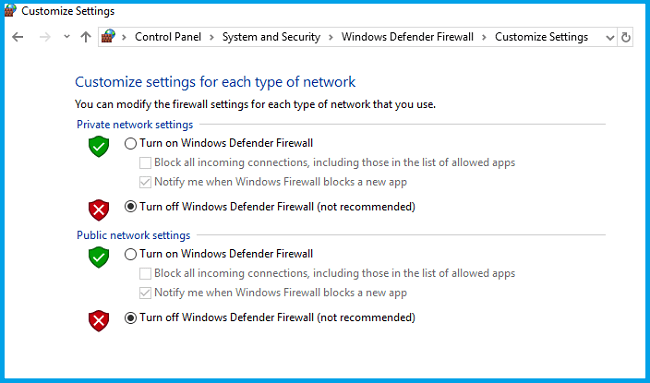
Additionally, malware detection software may prevent you from connecting to the Internet, so consider disabling your antivirus as well.
If you find that your antivirus is the problem, you might want to update it to the latest version or switch to a different antivirus.
Solution 4: Clear the Origin App Cache
Clearing the Origin app cache can often help with common issues and this simple method has solved the issue for many users.
- Navigate to the following location on your computer by opening Windows Explorer and clicking This PC :
C: \ Users \ YOURUSERNAME \ AppData \ Roaming \ Origin - If you can’t see the AppData folder, you may need to enable the option that lets you see hidden files and folders.
- Click the ” View ” tab, then click ” Hidden Items ” in the ” Show / Hide ” section.
- The explorer files show hidden files and will remember this option until you change it again.
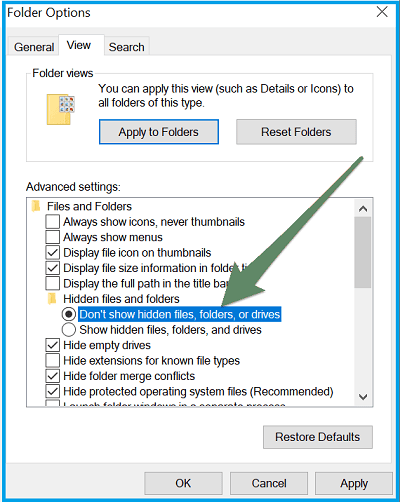
- Delete the Origin folder in the Roaming folder.
- If you receive a message stating that some files could not be deleted because they were in use, try quitting Origin and ending its process in the task manager.
- Go back to the AppData folder, open the Local folder and delete the Origin folder there.
- Click the Start button or the search button next to it and type ” Run ” or use the Windows + R key combination to bring up the Run dialog box.
- Type “ % ProgramData% ” and click Enter.
- Locate the Origin folder in the folder that opens, open it, and select all of the files and folders there, except the LocalContent folder.
- Right-click on the selection and choose “ Delete ” from the context menu that will appear.
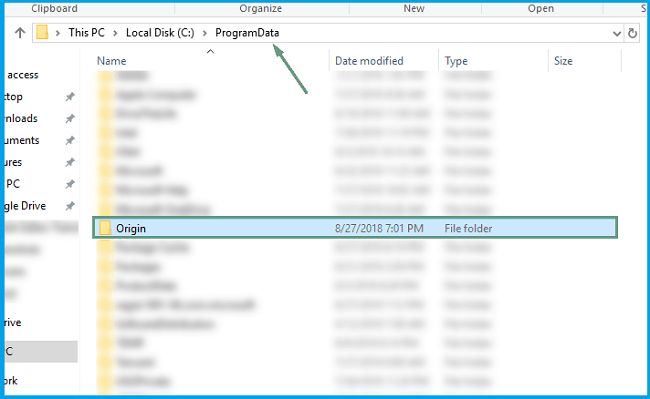
Check if the error “ Origin online connection currently unavailable ” still appears after restarting your computer!
Solution 5: Allow it on Windows Defender
If it can’t connect to the internet on your computer, you’ll need to allow it through Windows Defender Firewall.
It’s quite easy to do and it can fix your problem almost instantly. Check out the section below!
- Open Control Panel by looking for the utility in the Start button or by clicking the Search button or the Cortana button on the left side of your taskbar (lower left portion of your screen).
- After opening the Control Panel, change the display to large or small icons and navigate down to open the Defender Firewall option.
- Click Defender Firewall and click the Allow an app or feature through Defender Firewall option in the list of options on the left.
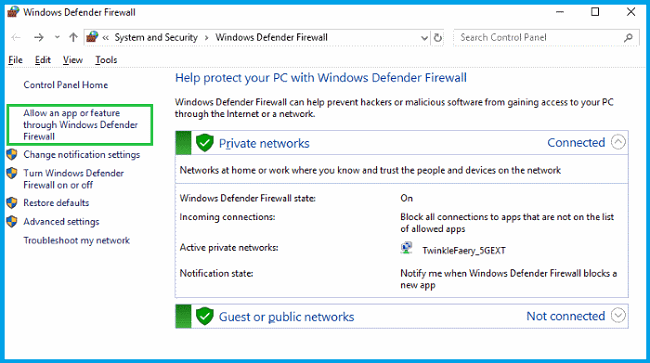
- A list of installed applications should open.
- Click the Change settings button at the top of the screen and give administrator permissions.
- Try to locate the executable inside.
- If it isn’t, click the Allow another app button below.
- Go to the location where you installed (C: \ Program Files ( x86 ) by default), open the folder, and choose the executable file of the Origin.exe application.
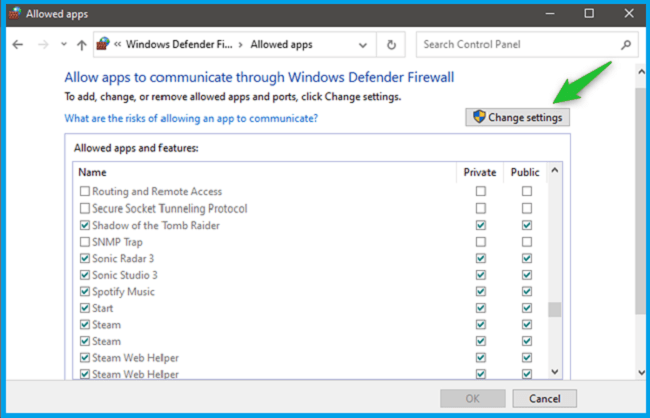
- After locating it, click the Network Types button at the top and make sure to check the boxes next to the Private and Public entries before clicking OK >> Add.
- Click OK and restart your computer before checking if you can connect correctly!
Solution 6: Reset Internet Explorer Settings to Default
Although Internet Explorer is not the default browser on Windows 10, many settings for internet connection are via IE.
Users have reported that they were able to complete the currently unavailable Online login simply by resetting IE settings.
Solution 7: Disable the pop-up blocker in Internet Explorer
It’s not clear why the pop-up blocker might be interfering with Origin but users have reported that disabling the pop-up blocker in IE managed to resolve the Online login currently unavailable issue.
Make sure you restart your computer after disabling the pop-up blocker. If the problem persists, you can try the next solution.
Solution 8: Reset Hosts File
The Hosts file is used to map hostnames to IP addresses. If for some reason, you find that your Hosts file has been compromised or if you start experiencing Online login is currently not available with Origin, you can reset the Hosts file back to default and see if the issue is resolved.
Frequently Asked Questions
Question: What is the origin?
Answer: Itis one of the best gaming platform which is officially powered by EA for playing high graphics level games.
Question: The driver update does correct the problem ORIGIN: the currently unavailable online connection?
Answer: NO, updating or installing the latest drivers will not resolve these issues.
Question: Why am I having a problem with the online connection not opening?
Answer: NO: Corrupted cache files or damaged temporary files, etc. may cause an opening problem.
Conclusion
Now all error solutions (ORIGIN: online connection currently unavailable) are well explained.
Hope at least one of them is helpful to you. If you have any sympathetic questions or suggestions, you can share your thoughts in the following comments area.


![How To Fix: Avast VPN Not Working Error On Windows [2025] Best Methods To Fix Avast VPN Not Working On Windows](https://techmaina.com/wp-content/uploads/2021/04/Best-Methods-To-Fix-Avast-VPN-Not-Working-On-Windows-218x150.png)


![How To Fix: Avast VPN Not Working Error On Windows [2025] Best Methods To Fix Avast VPN Not Working On Windows](https://techmaina.com/wp-content/uploads/2021/04/Best-Methods-To-Fix-Avast-VPN-Not-Working-On-Windows-100x70.png)
![Latest Free IPVanish Premium Accounts List [2025] Latest Free IPVanish Premium Accounts List](https://techmaina.com/wp-content/uploads/2021/09/Latest-Free-IPVanish-Premium-Accounts-List-100x70.png)
![How To Fix: ALT GR Not Working On Windows 10 [2025] How To Fix ALT GR Not Working On Windows 10](https://techmaina.com/wp-content/uploads/2021/04/How-To-Fix-ALT-GR-Not-Working-On-Windows-10-100x70.png)