How To Add IDM Extension In Chrome: Well, if we talk about the list of the best download managers for Windows 10 computers, without a doubt, it will be the IDM that leads the list.
IDM or Internet Download Manager is one of the best and top-rated download managers available for Windows 10 computers.
With IDM, users can enjoy some great features like video capture, scheduled download, and more.
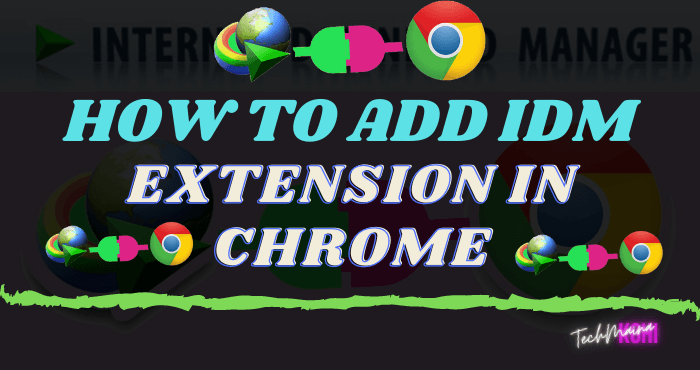
Out of all of them, browser integration is what sets IDM apart from its competitors.
However, the IDM integration in the browser does not always work. Many users have reported that IDM is not taking the download links from the browser.
So in those situations, users are left with only one option: manually add the download link.
Normally, when we install IDM on our PC, the IDM Chrome extension is automatically added to the browser.
However, due to certain reasons, the Chrome extension does not work. Therefore, in this article, we have decided to share a working method that allows users to add the IDM extension in the browser.
Read Also:
Table of Contents
What Is IDM?
IDM is a tool that functions to help the download speed run optimally. IDM can manage downloads by downloading a piece of data that is on the internet and continuing it back so that the download process can be faster.
So IDM is a manager of the download process on the internet or Internet Download Manager.
For those who don’t know, IDM is very useful, you know, for those who like to download, download, download.
IDM itself can be installed on a computer with a Windows Operating System with the main task of managing downloads on the internet.
Benefits Of IDM
This is important because the IDM extension in chrome is very helpful, especially when we download something because the IDM extension can speed up to five levels compared to if we don’t use the IDM extension in chrome.
In addition, this IDM tool has a download scheduling feature so that we can adjust when the download process can be run automatically, maybe at night when internet users are not congested.
Then there is a resume feature, so that when the download process suddenly stops. You don’t have to bother repeating from scratch, just take advantage of this resume feature.
You can enjoy all the features above by installing the full version of IDM. You can still enjoy this feature in the trial application, but there is a time limit. It is better to use the full version so that it is quieter in using it.
Read Also:
What Is The Use Of The IDM Extension For Google Chrome?
Many users will wonder how useful the IDM extension is for Google Chrome. Let me tell you that the IDM extension for Google Chrome includes almost all the features expected from the desktop IDM client.
For example, the Google Chrome IDM extension can easily get the download link from web pages, download videos, etc.
So the Chrome extension for IDM eliminates the need to manually add the download link to the web browser.
Therefore, below, we have shared a working method that will help you to install the IDM extension in the Google Chrome browser.
How To Add IDM Extension In Chrome [2025]
How to add IDM to chrome can be done by downloading directly on the Chrome Webstore with the latest version and then installing it on your chrome browser on your computer.
Meanwhile, if you want to install an old version of the IDM extension, you can install it manually. How to add IDM to Chrome, you don’t need to install any additional applications.
Method 1:
Here are the steps on how to add IDM to Chrome:-
- Make sure your computer has installed the Google Chrome browser.
- Open the Google Chrome browser on your computer and enter the URL chrome: // extensions then press enter.
- Make sure whether the IDM extension has been installed or not. If so, the IDM extension can be removed first.
- Then look for the IDM extension file on the C drive. Find the “Program Files (x86)” folder then enter the “Internet Download Manager” folder. After entering the IDM folder look for the file “IDMGCExt.crx”.
- After you find the file, drag the file to the chrome: //extensions/page that was already open in Google Chrome earlier.
- Usually, a confirmation will appear, then you can select “Add Extension”
- The process will take a few moments and when it’s finished, the IDM extension will appear on the chrome: //extensions/page in Google Chrome.
- In the last step, check the “enable” option so that the IDM extension can be active.
- Done, if the steps are correct then the IDM extension can be used.
Method 2:
If the method above doesn’t work, you can do the second method, including the following.
- Make sure your computer has the Google Chrome browser installed.
- Open the Google Chrome browser on your computer and enter the Chrome Web Store then press enter to enter the IDM Integration Module web extension.
- Then click “Add To Chrome” then select “Add Extension”
- Wait for the process to complete. Then the IDM Integration Module has been installed.
Conclusion
That’s it, it’s done! Now you just have to visit any website, and it will automatically take the download link.
This is how you can add the IDM integration module extension in the Chrome browser. If you have any other questions, please let us know in the comment box below.

![How to Get Free Apex Coins in Apex Legends [2025] How to Get Free Apex Coins in Apex Legends](https://techmaina.com/wp-content/uploads/2022/03/How-to-Get-Free-Apex-Coins-in-Apex-Legends-218x150.png)
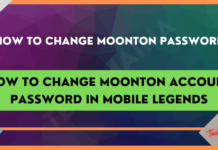

![How to Get Free Apex Coins in Apex Legends [2025] How to Get Free Apex Coins in Apex Legends](https://techmaina.com/wp-content/uploads/2022/03/How-to-Get-Free-Apex-Coins-in-Apex-Legends-100x70.png)


![Fix: Connection Problem Or Invalid MMI Code Error [2025] Fix Connection Problem Or Invalid MMI Code Error](https://techmaina.com/wp-content/uploads/2021/07/Fix-Connection-Problem-Or-Invalid-MMI-Code-Error-100x70.png)
![How To Easily Fix: Mozilla Firefox Won’t Open [2025] How To Fix Mozilla Firefox Won’t Open](https://techmaina.com/wp-content/uploads/2021/03/How-To-Fix-Mozilla-Firefox-Wont-Open-100x70.png)
i like this site
Thank you so much.