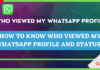Ge universal remotes are compatible with all entertainment devices including streaming devices such as Roku Tv.
The remote programming is similar for all devices, but you will need to consider the brand code in the user manual.
There are three types of universal remotes, which are CL3, CL4, and CL5. The code digits vary from one version to another version (For example CL3-123, CL4-1234, CL5-12345).
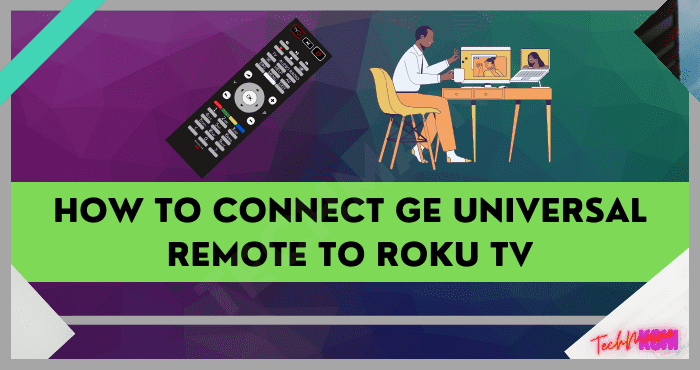
Table of Contents
How To Set Up Ge Universal Remote To Roku
You don’t need any technical knowledge to set up the Ge remote to the Roku Tv. The programming procedure is much simple than other universal remotes.
Before going to the program note down codes from here based on your remote version.
You can see the remote version inside the battery compartment that is quoted on the sticker. Let’s move to the programming instructions.
Step 1: Turn on your Roku Tv that you want to program with Ge universal remote.
Step 2: Insert new batteries into the remote to avoid power supply errors during programming.
Step 3: Press and hold the “SETUP” button on the remote until red light flashes. Release the button when the red light indicator remains lit.
Step 4: After this, press the streaming device button (DVD, or Roku TV) on the remote.
Step 5: Now this time, enter the code that you selected for your device. The red light LED will turn off after entering the code.
Step 6: Check all remote features and control your Roku Tv with the remote. If all functions are working correctly, it means your device correct code. If not, repeat the same programming procedure with a different code until your device gets the correct code.
Ge Universal Remote Not Working For Roku Tv
Ge universal remote is always perfect for Roku Tv. If there is any error you have to fix the problem. I will tell you some problems and how to fix them.
- Make sure to insert the new batteries. Bad batteries can interpret remote programming.
- Run the power cycle to fix the problem. Remove all the cables from all devices for 10 minutes and connect the cables properly. Remove the batteries from the remote, and press and hold the power button for 15 seconds to erase the previous programming.
- Start programming your remote with a new code that is listed for your device.
- Make sure the device code whether it is suitable for remote or not.
- Check the physical damage on the remote. If there is any physical damage, the remote may not for the Roku Tv
- Open the remote parts and clean them with alcoholic cleansers to remove dust particles that may act as resistance to the remote buttons.
Read Also:
What Is The Code To Connect A Universal Remote To A Roku Tv
The remote manufacturer will list the codes for all brands that are compatible with the universal remote.
Each device has a specific code and the codes vary from one version to another version so, consider the remote version and code. Note down the correct from the user manual or in this post.
How To Rest My Roku Tv With Ge Universal Remote
You can reset your TV and remote at the same time by removing cables from the remote and removing batteries from the remote.
After this, press the power button on the remote for 15 seconds to reset your remote. As well, connect all cables properly to the devices correctly after 10 minutes, which is called a power cycle.
Once done with this procedure, program the remote with a new code that listed the manufacturer for your device.
Conclusion
Ge universal remotes are widely used best remotes for all types of entertainment devices. You can find their codes throughout the web or you can see them on this website also.
If there is any error or Ge universal remote is not working for your Roku Tv, fix the problems which stated in this post.

![How to Add Song in WhatsApp Status [2025] How to Add Song in WhatsApp Status](https://techmaina.com/wp-content/uploads/2022/02/How-to-Add-Song-in-WhatsApp-Status-218x150.png)
![Free COC Accounts [2025] Clash Of Clans Working Passwords Free COC Accounts Clash Of Clans Passwords](https://techmaina.com/wp-content/uploads/2021/05/Free-COC-Accounts-Clash-Of-Clans-Passwords-218x150.jpg)
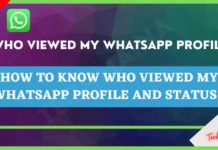
![How to Check Hard Drive Health and SSD In Windows [2025] How To Check Hard Drive Health](https://techmaina.com/wp-content/uploads/2021/01/How-To-Check-Hard-Drive-Health.jpg)
![How to Add Song in WhatsApp Status [2025] How to Add Song in WhatsApp Status](https://techmaina.com/wp-content/uploads/2022/02/How-to-Add-Song-in-WhatsApp-Status-100x70.png)
![Free COC Accounts [2025] Clash Of Clans Working Passwords Free COC Accounts Clash Of Clans Passwords](https://techmaina.com/wp-content/uploads/2021/05/Free-COC-Accounts-Clash-Of-Clans-Passwords-100x70.jpg)
![How to Check Laptop Temperature In Windows [2025] How to Check Laptop Temperature In Windows](https://techmaina.com/wp-content/uploads/2021/09/How-to-Check-Laptop-Temperature-In-Windows-100x70.png)