Anonymox Not Working:- For those of you who are used to using the Anonymox extension as a VPN, you may have experienced some problems.
One of the most frequent is Anonymox which cannot be active.
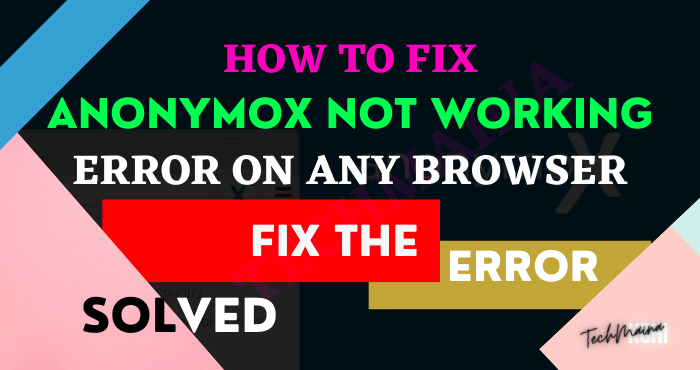
This problem is caused by several things:
- The selected IP does not match
- Anonymox installed has an error or has a bug
- Full cache and cookies on the browser
- Browser version or Anonymox not up to date
So how do you solve it? Well, please continue reading this discussion.
Table of Contents
How to Overcome Anonymox Not Working
Because the causes are different, there are also several solutions. Can customize, or just try one at a time.
#1. Change IP
If the error message “IP Anonymox failed” appears in your browser, it means that the IP used does not match.
For this, it should be easy to overcome because you just change to another IP. Moreover, Anonymox has also provided many IP servers from several foreign countries.
Here are the steps to change the Anonymox IP:
- First, open a browser that has the Anonymox extension installed.
- Then click the extension icon in the taskbar.
- Select the Anonymox extension.
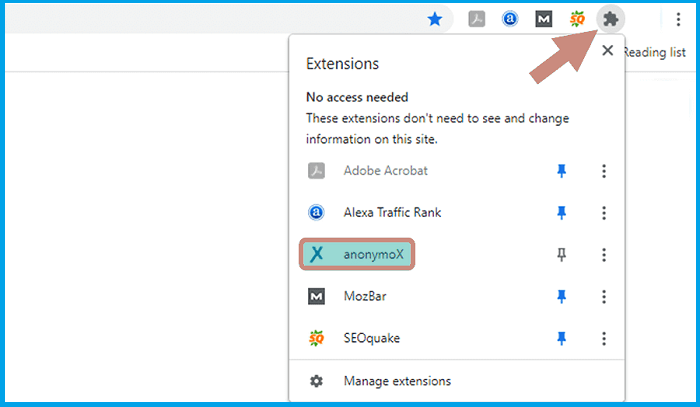
- Change the IP as you wish.
- If so, click Change Identity.
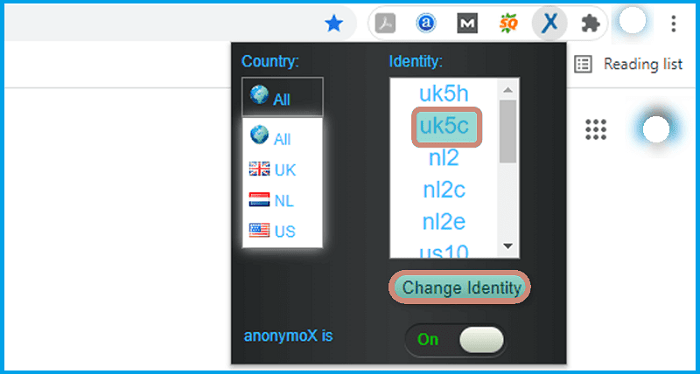
- Done.
If it still doesn’t work, you need to try again several other IPs until the destination site can be accessed by the browser.
#2. Browser Reset
Browsers that have too much-cached data and cookies can affect the extension and cause certain problems. (Know, how to fix if your google chrome slow on your pc).
To solve this, you can try resetting the browser.
It’s like this:
- Open the browser you normally use.
- Click the three-dot icon at the top right.
- Then select the Settings menu.
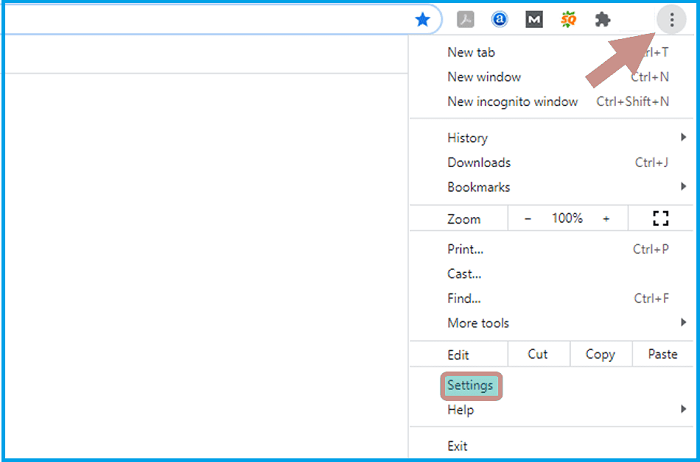
- On the left, you will see several menus, select Reset and clean up.
- Then click the Restore settings to their original defaults menu.
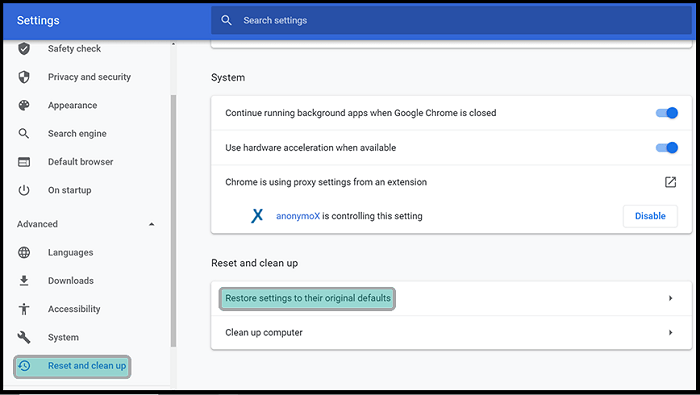
- Later the Reset Settings notification will appear.
- Select the Reset Settings button.
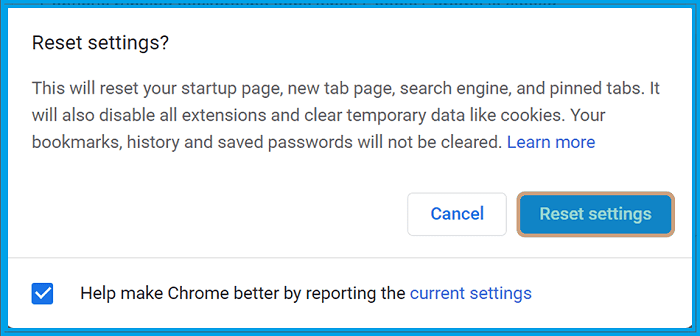
- Wait a few moments until the reset process is successful.
- Done.
Since the browser will be reset as before, it is recommended to save some data of the sites you used to visit before.
#3. Reinstall Anonymox
An error message appears “Anonymox cannot connect at the moment?” it means you have to reinstall the version of Anonymox you are using.
To reinstall Anonymox, follow these steps:
- Please open a browser.
- Click the extension icon.
- Select the Manage Extensions menu.
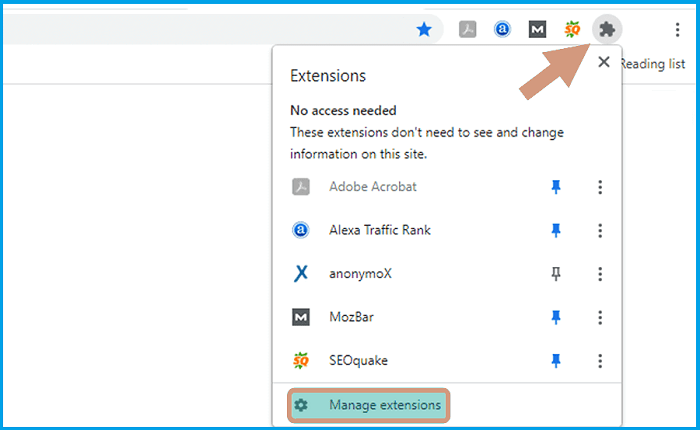
- Look for the Anonymox extension, click the Remove button.
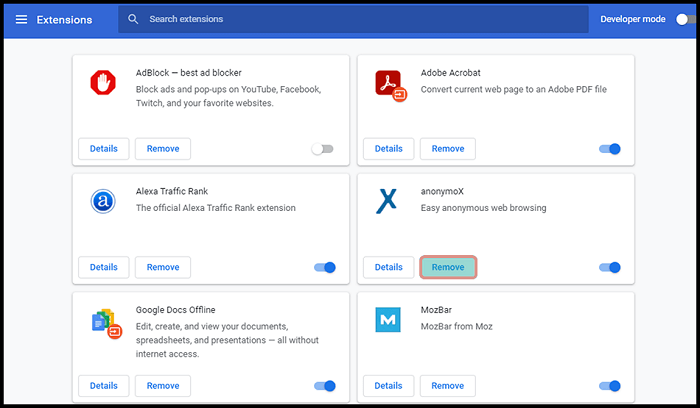
- The Remove Anonymox notification will appear.
- Click the Remove button.
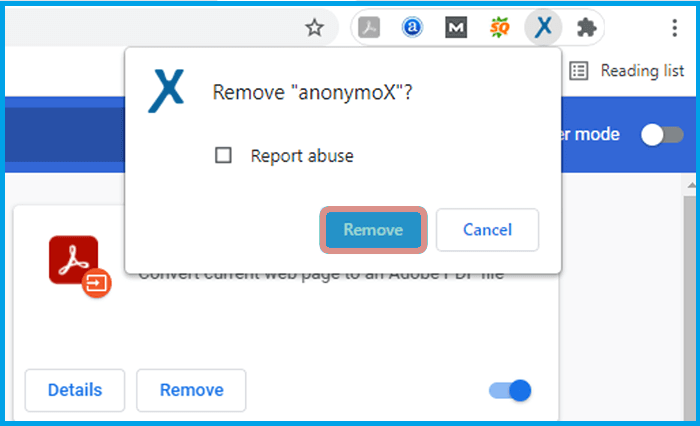
- If so, install the Anonymox extension via the Chrome Web Store.
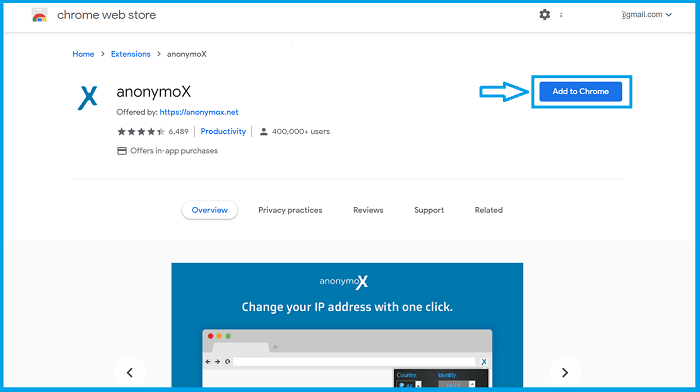
- Done.
#4. Reinstall Browser
If it still doesn’t work, you can reinstall the browser with the Anonymox extension installed. The steps are this:
- First, press Windows key + I to open Windows Settings.
- Then select the Apps menu.
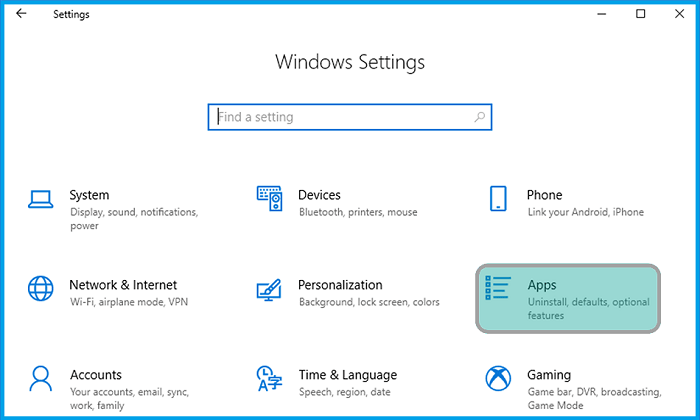
- In the Apps & Features menu, find the browser you are using.
- Click the Uninstall button.
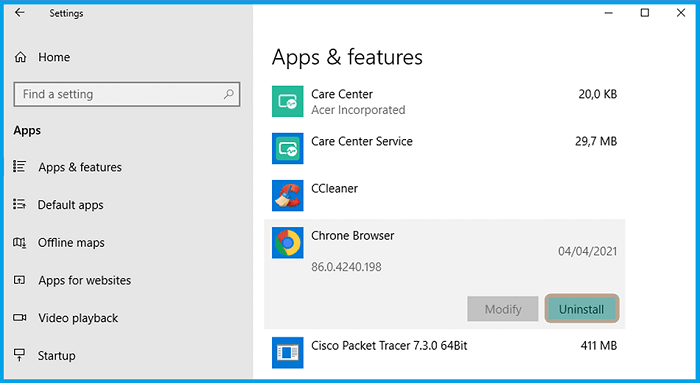
- If you’ve managed to be uninstalled, reinstall the browser it
- Done.
For browser reinstallation, it is recommended to use the latest version.
#5. Use Anonymox Alternative
An alternative if the previous methods have been tried, but still can’t. You can use other extensions like Anonymox. Among them:
- VPN Proxy
- Stark VPN
- Unlimited Free VPN
- uVPN
- VPN Proxy Master
The Final Word
So a brief discussion about how to solve Anonymox that doesn’t work.
This discussion is devoted to problems that commonly arise and are encountered by Anonymox users. Incidentally I myself have also been using this extension for a long time.
If there are steps that you don’t understand, ask in the comments column.
May be useful.



![How To Fix: Avast VPN Not Working Error On Windows [2025] Best Methods To Fix Avast VPN Not Working On Windows](https://techmaina.com/wp-content/uploads/2021/04/Best-Methods-To-Fix-Avast-VPN-Not-Working-On-Windows-218x150.png)


![How To Fix: Avast VPN Not Working Error On Windows [2025] Best Methods To Fix Avast VPN Not Working On Windows](https://techmaina.com/wp-content/uploads/2021/04/Best-Methods-To-Fix-Avast-VPN-Not-Working-On-Windows-100x70.png)

![Latest Free IPVanish Premium Accounts List [2025] Latest Free IPVanish Premium Accounts List](https://techmaina.com/wp-content/uploads/2021/09/Latest-Free-IPVanish-Premium-Accounts-List-100x70.png)