When managing a WordPress website, you may experience some errors that suddenly appear. If you encounter an error ERR_TOO_MANY_REDIRECTS while accessing the website, don’t panic yet.
The error notification usually appears because the website stops in the loading process which keeps acting up. As a result, the website cannot be accessed.
Well, in this article, we will provide several ways to solve this error. Just take a look at the following discussion.
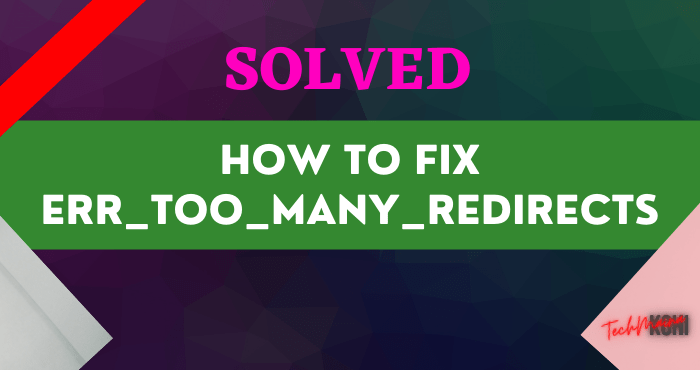
Table of Contents
What is the Err_Too_Many_Redirects Error and What Causes It?
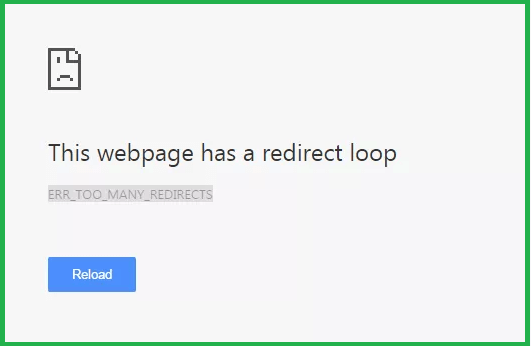
Err_Too_Many_Redirects is an error that causes the website to be stuck or stuck in the repeated loading process. Thus, the website cannot be displayed in the visitor’s browser.
If you use Google Chrome, the error message is usually in the form of This webpage has a redirect loop.
As for the Firefox browser, the error message The page isn’t redirecting properly will appear.
The cause of this error can occur due to a configuration error in website settings or problems with your browser. Here are some of them:
- Problem with browser cache and WordPress
- Problems installed plugins
- Website URL Configuration Error
- Error in htaccess file
Well, to fix it, you need to do the following steps!
Effective way to solve the error ERR_TOO_MANY_REDIRECTS
Here are some solutions to the err_too_many_redirect error that you can try one by one.
#1. Clear Browser Cache
The first way to solve the too many redirect error is to clear your browser cache. Maybe your website cache holds corrupt files causing this error.
Well, if you’re a Chrome user, here’s how to clear the browser cache. Click the settings button in the top right corner of the browser, then select Settings.
Then, click Privacy and Security, then select Clear browsing data.
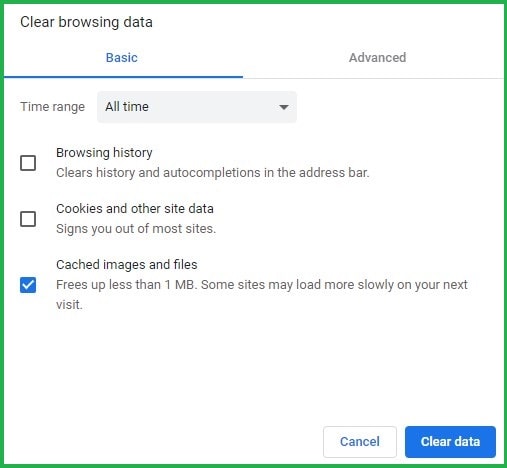
Check cached images and files > Clear data.
After successfully clearing the cache, try restarting your browser first. Then try to access your website again. If the error is still not resolved, try the next step.
Read Also:
#2. Clear WordPress Cache
In addition to clearing the browser cache, you can try clearing the WordPress cache.
To make it easier to clear the WordPress cache, you can use a cache plugin like W3 Total Cache.
First login to the WordPress website dashboard. Then select the Plugins menu > Add New. Then look for the W3 Total Cache plugin. Click Install Now > Activate.
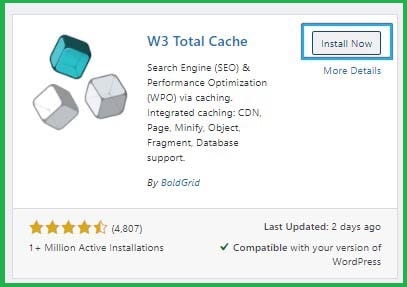
If it is active, select the Performance menu on the dashboard, then select Dashboard and click Empty all caches.
Well, after successfully clearing the cache in WordPress, try to access the website again. Next, if it still can’t be resolved, try the next step.
#3. Check URL Settings
There are two ways to check and change website URL settings, namely through your WordPress dashboard and cPanel hosting.
Checking URL Settings Via Dashboard
If you can access the WordPress admin dashboard, please log in and then select the Settings menu.
In the General Settings section, please check that the WordPress Address (URL) and Site Address (URL) match your website address.
If the WordPress installation is in a subfolder, for example in /public_html/wp/, the URL will look like this www.yourdomain.com/wp.
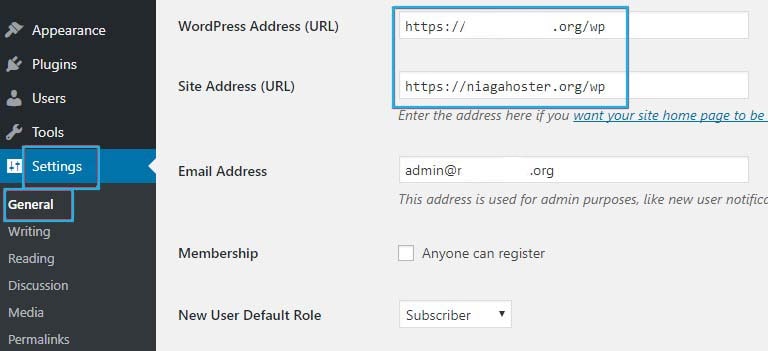
Checking URL Settings Via cPanel
If the WordPress dashboard is not accessible during the err_too_many_redirects error, you can check the URL settings via cPanel.
Login to your cPanel, then select the File Manager menu.
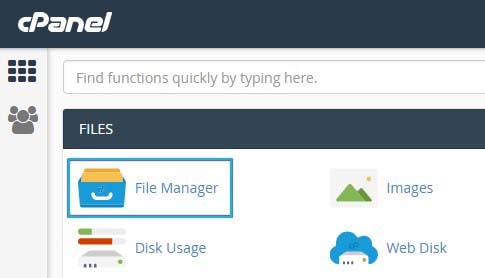
If you are installing on the main domain, go to the public_html folder and select the wp-config.php file, right-click and select Edit.
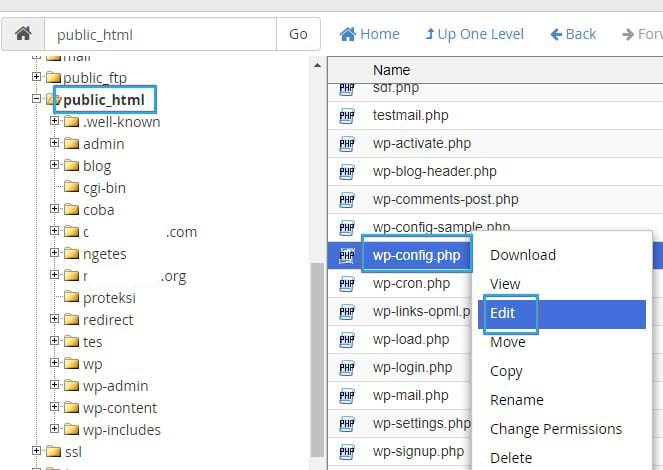
Please add the following line of code at the bottom of the existing code in the wp-config.php file.
define('WP_HOME','http://yourdomain.com');
define('WP_SITEURL','http://yourdomain.com');
Please access your website to check whether the ERR_TOO_MANY_REDIRECTS error has been resolved or not.
Apart from going through wp-config.php, you can also change WordPress URLs via phpMyAdmin.
If you install WordPress on /public_html/, the URL is http://yourdomain.com. If you install in the /public_html/wp folder, it means the URL is http://yourdomain.com/wp.
#4. Disabling Plugins
One of the causes of the err_too_many_redirects error is a problematic plugin. To overcome this, the method is quite easy, you just need to disable the plugin that is causing the error.
Please follow the steps below:
Login to your dashboard. Then select the Plugins menu. Then, check the plugin column to automatically check all plugins. Then select Deactivate bulk action and click Apply.
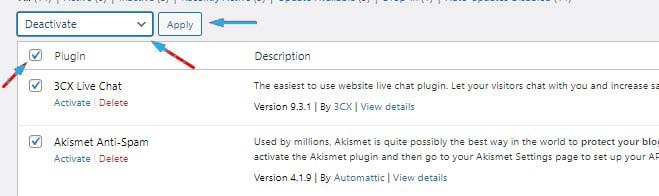
After you rename the plugins folder, please try again to access the website. If no error appears, it means that the cause is a plugin.
Well, now re-enable all the plugins and deactivate them one by one to find out which plugin is the problem.
If the error reappears after activating one of the plugins, it means that the cause is that plugin. Please remove the plugin to resolve the error err_too_many_redirect PHP.
#5. Disabling .htaccess Files
Another problem that causes the err_too_many_redirects error is the .htaccess file. To solve this, please disable the file.
The trick, access the File Manager through your hosting control panel. Select the .htaccess file, then right-click and select Rename.
If the .htaccess file is not visible, please follow the instructions on how to show hidden files.
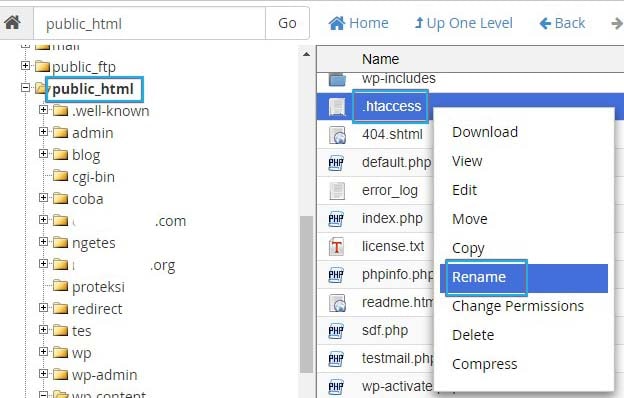
U sump file name .htaccess for example be .htaccessnonaktif .
After you change the name of the .htaccess file, please access your website to see if the error is still there or has been resolved.
If your website is accessible, it means that the problem is in the .htaccess file, this could be because there is a problematic configuration in the file. Please create a default .htaccess file to fix this.
Immediately Fix Err_Too_Many_ Redirects Error Now!
Err_too_many-redirects is an error that can occur due to a configuration error on the website or browser cache.
Some of them are problematic plugins, URL configuration errors, to browser caches.
For that, there are several ways you can do, starting from clearing the browser cache and WordPress cache, checking URL settings, to disabling the htaccess file.
If you’re still having trouble, try contacting your hosting support team to help resolve the issue.
Anyway, if you experience other WordPress errors, don’t worry, we have a tutorial article to solve it below.

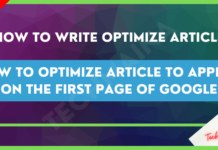
![How to Increase Alexa Rank of a Website [2025] How to Increase Alexa Rank of a Website](https://techmaina.com/wp-content/uploads/2022/01/How-to-Increase-Alexa-Rank-of-a-Website-218x150.png)
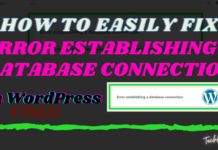


![How To Fix: Avast VPN Not Working Error On Windows [2025] Best Methods To Fix Avast VPN Not Working On Windows](https://techmaina.com/wp-content/uploads/2021/04/Best-Methods-To-Fix-Avast-VPN-Not-Working-On-Windows-100x70.png)

![Latest Free IPVanish Premium Accounts List [2025] Latest Free IPVanish Premium Accounts List](https://techmaina.com/wp-content/uploads/2021/09/Latest-Free-IPVanish-Premium-Accounts-List-100x70.png)