When accessing a website, you might get an err_ssl_protocol_error message. This is certainly quite annoying because you cannot access the website.
What does this error mean and how do you solve the err_ssl_protocol_error if it occurs on your website?
Well, in this article, you will understand the err_ssl_protocol_error and some of its causes. Do not forget, we will discuss how to solve it appropriately.

Table of Contents
What Is Err_Ssl_Protocol_Error?
err_ssl_protocol_error is an error message that appears when an SSL protocol error occurs and prevents you from accessing a website.
So basically, the browser tries to protect you from accessing unsafe websites. However, err_ssl_protocol_error itself can be caused by mismatches in the settings which we will discuss in the “How to Fix Errors” section.
Err_ssl_protocol_error description can be different in each browser. On Google Chrome, this is what it looks like:
Whereas on Microsoft Edge you will see the following information:
Whereas on Mozilla Firefox you will see the below information:
Causes Of Err_Ssl_Protocol_Error
Then, what caused this error to occur? Here are some of the causes of the err_ssl_protocol_error errors that are often found:
- Expired SSL Certificate. This is especially true for SSL users which are free for 3 months. When manual renewal is not performed, the SSL certificate will expire. Even so, users of SSL certificates with a duration of one year need to pay attention to the SSL status used.
- Error Installing Date and Time. If the date on your computer is wrong, then the system will assume that the SSL certificate has expired. Finally, the browser doesn’t want to access the website.
- Website or IP Address Blocked by Antivirus Program. Not infrequently, the antivirus that you use can block suspicious sites. That’s what causes the browser to restrict you from accessing the site.
- Browser Not Update. Some sites only allow access from a new browser for the convenience of visitors. Now, if you are using an older version of the browser, you may get an error message err_ssl_protocol_error for certain websites.
How to Fix Err_Ssl_Protocol_Error [2024]
You already know what err_ssl_protocol_error is and what causes it. Now is the time to find out how to fix the error.
Well, in this guide we explain using the Chrome browser on the Windows Operating system. What are the steps?
1. Removing SSL State
The first step in fixing the err_ssl_protocol_error error is clearing the SSL State. In most cases, browsers cache SSL certificates to speed up connections.
However, the browser cache holds older versions of SSL certificates, which can cause err_ssl_protocol_error.
Following are the steps to delete SSL State:
You can select Settings in the Google Chrome menu
On the Settings dashboard, enter “Proxy Settings ” in the search field. Then click Open your computer’s proxy settings.
You will be directed to the Settings page in Windows 10. In the search field, type Internet Options, then select the menu.
On the Internet Properties page, select the Content menu and click ” Clear SSL State ”
If it is successful, the following message will appear
Read Also:
2. Enable All SSL Versions
Err_ssl_protocol_error can be resolved by enabling all SSL versions on the browser you are using. To do this, you can enter the Settings menu in Chrome again. Then, follow these steps:
On the Settings page, type “Security ” in the search field, then select the menu.
Then, select the Manage Certificates menu.
When you get a popup like the one below, click Advanced.
Check all the options in the Advanced menu and click OK.
In this way, all versions of SSL on your browser are active.
3. Checking The System Time And Date
If the method above doesn’t work, check the time settings on the computer. Here are the steps:
Enter the Windows Settings menu. You can use the Windows shortcut + I. Then, on the Settings page, type Date & Time in the search field, then click the menu.
On the Date & Time page, turn off Set time automatically and click Change under Set the date and time manually.
After that, you can set the correct date and time. When finished, click Change.
If it is successful, check the time on your computer. With the appropriate time can avoid the err_ssl_protocol_error problem in the browser.
4. Cleans Browser Cache And Cookies
You can also try to fix this error by clearing the cache and cookies in Browser. The method is as follows:
Enter the Chrome menu, then select More Tools > Clear Browsing Data.
You will see two menus: Basic and Advance. You can delete it as recommended on the Basic page. Or, you can select the Time range you want, then click Clear data.
5. Disabling Browser Extensions
To fix err_ssl_protocol_error, you can disable browser extensions which could be the cause. Here are the steps that need to be done:
1. Enter the Chrome menu then, select More Tools > Extensions.
2. On the Extensions dashboard, disable all the extensions that you use.
3. If you still can’t, click Remove to remove the extension in use.
6. Updating The Browser Version
Using the latest browser version is highly recommended. This step can also be used as a way to solve the err_ssl_protocol_error error.
Here are the steps:
1. Enter the Chrome menu, then click Help > About Google Chrome
2. When the latest version update is available, Chrome will start updating the dashboard automatically.
7. Turn Off The QUIC Protocol
One way to solve the err_ssl_protocol_error error is to turn off the QUIC protocol. How to?
1. Type chrome: // flags / # enable-quic in the URL field , then Enter .
2. In the Experiments window, change the QUIC Protocol status to Disabled.
3. Next, click Relaunch.
8. Temporarily Deactivate Antivirus
If you use an antivirus, it never hurts to temporarily disable the antivirus. Because not infrequently err_ssl_protocol_error appears because the antivirus does not allow the browser to open websites that are considered dangerous.
However, keep in mind that using an antivirus is a safe step in surfing the internet.
Fix Err_Ssl_Protocol_Error Now
How, complete enough, is not the way to fix the err_ssl_protocol_error error?
It turns out that there are several things that cause the err_ssl_protocol_error error to occur, huh.
Such as expired certificates, incorrectly installed time on the computer, websites are blocked by antiviruses, and browsers that do not update.
Now, if you find such an error, you can take the steps discussed earlier:
- Removing SSL State
- Enabling All SSL Versions
- Checking the Computer Time and Date
- Cleans Cache and Cookies
- Disabling Browser Extensions
- Updating the Browser Version
- Turn off the Quic Protocol
- Temporarily Disabling Antivirus
Hopefully, our information is useful. Good luck and say goodbye to the error err_ssl_protocol_error!

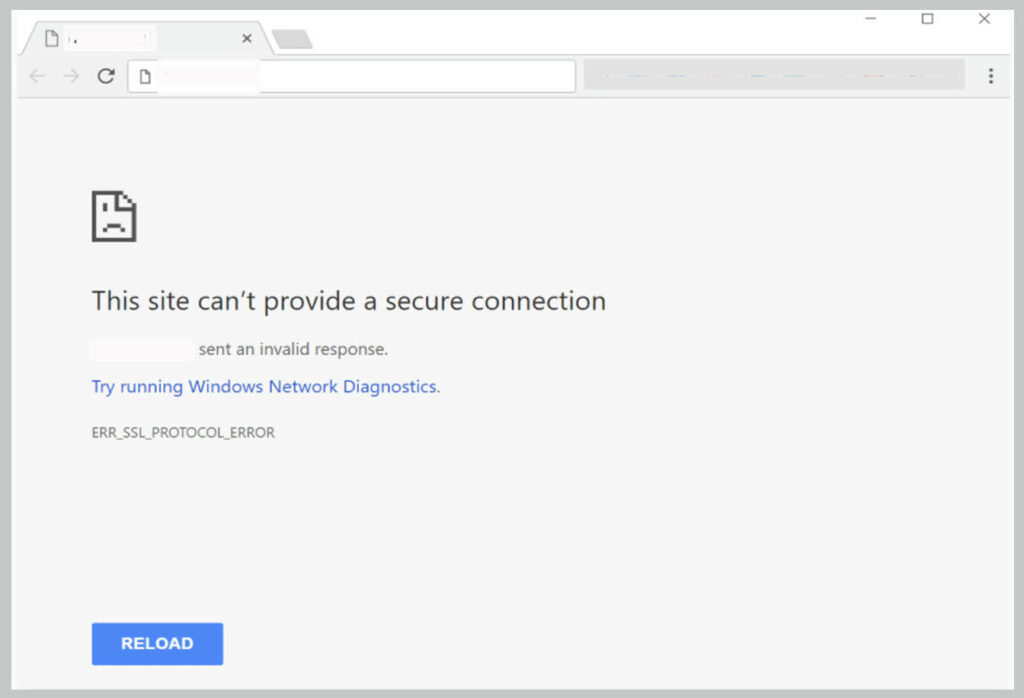
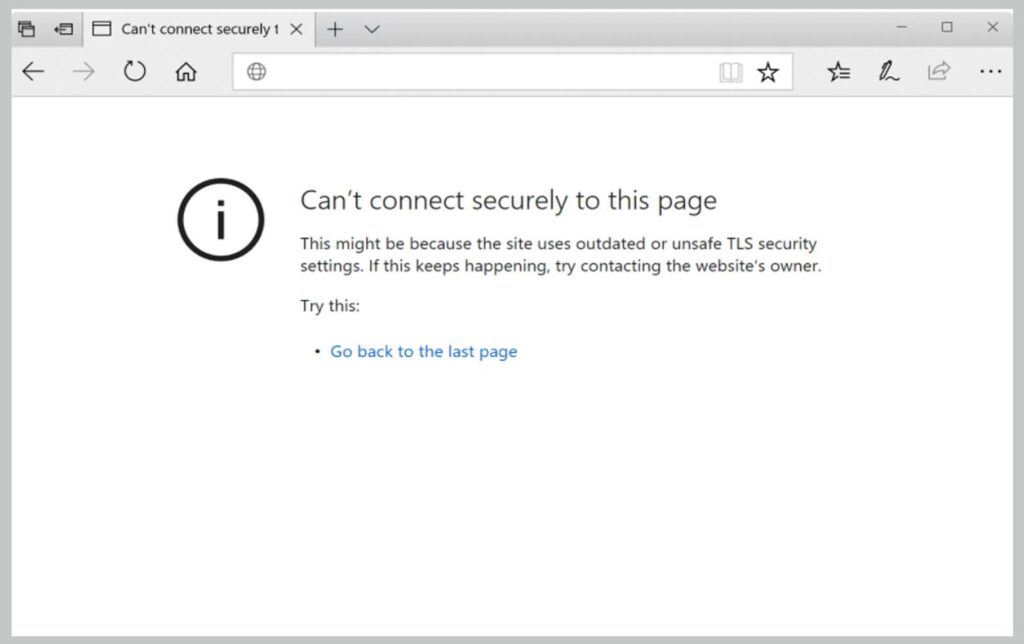
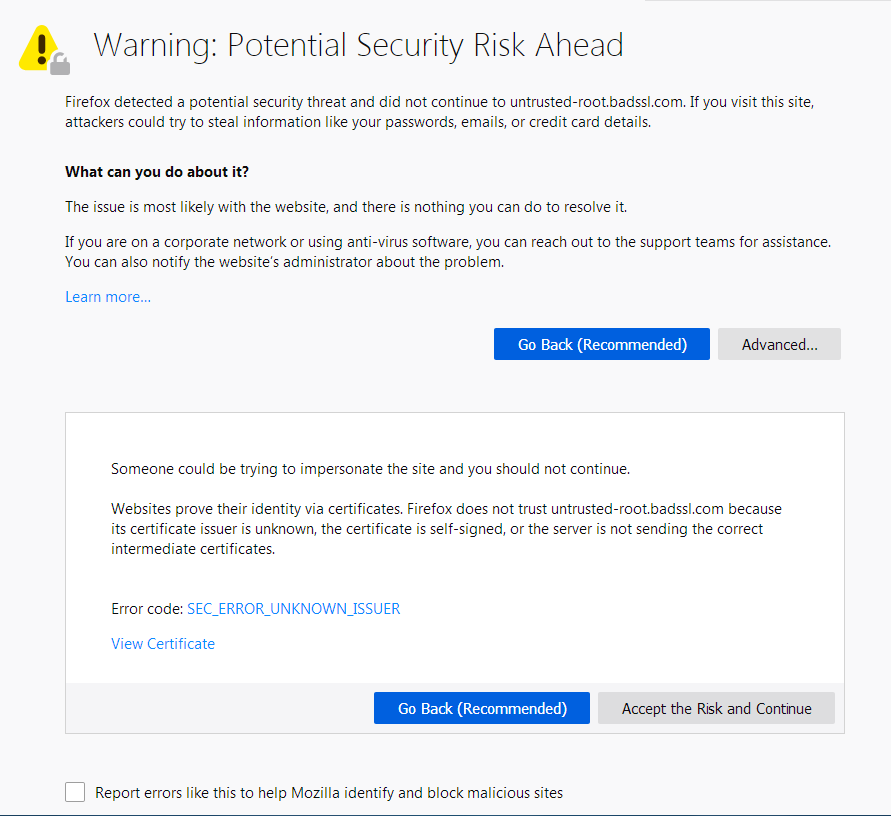
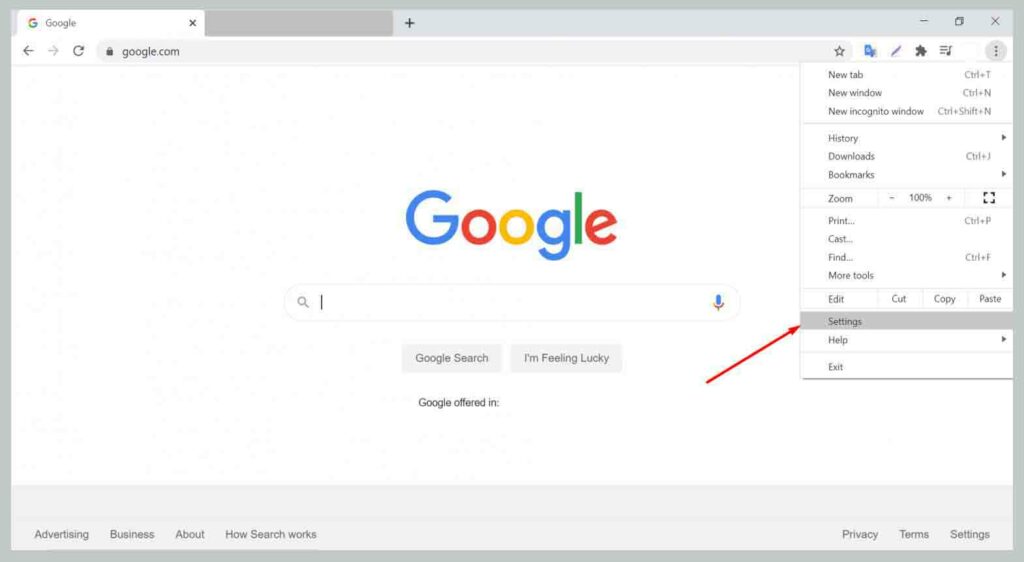
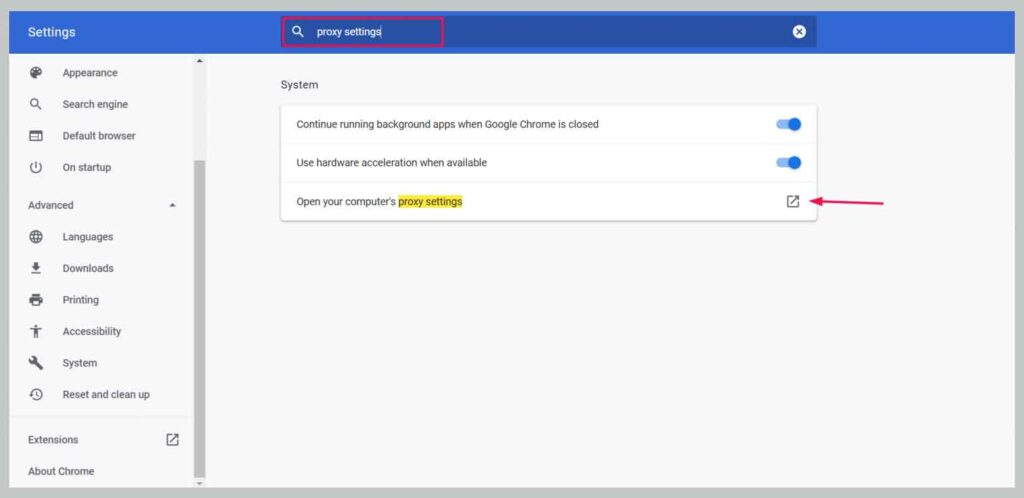
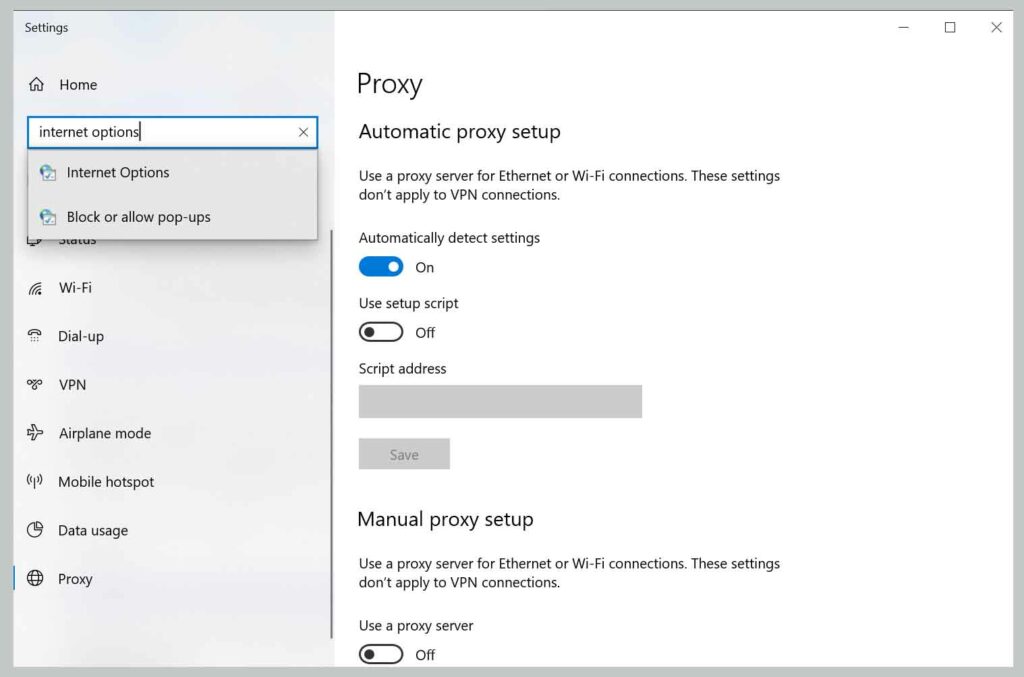
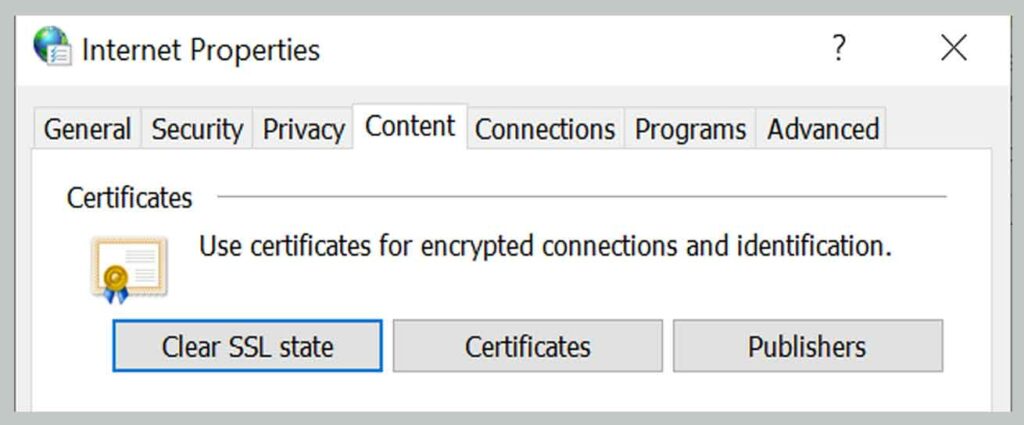
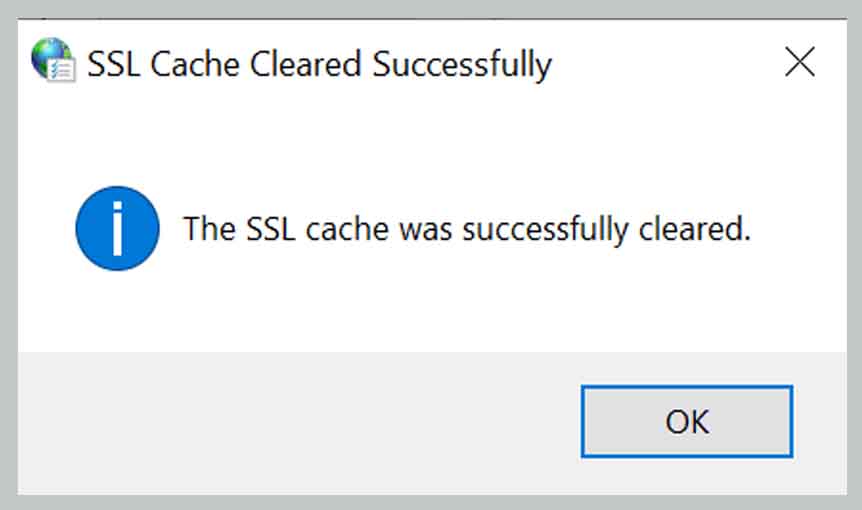
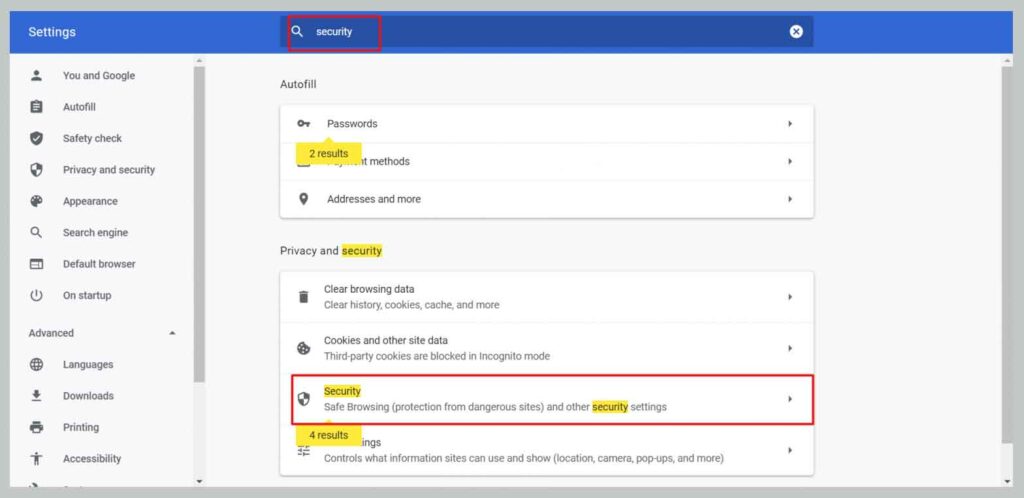
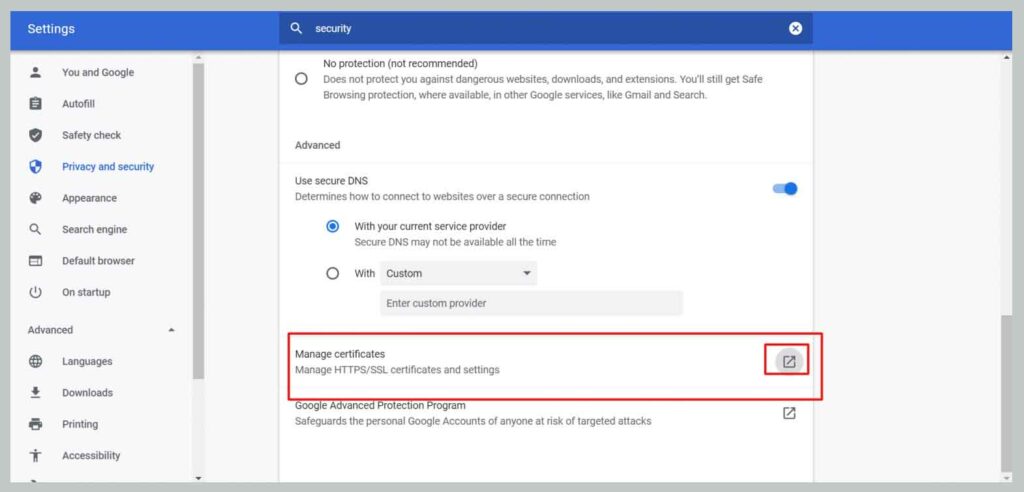
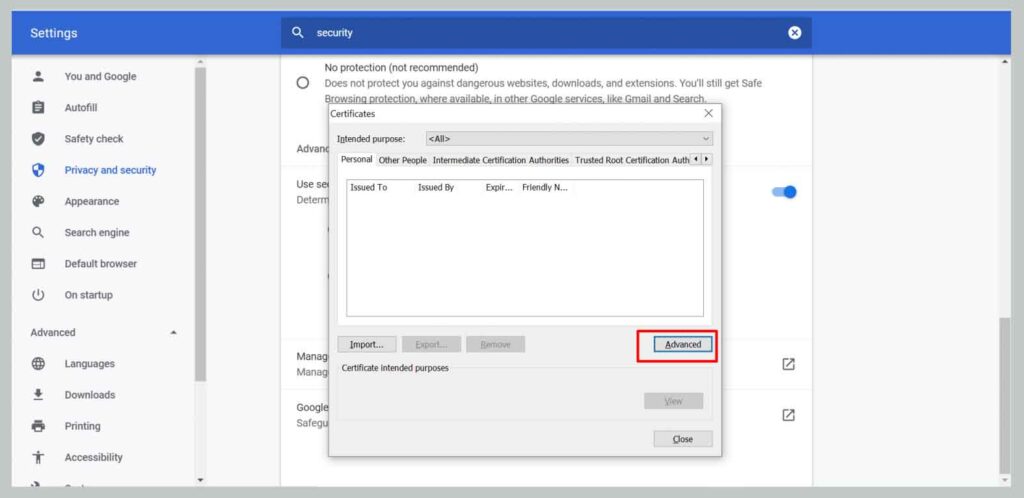
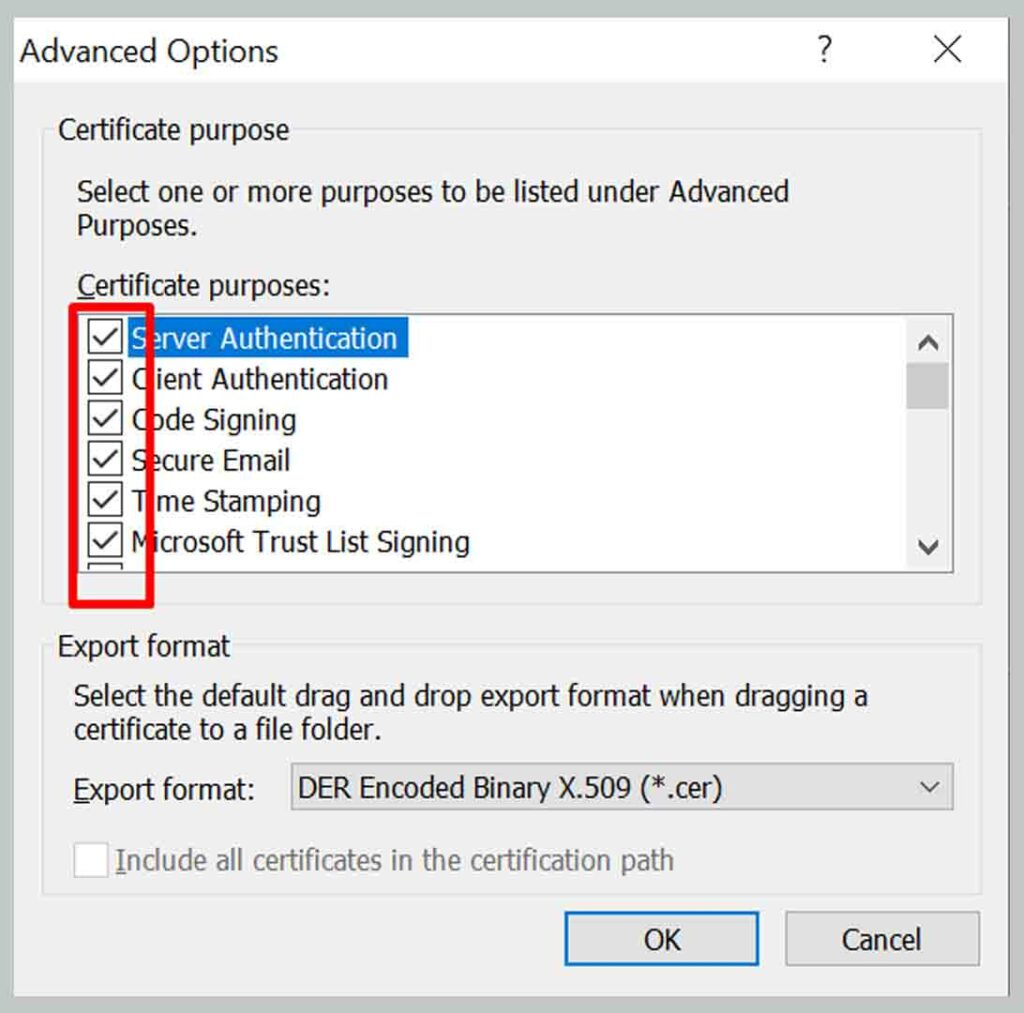
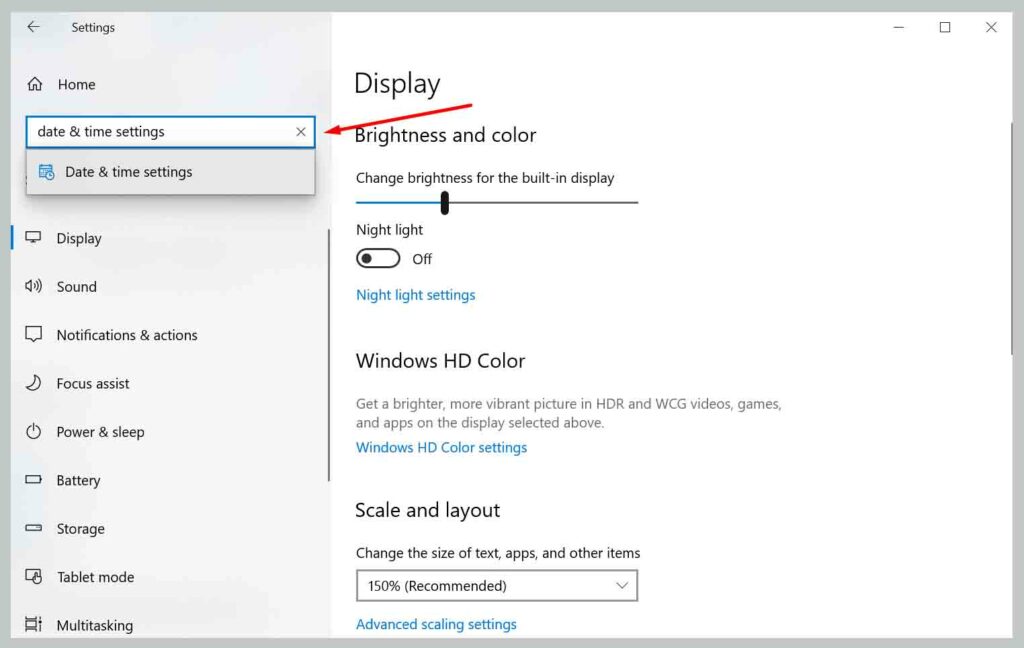
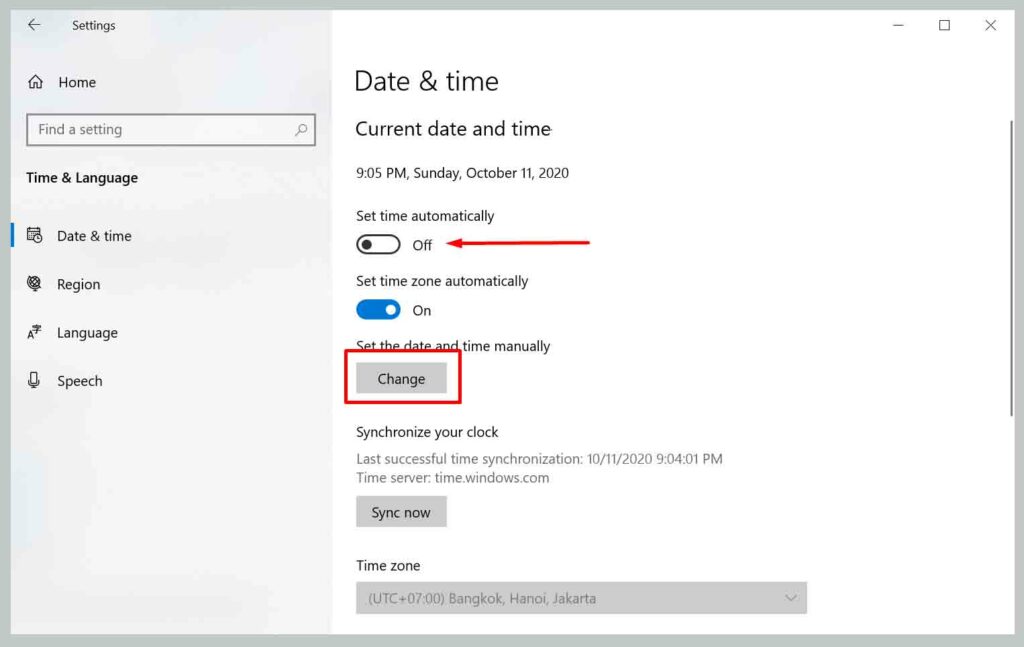
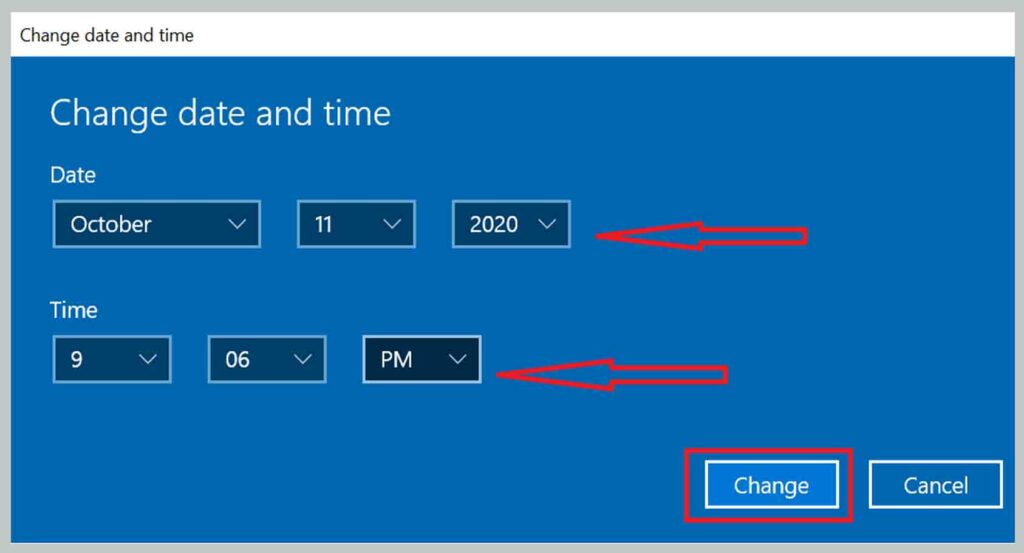
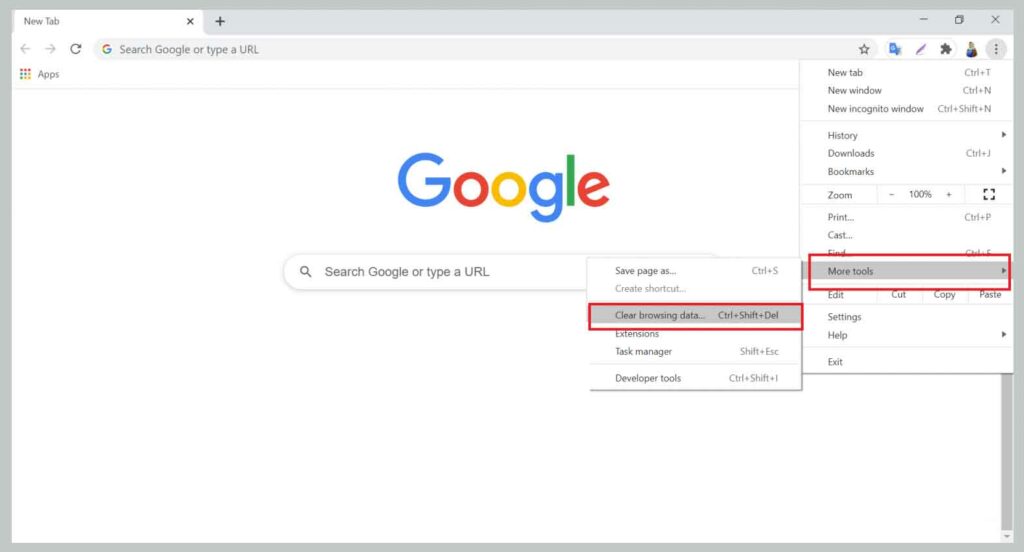
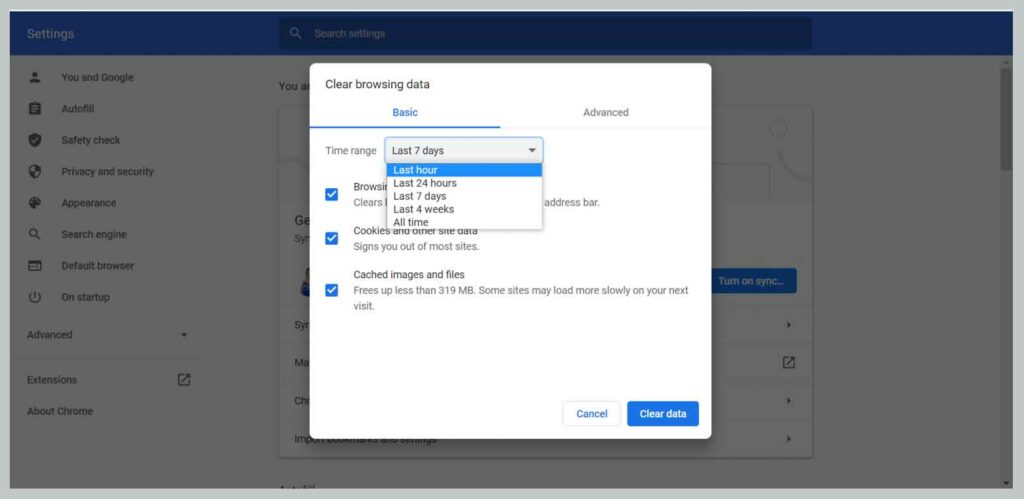
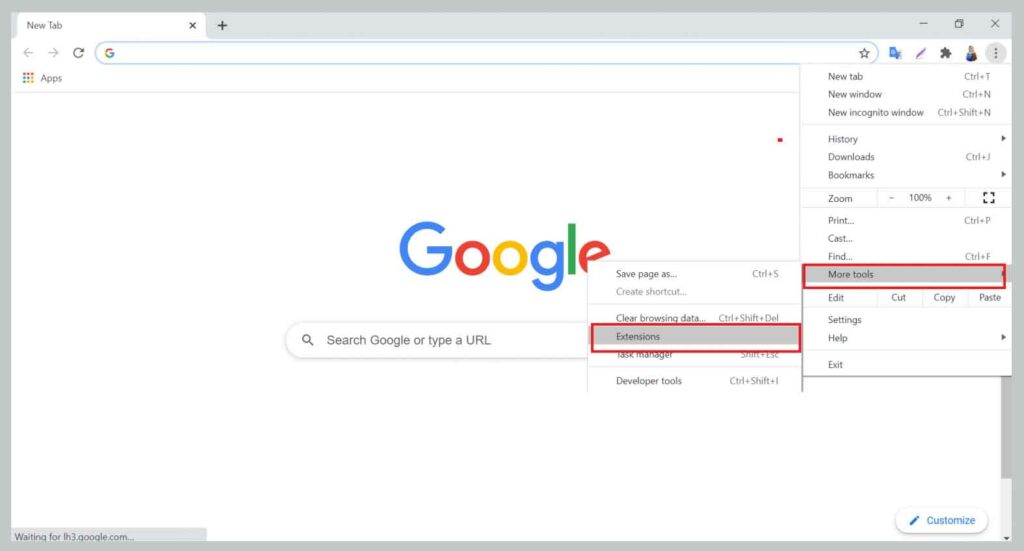
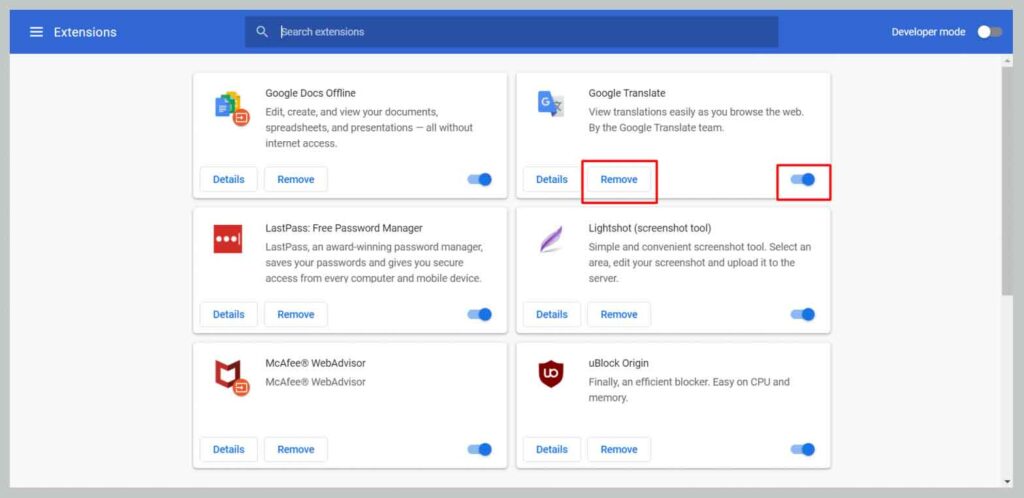
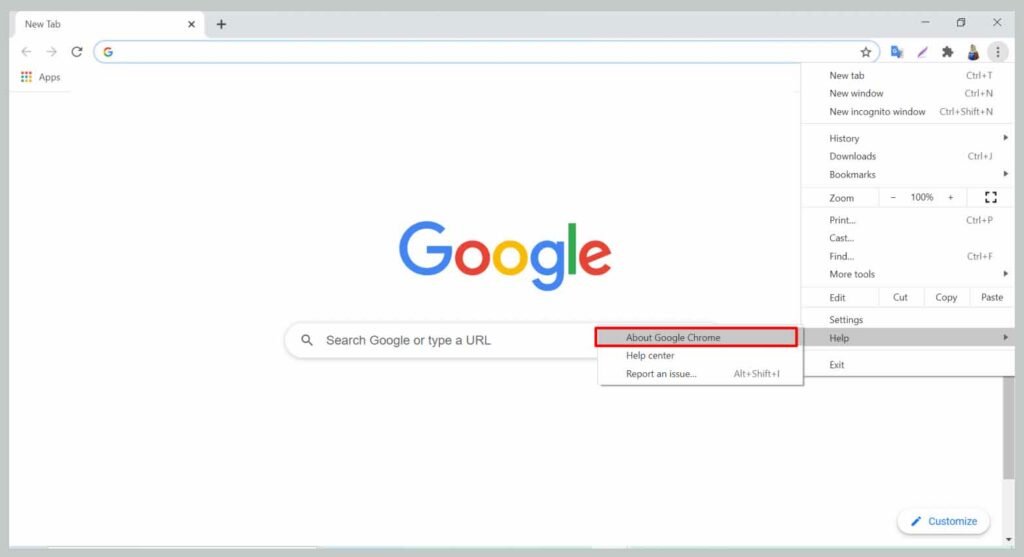
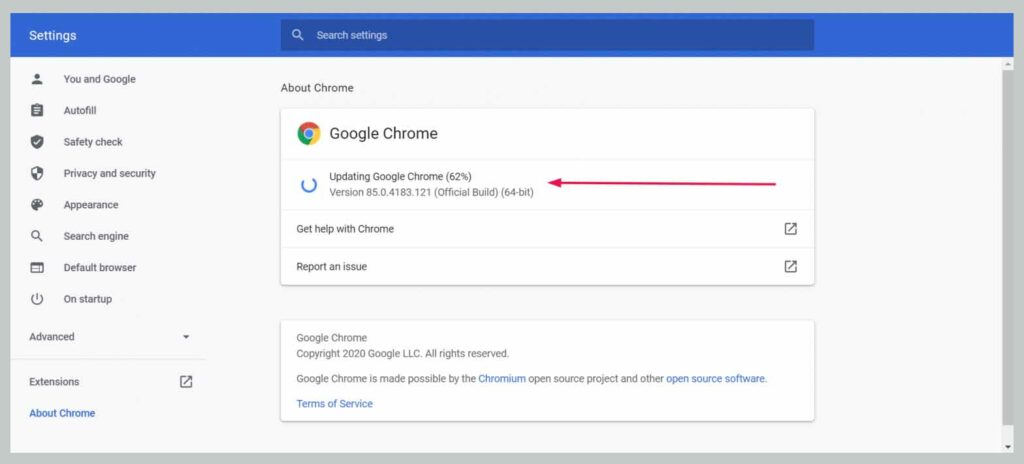

![10+ Best Free Image Hosting Sites [2024] Best Free Image Hosting Sites](https://techmaina.com/wp-content/uploads/2021/02/Best-Free-Image-Hosting-Sites-218x150.jpg)
![Get Free Ahrefs Premium Account 2024 [100% Working] Get Free Ahrefs Premium Account](https://techmaina.com/wp-content/uploads/2021/06/Get-Free-Ahrefs-Premium-Account-218x150.png)
![7+ Best Free Backlink Checker Tools [2024] Best Free Backlink Checker Tools](https://techmaina.com/wp-content/uploads/2021/02/Best-Free-Backlink-Checker-Tools-218x150.png)
![How to Unblur Course Hero Answers [Best Free 7 Methods] How to Unblur Course Hero Answers](https://techmaina.com/wp-content/uploads/2022/12/How-to-Unblur-Course-Hero-Answers-100x70.png)
![Get Free Spotify Premium Account For Lifetime [2024] How to Get Free Spotify Premium Account](https://techmaina.com/wp-content/uploads/2020/08/How-to-Get-Free-Spotify-Premium-Account.jpg)
![Best Cool Squad Names for ML [Mobile Legends] 2024 Best Cool Squad Names for ML [Mobile Legends]](https://techmaina.com/wp-content/uploads/2021/12/Best-Cool-Squad-Names-for-ML-Mobile-Legends-100x70.jpg)
![Free Instagram Accounts [2024] Username And Password Free Instagram Accounts](https://techmaina.com/wp-content/uploads/2021/06/Free-Instagram-Accounts-100x70.png)
![How to Fix MSVCR100.DLL is Missing Error [2024] How to Fix MSVCR100.DLL is Missing Error](https://techmaina.com/wp-content/uploads/2021/08/How-to-Fix-MSVCR100.DLL-is-Missing-Error-100x70.png)