In this article, we are going to share with you on How to Recover Call History on iPhone Without Computer.
Smartphones, especially the iPhone, are now part of the user’s identity. The reason is, everything on the iPhone is usually related to various data concerning many things, including work.
Especially because people often store data on smartphone devices, including the iPhone.
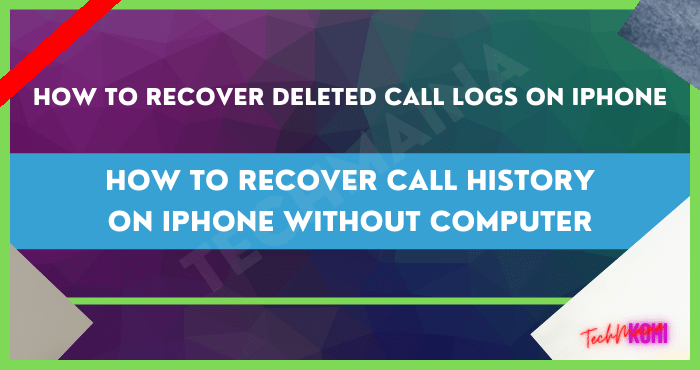
Because of that, often when you lose one of the data, you will be a little troubled to find it again. The simplest example is the loss of call history data or call logs on iPhone devices.
Who knows the call data is the number of important people that you save. Or the call data is important for job reporting needs.
This call history loss could be because you accidentally deleted it. Or it could be, your child is playing with your iPhone and he accidentally pressed delete call history or call logs.
If this is the case, you really have nothing to worry about. You can restore the lost call data. How to?
Just take a look at the discussion about How to Recover Call History on iPhone Without Computer with the following two methods.
Table of Contents
How to Restore Call History on iPhone Without PC
The first way is to restore call history data or call logs on iPhone without using PC tools such as Desktop PCs, Laptops, or Mac devices. You can directly use your iPhone to restore call history.
- The first thing to do this way is to make sure you have a backup of your data in your iCloud.
- Next, you go to the settings or settings section. After that choose the name of the iPhone device that is used.
- You then select iCloud, then Manage Storage, and select Backups.
- After that, select Settings, General, Reset, and select Erase all Contents and Settings.
Next, your iPhone will restart
- In the next step, don’t forget to select the “Restore from iCloud Backup” option in the Apps & Data section
In the next step, you just enter your iCloud account.
The thing you need to pay attention to when using this method is the type of data that is recovered. This method does not allow to a selection of the recovered data.
That’s why this method is quite risky if you don’t back up your new data properly.
Read Also:
Restore Call History on iPhone with iMyFone D-Back
If you want to restore call history with a better method, you can use iMyFone D-Back. This iMyFone D-Back iOS Data Recovery application is an application that is a problem solver for those of you who need good data recovery.
The previous method is quite practical but far from perfect. It could be that new problems will arise because of hoarding lost data.
Meanwhile, iMyFone D-Back iOS Data Recovery offers the ability to restore deleted calls on iPhone including caller’s phone number, caller name, time, date, and duration of the call with just one click.
You might find it a bit of a hassle because iMyFone D-Back iOS Data Recovery is an application that needs to be installed on your computer. But a little hassle won’t be a problem as long as you can get the desired result well.
You can simply install iMyFone D-Back iOS Data Recovery on Windows and MacOS devices. Installation is also not as troublesome as you might think.
Just download, then click to install it and wait until the iMyFone D-Back application is fully installed.
When installing, make sure the computer is connected to the internet. To install iMyFone D-Back please click the download button below.
After the installation process is complete, you can immediately use iMyFone D-Back with the following methods.
1. Restore Old Call Log Data Directly from iPhone
You can restore lost call history or log data using the Recover from iOS Device feature in iMyFone D-Back. The steps are as follows.
- Make sure your iPhone is connected to the computer that has iMyFone D-Back installed.
- Open iMyFone D-Back and select the Recover from iOS Device
- Then select the “ Start ” option.
- Later, you will be given the option to choose what type of file you want to restore. Since you want to restore call data, select the “ Message & Call Log ” section. Then select ” Scan “
- Later, the results of the deleted call data will appear as follows.
Next, you just have to choose which call history data you want to restore.
2. Restore Old Call Log Data Using iTunes Backup
You can also restore lost call history or log data using the Recover from iTunes Backup feature in iMyFone D-Back. The steps are as follows.
- Make sure your iPhone is connected to the computer that has iMyFone D-Back installed.
- Open iMyFone D-Back and select Recover from iTunes Backup
- Then select the “ Start ” option.
- Select ” Call History “. Look for the “ Messages & Call Logs ” section. Then select ” Scan “
- Later, the results of the deleted call data will appear as in number one.
- Next, you just have to choose which call history data you want to restore.
The interesting thing about iMyFone D-Back is the feature to restore call history data that has been deleted for a long time.
Not just a week or a month ago. In addition, this application does not limit what call data can be returned.
Both outgoing calls, incoming calls, and missed calls can be returned easily.
Other Features of iMyFone D-Back
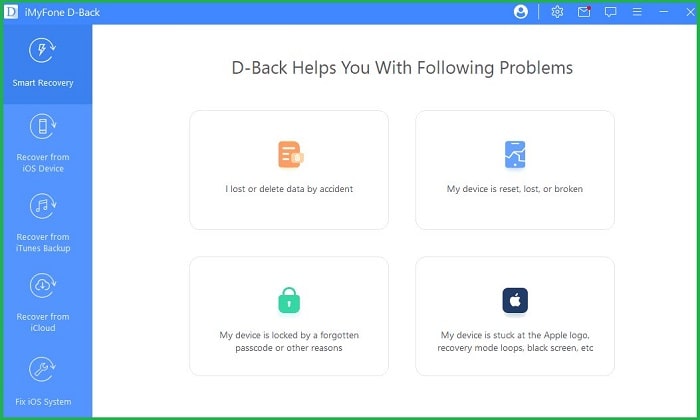
This feature is very important because nowadays many people often forget to backup data in the cloud.
Or even, many people don’t care when their iPhone device experiences various problems. For example, the device is broken, the iOS is experiencing an error, or even the iPhone is lost and stolen.
You need to know, Kensington once made an infographic that included that every year, 70 million smartphones are lost and only 7 percent are returned. Of course, to guard against unwanted things, the use of applications for data recovery such as iMyFone D-Back is highly recommended.
The iMyFone D-Back application has various features to quickly restore data. For example, to restore message data, photos, and 18 other file types from the WhatsApp application.
In addition, iMyFone D-Back can also restore data easily through the three steps described previously. And lastly, is the feature to quickly restore data from iCloud

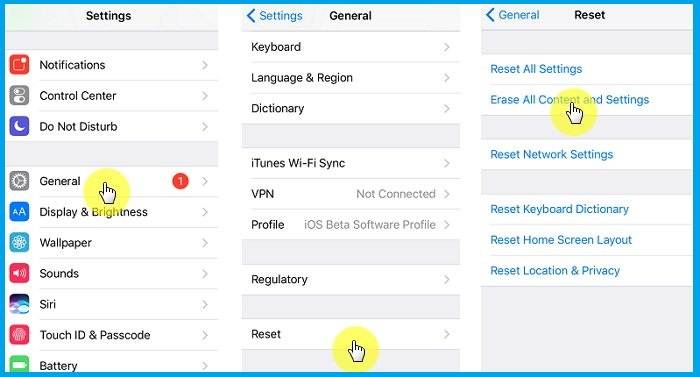 Next, your iPhone will restart
Next, your iPhone will restart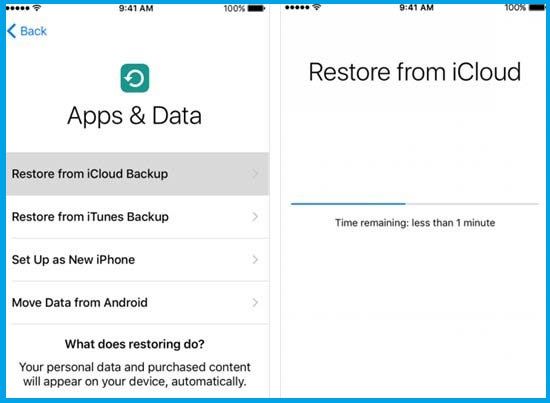 In the next step, you just enter your iCloud account.
In the next step, you just enter your iCloud account.
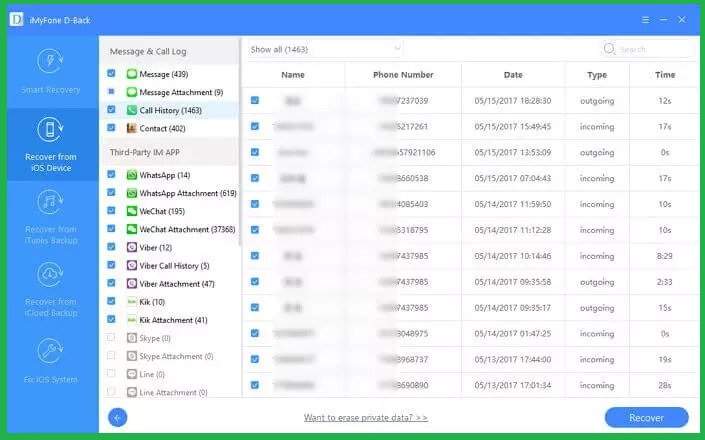 Next, you just have to choose which call history data you want to restore.
Next, you just have to choose which call history data you want to restore.![How to Permanently Delete Instagram Account [2025] How to Permanently Delete Instagram Account](https://techmaina.com/wp-content/uploads/2021/11/How-to-Permanently-Delete-Instagram-Account-218x150.png)
![How To Fix: Steam Content File Locked Error [2025] How To Fix Steam Content File Locked Error](https://techmaina.com/wp-content/uploads/2020/09/How-To-Fix-Steam-Content-File-Locked-Error.jpg)
![How To Fix: Steam Not Opening Error In Windows [2025] How To Easily Fix Steam Not Opening Error In Windows 10](https://techmaina.com/wp-content/uploads/2021/02/How-To-Easily-Fix-Steam-Not-Opening-Error-In-Windows-10-218x150.jpg)
![How to Permanently Delete Instagram Account [2025] How to Permanently Delete Instagram Account](https://techmaina.com/wp-content/uploads/2021/11/How-to-Permanently-Delete-Instagram-Account-100x70.png)
![How To Fix: Steam Not Opening Error In Windows [2025] How To Easily Fix Steam Not Opening Error In Windows 10](https://techmaina.com/wp-content/uploads/2021/02/How-To-Easily-Fix-Steam-Not-Opening-Error-In-Windows-10-100x70.jpg)
![How to Easily Fix Origin Won’t Open or Not Respond [2025] How to Easily Fix Origin Won’t Open or Respond](https://techmaina.com/wp-content/uploads/2020/07/How-to-Easily-Fix-Origin-Won’t-Open-or-Respond.jpg)
![How to Activate Cortana In Windows 10 [2025] How to Activate Cortana In Windows 10](https://techmaina.com/wp-content/uploads/2021/01/How-to-Activate-Cortana-In-Windows-10.jpg)