Need a Blu-ray ripper for Mac or Windows? Today we’ll review a professional one – VideoByte BD-DVD Ripper. In this review, we’ll focus on its features, safety, pricing, and usability and give you everything you need to know about this software. But before we get to start, let’s begin with a basic overview of the VideoByte BD-DVD Ripper.
Table of Contents
What is VideoByte BD-DVD Ripper?
VideoByte BD-DVD Ripper is a tool from VideoByte Company, specifically designed for disc collectors to provide Blu-Ray and DVD ripping services. It can bypass region and copyright restrictions, converting DVD/Blu-Ray content into over 300 formats such as MP4, AVI, MOV, and more.
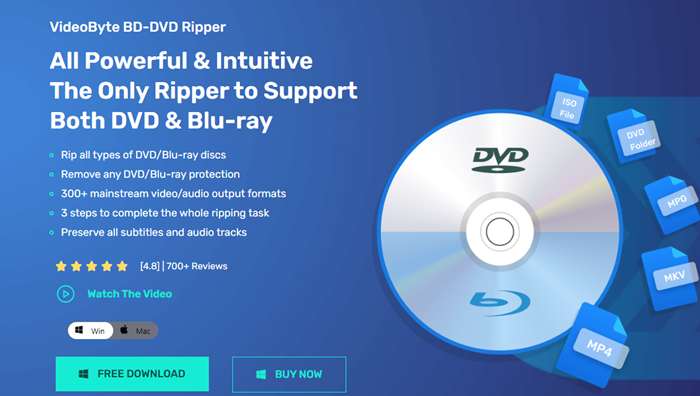
Features of VideoByte BD-DVD Ripper
- 300+ Format Outputs: VideoByte BD-DVD Ripper can convert physical media into over 300 digital formats, such as MP4, MKV, AVI, and MP3. It even lets you save in DVD ISO or in DVD or Blu-ray file folders.
- Overrides Disc Protections: Decodes various disc protections that obstruct direct copying.
- High-Quality Output: Supports 1:1 resolution output, preserving the original video quality up to 4K.
- Excellent Audio Ripper: Ripps and retains high-fidelity audio tracks such as Dolby sound.
- Easy User Interface: User-friendly with only three steps required to finish ripping.
- Advanced Editing Features: In-built editing tool available for customizing video content.
Is VideoByte BD-DVD Ripper safe?
Absolutely, VideoByte BD-DVD Ripper is safe to use, especially when downloaded straight from the official VideoByte website. Moreover, VideoByte offers round-the-clock technical assistance to swiftly address any issues or concerns you encounter during the usage of the software.
That being said, resorting to cracked versions of VideoByte BD-DVD Ripper procured from unverified sources could potentially expose users to risks including viruses, bundled malware, and privacy leaks.
Is VideoByte BD-DVD Ripper Free? What are the Limitations?
VideoByte provides a free trial of the BD-DVD Ripper which, although generous, does come with a few restrictions. These restrictions are designed to give users a sneak peek into what the software can do. Below, you’ll find a comparison between the free and the full versions of the VideoByte BD-DVD Ripper:
| Feature | Free Trial | Full Version |
| DVD/Blu-ray Content Conversion | Up to 5 minutes per disc | Unlimited |
| Ripping to Folder | Up to 5 discs within 30 days | Unlimited |
| Ripping to ISO File | Up to 5 discs within 30 days | Unlimited |
| Video Format Conversion | 1/3 of the content available | All content available |
| GIF Format Conversion | Up to 5 frames | Full conversion capability |
The VideoByte BD-DVD Ripper’s free trial gives users a taste of the software’s basic features, but it does come with limitations on how much and to what extent you can convert content. In contrast, the full version grants full access to all its features, confidently handling unrestricted conversion of your entire DVD and Blu-ray library. So, for users whose needs surpass basic trial usage, the full version stands as a more apt choice to tackle all their ripping and conversion demands.
Is VideoByte BD-DVD Ripper Easy to Use? Rip Blu-ray to MP4 in 3 Steps
Building upon our initial comprehension of VideoByte BD-DVD Ripper, we can take another step forward to experience its tangible benefits and the ease-of-use it offers.
Here’s the effortless yet powerful procedure showcasing how to rip Blu-ray content on a Mac and how VideoByte BD-DVD Ripper makes the daunting task of Blu-ray ripping an absolute breeze:
Step 1. Load Blu-ray Content in VideoByte BD-DVD Ripper
Run the application to start your Blu-ray ripping journey. All it takes is a simple click on the “Load Disc” button, which effortlessly loads and automatically decodes the entire Blu-ray content for your perusal.
Need to choose what to rip? Worry not! The “Full Movie List” button lets you make the selections according to your preferences.
Step 2. Choose the Output Format
The real strength of VideoByte BD-DVD Ripper lies in its versatility, supporting over 300 different output formats. You enjoy the liberty of not just choosing the output format that suits you but also the quality of the output, reaching up to an impressive 4K.
Step 3. Start the Ripping Process
Once you’re content with the format and quality, all that’s left is to hit the “Rip All” button. Sit back and relax as VideoByte BD-DVD Ripper works its magic.
A friendly tip: Keep an eye on the progress bar within the application. It keeps you updated on the completion percentage and the remaining time, keeping you informed every step of the way.
Final Words
In wrapping up, VideoByte BD-DVD Ripper emerges as an incredibly efficient and versatile tool for digitizing physical media, with capabilities like bypassing disc protections and supporting over 300 output formats. Its user-centric design combined with advanced functionality ensures a seamless ripping experience, whether you’re a beginner or a pro.
While the free trial gives a taste of the software, investing in the full version unlocks its full potential to cater to all your conversion needs. Based on our evaluation, VideoByte BD-DVD Ripper comes highly recommended for high-quality, easy, and comprehensive DVD and Blu-ray ripping needs.

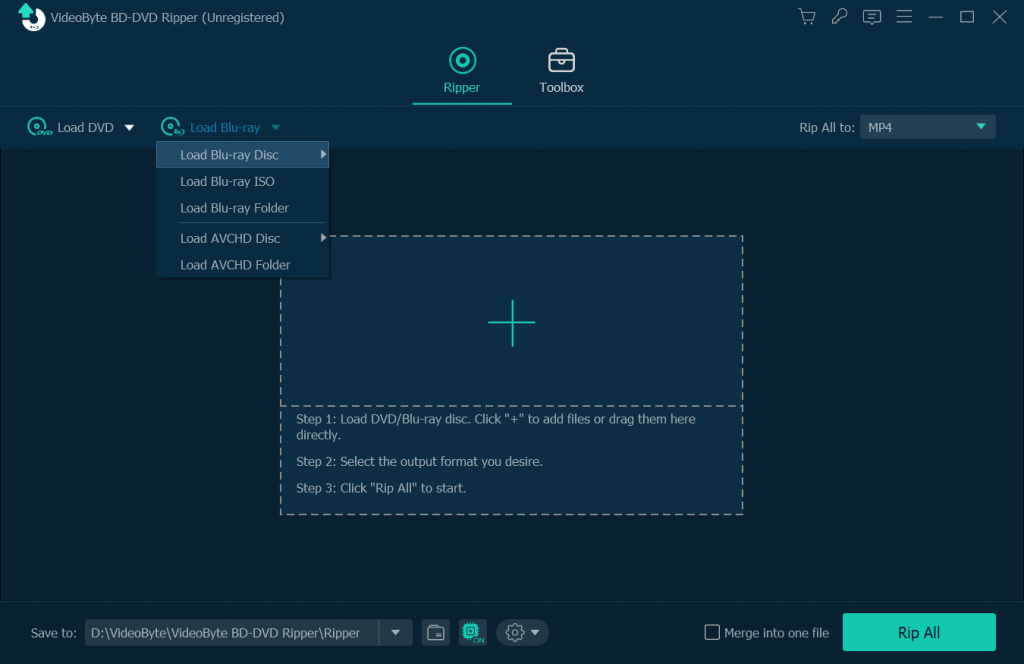
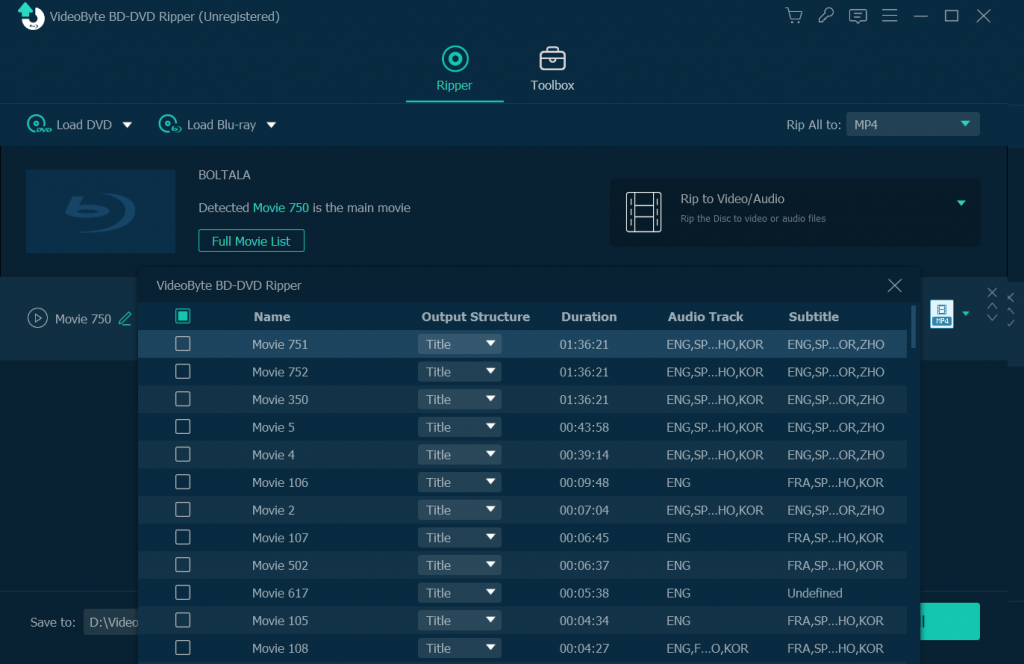
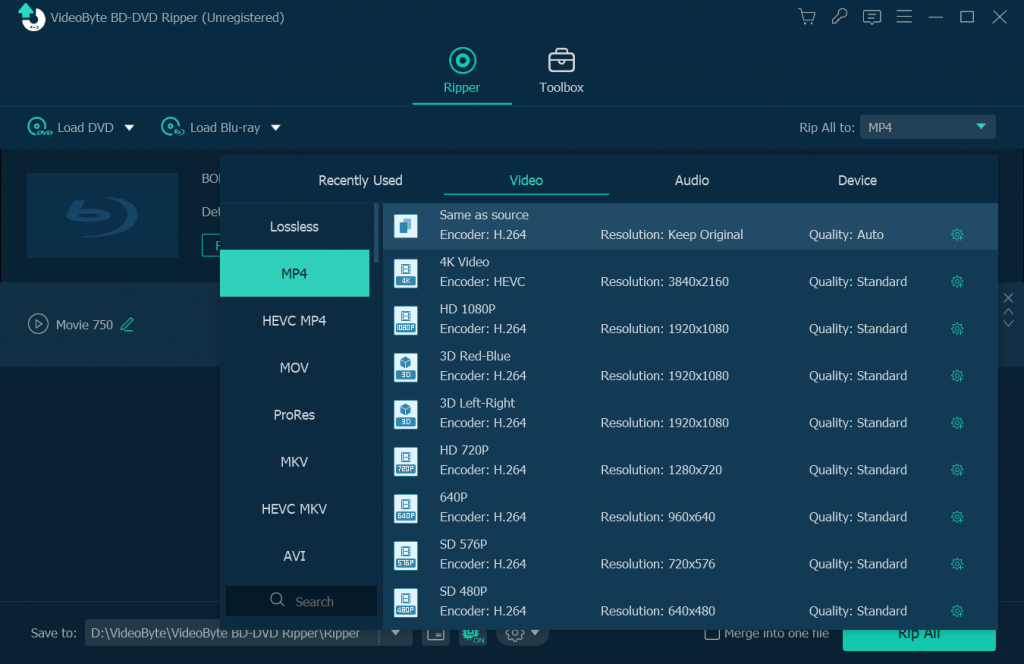
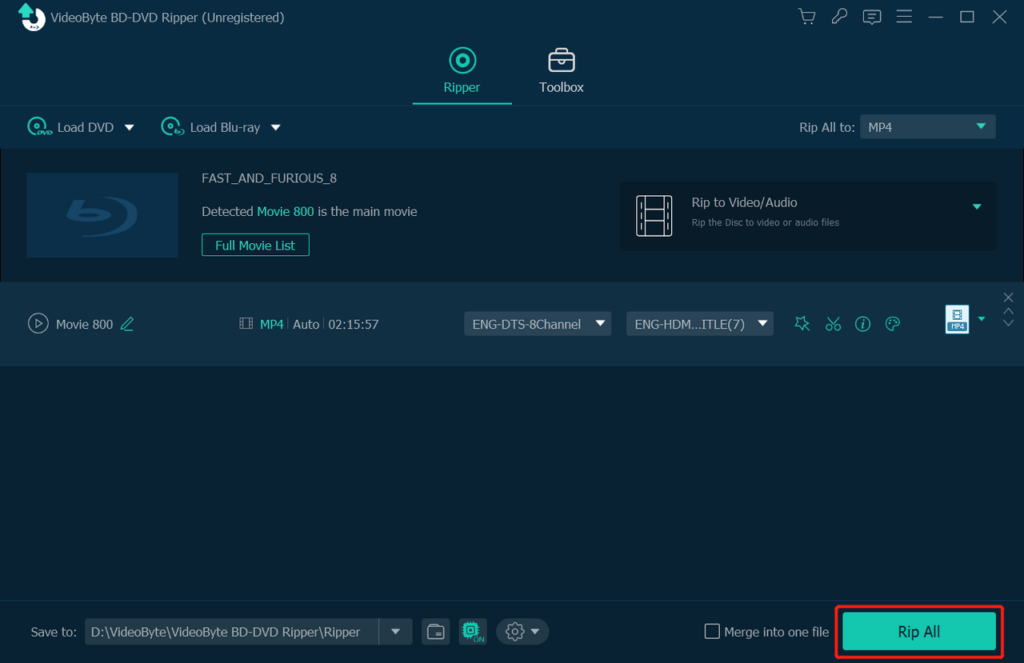



![10+ Best Free Image Hosting Sites [2024] Best Free Image Hosting Sites](https://techmaina.com/wp-content/uploads/2021/02/Best-Free-Image-Hosting-Sites-100x70.jpg)
![Roblox Username And Password [2024] Roblox Username And Password](https://techmaina.com/wp-content/uploads/2021/07/Roblox-Username-And-Password-100x70.png)
![Best Free Remote Access Software For Windows [2024] Best Free Remote Access Software For Windows](https://techmaina.com/wp-content/uploads/2021/02/Best-Free-Remote-Access-Software-For-Windows-100x70.jpg)
![Latest Free Roblox Accounts With Robux [2024] Updated Get Latest Free Roblox Accounts With Robux](https://techmaina.com/wp-content/uploads/2021/06/Get-Latest-Free-Roblox-Accounts-With-Robux-100x70.jpg)
