Windows Script Host access is disabled in this machine. Contact your administrator for details. This message is usually found in Windows 7, Windows 8, and Windows 10.
Windows Script Host or WSH messages are usually caused by Antivirus. For example Smadav. Maybe you happen to be wearing it too?
I myself usually encounter this message while browsing. For example, opening a site.

Or also when opening certain applications. The effect is that the application cannot function properly.
Table of Contents
What is Windows Script Host?
Just for those who don’t know. Windows Script Host is a Windows feature, to run certain commands related to scripting.
Usually, there are special applications.
How to Solve the Windows Script Host is Disabled Error
To get rid of the message you can use the method I will explain this. I have tested it myself and it works.
1. Via Regedit
Here we can manage the Windows system via Regedit. Setting so that WSH can be reactivated.
The method:
- First please press Windows key + R > Type Regedit > Then click OK
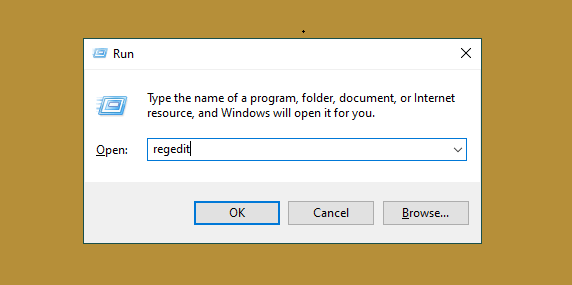
- Next, please go to > HKEY_LOCAL_MACHINE > SOFTWARE > Microsoft > Windows Script Host > Settings .
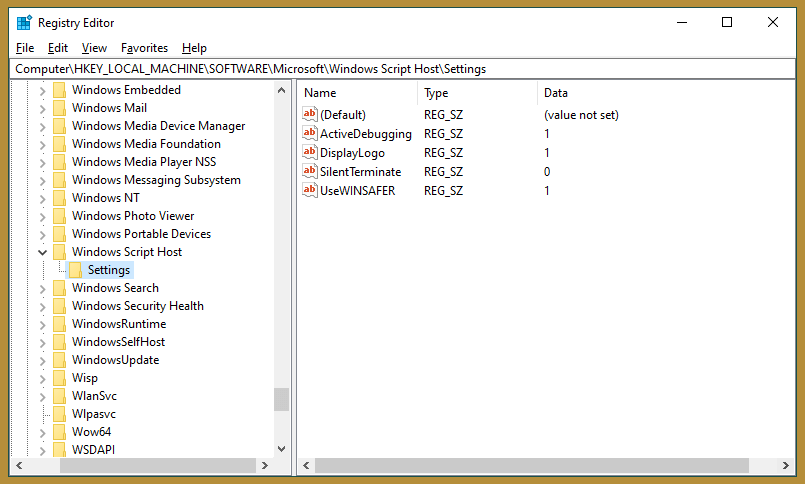
- Right-Click Mouse there > Then select option DWORD (32) bit Value
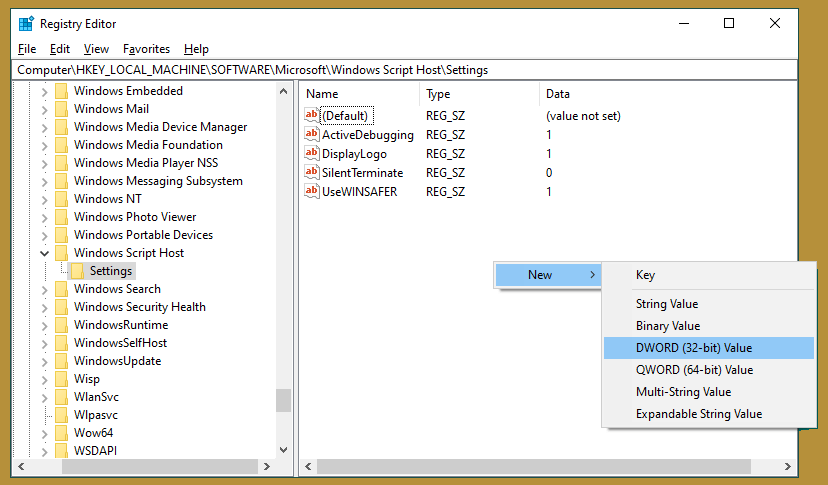
- Double-click the registry > Then set the name to Enabled
- Right-click Registry > Select Modify > Then set Value Data to 0 > Click OK
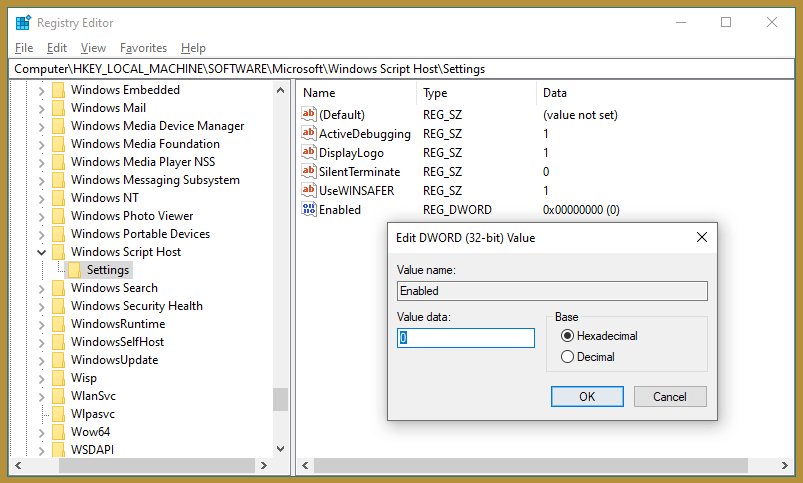
- Restart the computer if you have.
It’s done.
Note: If the Windows Script Host Settings already has a registry with the name enabled, you don’t need to create it again.
Just change the Value Data registry earlier, from 0 ( disabled ) to 1 ( enabled ). That way, there will be no double registry later.
2. If You are a Smadav User
Windows Script Host that initially already exists, then does not work, usually because it is disabled from the Antivirus. For example Smadav.
Basically, Smadav by default doesn’t give access permission on Windows Script Host. Therefore, this will cause notifications to be disabled later.
Follow these steps:
- Open the Smadav Icon tray (bottom right corner) > Then right click on the Smadav icon
- Next, please select Allow Windows Script & Office Macro Permanent
- Restart your computer if you have
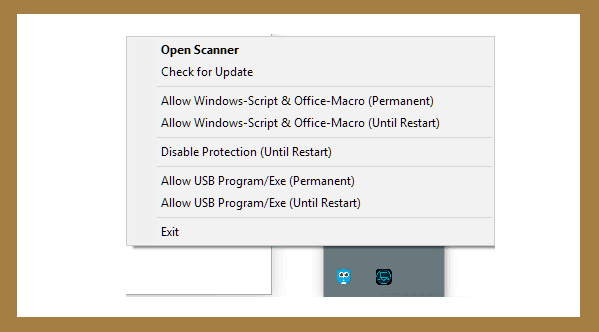
For this step, I made it so that Windows Script continues to be active. If you want to use the Until Restart option, you can. But don’t forget to set it up again after restarting.
| Permanent | Until Restart |
| Windows Script will always fire (permanently) | Windows Script will run until restart |
3. System Configuration
This method is simpler. The steps are more or less the same as Regedit. Through Run.
Please follow:
- Click Windows key + R > Type MSConfig > Then click OK
- Next, you uncheck Load Startup Items
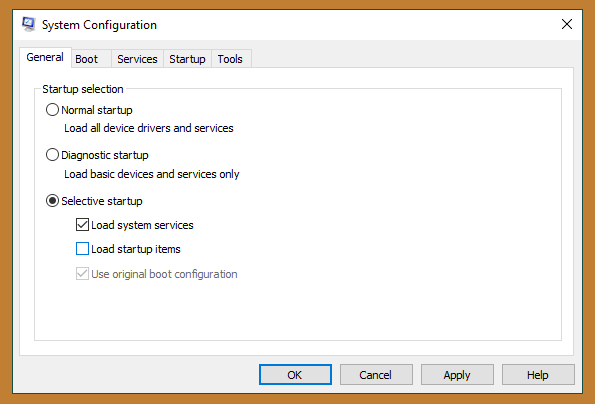
- Continue to open the Service tab > Press Hide All Microsoft Service > Disable All > Then OK
- If so, please restart the computer
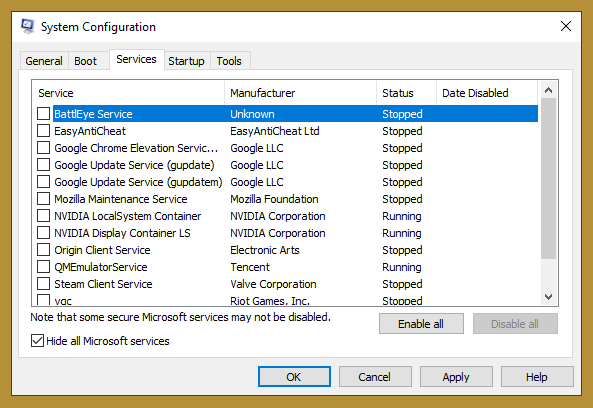
4. Via Command Prompt
Command Prompt or CMD. The goal is the same as before. The difference is that we only need to write a few command lines.
Here are the steps:
- Press Windows key + R > Type CMD > Then Enter
- In CMD > Enter the REG DELETE command “HKEY_LOCAL_MACHINE\SOFTWARE\Microsoft\Windows Script Host\Settings” /v Enabled /f
- If so, please press Enter
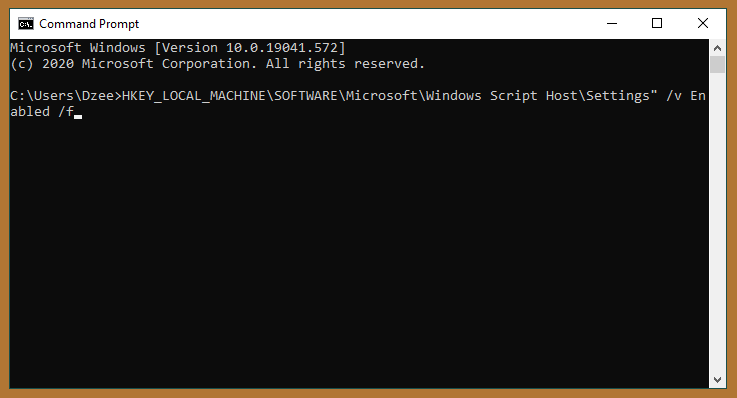
Restart the computer as usual. When finished, try the test again.
5. Delete Registry After Userinit
Back to Regedit. The last way is to delete the registry after userinit. Intended for Windows Script Host can run.
The method:
- Open Regedit the same as before
- Then go to HKEY_LOCAL_MACHINE > SOFTWARE > Microsoft > Windows NT > CurrentVersion > Winlogon.
- Under Userinit there are some registries. Please delete everything
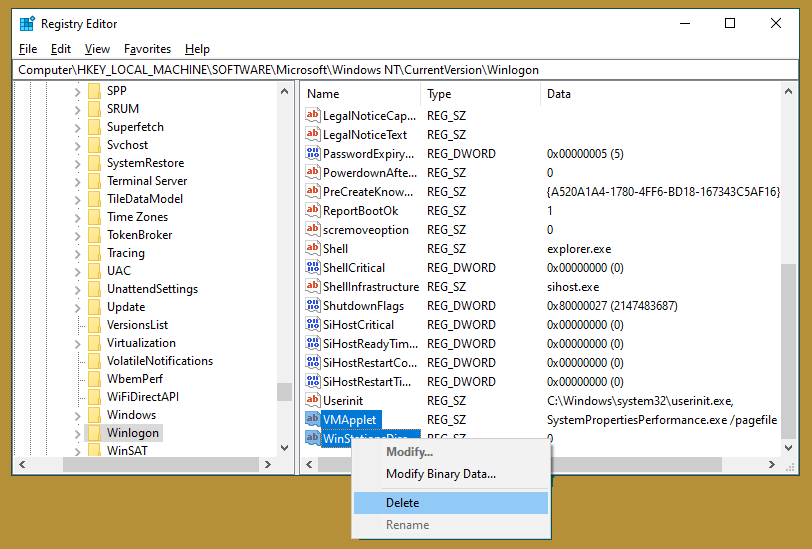
If so, close Regedit then try again.
Conclusion
Thus, hopefully, the host script notification that you found has been successfully resolved and does not come out again.
If anyone is confused about any of the points or has not managed to solve them, please leave a message in the comment box. Then I will help as much as I can.
May be useful.

![How To Fix: ALT GR Not Working On Windows 10 [2025] How To Fix ALT GR Not Working On Windows 10](https://techmaina.com/wp-content/uploads/2021/04/How-To-Fix-ALT-GR-Not-Working-On-Windows-10-218x150.png)
![Hard Drive Repair – How to Repair a Damaged Hard Drive [2025] Hard Drive Repair - How to Repair a Damaged Hard Drive](https://techmaina.com/wp-content/uploads/2020/12/Hard-Drive-Repair-How-to-Repair-a-Damaged-Hard-Drive.jpg)
![How to Check What Graphics Card You Have [2025] How to Check What Graphics Card You Have](https://techmaina.com/wp-content/uploads/2021/09/How-to-Check-What-Graphics-Card-You-Have-218x150.png)


![How To Fix: Avast VPN Not Working Error On Windows [2025] Best Methods To Fix Avast VPN Not Working On Windows](https://techmaina.com/wp-content/uploads/2021/04/Best-Methods-To-Fix-Avast-VPN-Not-Working-On-Windows-100x70.png)

![Latest Free IPVanish Premium Accounts List [2025] Latest Free IPVanish Premium Accounts List](https://techmaina.com/wp-content/uploads/2021/09/Latest-Free-IPVanish-Premium-Accounts-List-100x70.png)