A stable and efficient network is essential for both personal and business use. The gateway, often a router or modem, serves as the bridge between your local network and the broader internet. Ensuring that the gateway connection is functioning properly can save you from significant disruptions, data losses, and security breaches. Troubleshooting gateway connection issues is a crucial skill that helps keep your network running smoothly, enhancing performance and security. This guide will walk you through the steps to identify and resolve common gateway connection problems.
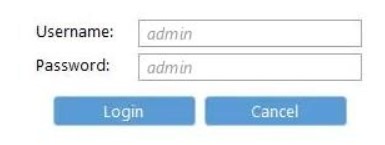
Table of Contents
Overview of Gateway Connection Problems
Gateway connection issues can severely impact your ability to access the internet, connect with devices, or run applications smoothly. A faulty gateway often leads to slow connections, intermittent internet access, or even complete network outages. Whether at home or in a professional environment, network downtime can hinder productivity, frustrate users, and compromise data security. Understanding how to troubleshoot gateway issues is crucial because it helps minimize downtime, secure your network, and maintain smooth operations. In this article, we will discuss common types of gateway connection problems, basic troubleshooting steps, and more advanced techniques to ensure your gateway remains stable.
Common Types of Gateway Connection Problems
Several factors can cause your gateway to malfunction, and identifying these issues is the first step toward resolving them. Below are some of the most common gateway connection problems that users encounter.
IP Address Conflicts and Configuration Errors
IP address conflicts occur when two devices on the same network are assigned the same IP address, leading to network instability. This issue can arise from DHCP server misconfigurations or when static IPs overlap with dynamically assigned ones. A typical scenario is when the default IP address for the gateway, such as 192.168.1.1, is incorrectly configured or when it’s mistakenly typed as 192-168-l-1, confusing. These conflicts can prevent devices from connecting properly to the network or accessing the internet. To resolve IP conflicts, it is important to check your network settings and ensure that each device is assigned a unique IP address. This can often be done by configuring your DHCP settings or manually adjusting static IP addresses.
Network Latency and Insufficient Bandwidth
Network latency, commonly referred to as “lag,” occurs when data takes too long to travel from one point to another within a network. High latency is particularly problematic for tasks like video streaming or online gaming. Insufficient bandwidth, on the other hand, can result from too many devices trying to use the same network resources at once, leading to slow speeds and unstable connections. These issues can often be resolved by reducing network congestion, upgrading your internet plan for more bandwidth, or prioritizing traffic through Quality of Service (QoS) settings on your gateway.
Basic Steps to Troubleshoot Gateway Connection Issues
If you’re experiencing problems with your gateway connection, there are several basic troubleshooting steps you can follow before diving into more complex solutions.
Check Physical Connections and Device Status
One of the simplest but often overlooked steps is checking the physical connections between your gateway and other devices. Make sure that all cables are securely connected and that there are no visible signs of damage. Additionally, confirm that your router or modem is powered on and that the status lights indicate a healthy connection. Many gateways have indicator lights that show whether they are properly connected to the internet or experiencing an issue. If everything appears fine physically, but the issue persists, restarting your modem or router can resolve many temporary glitches. Simply unplug the device for about 30 seconds, then plug it back in and wait for it to reboot.
Verify Gateway Configuration and Network Settings
Once you’ve checked the physical setup, it’s essential to verify the configuration of your gateway. This includes checking whether the IP address of your gateway (commonly 192.168.1.1) is properly set up and accessible. Misconfigurations, like using the incorrect IP address format such as 192-168-l-1, can prevent access to the gateway’s management interface, resulting in an inability to diagnose and resolve issues. Make sure your device’s IP address is in the same network segment as your gateway to enable communication. Additionally, ensure that the DNS and DHCP settings are configured correctly. If necessary, you can restore your gateway to its default settings and reconfigure the network from scratch.
Advanced Troubleshooting Techniques
For more complex gateway connection problems, basic troubleshooting steps may not be enough. Here are a few advanced techniques to consider.
Using Gateway Logs for Diagnostics
Many gateways provide access to system logs, which record events and errors. These logs can be invaluable for diagnosing connection issues. To access your gateway’s logs, log into the admin panel (often at 192.168.1.1) and look for a “Logs” or “Diagnostics” section. This will allow you to identify common error codes and warnings, such as connectivity drops, IP conflicts, or hardware failures. By cross-referencing these errors with your network setup, you can often pinpoint the root cause of the problem and apply the necessary fixes.
Analyzing Unusual Traffic in Logs
Apart from error codes, gateway logs can also reveal abnormal traffic patterns that may be affecting your network performance. Unusual spikes in traffic could be the result of malware, unauthorized devices accessing your network, or an inefficient configuration of your gateway settings. Monitoring traffic can help you detect and eliminate these issues. To resolve this, regularly check for any unfamiliar IP addresses or devices connected to your network. If you spot any, change your network password and adjust your firewall settings to block unauthorized access.
Common Challenges and How to Overcome Them
In large or multi-network environments, gateway issues can stem from the complexity of the network architecture. Multiple routers, switches, and devices can make troubleshooting difficult. In such scenarios, it is essential to isolate the problem to a specific section of the network by testing each component individually. For example, if your gateway connects to several routers, try disabling one router at a time to see if the issue resolves. This method helps you identify which component is causing the problem. Once you’ve resolved gateway issues, monitoring your network regularly is crucial for maintaining stability. Setting up network monitoring tools can help you track the performance of your gateway and alert you to potential issues before they become critical. Additionally, keeping firmware up to date and regularly checking gateway logs will help ensure long-term network health.

Conclusion
Maintaining a stable and secure gateway connection is essential for both home and business networks. By following the troubleshooting steps outlined in this guide—such as checking physical connections, verifying configuration settings, and using advanced diagnostic tools—you can effectively resolve most gateway connection problems. Regular maintenance, monitoring, and timely updates will further enhance the stability and performance of your network.

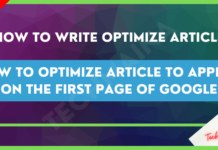
![How to Increase Alexa Rank of a Website [2025] How to Increase Alexa Rank of a Website](https://techmaina.com/wp-content/uploads/2022/01/How-to-Increase-Alexa-Rank-of-a-Website-218x150.png)
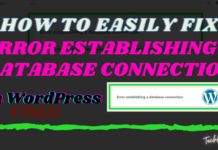


![How To Fix: Avast VPN Not Working Error On Windows [2025] Best Methods To Fix Avast VPN Not Working On Windows](https://techmaina.com/wp-content/uploads/2021/04/Best-Methods-To-Fix-Avast-VPN-Not-Working-On-Windows-100x70.png)

![Latest Free IPVanish Premium Accounts List [2025] Latest Free IPVanish Premium Accounts List](https://techmaina.com/wp-content/uploads/2021/09/Latest-Free-IPVanish-Premium-Accounts-List-100x70.png)