One of the popular streaming apps, Spotify. Currently, you can say quite a lot of users.
This application also provides premium features, which allow users to enjoy streaming music in higher quality.
But with a premium account, you are required to subscribe according to the time period.
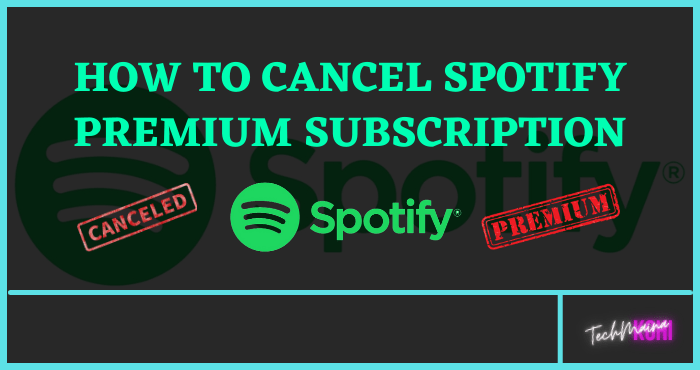
Well, for those who are curious about how to cancel Spotify premium plan, you can check this.
Table of Contents
How to Unsubscribe Spotify Premium [2025]
There are two ways to unsubscribe. First through the site and the second through the subscriptions menu (iPhone).
You can say it’s easy. If so, here’s how to stop Spotify premium:
Read Also:
#1. Via the Site (Android Phone or Laptop)
The first way is through the website directly. As you know, you can access your Spotify account via spotify.com.
You can use this method on a computer or laptop. Oh yeah, because it’s through the Spotify site, so if you use an Android phone, you can use this method too.
Here are the steps:
- The first step, please open the browser first on the HP or laptop device.
- If so, now visit the Spotify site.
- Next, please click the Login menu on the Spotify site page.
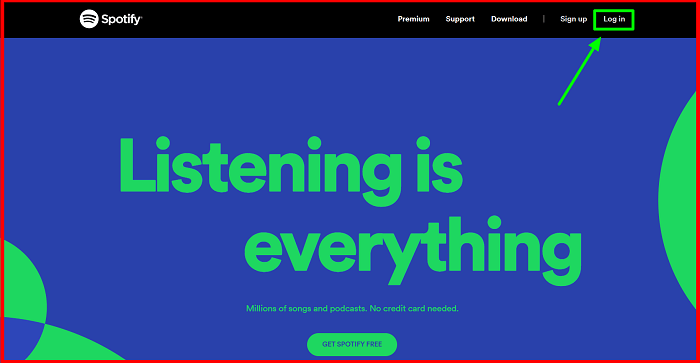
- Then select the login method, for example here my Spotify account is linked on Google. So I select the Continue With Google menu.
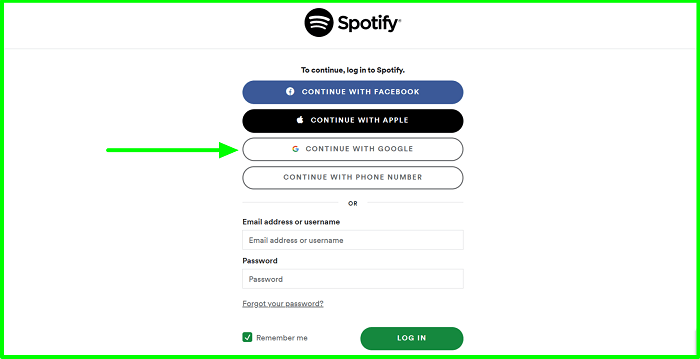
- Then you will be redirected to the home page or Account Overview as shown below.
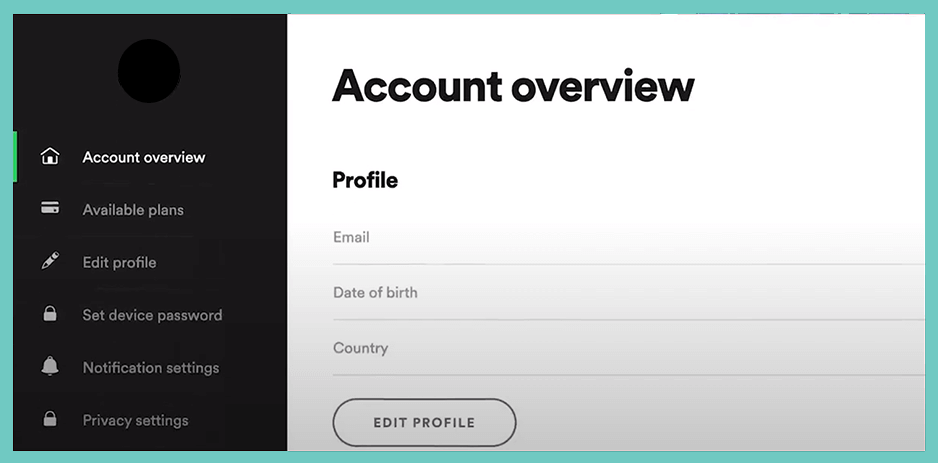
- Then to continue the process, please click the Available Plans tab on the taskbar on the left.
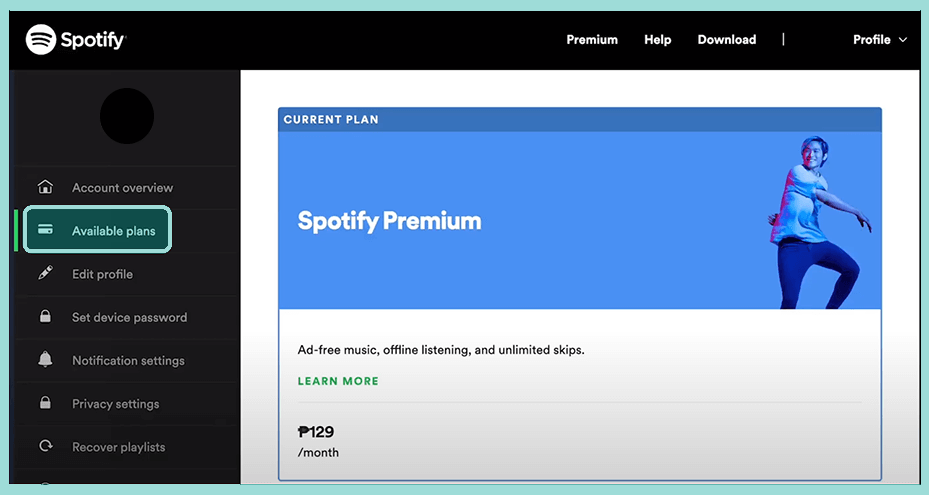
- Next, scroll down until you find Spotify Free. If so, click the Cancel Premium button.
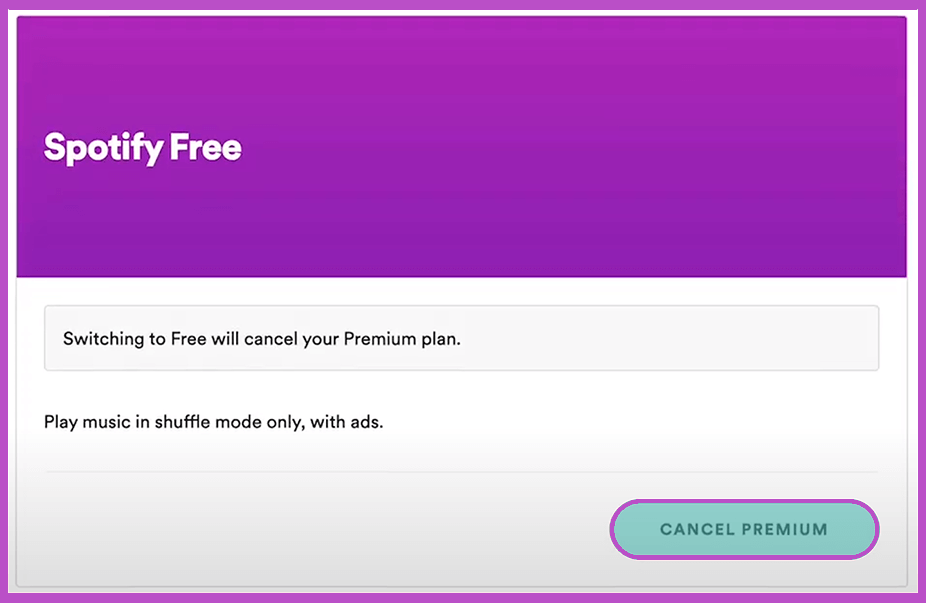
- Then you will be redirected to a page to confirm subscription cancellation.
- Then, you can click the Cancel Premium button again to continue the cancellation.
- Done.
In the above method, I use a browser from a computer.
But for HP, the method is not much different, at least it looks a little different. The rest is the same.
Attention: If you want to use Spotify for free then you can use the free Spotify premium account.
#2. Via iOS
Furthermore, for iPhone users, the steps to unsubscribe from Spotify are a bit different.
The reason is that if you want to subscribe to any application on the iPhone, you have to go through iTunes first hehe. But don’t worry, you can still cancel it.
So here’s how to unsubscribe from Spotify Premium on iOS:
- First, you can click the Settings menu on the iPhone.
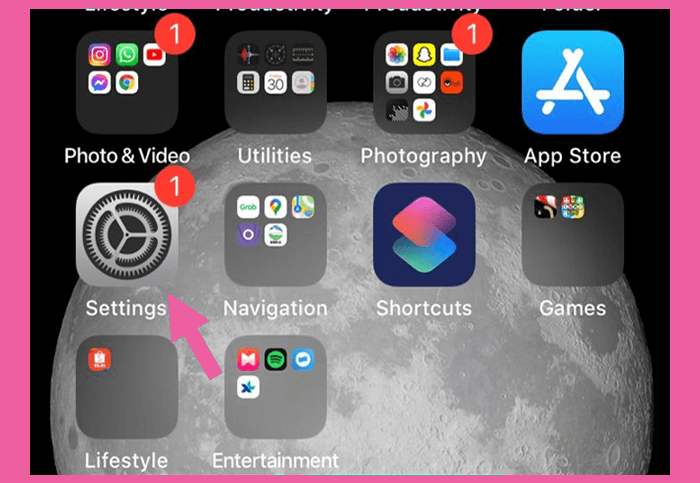
- Then select the iTunes & App Store menu.
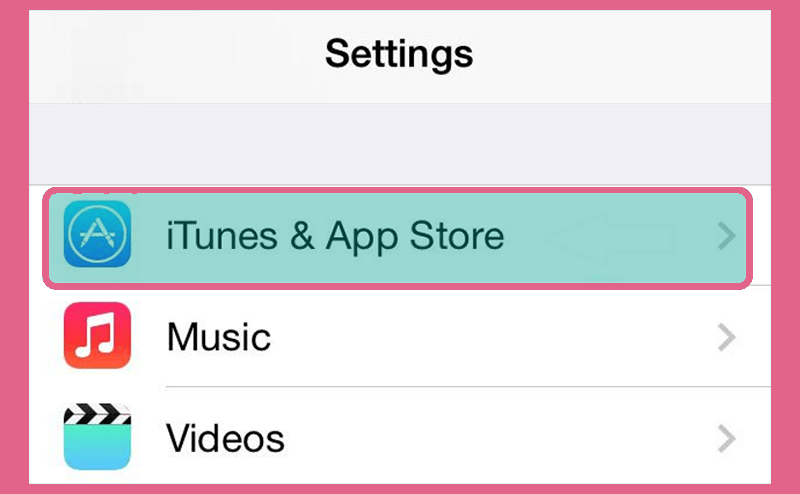
- Then click the Apple ID menu with your Gmail account.
- After that, you click the View Apple ID option.
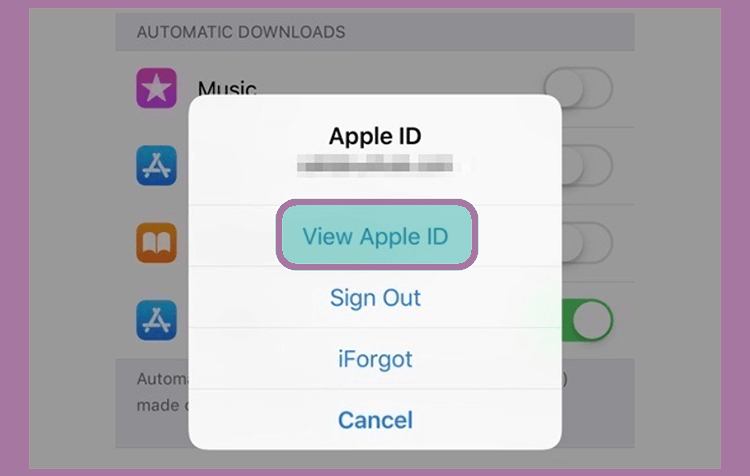
- Next, select the Subscriptions menu, then all applications that have subscribed to your account will appear.
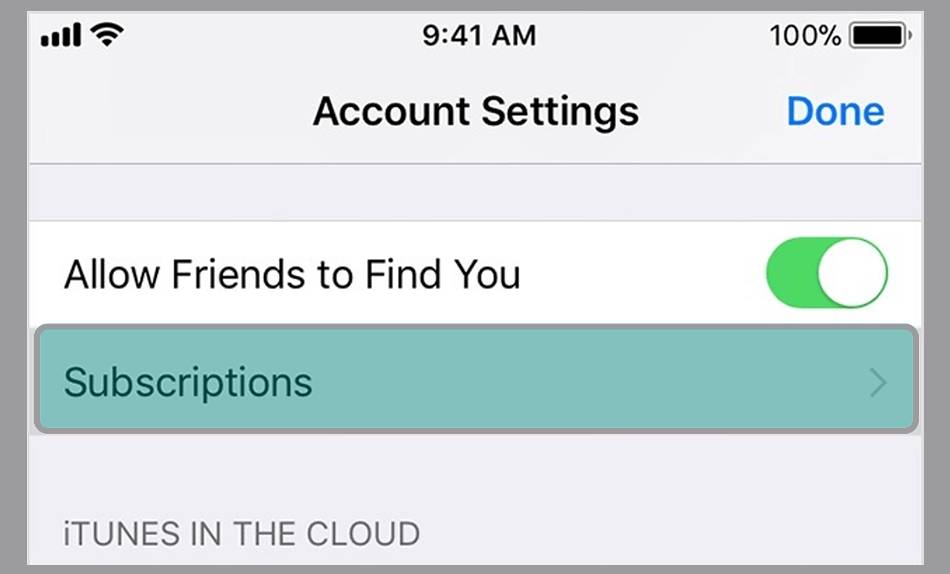
- Then find and click on the Spotify app.
- If so, you can click Cancel Subscriptions.
- Done.
After that, the subscription to the Spotify app on iOS will stop at the end of the active period of the premium account.
Read Also:
Postscript
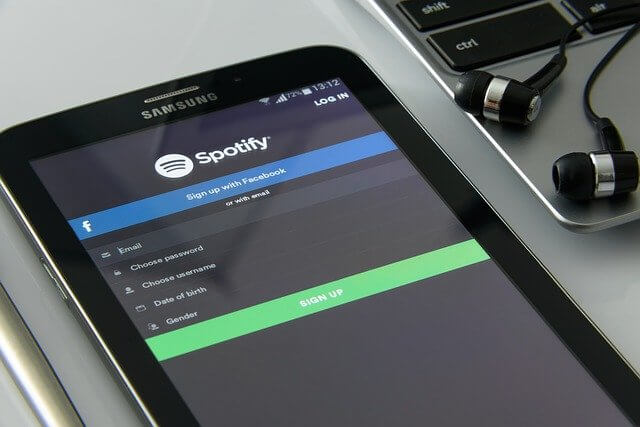
As a side note, there are two points to note about the stop subscribe account of this premium Spotify.
#1. If Failed Unsubscribe
First please follow the steps above again. Second, make sure the internet connection is smooth.
#2. If the bill is still there
Usually, this is because you are still subscribing to other services. Please check back.
#3. Contact Spotify
Then if there are other problems around this, you can try contacting Spotify. Directly through the official website.
The Final Word
That’s all from me regarding how to unsubscribe from Spotify, both via the site and on iOS.
For the method I describe here, there is no need to delete the Spotify account. You can also subscribe to Spotify premium again, whenever you want.
If you have difficulties, you can share, how to fill in the comments column. Just ask there.
Hopefully, it can be useful.



![How To Fix: Avast VPN Not Working Error On Windows [2025] Best Methods To Fix Avast VPN Not Working On Windows](https://techmaina.com/wp-content/uploads/2021/04/Best-Methods-To-Fix-Avast-VPN-Not-Working-On-Windows-218x150.png)


![How To Fix: Avast VPN Not Working Error On Windows [2025] Best Methods To Fix Avast VPN Not Working On Windows](https://techmaina.com/wp-content/uploads/2021/04/Best-Methods-To-Fix-Avast-VPN-Not-Working-On-Windows-100x70.png)

![Latest Free IPVanish Premium Accounts List [2025] Latest Free IPVanish Premium Accounts List](https://techmaina.com/wp-content/uploads/2021/09/Latest-Free-IPVanish-Premium-Accounts-List-100x70.png)