Are you currently looking for a way How to Download Books from Google Books for free without the software?
How to download books on Google Books? After reading this review, you will immediately be able to download the book on Google Scholar.
Google Books is a digital book search engine service launched by Google. This ebook search site has a wide range of books.
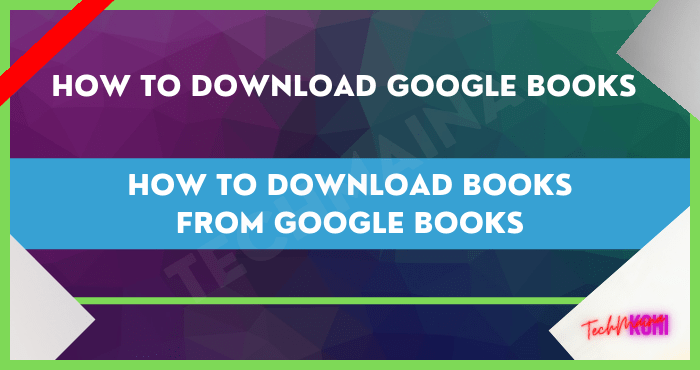
Even from the many ebooks available, some of them are difficult to find in physical book form, but on Google Books, they are all available.
But unfortunately in the Google Books application itself, not all ebooks are available for free.
Some are randomized for free online, while others have to pay in advance to read the full version. On the other hand, you can also read reviews on how to delete a Gmail account.
Table of Contents
Ease of Accessing eBooks on Google Books
One of the advantages of Google Books is that even though the ebooks found have a paid status, as accessors, we can still read some excerpts, chapters, or initial paragraphs as well as a synopsis of the book itself. So that allows us to get the ebook that we want.
As an ebook search engine site, Google also provides a variety of useful features, such as an application that allows users to read and save the desired book electronically or digitally on PC/laptop devices or gadgets.
But unfortunately, to be able to save the digital books we are looking for to our devices, it is indeed quite difficult to do.
Because ebooks also have a strong license as well as physical books. So that we cannot freely distribute ebooks, even though these books can be used for free.
Some of us may intend to save ebooks from GBooks in the form of PDF files. Generally, this is needed when we plan to hold a meeting that requires us to have the reference to be used as support or shared with other users.
Given that not everyone has the Google Books application on their device, one of the best solutions is to share a PDF file, where almost all devices can read this PDF format.
If we want to download ebooks via Google Books in the form of PDF files.
Do you have school/college work? You have to try the How to download PPT from SlideShare or the Scribd Downloader.
How to Download Books on Google Books for Free
Now we can buy or download books that are already available among more than 3 million ebooks on this Google Books service.
We can even download this book and read it via iOS, Android, or PC smartphones. For more details, see how to download books on Google Books for free below!
How to Download Books on Google Books
For those of you who like to read books or maybe like to collect books on Google Books, now you can directly download books on Google Books. how do?
We’ve rounded up various sources and found some easy methods to download books on Google Books for free.
The steps and easy methods to download free books on Google Books are as follows.
1. Download Using the Google Play Books App
The first method that is recommended is that we can use the official Google Play Books application to download free books. The method is as follows:
- The initial stage, you must have the default Google Play Books application first. For those who don’t have the application, you can directly download Google Play Books via the Play Store or to speed things up you can download it here.
- After confirming that the Google Play Books application is installed, you can immediately open the Play Books application.
- After the Google Play Books application opens, you can directly log in using Gmail which is already connected to your smartphone.
- If you have logged in, you can directly choose which book you want to download. Use the search field to search for books by keyword. Or you can also tap the Bookstore button at the top.
- To download free books, you can scroll the top menu option to the left then press the Free – Popular button.
- You will be directed to the Google Play Store. Then just choose one of your favorite free books. For example, we choose the book “The Acacia Bride: Loka Media”.
- Press the + button to my collection. Then you will be directed to Google Play Books again to directly read the book.
- While waiting for the download process to complete, you can read the book.
- To open the downloaded book, you can go to Google Play Books » Collections » Your Books
2. Download Using Google Play Books Official Website
The second method is very suitable for laptop/PC users. Because we can download books on Google Books through the official website. The method is easy, namely:
- Open your favorite browser, we recommend using Google Chrome.
- Visit the official Google Books website at https://play.google.com/books
- Login using your Google account.
- Search and find the book you want to download/download. Type a keyword at the very top of the search field.
- Filter prices by clicking the drop-down menu button All prices » Free.
- Choose a book that is your favorite.
- Click the Free button to start downloading it.
- After the successful payment information appears, click the Close button.
- Go to my books, click the My Books button.
- Select a book that has been downloaded, then click the three-dot icon to the right of the book title.
- Click Download EPUB or Download PDF in the drop-down menu.
- Click the Download button in the upper right corner.
3. Download Using the GBooksDownloader Windows Application
GBooksDownloader is a kind of third-party application that can be used to download free books on Google Books.
The GBooksDownloader app is available on all devices, from apps for Windows, Mac, and Android. How to use it? Check out the following steps:
- You must first download the GBooksDownloader application via the following link:
GBooksDownloader for Windows: Download Here - After the application is downloaded, you can directly install the application according to the device you are using.
- After the GBooksDownloader application is installed, you can immediately open the application.
- Previously, you had to first select the book you want to download via books.google.com or the Google Play Books app.
- Copy or copy the URL address of the book you want to download.
- Then Paste it into the GBooksDownloader application.
- Select the desired book file extension, whether it’s pdf, jpg, or png.
- Select the location of the Download folder as desired on your device.
- The last step is to press the Download button.
- Wait until the download process is complete and happy to read the book!
4. Download Using the GBooksDownloader Android Application
Now the stages of downloading free books on Google Books using the GBooksDownloader android application. How to do it? Check out the following easy steps:
- First, you must have the GBooksDownloader application on your android device. Download the GBooksDownloader apk via the following link:
GBooksDownloader for Android: Download Here - After downloading the GBooksDownloader apk, you must install the GBooksDownloader application on your Android smartphone. Don’t forget to allow your Android device to install applications from outside the Play Store.
- Once installed, you can immediately open the GBooksDownloader application.
- In the book search section, type the title of the book or the keyword you want. For example, type in the keyword “harry potter” then press the Search Book button.
- Choose a book that is your current target.
- Click the Download button.
- Then, wait until the book download process is complete.
- After the download is complete, you can immediately start reading the downloaded book.
What are ACSM files?
ACSM stands for Adobe Content Server Message.
To open a file with this extension (.acsm), we must use software called Adobe Digital Editions.
Well, the function of the Adobe Digital Edits / ADE software is used to activate and download the content that we previously purchased.
And the content that is opened later will have digital management protection, or people commonly know as DRM (Digital Rights Management).
The point is that DRM’s function is to regulate and limit device access, which can only be accessed by 1 verified device. So the goal is to prevent digital content piracy.
So, back to the ebook file that we downloaded earlier.
Because the file extension is .acsm, we say we have to open the .acsm file, using ADE software for the verification process.
Well, next we remove DRM, with software removal. To convert files to PDF, and remove device access restrictions from DRM.
(NOTE!) You also need to know, here I share this tutorial, not to spread piracy.
Rather, it is more about removing access to DRM restrictions, so that we are more free and free to access digital content for personal purposes. Be it paid content, or free content like the file above.
Just take a look at the following method:
Dear Convert file .ACSM k and file .PDF
- First of all, you need to prepare the combat tools first, namely downloading the Adobe Digital Edition software and downloading the Kindle DRM Removal.
- Both of this software, in addition to Windows PCs. Also available for Mac OS X version, on Mac PC / Macbook Laptop devices.
- Next, you install the two software as usual.
- Then open Adobe Digital Edition.
- Select the Help menu > Authorize Computer.
- Next, check the section I want to authorize my computer without an ID > then select Next > Authorize > OK.
- Now, double-click the ebook file with the .acsm extension earlier, or you can drag the file directly to the ADE software area.
- Wait until the content download process is complete, and we can read the ebook file.
- After that, open the ePubee DRM Removal software.
- Next, for the process of converting the .acsm file to a .pdf file, you select Load the eBooks.
- Then you select the green refresh button icon, to open the decrypted PDF file.
- Now you can read PDF files from Google Book on any device. So you can read on another PC / Laptop, or on an Android phone.
- Oh yes, if on the Android cellphone application version. You only need to read the ebook directly, on a connected Google account.
Conclusion
Maybe that’s all that can be reviewed regarding how to download books on Google Books with a complete method that is easy to understand.
Don’t forget to share this article with your friends so they can also download free books on Google Books, guys! Wait for interesting tips that you don’t know every day only at techmaina.com!

![How to View Instagram Stories Without Them Knowing [2024] View Instagram Stories anonymously](https://techmaina.com/wp-content/uploads/2021/11/How-to-View-Instagram-Stories-Without-Them-Knowing-218x150.png)
![[Updated] Free COD Mobile Accounts [2024] Free COD Mobile Accounts](https://techmaina.com/wp-content/uploads/2022/03/Free-COD-Mobile-Accounts-218x150.png)
![How to Change Name on Clash of Clans [2024] How to Change Name on Clash of Clans](https://techmaina.com/wp-content/uploads/2021/10/How-to-Change-Name-on-Clash-of-Clans-218x150.png)
![How to View Instagram Stories Without Them Knowing [2024] View Instagram Stories anonymously](https://techmaina.com/wp-content/uploads/2021/11/How-to-View-Instagram-Stories-Without-Them-Knowing-100x70.png)
![[Updated] Free COD Mobile Accounts [2024] Free COD Mobile Accounts](https://techmaina.com/wp-content/uploads/2022/03/Free-COD-Mobile-Accounts-100x70.png)
![How to Change Name on Clash of Clans [2024] How to Change Name on Clash of Clans](https://techmaina.com/wp-content/uploads/2021/10/How-to-Change-Name-on-Clash-of-Clans-100x70.png)
![Latest Free Steam Accounts & Passwords [2024] Get Latest Free Steam Accounts](https://techmaina.com/wp-content/uploads/2021/07/Get-Latest-Free-Steam-Accounts-100x70.png)
![10+ Best Free Plagiarism Checker Tools in 2024 [UPDATED] Best Free Plagiarism Checker](https://techmaina.com/wp-content/uploads/2021/11/Best-Free-Plagiarism-Checker-100x70.png)