How to Private Instagram Posts: Interested in knowing how to make Instagram posts private so that not just anyone can see your posts?
Sharing Instagram posts makes its own fun for friends who like to play social media.
But sometimes many users want to limit their Instagram posts so that not everyone can see their posts.
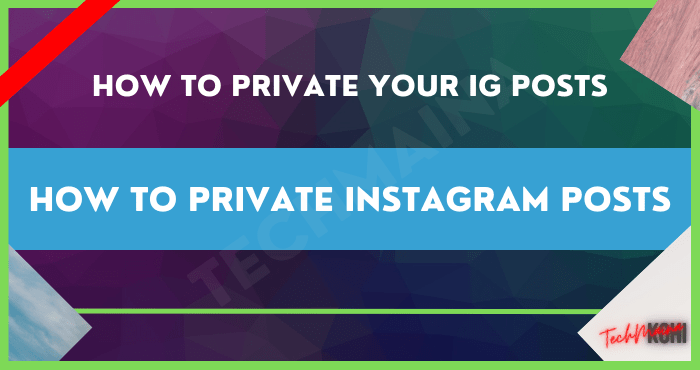
Buddy one of them? If so, how to make Instagram posts private is what you’re looking for.
Table of Contents
Reasons You Need to Private Instagram Posts
In order to prevent the negative impact of Instagram, many users decide to keep their Instagram posts private.
Privacy of shared posts is effective for one or more reasons.
Mimin presents any reasons why my friend needs to make Instagram posts private. Let’s check these out!
- 1. Maintain privacy.
Almost anything can be shared via social media platforms, including Instagram.
Unfortunately, the freedom of Instagram sometimes makes many users forget themselves.
If you have this, the privacy of Instagram posts is a surefire way to maintain the privacy of your Instagram posts.
- 2. Instagram is prone to hacking.
Hacked Instagram accounts are nothing new.
It often happens, keeping Instagram accounts private is one of the effective steps to prevent Instagram accounts from being stolen and even taken over by irresponsible people.
- 3. Avoid sexual harassment.
Not infrequently we hear cases of sexual harassment that occur on Instagram.
Generally, cases like this often make women victims.
To prevent unwanted harassment, limiting your Instagram account so that only selected accounts can access your Instagram is a highly recommended solution.
- 4. Prevent plagiarism.
If you are in the creative industry, surely the term plagiarism is already familiar.
On Instagram, cases of plagiarism are very common, which is generally experienced by creative industry workers.
Don’t want your work to be recognized by irresponsible people?
One of the right steps that you have to do is to make your Instagram account private.
- 5. Avoid cyberbullying.
Not only sexual harassment, harassment in the form of cyberbullying is also often experienced by Instagram users.
The perpetrators are generally anonymous accounts, alias accounts without identity or fake accounts.
The right way to avoid cyberbullying is one of them by keeping Instagram posts private so that fake accounts can’t access your posts or profiles.
Read Also:
How to Private Instagram Posts
Although using Instagram can support many things, in fact, there are still negative impacts caused by being active on Instagram.
Privacy of your Instagram posts can minimize the occurrence of unwanted things as I mentioned earlier.
Mimin will describe several ways to make Instagram posts private that you can try.
How to Private Instagram Posts With a Private Account
Private Instagram posts mean limiting who can see your Instagram posts.
Instagram provides the option to limit a post according to the wishes of the owner of the Instagram account in question.
If you plan to private your Instagram posts so that not everyone can access your posts, you can consider activating the Private Account feature.
The following is an easy way to private Instagram posts by activating the Private Account feature:
- Make sure the Instagram application is installed on your Android smartphone or iOS smartphone. If not, please download it on the Google Play Store or App Store.
- log in to your Instagram account then go to your Instagram profile account page. Notice the three-line icon located at the top right, then click on the icon.
- The icon will display a new window containing several options or settings related to your Instagram account.
- Please buddy click Settings or Settings.
- On the new page is displayed select Privacy.
- Slide the toolbar that says Private Account to the right to activate the Private Account feature.
- Confirm if you are sure to make your Instagram account private.
Well, in this way, access to your Instagram posts will be limited to accounts that follow you.
How to Private Instagram Posts With Archive
Privacy of Instagram posts by utilizing the Private Account feature will close access for accounts that you do not give consent to access your Instagram profile or posts.
In addition to the Private Account feature, you can also use other methods.
Still relying on the features available by default in the Instagram application, Mimin recommends friends use the Archive feature.
How to? Here’s how to make Instagram posts private with Archive:
- First download and install the Instagram application on the Google Play Store for Android smartphone users or the App Store for iOS smartphone users.
- log in to your Instagram account. Go to your Instagram account profile page to select a post that you have shared.
- Choose which posts you want to keep private so they can’t be seen by other accounts.
- Notice the three-dot icon located above the post, then click the icon.
- The icon will display several options regarding the Instagram post settings that you choose.
- Please click Archive. Your Instagram posts are now stored in the Archive and hidden from your feed.
How? Easy, isn’t it?
This feature, which is where your Story posts are stored after 24 hours, can also be used to private Instagram posts that many people don’t want to see.
How to Private Instagram Posts With Close Friends
The two methods above only apply to posts in the form of photos or videos that are shared or shared on feeds.
How to make your next Instagram post private can be used on posts that you share in Stories.
In Story posts, you can also make the post private by using one of its features, Close Friends.
It’s easy, here are the steps on how to private Instagram Story posts with Close Friends:
- Download and install the Instagram application on the Google Play Store or App Store.
- The Instagram application can run on Android smartphones and iOS smartphones.
- log in to your Instagram account, pay attention to the + icon next to your Instagram account profile photo, click the icon to create a new Story.
- Create the story you want, but don’t click Your Story or Send to first.
- If one of your friends clicks, the Story will be posted immediately so you can’t activate the Close Friends feature.
- Still on the same page, click the icon that says, Close Friends.
- Then click ” Add to List ” to add any accounts where you can see your Story posts later.
- Click the Get Started or Start.
- Type in the username of the account that you allow to view your Story posts through the search field.
- Click the option Add or Add to insert these accounts to the list Close Friends buddy.
- If you have chosen which account you want to add to your Close Friends list, click Create List or Create List.
- Now you have managed to sort out who can see the Story posts that you share.
Close Friends limits who can see your Story posts.
Only accounts that you put in your Close Friends list can see your posts later. Easy, right?
How to Private Instagram Posts With Temporary Deactivate
Want to leave Instagram for a while but worry about the posts you’ve shared and are in your feed?
This next method will temporarily hide posts and even your Instagram account so that no one can access your posts and Instagram account.
Hiding posts and accounts can use one of Instagram’s features, namely Deactivate.
Here are the steps on how to make Instagram posts private with the Deactivate feature, my friend:
- Open the browser on your smartphone, go to instagram.com which is the Instagram address for the mobile version of the website.
- log in to your Instagram account then go to your Instagram account profile page. Click the Settings icon or Settings.
- This icon will display several options regarding your Instagram account. Please select Edit Profile.
- Scroll to the very bottom of the Edit Profile page until you see an option that says Temporarily disable my account. Click the option.
- Select the reason why you want to deactivate your Instagram account.
- If you are sure, please follow the next instructions to complete the Deactivate Instagram account process.
Now, your account has been temporarily disabled by Instagram and cannot be accessed by other accounts.
That way, even if you leave Instagram, you don’t have to worry about your posts being misused without your knowledge.
FAQ’s on
- Do I Have to Have an Instagram Account to View My Posts?
Yes. You must have an Instagram account to create, view, edit, and delete your Instagram posts both in the feed and Insta Stories.
- Is it Important to Private Instagram Posts?
The decision is in your hand’s buddy.
If you want to prevent unwanted things such as cyberbullying, harassment, until your account is hacked so that it will harm you later, the privacy of Instagram posts will be very important to do.
- Is Using the Private Account Feature Safe?
Yes. Because there is no need for additional applications that require a login process to your Instagram account.
The Private Account feature is 100% safe to use because it is a default feature in the Instagram application.
- What Are the Disadvantages of an Instagram Account that Activates a Private Account?
With the limited number of accounts that can access your Instagram posts, the number of post likes you get may not be as many as posts shared by non-Private Accounts.
This happens because your posts cannot be enjoyed publicly, aka all Instagram accounts, but only the accounts that you give permission to access your Instagram posts.
- How do Will Others know If My Instagram Account Is Private?
When you open your Instagram account profile, they can’t see any posts that you’ve shared.
Only information if your Instagram account is a private account is displayed.
Therefore, activating the Private Account feature is very effective if you want to keep your Instagram posts private.
- Can I Disable the Private Account Feature?
Yes. Of course, my friend can disable the Private Account feature which is almost the same way as how to activate the feature.
You just need to slide the toggle in the opposite direction on the Private Account option to disable the feature.
After that, your Instagram posts can be seen by all Instagram accounts.
- Which is More Effective, the Archive or Private Account Features to Private Instagram Posts?
Both of them can be relied on to make your Instagram posts private.
The difference is, the Archive feature gives you the option of which posts you want to give additional privacy so that they will be hidden on the archive page.
While the Private Account feature will private all of your posts if it is activated.
Later, none of your posts can be seen by accounts that you don’t give your approval to.
- How do I find an Instagram post that I’ve hidden via the Archive feature?
Some easy ways to find Instagram posts saved on the Archive page, namely:
- Go to your Instagram account profile page.
- Click the three-line icon located in the upper right corner.
- Select “Archive”
- The Archive page containing the posts that you have hidden will also be displayed.
- Is it Safe to Private Instagram Posts with the Close Friends Feature?
Yes. Privacy of your Instagram posts using the Close Friends feature is fairly safe because you don’t need to download additional applications.
The Close Friends feature is available by default within the official Instagram app.
- Can I Private Posts Other Than Stories with the Close Friends Feature?
No. The Close Friends feature can only be used on posts in the form of Stories.
- Will Instagram Give Notifications to Accounts I Enter in Close Friends?
No. Instagram will not provide information to accounts that you allow to view your Story posts.
- Why Do I Need to Private My Instagram Post by Temporarily Deactivating my Instagram Account?
Privacy of Instagram posts by utilizing the Deactivate feature is highly recommended if you want to take a break from playing Instagram but are worried that the posts that you have shared will be misused.
By making the account disabled temporarily, no one can access your Instagram account because Instagram will delete your Instagram account and will bring it back if you log into the account.
- How Long Will Instagram Keep My Posts Private If I Temporarily Deactivate My Account?
Instagram provides a maximum time limit of 3 months for users who want to deactivate or temporarily deactivate their accounts.
If within that time you don’t log in, your Instagram account will be permanently deactivated.
- Why Can’t I Temporarily Deactivate My Instagram Account?
Make sure you have chosen the reason why you decided to deactivate your Instagram account.
The column containing the choice of reasons is mandatory for you to fill in.
Conclusion
That’s how to make Instagram posts private that Mimin has reviewed and recommended for friends.
Hopefully, this article can be useful for friends who want to maintain the privacy of their posts when using Instagram social media.
Good luck, buddy!



![How To Fix: Avast VPN Not Working Error On Windows [2025] Best Methods To Fix Avast VPN Not Working On Windows](https://techmaina.com/wp-content/uploads/2021/04/Best-Methods-To-Fix-Avast-VPN-Not-Working-On-Windows-218x150.png)


![How To Fix: Avast VPN Not Working Error On Windows [2025] Best Methods To Fix Avast VPN Not Working On Windows](https://techmaina.com/wp-content/uploads/2021/04/Best-Methods-To-Fix-Avast-VPN-Not-Working-On-Windows-100x70.png)

![Latest Free IPVanish Premium Accounts List [2025] Latest Free IPVanish Premium Accounts List](https://techmaina.com/wp-content/uploads/2021/09/Latest-Free-IPVanish-Premium-Accounts-List-100x70.png)