No Audio Output Device Is Installed – One of the messages that usually appears on a computer or laptop running Windows 7, Windows 8, to Windows 10.
As the message reads, the cause of this problem is an error in the audio.
The effect is also quite diverse. But most often, the computer sound doesn’t come out, or what we usually call mute.

Well, for those of you who often play music on PC, then this problem must be fixed. The goal is none other than so that the sound on your computer can return to normal.
Table of Contents
How to Fix: ” No Audio Output Device is Installed ” in Windows
To solve this error message, sometimes it can be easy, and sometimes it can be difficult. This is because the error itself can come from the system and it can also come from components.
Well, I myself have experienced this in Windows 7, and thankfully it was fixed successfully.
For that, instead of saying “can’t”, it’s better to try the following tips first, to overcome the “ no audio ” message you are experiencing.
1. Check Connected Speaker

For computer users, this message can be caused because the speakers are not properly connected.
So the first solution is simple. Please first check the condition of the audio cable, as well as the speaker power cable (whether it’s USB or a cable that goes straight to the mains). Try unplugging all the cables too.
This is with a note, the condition of the speakers must still be okay.
Now, if you are sure, the speakers are still good and connected properly, but this problem still arises, then we are continuing the next discussion.
2. Perform Automatic Troubleshooting
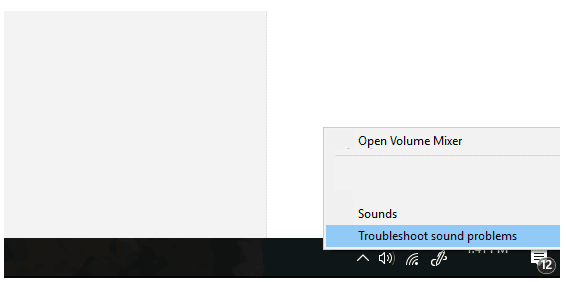
When it appeared the error – the error is specified, Windows actually has features troubleshooter (fixers) that we can use to make improvements automatically.
For audio, we can also take advantage of this feature. The method is as follows:
- Right-click on audio.
- Then click Troubleshoot Sounds Problem.
- After that, you just have to follow the instructions from the Troubleshoot window.
The process is easy, really. And remember, if the process is complete, restart it so that the results are more optimal.
Read Also:
3. Install or Reinstall Audio Driver
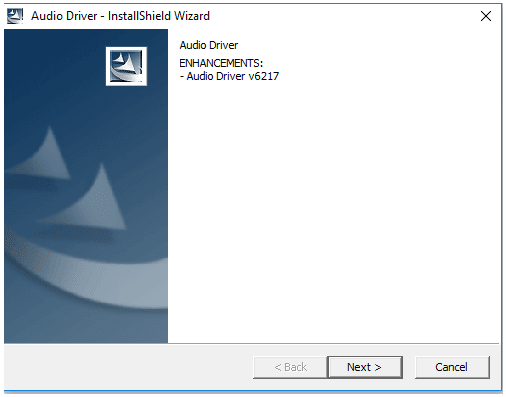
If you have ever reinstalled Windows, then you will know that the audio on your computer is running immediately without having to install the driver.
However, you also need to know that for some types of motherboards and laptops, this driver still needs to be installed, you know. Especially when we want to run certain applications.
Because if not, then several errors may appear, one of which includes the message ” no audio output device installed “.
The solution to this condition is simple. Try to make sure the computer audio driver is installed properly. Meanwhile, if so, try reinstalling the driver only.
4. Uninstall Driver in Device Manager
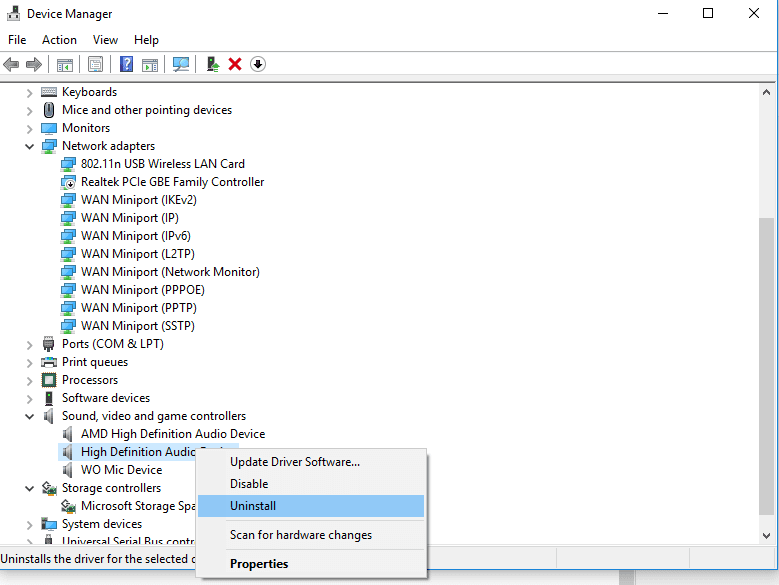
The driver in question here is the default Windows driver, which automatically detects sound devices on the computer.
If you are confused and are wondering “why do you have to delete the driver ?”, Then you can rest assured.
Because when deleted, Windows will automatically reinstall the drivers, so if there is an error in the old driver, the error will automatically disappear.
This is how:
- Please type ” Device Manager ” in the search taskbar field.
- Open the Sound, Video, and Game Controllers section.
- Then look for the main speaker driver you are using.
- Right-click the speaker driver, then click Uninstall.
After that, restart your PC or laptop as usual, and check the sound again.
5. Adding Hardware Audio in Device Manager
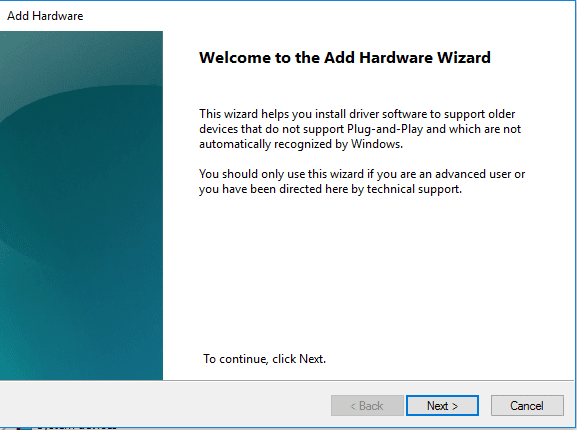
Still in Device Manager. For this one, the goal is to manually reset the audio hardware.
This method has been widely applied and can be said to be quite effective, you know.
The method is like this:
- Open Device Manager via the Windows search field.
- In the top menu, click Action, then click Add Legacy Hardware.
- A new window will appear. Just click Next.
- Next, select the option to Install Hardware Manually (Advanced), then click Next.
- In the next window, please scroll down, then find and select the option Sound, Video, and Game Controllers, then click Next again.
- Please select the appropriate audio driver you are using. For example Realtek or others.
- The rest, just click Next again until Finish.
If so, try restarting again.
6. Using USB Sounds

USB Sounds is a device that looks like a flash. Its function is to replace the main audio components found on the computer motherboard.
So, because the input sources are different, we can fix the message ” no audio device installed “.
For those who are curious about how much it costs, the answer depends. Some are only Rs.20 thousand, up to hundreds of thousands of rupees there.
Meanwhile, to get it, you can buy it at the nearest computer store, or buy it online through marketplaces such as Amazon and Flipkart.
The Final Word
This discussion is aimed at two device users, namely PCs and laptops. So, for some options, you will have to readjust them.
Well, if you have tried the methods above, but have not succeeded, then the last option, you can take him to the service shop. Especially for laptops, this option is more recommended.
If you have questions that you want to ask, please send them via the comment box below.
May be useful.

![How To Fix: ALT GR Not Working On Windows 10 [2025] How To Fix ALT GR Not Working On Windows 10](https://techmaina.com/wp-content/uploads/2021/04/How-To-Fix-ALT-GR-Not-Working-On-Windows-10-218x150.png)
![Hard Drive Repair – How to Repair a Damaged Hard Drive [2025] Hard Drive Repair - How to Repair a Damaged Hard Drive](https://techmaina.com/wp-content/uploads/2020/12/Hard-Drive-Repair-How-to-Repair-a-Damaged-Hard-Drive.jpg)
![How to Check What Graphics Card You Have [2025] How to Check What Graphics Card You Have](https://techmaina.com/wp-content/uploads/2021/09/How-to-Check-What-Graphics-Card-You-Have-218x150.png)


![How To Fix: Avast VPN Not Working Error On Windows [2025] Best Methods To Fix Avast VPN Not Working On Windows](https://techmaina.com/wp-content/uploads/2021/04/Best-Methods-To-Fix-Avast-VPN-Not-Working-On-Windows-100x70.png)

![Latest Free IPVanish Premium Accounts List [2025] Latest Free IPVanish Premium Accounts List](https://techmaina.com/wp-content/uploads/2021/09/Latest-Free-IPVanish-Premium-Accounts-List-100x70.png)