Fix Avast UI Failed to Load: When you update your free Avast antivirus client, you may see an error code indicating that the user interface did not load.
The Avast service is not responding. This error occurs due to a faulty Windows Service configuration.
Here I will show you how to fix Avast UI not loading issue in 3 easy steps.
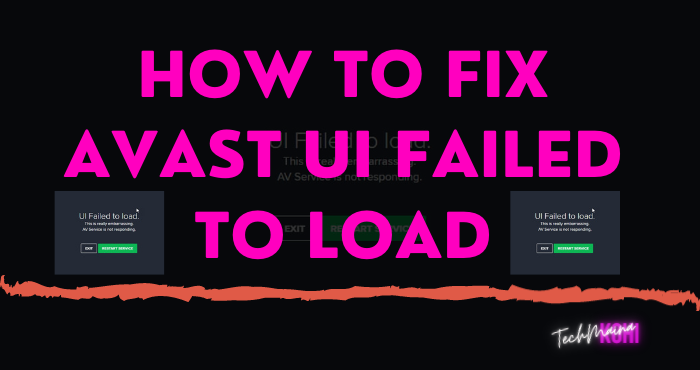
Table of Contents
How To Solve Avast UI Loading Failure?
The first solution to come to mind during an application error is to reinstall the software. However, there are other solutions that you can try before reinstalling the software to resolve this issue.
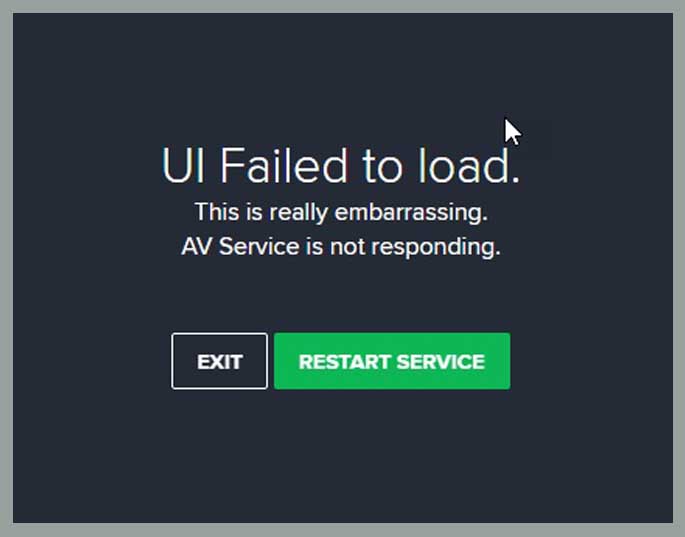
Method #1. Restart Services
The Avast UI Failed to Load error usually occurs due to a faulty Windows service configuration.
To resolve this problem, you can confirm that the Remote Desktop Service is running and is not causing this problem.
To do the same, follow these steps:
- Open the Run dialog box by pressing Win + R.
- Type services. MSc and hit Enter to open the list of available services.
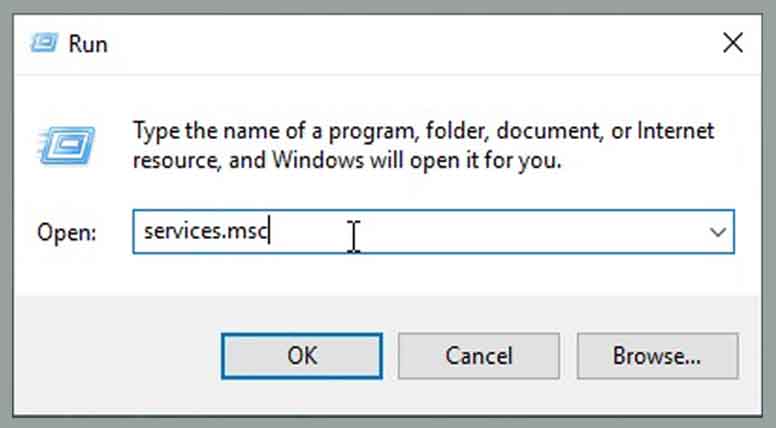 In the services console, locate Remote Desktop Services.
In the services console, locate Remote Desktop Services.- Right-click and select Properties.
- Check if the startup type is set to Automatic. If not, change it to Automatic.
- Restart the service by stopping it and pressing Start.
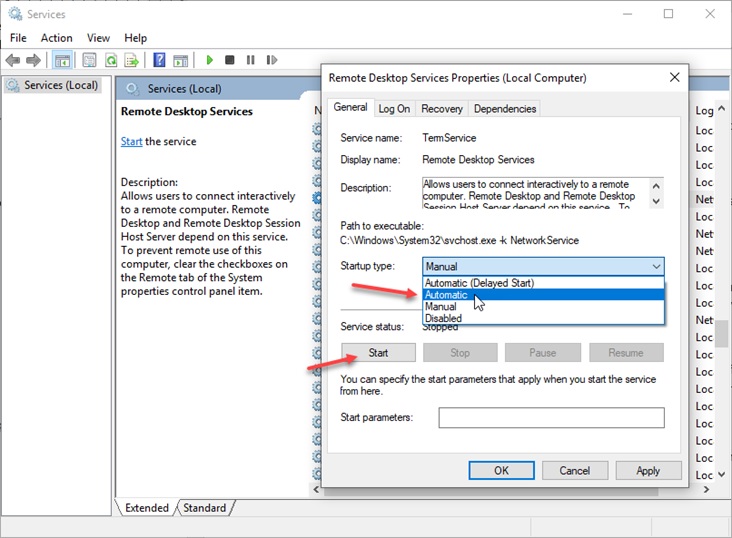 Restart your PC.
Restart your PC.
Now, when you open Avast, the error will have disappeared and you will be able to use the application comfortably without problems.
However, if this doesn’t solve your problem and you still see the error, here is another solution you can deploy to solve this problem.
Read Also:
Method #2. Change Access Account
If restarting the service has not resolved your problem, you can change the access account for the service to try to fix this problem as well. Here’s how to do it:
1. Reopen Remote Desktop Services as shown above.
2. In the login tab, you will find that there are two accounts given:
- Local system account
- This account.
3. You will see that the second option is selected by default
4. Change that to the Local System Account.
5. Enable the check box next to » Allow service to interact with desktop»
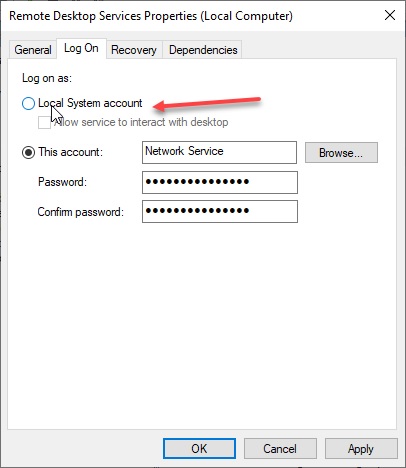
6. Click Apply and then OK.
7. Restart your PC.
This should solve the Avast UI Failed to Load problem you had.
If this also fails when opening the Avast user interface, you must repair the Avast application client installed on your system.
Method #3. Avast Repair
You can try repairing the Avast client software installed on your PC to fix the errors that cause the user interface to crash.
To repair the client software, follow these steps:
1. Open the control panel. Select Programs and Features.
(Alternatively, press Win + X to open the WinX menu and look for Apps and Features at the top)
2. In the list of installed applications, locate Avast, and click Uninstall / Change.
3. Click Change.
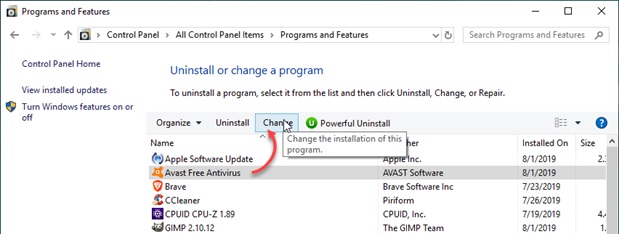
4. Select Repair.
5. Wait until Avast repairs the client software by making the necessary changes to the data files.
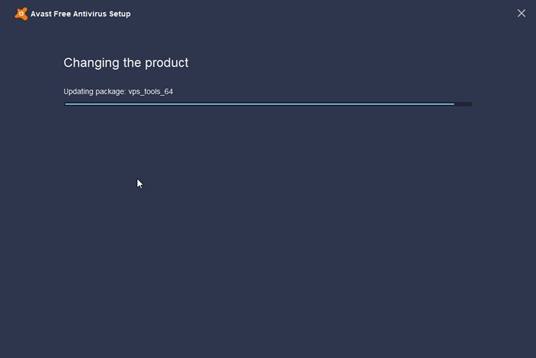
6. Restart your PC and check if the error persists.
- Avast Update
Avast delivered an update with the growing number of user complaints on this very issue. The hotfixes have been pushed as micro-updates, so update your client software and install any pending Windows updates as well.
Wrapping
Avast is one of the most widely used free antivirus programs in the world. It has a variety of features, and the cleaning algorithm is very good.
Avast can be trusted as free antivirus software for the thorough cleaning of potentially harmful files from your system.
Now you know how to resolve the Avast UI Failed to Load error using the three solutions above.
However, if the error persists, there may be no other option but to reinstall the software and start from scratch.
Please comment below if you have resolved the error successfully, and tell us which method has helped you.



![How To Fix: Avast VPN Not Working Error On Windows [2025] Best Methods To Fix Avast VPN Not Working On Windows](https://techmaina.com/wp-content/uploads/2021/04/Best-Methods-To-Fix-Avast-VPN-Not-Working-On-Windows-218x150.png)


![How To Fix: Avast VPN Not Working Error On Windows [2025] Best Methods To Fix Avast VPN Not Working On Windows](https://techmaina.com/wp-content/uploads/2021/04/Best-Methods-To-Fix-Avast-VPN-Not-Working-On-Windows-100x70.png)

![Latest Free IPVanish Premium Accounts List [2025] Latest Free IPVanish Premium Accounts List](https://techmaina.com/wp-content/uploads/2021/09/Latest-Free-IPVanish-Premium-Accounts-List-100x70.png)