Are you getting a Ubisoft service is currently unavailable message on your screen? I’ve been there, and I know how really annoying it is to get a Ubisoft service is currently unavailable message when trying to login into Ubisoft.
It is not your fault that your Android phone or PC is unable to connect to the Ubisoft connect platform. But the good news is that there’s something you can do about the issue.
And yes, you don’t have to be a technical person or an expert before you can troubleshoot a Ubisoft service is currently unavailable problem.
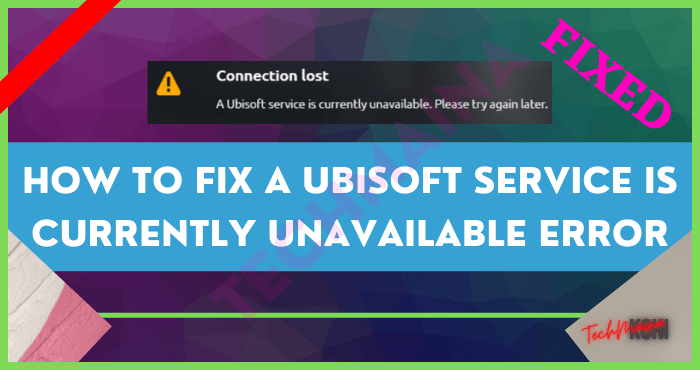
But before I jump into the troubleshooting steps for a Ubisoft service is currently unavailable problem.
It is necessary that you know the factors that could be responsible for a Ubisoft service is currently unavailable problem. We shall discuss that in the next subheading.
Table of Contents
Why am I Getting a Ubisoft Service is Currently Unavailable Message?
Ongoing online services issues are the most common reasons gamers get a Ubisoft service is currently unavailable message when trying to connect to Ubisoft services.
But that’s not all. Other underlying causes could be network issues, a broken process, IPv6 protocol problem, an incorrect time and date.
All of these factors can cause the Ubisoft service to be currently unavailable status.
If the Ubisoft service is currently unavailable status is caused by the IPv6 protocol, the solution is to switch to an IPv4 or disable the IPv6.
But this is just the tip of the iceberg. We have provided a well-detailed troubleshooting guide to solve a Ubisoft service is currently unavailable status for game lovers like us. Make sure to read to the end.
The Troubleshooting Guide for a Ubisoft Service is Currently Unavailable Status
If you are in a hurry, jump to the summary section for the summarized troubleshooting guide for a Ubisoft service that is currently unavailable status.
Otherwise, keep reading to get all the information that we are passionate to pass down to you. The Ubisoft service is currently unavailable status can be fixed in many ways.
Bear in mind that while a troubleshooting step may work for you, it may not work for another person. So the thing is to keep trying till you get one that solves the problem for you.
#1. Confirm the Online Service Status
Sometimes, when the Uplay is down, it could cause the Ubisoft service to be unavailable. Start by checking the online service status to see if the Uplay is down or not.
You can get downtime information from the Ubisoft support page or any of their social media handles. If the Uplay is down, all you have to do is wait for it to come up again.
But if the Uplay is down, then the Ubisoft service is currently unavailable status may be caused by other underlying factors.
It makes sense to take a step further with troubleshooting the Ubisoft service is currently unavailable status.
#2. Restart the System and the Router
Restarting the system may work for you, and in some cases, you may need to restart the router.
If you wonder how a restart can help fix the Ubisoft service is currently unavailable issue, here’s a little explanation.
When you restart your Windows computer, it allows you to trash out all bugs and glitches in the windows.
It is also a good way to clear your bad data because sometimes, bad data can cause issue. If restarting the windows does not work, try restarting the router.
Then wait for a few minutes and check to see if the problem is solved. Otherwise, proceed to the next troubleshooting step.
#3. Confirm the Date and Time on Your PC
Here’s the thing. Ubisoft’s online service usually works with the date and time on the system. It sounds ridiculous, but trust me, it is the bitter truth.
If your PC date and time are incorrect, they are high chance that you will get a Ubisoft service is the currently unavailable message on the screen.
All you need to do is update your system time and date. See how to change the time and date in a PC below.
- Click on the Start menu and open the icon named settings.
- Click the time and language section and locate the date and time menu on the left side of the menu.
- Turn on the set time automatically option and give it a few minutes for the system to affect the command. Click on the date menu and leverage the calendar provided to set the correct date.
- Click on the okay button once you have finished the settings. And boom! You have the correct date and time on your system.
Congratulations, if the change effected solved the Ubisoft service is currently unavailable status.
If it still gives you the same message, don’t fret. It is not over. Proceed to the next troubleshooting step.
Read Also:
- How To Fix: Razer Synapse Not Opening Issue
- Fix: Steam Is Having Trouble Connecting To The Steam Servers
#4. Disconnect the Faculty Process
So what’s next? It’s time to check the faculty file because a broken file can trigger a Ubisoft service is the currently unavailable message on the PC.
See the step to disconnect the faculty process.
- Visit the task manager on your PC to figure out the broken file responsible for the Ubisoft service is currently unavailable status.
- Open and expand the task manager by clicking on the more details located at the bottom left of the window.
- Navigate the task manager till you find the background processing list. Open the background processing list and located the broken file.
- Highlight the file and click on it to end the task. Confirm the action should a dialogue appear during the process.
Again, this troubleshooting step may fix your Ubisoft service is the currently unavailable issue and may not.
If it does not, no worries! The most logical thing to do is to keep trying the troubleshooting steps until the issue is fixed.
#5. Uninstall Hamachi
Some players actually believe that Hamachi can cause a Ubisoft service is the currently unavailable message, and they have testified to how the uninstallation helped them solve the issue.
See the step to uninstall Hamachi below.
- Click on the start menu, then the control panel.
- Click on the view as a category at the top and click on the program, the uninstall.
- Locate the Loingmein Hamachi tool and click uninstall. Follow the on-screen instruction to complete the uninstallation. Then, reboot your PC and check if the Ubisoft service is currently unavailable message is no longer displayed on the screen.
#6. Repair Corrupted Files
If you’ve got a corrupted file on your system, there will be network issues that will eventually cause Ubisoft service is currently unavailable status.
So the solution is to scan your PC with a System File Checker and repair the corrupted files. See how to repair a corrupted file on your PC.
Click on the start menu and input the command prompt.
- Run the command prompt as an administrator and input SFC/scannow.
- Hit enter and give about 15 minutes to complete the scanning process.
- When the scanning process is completed, reboot your PC and log in to Ubisoft to confirm if the issue is fixed.
Read Also:
- How to Fix “WiFi Connected But No Internet” Error
- How to Fix the “NTLDR is Missing” Error in Windows
#7. Disable IPv6
It’s either you disconnect the IPv6 or change to an IPv4. Whichever way it can help you solve the Ubisoft service is the currently unavailable issue.
If you want to disconnect the IPv6, here’s the simple way to get it done.
- Open the run dialogue box by pressing the windows and R key simultaneously. Input ncpa.cpiin the search box and press okay.
- Open the internet connection settings and double-click the active network adapter.
- Click on Properties and locate the internet protocol version 6 entry.
- Disable the IPv6 by checking the box next to it.
- Reboot your system to confirm if the Ubisoft service is currently the unavailable issue is fixed.
#8. Use DNS Addresses and Static IP
The trick is to assign a static IP Nd DNS address to your PC. Fair enough, it has been proven effective for solving a Ubisoft service is currently unavailable status for many players.
Hopefully, it solves yours too. See the step below to know how to assign a static IP address and DNS to a system.
- Open the search menu and input cmd, then click okay.
- Input ipconfig/all and click enter.
- Navigate to the Network section and identify your network connection. Make sure to pen down the default gateway, subnet mask, DNS, and Mask.
- Press the Windows menu and R key simultaneously to open the search box.
- In the search box, input ncpa.cpl and click okay to open the internet connection settings.
- Left-click on the active network adapter, click on Properties, and locate the IPv4 from the list.
- Click on the IPv4, then click on the properties.
- Turn to the radio button to use the following DNS server address and input 8.8.4.4 and 8.8 accordingly.
- Then proceed to use the following IP address and use the exact used as gateway default. Change the last digit and input something else after the last for. Proceed to fill in the details you pen down at the beginning of the troubleshooting step.
This troubleshooting should solve a Ubisoft service is the currently unavailable problem in window 10.
The last troubleshooting step to solve a Ubisoft service’s currently unavailable status is to run a network reset on your system.
#9. Run a Network Reset
If you had tried the troubleshooting steps mentioned before and got no positive result, then the Ubisoft service is currently unavailable.
The problem could be caused by a network and resetting error. You have to run a network reset to help you get past the Ubisoft service is the currently unavailable problem.
See how to run a network reset for your system.
- Press the Windows and R keys simultaneously to open the search box.
- Input ms-setting and hit enter.
- In the setting, navigate to the network reset button and follow the ongoing screen instructions to complete the network reset process.
The network reset should solve the Ubisoft service is currently unavailable status and put everything back in place.
However, you can reach out to a technical for help if you can still resolve the issue. A technician could go as far as scanning your PC with a PC repair tool.
Obviously, your PC needs a repair for it to connect to a Ubisoft service platform.
#10. Reinstall and Uninstall Windows
When all troubleshooting steps fail to solve the Ubisoft service is currently unavailable status, reinstalling and uninstalling windows is the last option.
However, Ensure that the new windows to be reinstalled is up to date and bug-free. Otherwise, you may not get your desired result to fix the Ubisoft service is currently unavailable status and play your favorite game.
Summary of the Troubleshooting Steps to fix the Ubisoft Service is Currently Unavailable Status
No matter your Ubisoft service plan, you need your PC to connect to the Ubisoft service to access your games.
As we promised, this is a summarized section, and we would only give a concise and precise detail on troubleshooting a Ubisoft service is currently unavailable status.
So here’s how to troubleshoot a Ubisoft service is currently unavailable status In a single sentence- restart your PC and router, update the date and time on your system, change the IPv6, and run network reset.
Above all, get help from an expert if you can’t seem to find your way around the troubleshooting steps.
When you hire a technical to get you past the Ubisoft service is currently unavailable status, you can e sure of a good outcome.
Conclusion
We have delivered as we promised to deliver a well-detailed troubleshooting step for solving the Ubisoft service is currently unavailable status at the beginning of the article.
The troubleshooting steps for fixing the Ubisoft service is currently unavailable problem is not limited to the ones mentioned in this article.
If there are other steps for troubleshooting the Ubisoft service is currently unavailable status, please, let us know in the comment section.
We would like to discover more secrets to fix the Ubisoft service is currently unavailable problem.

![Roblox Username And Password [2024] Roblox Username And Password](https://techmaina.com/wp-content/uploads/2021/07/Roblox-Username-And-Password-218x150.png)
![Latest Free Roblox Accounts With Robux [2024] Updated Get Latest Free Roblox Accounts With Robux](https://techmaina.com/wp-content/uploads/2021/06/Get-Latest-Free-Roblox-Accounts-With-Robux-218x150.jpg)
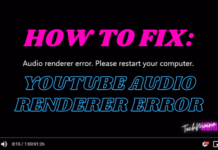
![10+ Best Free Image Hosting Sites [2024] Best Free Image Hosting Sites](https://techmaina.com/wp-content/uploads/2021/02/Best-Free-Image-Hosting-Sites-100x70.jpg)
![Roblox Username And Password [2024] Roblox Username And Password](https://techmaina.com/wp-content/uploads/2021/07/Roblox-Username-And-Password-100x70.png)
![Best Free Remote Access Software For Windows [2024] Best Free Remote Access Software For Windows](https://techmaina.com/wp-content/uploads/2021/02/Best-Free-Remote-Access-Software-For-Windows-100x70.jpg)
![Latest Free Roblox Accounts With Robux [2024] Updated Get Latest Free Roblox Accounts With Robux](https://techmaina.com/wp-content/uploads/2021/06/Get-Latest-Free-Roblox-Accounts-With-Robux-100x70.jpg)
