Howdy tech geeks, in this article we are going to sharing with you what to do when a captcha not appearing on your browser. So, let’s get started…
Surely you’ve seen the captcha code while browsing.
This code serves as a verification, usually before you switch from one page to another.
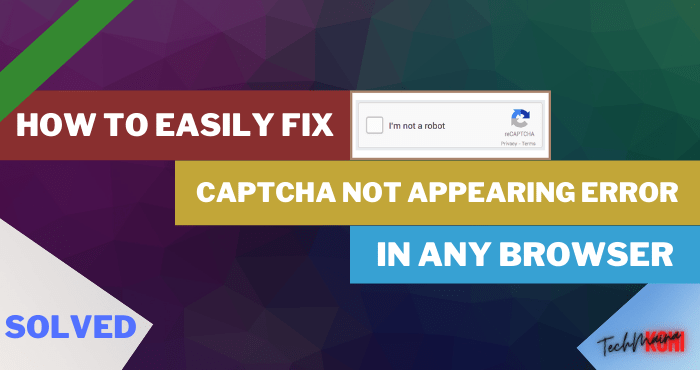
Well, here sometimes there is a problem. The captcha code doesn’t appear. So that the page process is disrupted.
If you’re experiencing it, check it out here.
Table of Contents
What is Captcha?
reCAPTCHA is a free service from Google that helps protect websites from spam and abuse. While Captcha itself is a Turing test to distinguish between humans and bots.
The following is an explanation of reCAPTCHA and how to overcome the CAPTCHA code that does not appear until the type has reached re CAPTCHA v3.
Quoted from support.google.com, reCAPTCHA is used to identify a device that is actually used by humans or bots.
If a human is operating the device, it will be easy to fill in the captcha code, but difficult for “bots” and other malicious software to find out.
By adding reCAPTCHA to a site, users can block automated software while helping users easily get to a site. This method can be tested on the Captcha demo provided by Google.
Causes of Captcha Not Appearing Error Occur
Captcha that does not appear, is caused by a bug that occurs due to internet effects or the application used.
Examples such as:
- You use a VPN to access the internet
- You are using a specific plugin or program
- The browser used is not in an updated condition
- Other browser problems
How to Fix Captcha Code Not Appearing in Browser
So that the captcha code can be normal again, there are several ways to overcome it. Please go ahead, and follow the steps below.
#1. Click Reload Captcha
The first way if you experience this problem, try clicking reload the captcha. Usually, most sites always provide the menu really.
Oh yes, in addition to writing reload captcha, sometimes it can also be in the form of a refresh icon.
#2. Refresh Browser
If the site doesn’t display a reload captcha menu, for example like the picture above. The solution, you can do a browser refresh.
You can do this by pressing the refresh icon at the top. Or you can click the F5 button and wait for the refresh process to finish.
Read Also:
#3. Restart PC or Laptop
Problems related to the system, although rare can happen, and affect the captcha code that is difficult to appear.
To overcome this, the easiest way is to restart the PC or laptop that is used.
By restarting both the browser and the problematic network will usually be normal. And the captcha can also appear again.
#4. Turn off Adblock
If you’re using the Adblock extension, try turning it off temporarily.
The reason this captcha may not appear is that it is also blocked by Adblock. For your own way, you can follow these steps:
- First, please open a browser that uses the Adblock extension. For example, here I use Google Chrome.
- Then click the three-dot icon at the top right, then select the Settings menu.
- If you have, you can see several menus on the left and select the Extensions menu.
- Then all the extensions that are already installed on your Google Chrome will open. To turn it off, you can slide the slider or click remove on the Adblock extension.
- Done.
Especially if you remove the extension, you just have to reinstall it later.
Again, the example here I use Google Chrome. For other browsers, it’s not much different.
Just look for the plugin menu in the settings.
#5. Use Another Internet Connection
If it still doesn’t work, you can try changing the connection to something else.
Because sometimes the type of connection can have an effect. Especially on internet speed, which if it’s slow it can disrupt the captcha loading process.
Oh yes, to change the connection itself, it can be from the device or provider. For example, if you previously used wired WiFi, try changing to a mobile data hotspot.
Conclusion
That’s the discussion about the causes and how to solve the captcha code that cannot appear in the browser. Whether it’s in Chrome, Firefox, or other browsers.
For solutions here based on my personal experience. If you have another solution, you can share it in the comments, hehe.
May be useful.

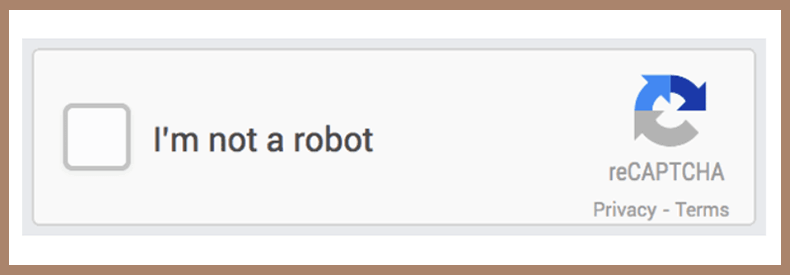
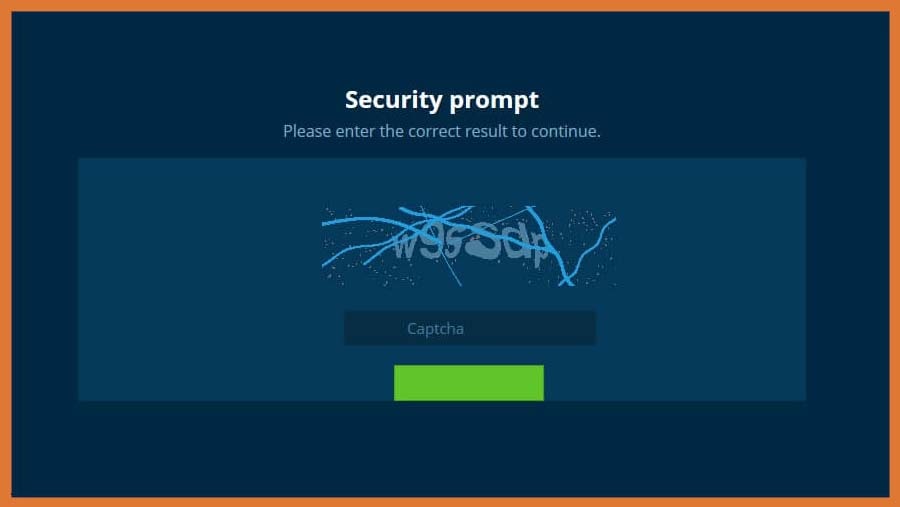
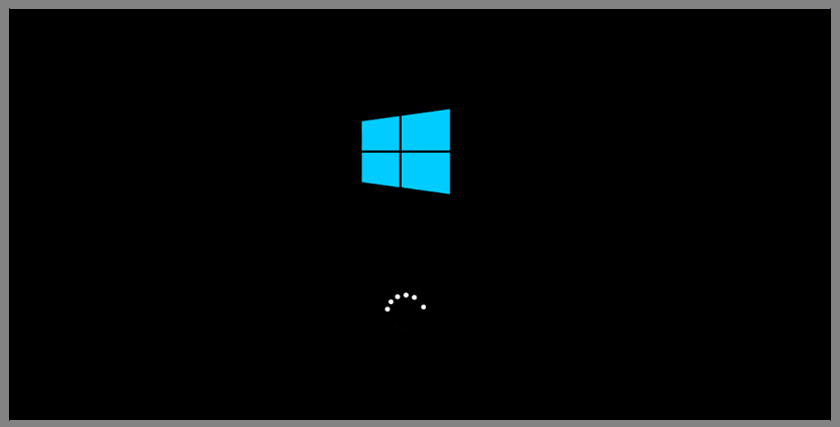
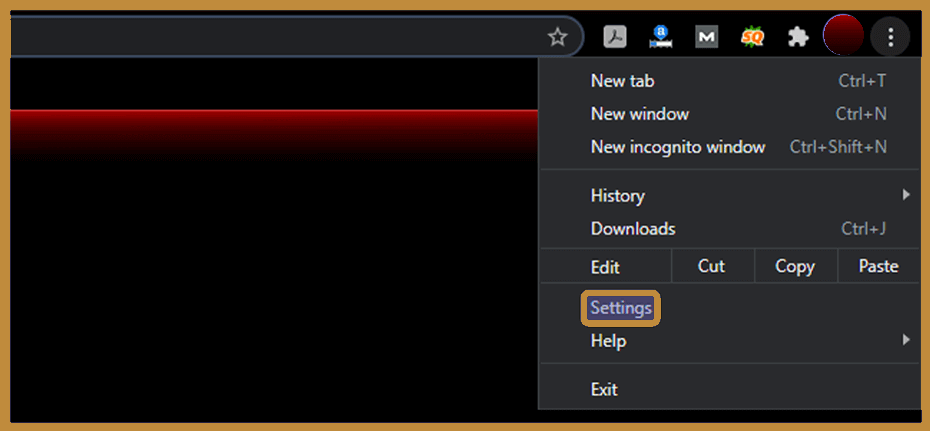
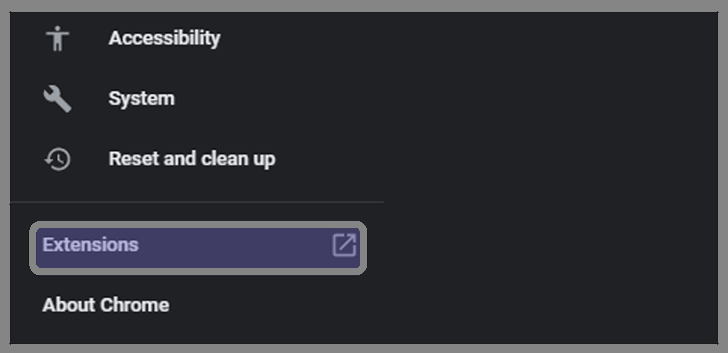
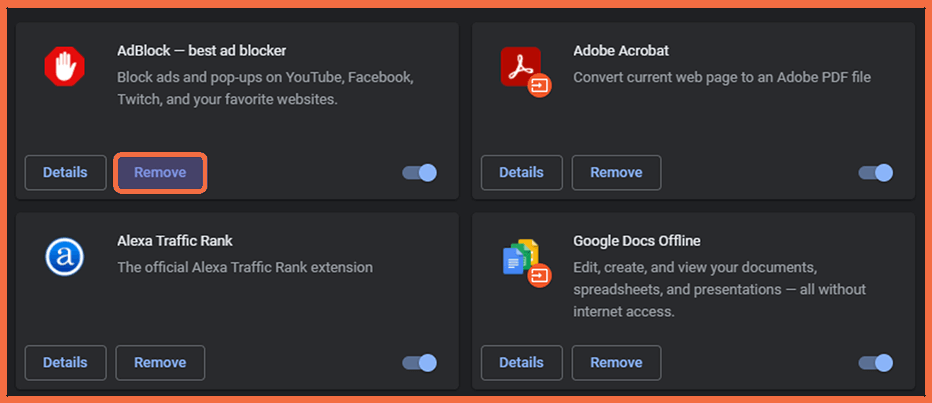
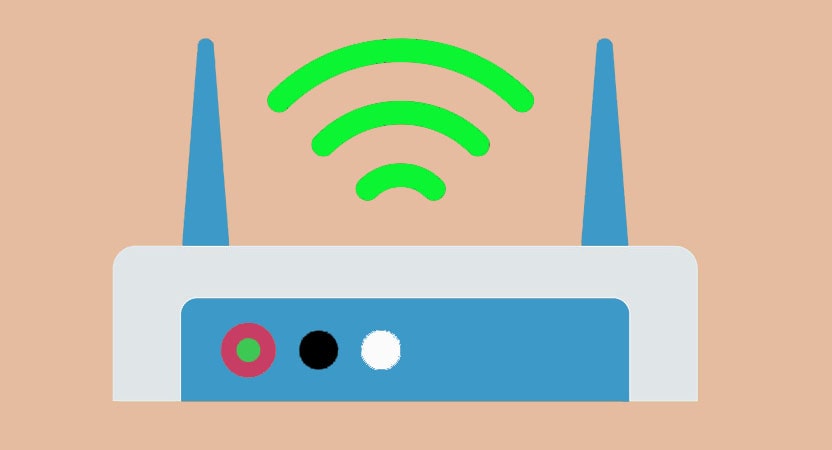
![Free Genuine Microsoft Office 2016 License Key [2025] Free Genuine Microsoft Office 2016 License Key](https://techmaina.com/wp-content/uploads/2022/01/Free-Genuine-Microsoft-Office-2016-License-Key-218x150.png)
![COD Mobile Ranks and How to Get Them [2025] COD Mobile Ranks and How to Get Them](https://techmaina.com/wp-content/uploads/2021/12/COD-Mobile-Ranks-and-How-to-Get-Them-218x150.png)
![Free Mobile Legends Username And Password [2025] Free Mobile Legends Username And Password](https://techmaina.com/wp-content/uploads/2021/07/Free-Mobile-Legends-Username-And-Password-218x150.png)
![Best Graphic Design Apps for Android & PC [2025] Best Graphic Design Apps for Android & PC](https://techmaina.com/wp-content/uploads/2022/02/Best-Graphic-Design-Apps-for-Android-PC-100x70.png)
![Download Naruto Ultimate Ninja Storm 4 PPSSPP ISO [2025] Download Naruto Ultimate Ninja Storm 4 PPSSPP ISO File](https://techmaina.com/wp-content/uploads/2025/01/Download-Naruto-Ultimate-Ninja-Storm-4-PPSSPP-ISO-File-100x70.jpg)

![Free Genuine Microsoft Office 2016 License Key [2025] Free Genuine Microsoft Office 2016 License Key](https://techmaina.com/wp-content/uploads/2022/01/Free-Genuine-Microsoft-Office-2016-License-Key-100x70.png)
![COD Mobile Ranks and How to Get Them [2025] COD Mobile Ranks and How to Get Them](https://techmaina.com/wp-content/uploads/2021/12/COD-Mobile-Ranks-and-How-to-Get-Them-100x70.png)