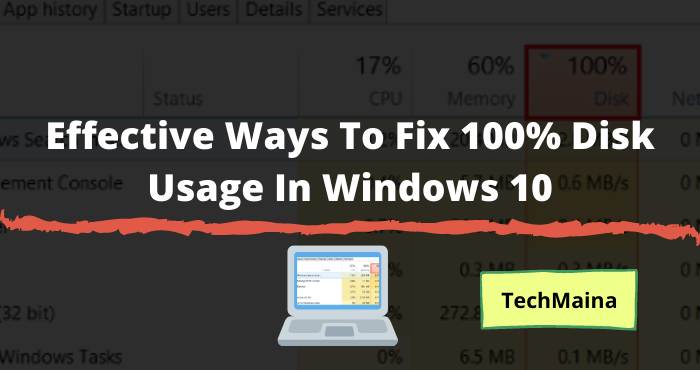In this article, we are going to share with you How to Download Twitch Videos with step by guide.
Has he caught you too? If so, you’ve probably wondered more than once how you can download clips from Twitch.
Well, you are in the right place because we are going to explain everything step by step.
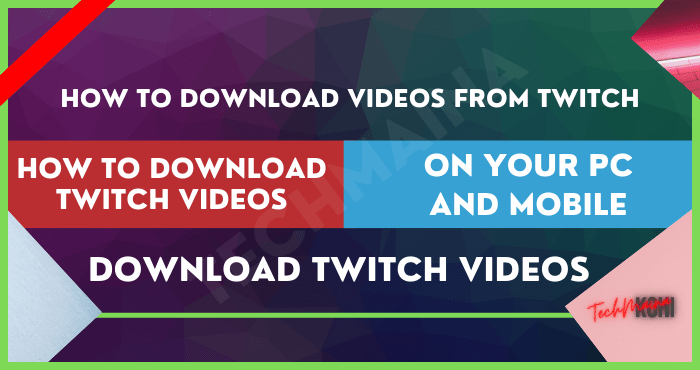
And it is that Twitch is gaining more users every day and is currently the largest streaming video platform in the world.
That is why we know the value of being able to download your streams or those of other gamers.
Our team has done an analysis to explain in detail how you can do it. Are you accompanying us throughout this guide?
Go for it!
Table of Contents
How to Download Clips from Twitch Step by Step
Twitch is a platform that has evolved over the years. If you started using it early on, do you know how Twitch 2025 works?
The truth is that currently clips cannot be downloaded directly from the platform, but there is a little trick.
We explain how to download videos from Twitch step by step:
- Enter Twitch and go to the profile of the videos you want to download.
- Once there, at the top is the “Clips” option.
- From the list that it shows you, open the one you want to download.
- At the bottom of the video, click on the “Share” option (its symbol is an up arrow).
- Choose “Copy to clipboard” or press Control + C after selecting the clip link.
- Download it in MP4 so you can play it.
Almost everything is done! To have your Twitch clip in the format you want, use Video Downloader. Now we tell you how!
Read Now:
Download Twitch Videos Online with Twitch Video Downloader
Twitch Video Downloader is a versatile online video converter with which you can download Twitch clips in a wide variety of audio and video formats.
If you want to download Twitch streams with this page, follow these steps:
- Copy the link to the Twitch video which video you want to download.
- Go to the Online Downloader and paste the URL (Previously copied from Twitch).
- Choose the format and the conversion will start.
- When the process is finished, the generated video or audio file will be downloaded.
The creators of Online Downloader ensure that the entire procedure is done in a maximum of 2-3 minutes.
A reasonable time to save us the trouble of having to install specific software on our device. The best of all? It is a free option with no limit on conversions or downloads.
Vidyard: The Perfect Tool for Downloading Directly from Twitch
If what we want is to download streams and direct from Twitch, probably the best option is Vidyard.
This Chrome extension will record everything that happens on our screen. To do this, do the following:
- Install the Vidyard extension in Chrome.
- Play the video or direct from Twitch.
- Hit the “Record” button in Vidyard. Recording can be stopped at any time.
- At the end, you can send the optimized video and by email.
Among other advantages of Vidyard, it should be noted that it is free, there is no limit to recordings, all content is recorded in HD and videos never expire, but are stored in the application.
Remember that you’ll need necessarily to have installed Google Chrome to use the extension.
How to Download Your Videos from Twitch
The official Twitch website added the functionality to download your own content a few years ago.
Now, first of all, you must bear in mind that the broadcasts broadcast are only available for download during a certain number of days. A window of time that will depend on the type of subscription to Twitch.
It starts from 14 days in normal accounts, reaching up to 60 days for users with Twitch Prime or Turbo.
If you want to have your videos available for a longer time, you may be interested in knowing what Twitch Prime is and how it works. In any case, the video is automatically deleted after the stipulated time.
After this important point, it’s time to get down to business and explain how the option to download your streams works. The procedure is easy if you follow these steps:
- First, enable the automatic saving of streams. To do this, go to the drop-down menu at the top right of the screen.
- Go to «Video studio».
- In the left menu click on “Channel”.
- Check the “Store previous broadcasts” box.
- Once we have enabled it, we can download our video.
- Go back to «Video studio» and in the menu on the left click on «Videos».
- Here you will see all the stored streams. To download one, click on the drop-down menu to the right of the video and select the “Download” option. That easy!
Read Also:
Download Twitch Videos on Android: The Best Apps
There are also other ways to download Twitch clips on mobile. In this case, we are talking about apps for Android mobiles, completely safe and easy to use. Let’s get to know them!
TwitchDown
TwitchDown is the perfect APK to download directly from Twitch on Android. Before we found this app in the Play Store, but it has been withdrawn for a while. To download the videos you have to follow these steps:
- Launch the official Twitch app on your mobile.
- Go to the clip that interests you and click on «Share».
- It will give you the option to download the video with TwitchDown.
- You also have the option to copy and paste the URL.
- Once the content is loaded, you can choose from which minute to download the video.
- The tool will take care of everything else.
You must bear in mind that the free version of the app has a limitation of 10 minutes of download per video.
Video Downloader for Twitch – VOD Downloader
This other application is in the Play Store. As the name suggests, it is a Twitch-oriented video-on-demand downloader.
It has a free and paid version. The latter allows you to choose from what exact minute you want to start downloading your clip and until when.
In both cases, the download occurs quickly and in high quality. The steps to follow to use it are the following:
- Download the app from the Play Store.
- Open Twitch on your mobile.
- You will see that in «Share» the VOD downloader option appears.
- Press it and wait a few seconds.
Download Direct from Twitch with Programs for PC
If you are more interested in seeing everything on the big screen and have even learned how to broadcast on Twitch from the comfort of your gamer chair, PC programs are the thing for you!
Twitch Leecher
Downloading your favorite Twitch clips is possible if you have applications like Twitch Leecher.
It is not an official app, but it is very popular since it allows you to download videos in MP4 format. To do so, follow these steps:
- Once installed, open the program and go to the “Search” button on the top menu.
- Paste the URL of the Twitch video you want to download or search for keywords.
- From the results that appear, choose the one that interests you. You can download several at the same time.
Taking advantage of the potential of the tool, the ideal is to download more than one. Of course, this is not done simultaneously but in sequential order.
Please note that the download queue cannot exceed 10 unless otherwise specified in the configuration options. It is also possible to save only fragments instead of the entire video.
Twitch has recently made some changes to the platform, so you may have some problems downloading clips.
4K Video Downloader
It is the Swiss army knife of video downloaders. We are talking about 4k Video Downloader, a program with which you can save live streams and other Twitch clips in high resolution to view them when you do not have an Internet connection.
In addition, it is cross-platform – it has versions for Macintosh and Windows.
To use this program and download directly from Twitch you must do the following:
- Copy the Twitch link from your browser which video you want to download.
- Open 4K Video Downloader and paste the copied URL. ( Get free 4K Video Downloader license key)
- When you do, a window will open with different options to choose from, including:
- the type of file to download (audio or video),
- the quality (original, high, normal, or low),
- and the location.
- Finally, click on «Download».
The program allows simultaneous downloads or transfers of files directly to iTunes. This last function is ideal for those users who wish to view Twitch content on iPod, iPhone, or iPad.
You can download 4k Video Downloader for free. On the other hand, if you want a totally ad-free version with unlimited downloads, the definitive license of the program can be purchased for a single payment of € 14.52.
Legal Warning
From TechMaina we remind you that the download of material produced by other people implies the violation of intellectual property.
In this sense, it is totally prohibited to download and/or use Twitch videos that are not your own, unless there is express consent from the author of the original content.
If you do not have permission and decide to do it anyway, we remind you that the responsibility is entirely yours.
We will not respond to the possible consequences derived from your actions. The objective of this post is informative and in no case do we promote the fraudulent or illegal use of the tools explained on this page.
On the other hand, not knowing the anti-piracy laws of your country does not exempt you from your responsibilities.
Consequently, we recommend that you inform yourself properly before acting. However, in the event that the law of your country does not explicitly prohibit the downloading of other people’s content, there is still moral damage: you will be preventing the owner of the material from entering money for their creations.
In short, be responsible and you can enjoy all the content on Twitch without complicating your life.
Warnings and Cautions
Safety is paramount. For this reason, we have thoroughly checked all the applications and websites that are part of this post and we have made sure that they are free of viruses, scams, or any other type of threat that endangers your security.
However, you have to be aware that most of the tools have been developed by unofficial platforms and may undergo changes over time.
Because of this, before downloading or installing them on your devices, we advise you to use antivirus / antimalware.
Even so, you should know that zero risk does not exist and, therefore, you should be cautious at all times.
In any case, if you suspect that any of the proposed options are unreliable or may be harmful, we would appreciate it if you let us know in the comments.
Last but not least, we would like to remind you that the final decision to use them is yours alone.
Nor are we responsible for the use of other applications or websites that have not been mentioned in this post.

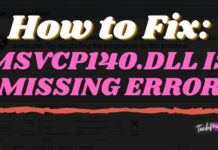
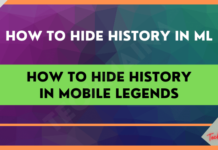
![How to Download Instagram Stories Easily [2025] How to Download Instagram Stories Easily](https://techmaina.com/wp-content/uploads/2021/10/How-to-Download-Instagram-Stories-Easily-218x150.png)
![Fixed: SIM Card Not Detected Error on Any Phone [2025] Fixed SIM Card Not Detected Error on Any Phone](https://techmaina.com/wp-content/uploads/2021/07/Fixed-SIM-Card-Not-Detected-Error-on-Any-Phone-100x70.png)
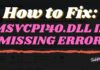
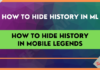
![How to Fix Unfortunately Contacts Has Stopped Error [2025] How to Fix Unfortunately Contacts Has Stopped Error](https://techmaina.com/wp-content/uploads/2021/07/How-to-Fix-Unfortunately-Contacts-Has-Stopped-Error-100x70.png)