Before you read further in this article on how to deal with msvcp140.dll is missing, you need to know that there are 2 kinds of errors that read msvcp140.dll, namely:
- The code execution cannot proceed because msvcp140.dll was not found. Reinstalling the application may fix this problem.
- The program can’t start because msvcp140.dll is missing. Try reinstalling the program to fix this problem.
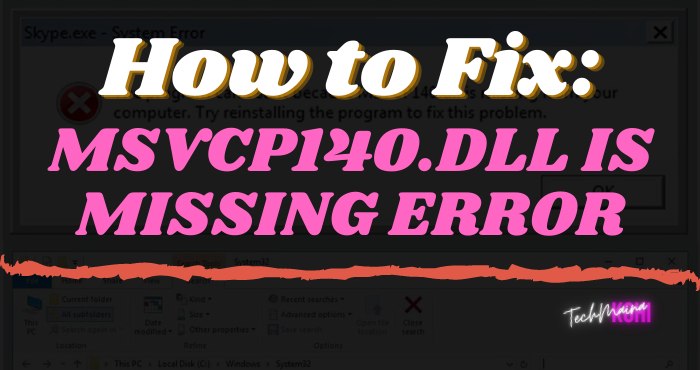
Here, the team is trying to find the best solution to solve the missing msvcp140.dll error on computers, especially Windows 10 users.
Table of Contents
What Is Msvcp140.dll?
MSVCP140 is a Dynamic Link Library file, which means it contains a series of instructions for several applications that are or will be executed.
Files of this type often contain the same components even though they are required by various programs.
And, msvcp140.dll itself is an element contained in the Visual C ++ Redistributable for Visual Studio 2015.
This data package contains important components for running C ++-based applications created in Visual Studio 2015.
So don’t worry, because the error “msvcp140.dll is missing” is quite frequent and is a common occurrence.
When installing a program/game, you will see a folder called vcredist, which usually contains the setup needed for the program to run smoothly.
Why Does Msvcp140.dll Error Appear?
MSVCP140.dll is a necessary file for running some games and programs on Windows.
If the DLL is not found on your PC, Windows will indicate it with the following error message:
“The program cannot start because MSVCP140.dll is missing from the computer.”
As you can see, the error message does not offer any solution to the problem. In fact, it doesn’t even refer you to Microsoft’s forums for support.
So below, I show you how to fix it without installing third-party programs.
Read Also:
- How To Fix: Xinput1_3.dll is Missing Error On Windows
- How to Fix: D3dx9_43.dll Is Missing or Not Found Error
Best Ways to Fix The Msvcp140.dll is Missing Error
Some of the methods below require an internet connection, so make sure your computer has a stable connection while troubleshooting.
#1. Download and Install Msvcp140.dll Manually
There are 2 ways to get the msvcp140.dll file, first through Microsoft Visual C ++ directly from the official, or download msvcp140.dll via a 3rd party site.
This second method is quite popular for those of you who want the instant method.
Open the dll-files.com site ➡ then look for the missing msvcp140.dll ➡ select the latest dll version ➡ click the download button, then wait until the download is complete. After that, open the location of this folder:
- Windows 10 x64 : C: \ WINDOWS \ SysWOW64
- Windows 10 x86 : C: \ WINDOWS \ System32
Note : C: \ above is the location of the operating system installation folder, if you are installing on D, then replace C: \ with D: \
Paste the files that you downloaded there, then restart the computer if necessary. After restarting, open the problematic program/game again.
#2. Reinstall Microsoft Visual C ++
For those of you who like to play it safe and for sure, use this Microsoft Visual C ++ 2015 Redistributable page to download the missing msvcp140.dll file from your computer.
Make sure you look at the type of application you are using, 64 or 32 bit.
Download Visual C ++ 2015 from Microsoft ➡ then open & install vc_redist on your computer ➡ wait for the installation process to finish ➡ restart. After that, open the problematic program again whether it has been solved or not.
#3. Reinstall the Problematic Program
Not forever, the error lies with the user. Although it rarely happens, the interrupted installation process can cause the msvcp140.dll file to be corrupted or lost.
Re-install the problematic game or application. Even so, this method is not very effective because it can take a while if the program you are installing is large enough.
#4. Copy The Msvcp140.dll File From Another Computer
First, press Windows key + Pause / Break, then see what System Type you are using on your computer whether it’s 64 or 32 bit.
After that, look for computers that have the same type of operating system, don’t have to have the same processor or ram as long as you have a 64 or 32-bit type system.
This method is the right solution to solve the msvcp140.dll is missing error when offline.
If they are the same, open the C: \ WINDOWS \ SysWOW64 folder for Windows 64 bit, or C: \ WINDOWS \ System32 for 32bit.
Look for the file named msvcp140.dll there, copy and paste it to the same location on your computer. Just in case, it’s okay to copy the two files.
#5. Perform An Antivirus Scan To The System
The emergence of a missing msvcp140 error on the computer could be due to a virus preventing the computer from detecting the file.
Performing antivirus scanning can help you remove this malware and maybe your problem is resolved.
Unfortunately, Windows Defender cannot detect the virus, so use an antivirus application like Avast or something similar.
#6. Check The Recycle Bin
In case you have accidentally deleted the MSVCP140.dll file, open the Recycle Bin and search for the name in the search box. If it’s there, click on it and select Restore.
#7. Update the Windows Operating System
Windows 10 has a very sophisticated update feature, not only the OS and drivers, the update feature of Windows 10 also helps you download the files needed to solve this.
If you want to know very simple methods to update windows 10 online and offline then you can check out the previous article on how to update windows 10.
However, if you have never updated Windows, it might be a good idea to use the manual method to install msvcp140.dll above because there will be many updates that you have to download.
#8. Manually Register The Msvcp140.dll File
Say, you already know how to download and have downloaded the msvcp140.dll file to your computer, have moved it to the Windows folder that should be, but it doesn’t work either.
Now, open a command prompt (as administrator) then type;
regsvr32 / u MSVCP140.dll
then type again;
regsvr32 MSVCP140.dll
#9. Run The File System Checker
Finally, if your problem has been resolved, do a system file checker using the command prompt (as administrator) again.
To do this, open cmd (as admin) ➡ then type sfc / scannow ➡ wait for the scanning process to finish.
This command helps you to find and repair a corrupted file system, which is why using sfc or system file checker can help you to replace missing or damaged msvcp140.dll.
#10. Install The MSVCP140.dll File Separately
Computer experts recommend installing the msvpc140.dll file separately and saving it in the same location where the problematic program was installed.
IMPORTANT: Installing .dll files is not recommended by security experts as there is a high risk of malware infection.
Therefore, if none of the above methods have helped you, please download the file by clicking on the link we provide above.
Otherwise, you can kill third-party programs that may be involved in the distribution of viruses.


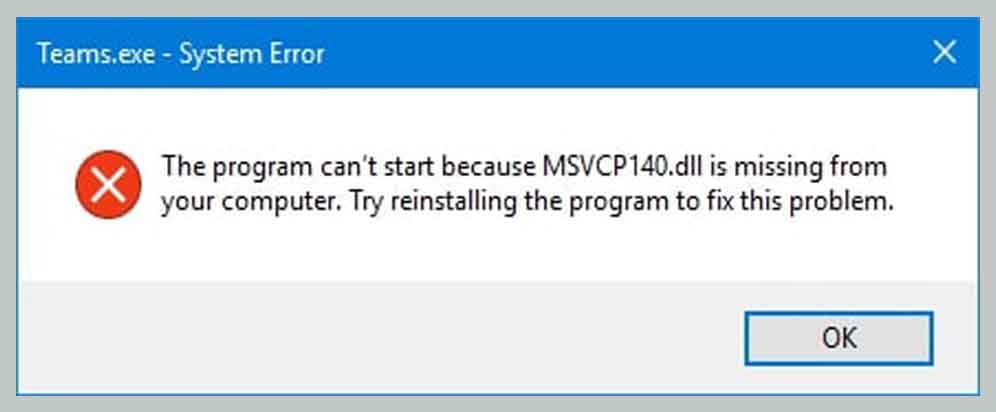
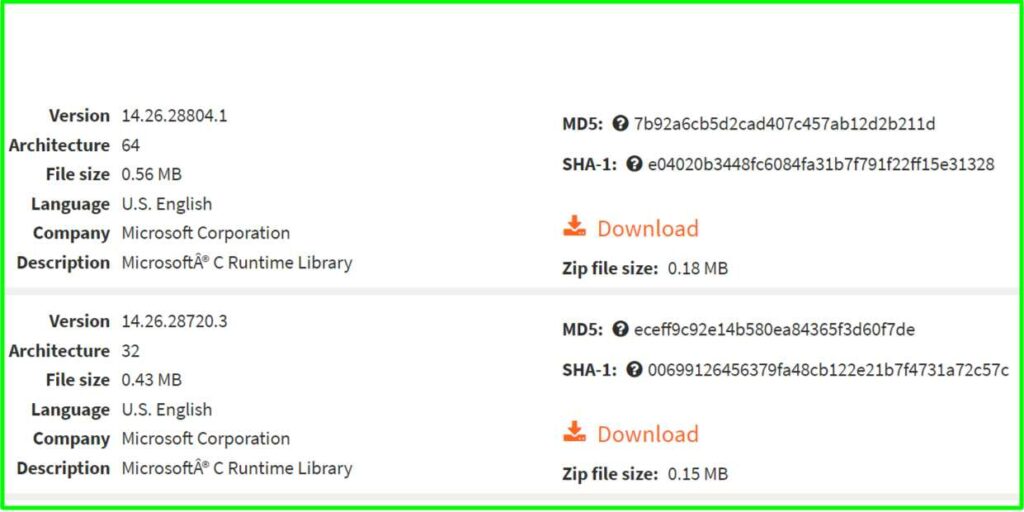
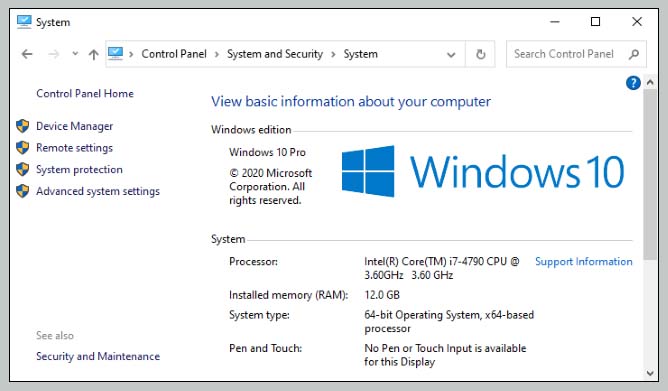
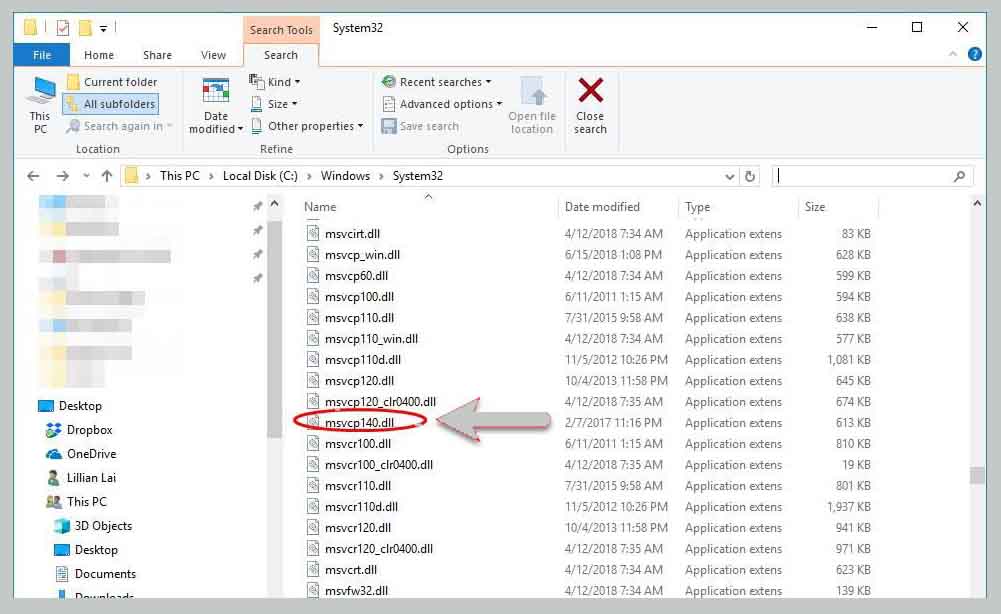
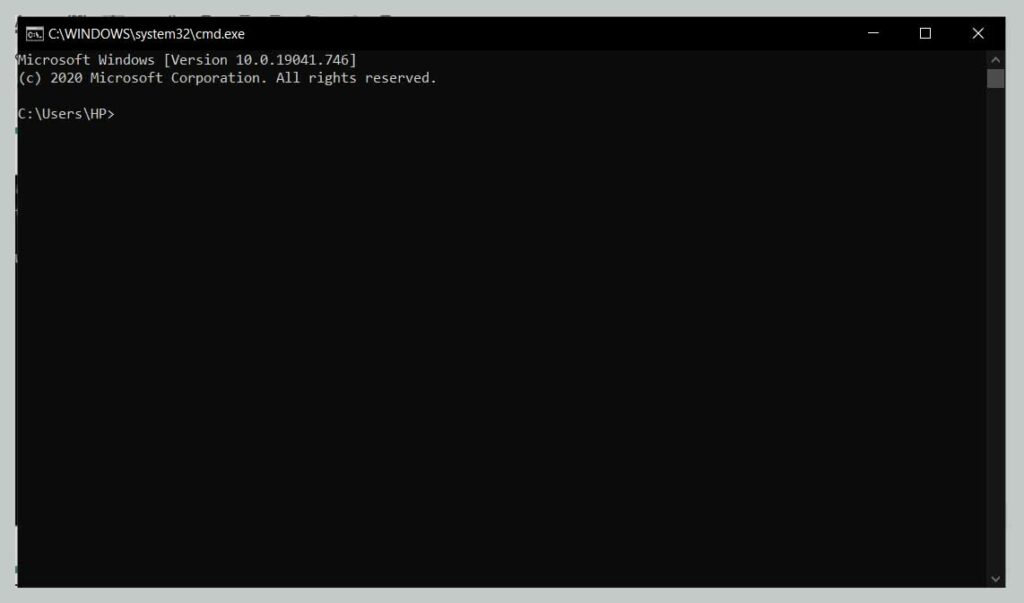
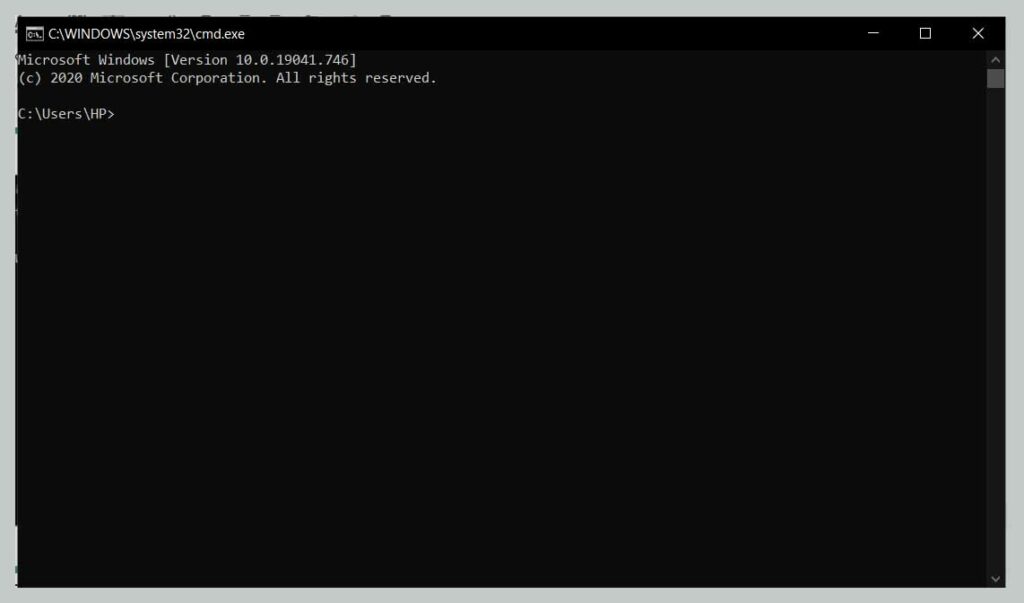
![How to View Instagram Stories Without Them Knowing [2024] View Instagram Stories anonymously](https://techmaina.com/wp-content/uploads/2021/11/How-to-View-Instagram-Stories-Without-Them-Knowing-218x150.png)
![[Updated] Free COD Mobile Accounts [2024] Free COD Mobile Accounts](https://techmaina.com/wp-content/uploads/2022/03/Free-COD-Mobile-Accounts-218x150.png)
![How to Change Name on Clash of Clans [2024] How to Change Name on Clash of Clans](https://techmaina.com/wp-content/uploads/2021/10/How-to-Change-Name-on-Clash-of-Clans-218x150.png)
![How to View Instagram Stories Without Them Knowing [2024] View Instagram Stories anonymously](https://techmaina.com/wp-content/uploads/2021/11/How-to-View-Instagram-Stories-Without-Them-Knowing-100x70.png)
![[Updated] Free COD Mobile Accounts [2024] Free COD Mobile Accounts](https://techmaina.com/wp-content/uploads/2022/03/Free-COD-Mobile-Accounts-100x70.png)
![How to Change Name on Clash of Clans [2024] How to Change Name on Clash of Clans](https://techmaina.com/wp-content/uploads/2021/10/How-to-Change-Name-on-Clash-of-Clans-100x70.png)
![Latest Free Steam Accounts & Passwords [2024] Get Latest Free Steam Accounts](https://techmaina.com/wp-content/uploads/2021/07/Get-Latest-Free-Steam-Accounts-100x70.png)
![10+ Best Free Plagiarism Checker Tools in 2024 [UPDATED] Best Free Plagiarism Checker](https://techmaina.com/wp-content/uploads/2021/11/Best-Free-Plagiarism-Checker-100x70.png)