Not a few people who want to try Windows 11 on the PC or laptop they use. Not without reason, Windows 11 has a variety of updates, such as UI changes and a more sophisticated system.
Including in terms of security, in Windows 11 there are various improvements, one of which is that your PC or laptop must already support TPM.
So, what is TPM and why do we need this feature to run Windows 11? Here I will discuss.
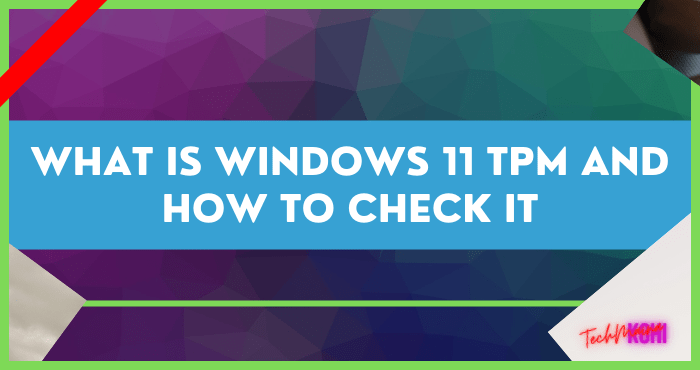
Table of Contents
What is the Windows 11 TPM?
TPM ( Trusted Platform Module ) is a technology designed for systems to store hardware-based security data. The shape of the TPM is generally like a chip.
The way TPM works is by storing encrypted passwords. This makes unknown applications and programs unable to access the system easily.
TPM itself is security to minimize any security holes in the system, to indirectly prevent viruses.
How to Check Laptop / PC Support TPM or Not
Usually, the latest laptops (above 2016) already support TPM version 2.0 which is required as a condition for installing Windows 11.
Meanwhile, if your laptop or PC motherboard is old, it may not support TPM. Or already available TPM but still using version 1.2 which is not supported by Windows 11.
For more details, you can follow these steps to check whether your laptop or PC supports TPM or not:
1. First please press Windows key + R on the keyboard.
2. Once Windows Run opens, type tpm.msc and press Enter.
3. Later TPM Management on Local Computer will appear.
4. Please see the support version in the TPM Manufacturer Information column.
5. If there is, usually the Manufacturer’s Name and Specification Version will appear. Make sure it’s on version 2.0.
6. Done.
Can Windows 11 Be Installed Without TPM Support?
You can still install Windows 11 without TPM support using certain methods. With a note that the CPU used must already support the Windows 11 operating system.
Well, unfortunately, certain ways are also not recommended. Because later there can be certain compatibility issues that can crash to damage the OS.
Microsoft itself allows users to install Windows 11 on a PC or laptop with an older version of TPM (eg 1.2). Unless you really want to be optimal, then the system must have TPM version 2.0.
How to Enable TPM in Windows 11
By default, the TPM feature is usually not activated automatically. Therefore you have to enable it manually via UEFI /BIOS.
Here’s how to enable TPM in Windows 11:
1. Please open Windows Settings.
2. Then select Windows Update and select Advanced Options.
3. Later there will be some settings, please click Recovery.
4. If so, click the Restart Now button.
5. Then click the Restart Now button again to restart the PC or laptop.
6. After that several menus will appear in Windows, you can select Troubleshoot.
7. Next select Advanced Options.
8. Click UEFI Firmware Settings.
9. Then press the Restart button.
10. Later you will be directed to the BIOS, please click the Peripherals tab.
11. Then click AMD CPU fTPM and change the option to Enabled.
For Intel, the name can be Intel TPM or the like
12. If so, click the Save & Exit tab.
13. Then press the Save & Exit Setup menu and select Yes.
14. Done.
In general, the TPM feature will activate after you follow the above guide. Oh yes, the firmware display depends on the motherboard you are using.
The Final Word
In conclusion, TPM in Windows 11 is a security feature that functions so that your data as a PC or laptop user can be more secure.
This TPM is equipped with encryption, so it is not easily damaged by certain unknown applications to viruses.
If there is something you don’t understand about TPM, just post it in the comments, okay?
Hope it is useful.

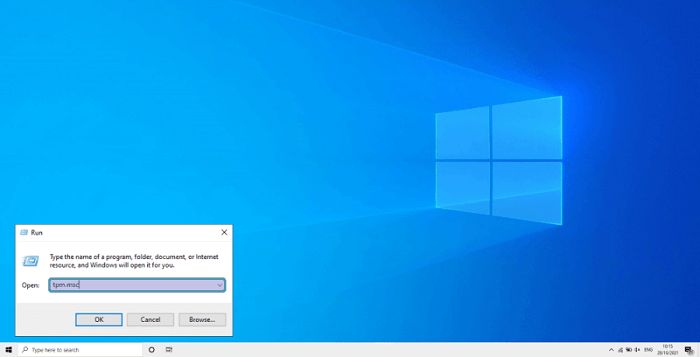
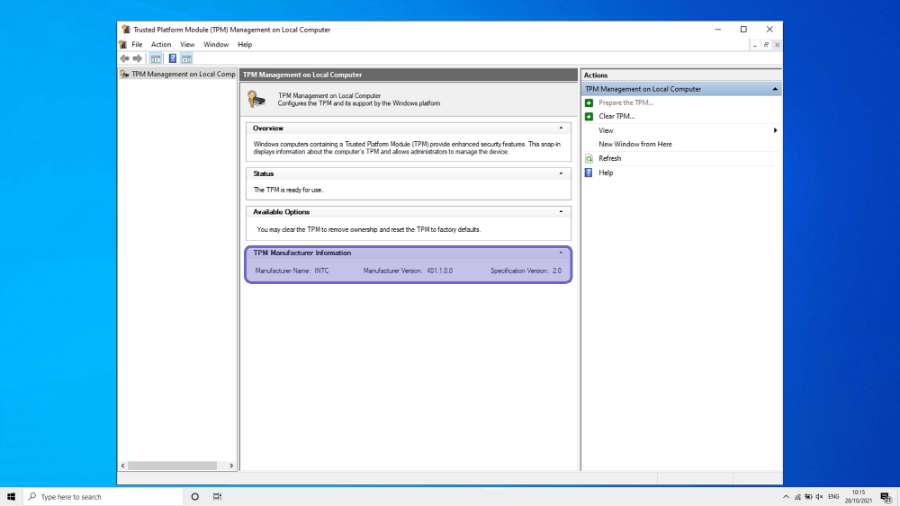
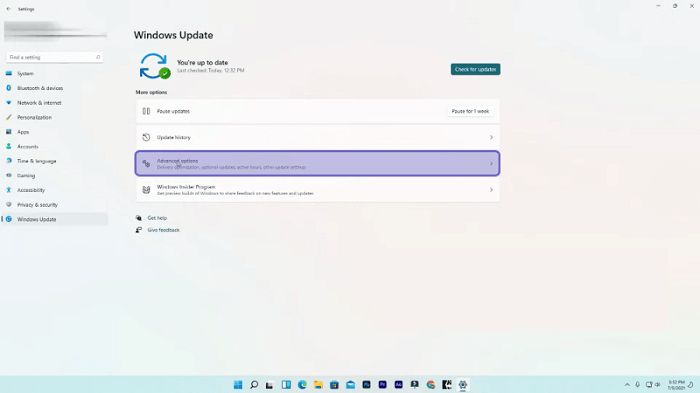
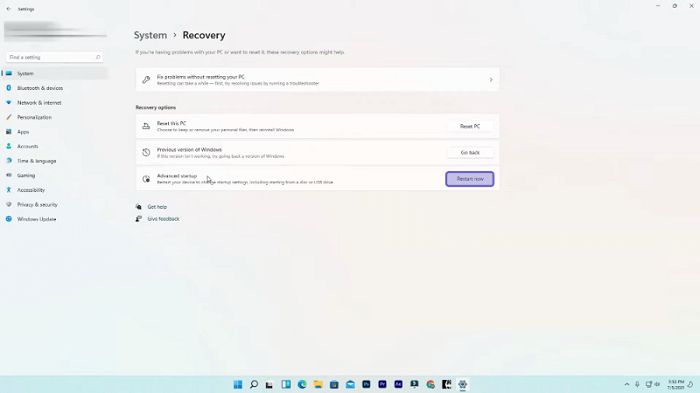
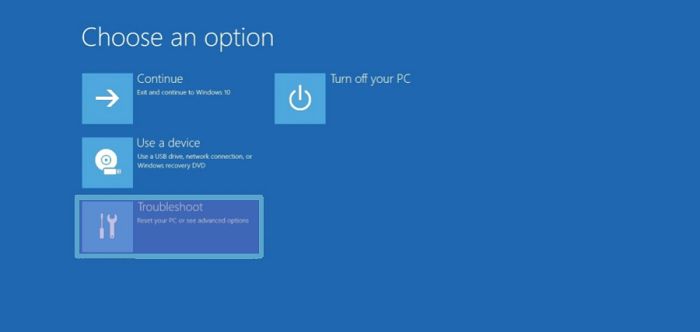
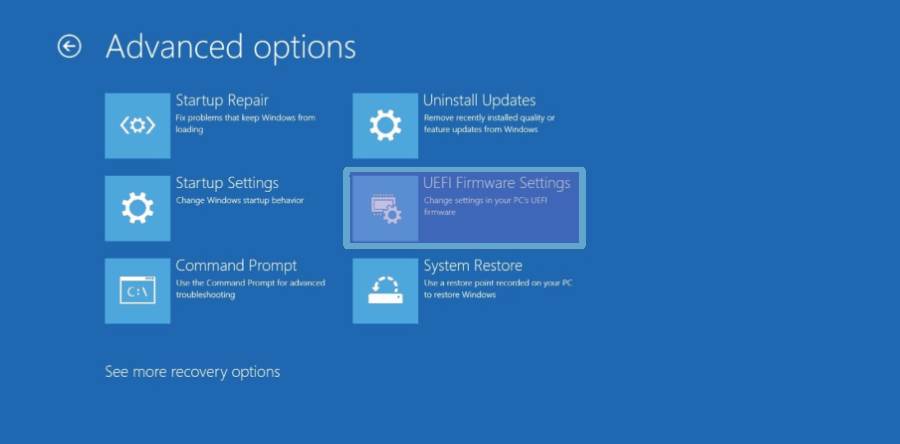
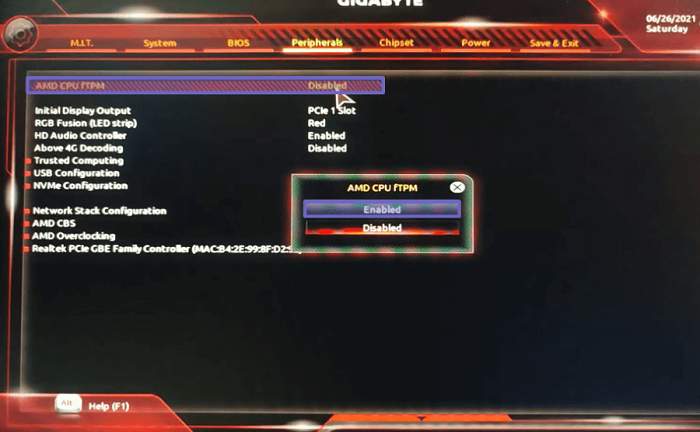
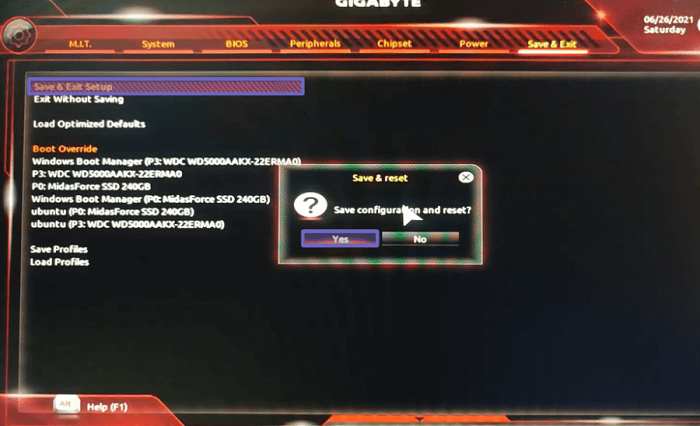
![How To Unlock Keyboard On Windows 10, 8, 7 [2024] How To Unlock Keyboard On Windows](https://techmaina.com/wp-content/uploads/2021/02/How-To-Unlock-Keyboard-On-Windows-218x150.jpg)
![Check What Version of Windows Do I Have? [11, 10, 8, 7] Check What Version of Windows Do I Have](https://techmaina.com/wp-content/uploads/2021/08/Check-What-Version-of-Windows-Do-I-Have-218x150.png)
![How to Remove Activate Windows Watermark [7, 8, 10] How to Remove Activate Windows Watermark [7, 8, 10]](https://techmaina.com/wp-content/uploads/2021/07/How-to-Remove-Activate-Windows-Watermark-7-8-10-218x150.png)
![10+ Best Free Image Hosting Sites [2024] Best Free Image Hosting Sites](https://techmaina.com/wp-content/uploads/2021/02/Best-Free-Image-Hosting-Sites-100x70.jpg)
![Roblox Username And Password [2024] Roblox Username And Password](https://techmaina.com/wp-content/uploads/2021/07/Roblox-Username-And-Password-100x70.png)
![Best Free Remote Access Software For Windows [2024] Best Free Remote Access Software For Windows](https://techmaina.com/wp-content/uploads/2021/02/Best-Free-Remote-Access-Software-For-Windows-100x70.jpg)
![Latest Free Roblox Accounts With Robux [2024] Updated Get Latest Free Roblox Accounts With Robux](https://techmaina.com/wp-content/uploads/2021/06/Get-Latest-Free-Roblox-Accounts-With-Robux-100x70.jpg)
