How can I download Spotify playlist in MP3 format? Do you want to do it simply?
Many people find it harder and harder to download Spotify as digital rights management (DRM) tightens day by day.
To combat this problem, many power assist converters are emerging to handle this hot potato.
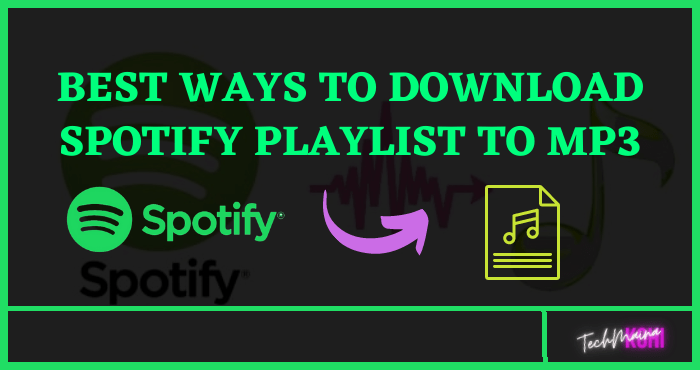
Among the dazzling tools, we have selected 6 options for you to download Spotify playlist, along with step-by-step instructions for you.
You can consider them according to your own condition or requirement.
So let’s take a look! download free Spotify playlist on techmaina.
Table of Contents
How To Download Spotify Playlist To Mp3 [2025]
Spotify is one of the best music streaming services in 2019. With over 30 million songs, Spotify has a huge library of music that you can listen to online without using up your storage space.
If you pay the premium subscription fee, you can listen to music offline as well.
The only problem is that you cannot transfer them anywhere or play them with music players other than Spotify because the music files downloaded with Spotify are protected by DRM (Digital Rights Management).
In this article, I will show you how to download songs from Spotify as MP3 even if you don’t have Spotify Premium account.
1. Allavsoft
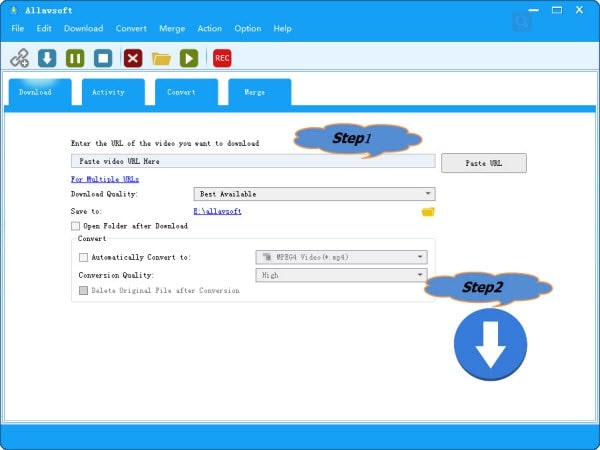
It can batch download multiple Spotify playlist music files to MP3. Simply copy and paste the Spotify Playlist link to Allavsoft and click the Download button.
It also helps to download Spotify playlists to WMA, M4A, AC3, FLAC, WAV, RA, OGG, OPUS, etc format. Simply check before Automatically Convert to and then select your desired audio format.
It also can download music files from YouTube, Soundcloud, Qobuz, Deezer, Beatport, Napster, Pandora, 8tracks, etc
It also supports downloading videos from YouTube, Vimeo, Spotify, Soundcloud, Twitter, Facebook, Dailymotion, nbcnews, CNN, BBC, Acorn TV, ESPN, PBS, crunchroll, etc 1000+ websites.
When downloading video or music files, Allavsoft will automatically detect advertisements and does not download them.
There is a built-in video player in Allavsoft for us to preview and playback the downloaded video files.
It also has the Record option.
2. MP3fy
This is a website for converting playlist to mp3, and the steps are really straightforward and convenient. download Spotify playlist Without complications.
And it’s free. However, since it is online to download Spotify playlist in MP3 format, the export takes longer.
There are only 2 steps to do:
Step 1.
- Go to mp3fy
- Paste the URL of Spotify playlists in the center of the interface to download your music.
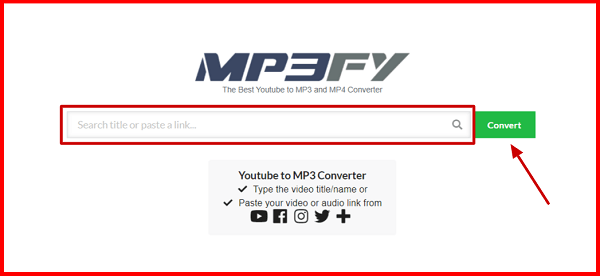
Step 2.
- After scanning your URL, you can get a list of playlists you downloaded before and click the green “Download” button in the right direction.
Read Also:
3. DRmare
With it, you can download Spotify playlist in MP3 format easily. download Spotify playlist Without complications.
No annoying step and annoying delay. All you need to do is 4 steps: launch this software and Spotify on PC, find your favorite playlist, copy the playlist link, then download it.
It is a very useful Spotify to MP3 converter with X5 faster download speed.
And the downloaded songs would be in 320 kbps (high quality) MP3, M4A, FLAC, and more.
But how to use it to download Spotify links in mp3 format? The following 4 steps will show you how to download Spotify playlist in MP3 format.
Step 1.
- Download and Launch DRmare on PC
- After downloading and starting the software, you need to open Spotify, but don’t play the song.
Step 2.
- Add Spotify Playlist to Software
- Open the playlist in Spotify and right-click to copy the link.
- Go back to the program interface, paste the URL of the Spotify playlist into the top toolbar, then click the “Add Files” button.
- Wait for the Spotify tracks to load.
TIPS: You can also drag Spotify playlist directly to this software interface to start downloading.
Step 3.
- Set the output format of the file to MP3
- The output format is usually high-quality MP3 (256 kbps). Of course, you can change the options.
- Click Menu, then “Preferences”> “Convert”. After clicking OK, configure the output folder.
Step 4.
- Download Spotify playlist in MP3 format
- To start the download, just click on “Convert”. In addition, ID3 tags will be saved.
Read Also:
4. iMusic
As a complete music manager, downloader and converter, iMusic can browse songs from over 3,000 sites, providing users with a full range of features.
Besides music player and downloader, this software can also be used as a Spotify recorder and for online streaming.
Cons: It takes $ 39.95 to get a business account.
Download Spotify playlist in MP3 format from the music library
Step 1.
- Download and install iMusic Converter
- First of all, download and install iMusic on your PC / Mac and launch it. When the interface appears, find the “GET MUSIC” icon and click on it.
- Then you will enter the next interface with three options: “DISCOVER”, “DOWNLOAD”, and “SAVE”.
Step 2.
- Find PLAYLIST Spotify through this tool
- Click on “DISCOVER” and you will be able to see> “PLAYLIST”. For more, you can also find songs in a category by GENRES, ARTISTS, and TOP LISTS.
Step 3.
- Convert Spotify Playlist to MP3 Format
- Read the playlist first, then click the download button on the menu bar.
- In the pop-up window, click the download icon to save it to your computer.
5. Listen officially to the Spotify playlist offline (no MP3)
In fact, Spotify itself offers services for users to enjoy music offline if they don’t want to use the above third-party tools.
Spotify offered two options: Free and Premium accounts. For a free Spotify account, you don’t have to pay anything, but bear the potential of the ads and some limitations.
As for the Premium account, a cost of $ 10 for an individual account or $ 15 for a family account will help you get out of such problems.
However, you can only download songs on 3 devices. The total number of tracks that can be downloaded is 10,000.
Due to DRM restrictions, you are not downloading MP3 files, but OGG DRM or cached files. Moreover, to keep all the downloaded Spotify music, you need to go online at least every 30 days.
To do this, you must:
- Launch Spotify and tap “Edit Offline Playlist”.
- Then you will get a list. Check them and choose the ones you want and the app will sync the choice with the local device. A green icon will appear at the end of the synchronization process.
- Finally, swipe your screen and press the “More” button to choose “Offline Mode” as your reading mode.
6. Spotify Deezer Music Downloader
As a Google Chrome extension, Spotify Deezer music downloader also meets the needs of users who want to export Spotify playlist to mp3 format. (Mac and Windows versions of systems are supported).
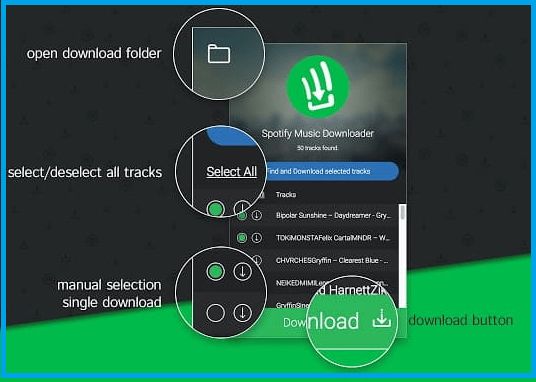
To download, you just need to click on the “Download” button added as an extension of the web music player.
It’s free, but it can often warn you that “Audio is not found” because the amount of music in the database is insufficient.
Notably, such an extension only allows downloading specific songs rather than entire playlists, according to which you have to choose songs one by one.
Due to the lack of metadata, the singer’s names, lyrics, albums, or other songs will not be uploaded.
7. Playlist-converter.net
The first tool is Playlist-converter.net, a shaped website, which supports various playlists for free from various music platforms like Spotify, CSV, etc.
You can use it to download Spotify playlists in MP3 format.
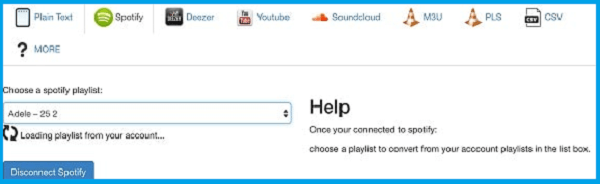
It really is a convenient website without installing any software on your PC.
But don’t forget to create a stable and quality online connection. Because the speed will be slower than using the software.
And there is also a small flaw: the quality of the downloaded MP3 sound will be a loss.
Conclusion
This article introduces 4 ways to download Spotify playlist in MP3 format and the official method to listen to Spotify tracks offline.
The line “Nothing is perfect” is also adaptive for software. No one tool can meet all the needs of different subscribers.
When you have any problems, the best way is to look for solutions and choose the best solution for yourself.
By the way, don’t forget to make sure your internet connection is good and stable. Good luck!
So that’s all for our part but we shouldn’t limit ourselves because the above tools are only part of the iceberg.
If you have better alternatives, leave us a comment, we will appreciate it.



![How To Fix: Avast VPN Not Working Error On Windows [2025] Best Methods To Fix Avast VPN Not Working On Windows](https://techmaina.com/wp-content/uploads/2021/04/Best-Methods-To-Fix-Avast-VPN-Not-Working-On-Windows-218x150.png)


![How To Fix: Avast VPN Not Working Error On Windows [2025] Best Methods To Fix Avast VPN Not Working On Windows](https://techmaina.com/wp-content/uploads/2021/04/Best-Methods-To-Fix-Avast-VPN-Not-Working-On-Windows-100x70.png)

![Latest Free IPVanish Premium Accounts List [2025] Latest Free IPVanish Premium Accounts List](https://techmaina.com/wp-content/uploads/2021/09/Latest-Free-IPVanish-Premium-Accounts-List-100x70.png)