When it comes to cellular networks, of course, it is closely related to checking pulses, quotas, and so on.
To do this check, we have to send a certain code. For example *123#, *888#, and others.
Normally, when the code is sent, an information message from the operator will appear.
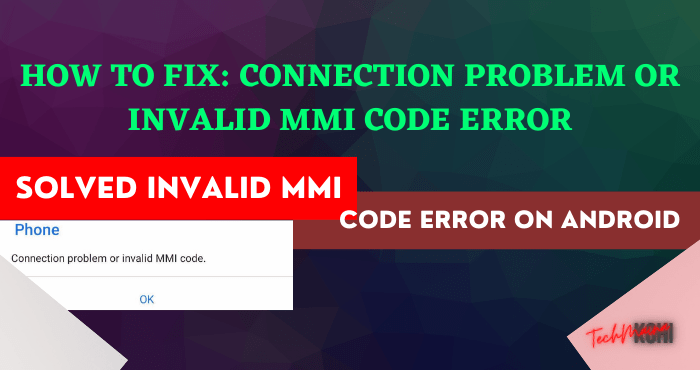
Even so, sometimes there are some issues that can appear, such as a connection problem message or an invalid MMI code.
Table of Contents
What are the Causes of Invalid MMI Code Error?
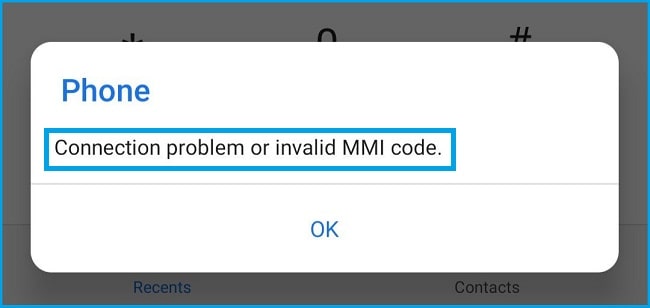
Not a few, you know, people who experience this. Although it sounds simple, but still this problem is quite annoying.
Meanwhile, in terms of causes, there are several factors that might cause this problem, including:
- System problem.
- Incorrect network settings.
- Until the operator is experiencing interference.
How to Troubleshoot Connection Problems or Invalid MMI Code
Well, to overcome this, here I have some tips.
It should be applicable to all operators, such as Jio, Airtel, BSNL, Vi, and others.
This includes all Android phones, from Samsung, Xiaomi, ASUS, OPPO, VIVO, and others.
1. Restart Your First Phone
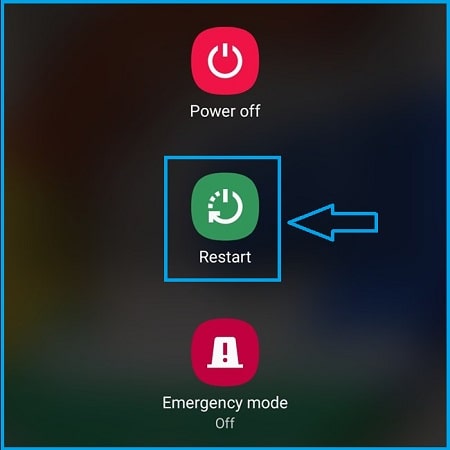
Some time ago, when I was having this kind of error, I tried to fix it by implementing a very simple thing first.
Yes, only by restarting the phone.
The result was a success. When I resend the quota check dial, the invalid MMI code message no longer appears.
How come? You can. Usually, this is related to the system. Well, the restart was intended to normalize the system on your cellphone.
2. Clear Phone App Cache
As you already know, to send a dial code to check credit, quota, and other information, we need to open the phone application.
There is one tip, namely clearing the cache in the calling application (Phone). This can help to resolve the issue of invalid MMI code.
To do this, you can follow these steps:
- Go to your phone Settings.
- Open the Applications menu or manage apps listed there.
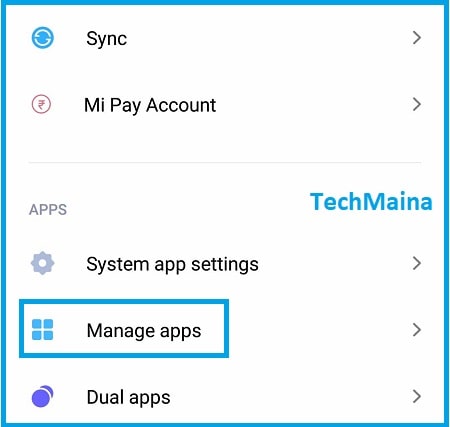
- Go to Phone settings or phone services.
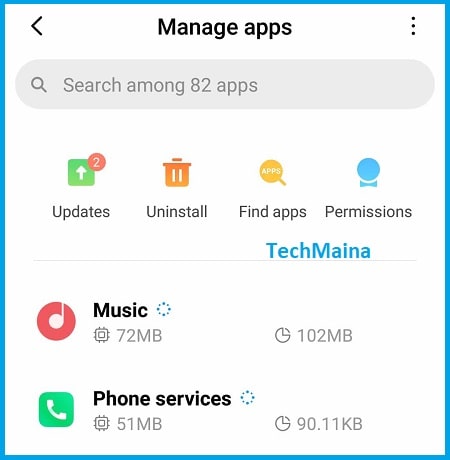
- Tap the Clear Data or Cache button.
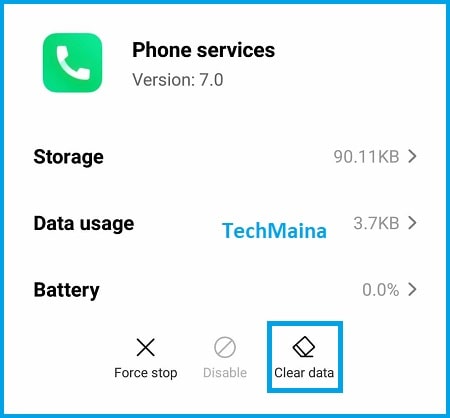
The purpose of clearing this cached data is to eliminate errors that may be stored in the application.
It could be said that this is a pretty effective way to overcome errors – errors that exist. Please just try it first.
PS: The place may be different, depending on the appearance of the type of cellphone used.
Read Also:
- How To Fix App Not Installed Error on Android
- How To Fix “Mobile Network Not Available” Error On Android
3. Set Network to 3G
Not a few people still don’t know that the LTE network can’t actually be used to send SMS or make calls, you know.
So, don’t be surprised if the message “MMI code is invalid” or “MMI code is not valid” appears when the cellphone is using a 4G network.
Therefore, try to change the network settings to 3G first.
How:
- Go to Settings.
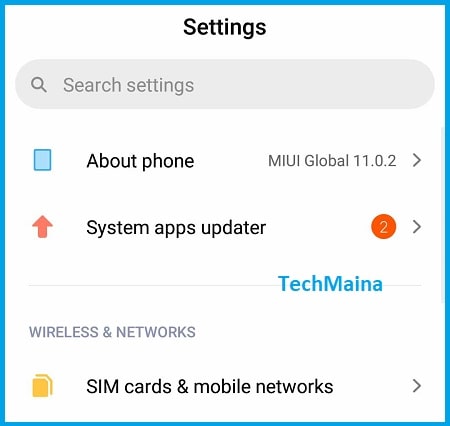 Go to Mobile Network settings ( SIM cards & mobile networks).
Go to Mobile Network settings ( SIM cards & mobile networks).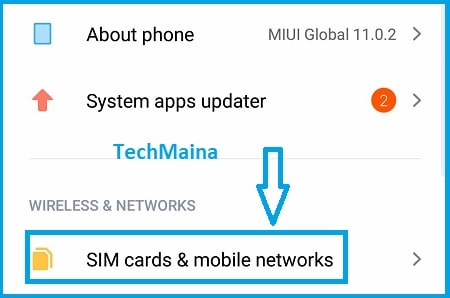 Click on SIM cards settings ( on your SIM cards like shown in the image below – Jio 4G).
Click on SIM cards settings ( on your SIM cards like shown in the image below – Jio 4G).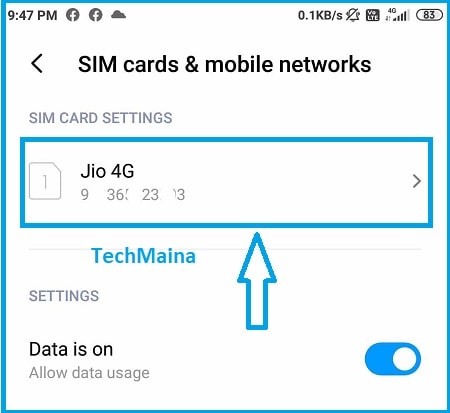 Click on Preferred network type
Click on Preferred network type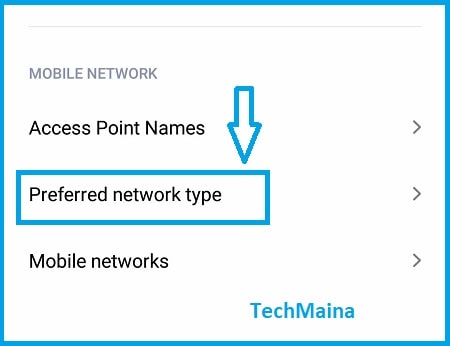 Change network settings to 3G or 2G/3G/4G, then save.
Change network settings to 3G or 2G/3G/4G, then save.
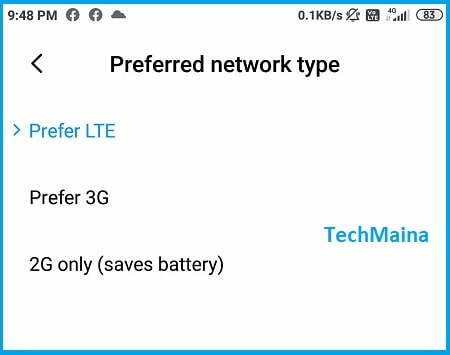
The location of the network settings may vary, depending on the phone. So please adjust it to the phone you are using.
Oh yes, if your cellphone already supports VoLTE ( Voice Over LTE ), please just activate this feature.
4. Use Airplane Mode
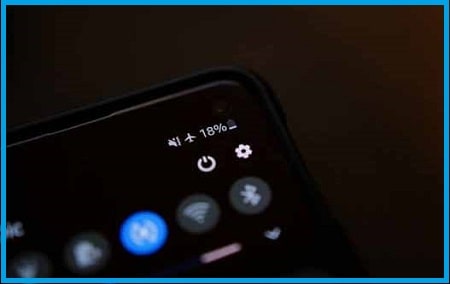
Enabling airplane mode can help to refresh the network and troubleshoot invalid MMI codes on the carrier. How to activate the Airplane Mode button then wait 10 seconds, then turn it off again.
If so, try restarting the phone. Finally, you can try the dialing code again to see if the MMI message still appears or not.
5. Using Symbols in Code

A little trick, when opening a code on the phone dial then an error appears, you can use certain symbols, namely commas and pluses.
Using the plus sign:
- Type the USSD code, for example, *123#
- Then change the code to *+123#
- To add a plus sign (+) press the number 0
Using a comma:
- Type the USSD code, for example, *889#
- Add a comma (,) at the end to *889,#
- You can add a comma (,) by pressing the asterisk ( * )
6. Reset Phone
The purpose of doing a phone reset here is to restore configuration errors or errors that may have previously been stored on the system.
Including the MMI code connection problem, of course, it is very possible to solve this way. Although with a note, not 100% successful.
The data stored on the phone will be lost later. So, just use this method as an alternative, if the methods above have not yielded results either.
Remember: Back up phone data before doing the reset process.
7. Wait for some time until the network is normal

If it doesn’t work, there is a possibility that the provider network you are using is experiencing problems. I’ve experienced this before.
The solution? At that time, all I could do was wait for some time. Sometimes 1 day, sometimes 2 days. Sometimes it’s fast, a few hours it’s back to normal.
But before that, try using another card first, to check whether it’s from the network or not.
The Final Word
That’s a brief discussion about the problem of an invalid MMI code, complete, and how to solve it.
For me personally, who happened to have several times experienced invalid MMI code, overcoming this problem was not so troublesome.
Simply by using the methods above, the problem will usually be resolved. Just apply one by one, then the phone will be back to normal.
Oh yes, in addition to the discussion of this MMI code, sometimes there are also other network errors that cannot be defined.
So, just ask for more details about the error you are experiencing. Send it via the comments column provided below, yes.
May be useful.

![How To Restore Deleted Contacts on Android [2025] How To Restore Deleted Contacts on Android](https://techmaina.com/wp-content/uploads/2021/07/How-To-Restore-Deleted-Contacts-on-Android-218x150.png)
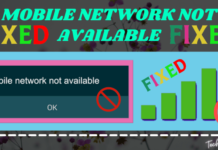
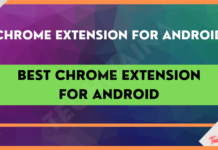


![How To Fix: Avast VPN Not Working Error On Windows [2025] Best Methods To Fix Avast VPN Not Working On Windows](https://techmaina.com/wp-content/uploads/2021/04/Best-Methods-To-Fix-Avast-VPN-Not-Working-On-Windows-100x70.png)

![Latest Free IPVanish Premium Accounts List [2025] Latest Free IPVanish Premium Accounts List](https://techmaina.com/wp-content/uploads/2021/09/Latest-Free-IPVanish-Premium-Accounts-List-100x70.png)