Howdy friends, in this post we are going to share with you how to solve the problem that avast won’t open on windows 7, 8, 10.
So, without wasting time, let’s go to the solution…
Avast is a one-of-a-kind Antivirus program that is designed to analyze and detect malicious programs that are likely to attack the system.
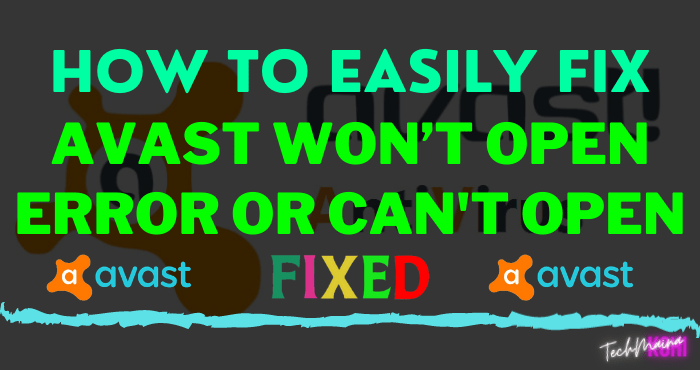
In the process, Avast performs analysis and detects all strange activity in real-time. In a few days or weeks, Avast always updates the viruses that are developing around the world.
The goal is that users are always safe and comfortable when doing any activity in front of a computer screen.
Unfortunately, some Avast users have received many complaints about programs that have errors and cannot be used.
In some cases, Avast users have encountered program errors, such as;
- Error messages appear “UI failed to load“, “System Unsecured”, and “You’re not protected”, and others.
- Sometimes the software closes again when it is opened.
- Behavior Protection cannot be used.
- etc…
Table of Contents
How to Overcome Avast Cannot Be Opened [2025]
All of these problems occur on Windows 7, Windows 8, Windows 8.1, and Windows 10.
From the various information that the author got, the causes can be various, from Antivirus that is not up to date, corrupt programs, viruses that damage Antivirus, to problematic Windows systems.
To solve this problem, here are some simple solutions you can do;
1. Setting Remote Device Service to Automatic
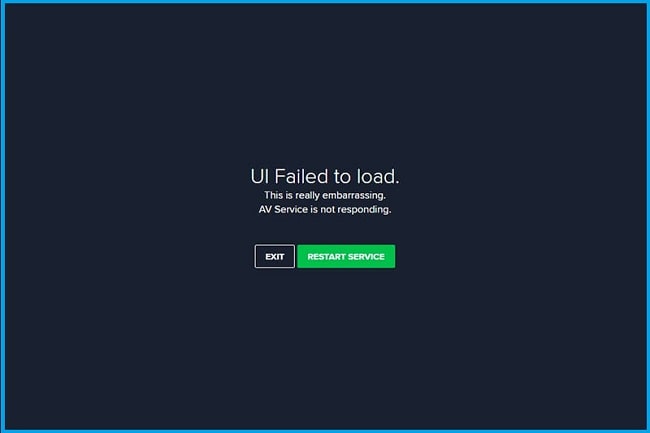
The first step, try to make a few changes to the Remote Device Service section via the services.MSc feature.
From some of the information that the author got, the error regarding the words ” UI failed to load ” can be fixed through changes in that section.
Even if the problem still occurs later, you can try the next few solutions.
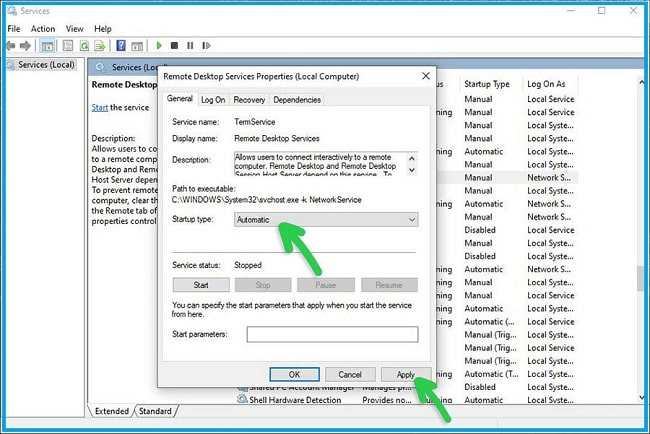
- In the first step, please enter the Run feature on your Windows, click Start, type Run, and Enter. Or you can use the Windows + R keyboard shortcut.
- Then, enter the command services.MSc and click OK.
- Then find the Remote Desktop Service feature, right-click » and then select Properties.
- In the Startup type section, change the setting to Automatic.
- Perform Apply and click OK.
- Try restarting the computer and re-opening your Avast program.
- Done.
2. Clean Cache With CCleaner
Next, try to clean junk, temporary, cache, and cookies files that are still stuck on your computer.
By doing this, hopefully, all bugs that exist in Avast Antivirus will disappear and the program can run normally.
It doesn’t have to be CCleaner, you can also use other cleaning programs like AVG TuneUp, Disk Cleanup, and so on.
The reason to choose CCleaner is that the program is free. If you don’t have it, please download CCleaner first.
Check out how to use it below:
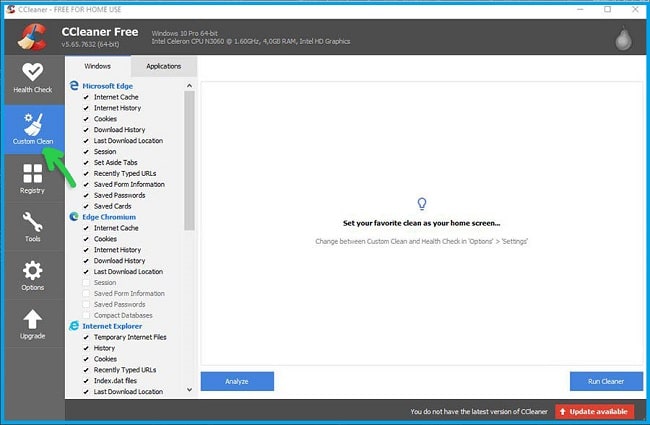
- The first step after installation, open the program and you will see the initial screen of the CCleaner program.
- Enter the Custom Clean feature, then check the programs that need to be cleaned of trash, cache, cookies, registry, and other temporary files.
- Click Run Cleaner to do the cleaning and wait for the cleaning process to finish.
- After that, restart the computer and re-open the Avast program.
- Done.
3. Make Sure Not To Use Antivirus 2
Many of the computer users do not understand that the user is only allowed to install 1 Antivirus program, nothing more.
Windows 10 itself is equipped with Windows Security (Windows Defender). Then you install Avast, Windows Defender will be connected or replaced with Avast, so Windows Defender doesn’t work.
So, that’s why you just need to install 1 additional Antivirus apart from Windows Defender.
So, when you install Avast and then Avira, for example, it is possible that there will be a clash, an error, so it doesn’t work properly.
Although in use it may be normal this is not allowed. Just use 1 only one which you think is best.
4. Perform Avast End Task
The next solution is to stop the Avast ( end task ) process that is running in the background. To do this, you can use the Task Manager feature.
This way usually makes bugs disappear and the program can return to normal.
Here are the steps:
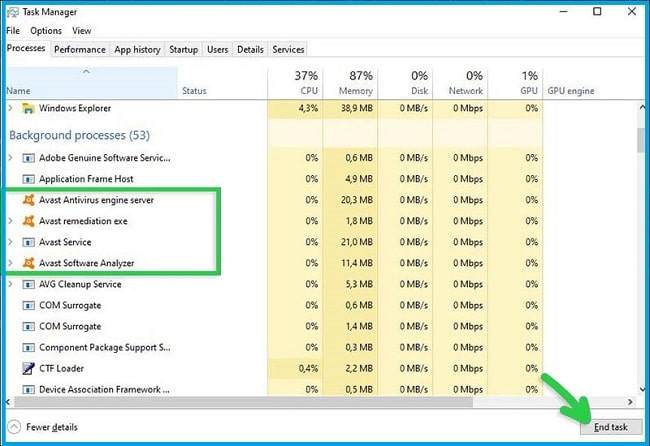
- Click the Start menu, then type Task Manager and Enter. Or it could be a combination of shortcuts; CTRL + Shift + Esc.
- Then you will see the Task Manager screen.
- Please End Task on all processes that occur in the Avast program.
After doing this, the Avast program will close and stop running, either in the interface or in the background. Please reopen the Avast program, and see the results.
5. Update Avast Program
Another option is to update or update the Avast program to the latest version ( up to date ) at this time.
With the update, it is hoped that all bugs and damage to the program can be repaired and can return to normal.
Here are the steps:
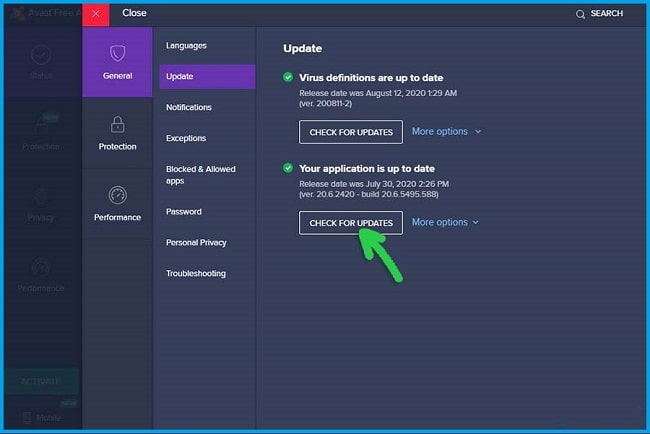
- Open the Avast program installed on your Windows.
- Click the menu at the top right.
- Click Settings »General, then click Update.
- Check it by clicking Check for Updates.
- If a newer version is available, please update.
- Done.
Note: This method can only be done for users who can still enter the Avast Settings feature as seen in the picture.
6. Try Repair Avast
In addition to the option Update, you can try to repair or refurbish. The function of this feature is to repair the damage that occurs in the Antivirus program, because it could be that the program files are corrupt or missing, making Avast unable to run normally.
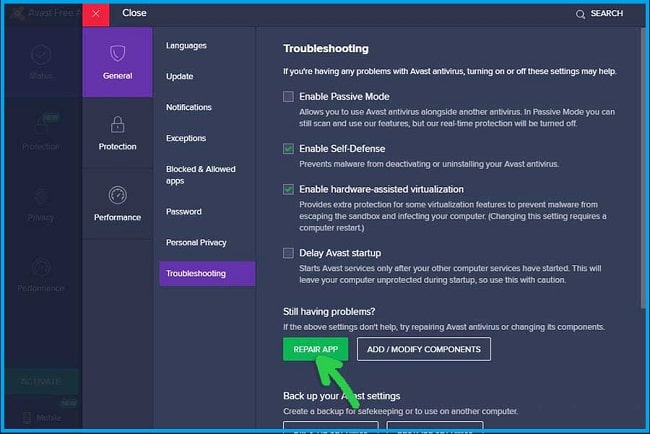
To do this follow the instruction below
- Please open your Avast program and go to Settings
- Go to General Feature then click Troubleshooting.
- In that section, you click the Repair App to make repairs
- If a pop-up appears, confirm with OK.
Note: The repair process will take a long time and you can wait until the process is complete.
7. Reinstall Avast
Finally, reinstall or delete and reinstall your Avast program. If you have previously installed it not from the official Avast website, then it is possible that the program is indeed problematic and needs to be replaced with a new program.
To do this, please go to the Add or Remove Program feature.
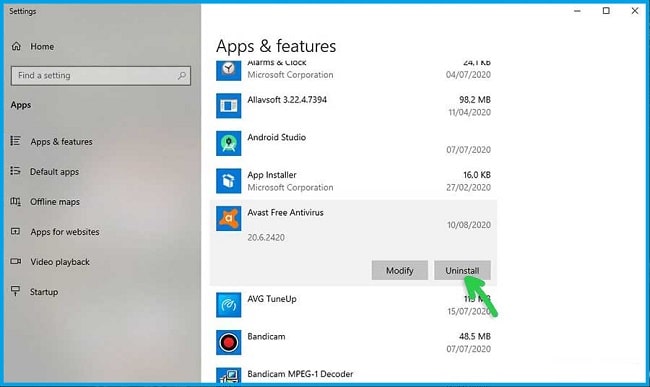
- Open your Windows Start menu, search and click Add or Remove Program.
- Scroll down and find the Avast Free Antivirus program.
- Click the program, then select Uninstall.
- Follow the deletion process to complete.
- Restart the computer.
After the removal is complete, try to install the latest version of the Avast program. To avoid problems, please download Avast on the official website.
Other Possibilities !!
Apart from some of the things above, there are other possibilities that make the Avast program unusable. What is that? Check out some of the possibilities below.
1. Your Antivirus is Blocked by a Virus
It could be that your Antivirus cannot function properly because it is blocked by a virus.
It is a little strange and difficult to understand, but this is the fact that there are some Windows programs that can not run normally due to viruses and malware that damage the system.
The solution is, try to use the AdwCleaner program from Malwarebytes. You can use this program to clean viruses without the need to install them.
After all the viruses are gone, you can reinstall the Avast program.
2. Your Windows has a Problem
Another possibility is, your Windows has a problem or error so it can’t function properly. The solution is to do a repair on your Windows system.
System errors are usually indicated by other programs or software that have problems.
Better to check and if necessary reinstall your Windows system. These are possibilities that do not necessarily happen to your Windows because every user has different problems.
The Final Word
Of all the solutions that the authors describe above, you can try them one by one. If later there are still problems, please write your complaint in the comments column below.
Thank you and good luck !!



![How To Fix: Avast VPN Not Working Error On Windows [2025] Best Methods To Fix Avast VPN Not Working On Windows](https://techmaina.com/wp-content/uploads/2021/04/Best-Methods-To-Fix-Avast-VPN-Not-Working-On-Windows-218x150.png)


![How To Fix: Avast VPN Not Working Error On Windows [2025] Best Methods To Fix Avast VPN Not Working On Windows](https://techmaina.com/wp-content/uploads/2021/04/Best-Methods-To-Fix-Avast-VPN-Not-Working-On-Windows-100x70.png)

![Latest Free IPVanish Premium Accounts List [2025] Latest Free IPVanish Premium Accounts List](https://techmaina.com/wp-content/uploads/2021/09/Latest-Free-IPVanish-Premium-Accounts-List-100x70.png)