The IMEI number is the identification of your phone, not the phone line. There are several methods to change the IMEI on Android without root that anyone can perform by following the steps that we will explain in this article.
We have made this comprehensive guide to make changing IMEI easy, including how to change IMEI without root. It is not a simple process but not too difficult.

If you know how to follow instructions and perform each of the steps, you will not have any problems.
Table of Contents
What is the IMEI Number?
According to the definition in English, IMEI is the International Mobile Equipment Identity, that is, the identification that the manufacturer assigns to the mobile.
The code is useful for technical service tasks, changing phone companies, for reasons related to the warranty, tracking the cell phone by IMEI Tracker, and to block the phone in case of theft or loss.
Why is the IMEI Address so Important?
The IMEI address of your Android smartphone is also related to the security of the device.
In the event that the device is stolen, you must report the fact and provide the number so that the authorities and the operator can block it and carry out the respective follow-up.
It is also important to know the IMEI number of the device to be able to reset it, in case it had been erased when updating a custom ROM (Operating System File) file or something related.
We know that users have different needs and preferences, so we have designed this guide with all the information you need.
In it, you will find how to change the IMEI number on Android with and without Root, so that you can choose the method that best suits you in your specific case.
These methods will also help you restore the original IMEI number, in case it has been misconfigured.
Before moving on to the explanation on how to change IMEI on Android, let’s look at the advantages and disadvantages of this procedure.
Read Also:
Advantages and Disadvantages of Modifying the IMEI
Like everything in life, changing the IMEI has pros and cons.
Advantage
- Old mobiles often have problems updating the operating system or applications. By changing the IMEI you can solve this problem and carry out the updates you want
- In case your mobile has been h….d or punctured, by modifying the IMEI you will avoid falling into the networks of cybercriminals
- Certain software bugs can cause damage to the phone’s functions and features. This is often solved by changing the IMEI
Disadvantages
In some countries it may be illegal to change the IMEI of a device, we suggest you check if this is the case in your country.
- By changing the IMEI number on the device, you run the risk of causing some damage to the operating system.
- Changing the IMEI number, in a way, is like giving up the warranty and the services offered by the manufacturer and the operator.
- And in case of loss it will be an inconvenience to make the respective complaint, in addition, the authorities will not be able to verify if the device is really yours.
Read Also:
Methods to Change or Reset IMEI Number on Android Without Root
Below you will find two methods to change the IMEI in Android without root, to choose the one that best suits your needs and preferences.
Method 1: No Root Engineer Mode
This method is valid both to change and restoring the original IMEI number of the device.
Before doing any procedure, check if your device has a working IMEI address or not.
For this you must dial * # 06 #, the screen will show all the IMEI addresses available on your device, which depend on the number of SIM Cards inserted in your device.
If an error message appears, it means that it is necessary to reset the original number or change it, in order for the device to work properly.
If you want to restore the original IMEI number, then we recommend this procedure that does not require the use of any root, but if it allows you to enter the system in engineer mode.
Just follow these steps:
- Enter the telephone keypad and enter the following code: * # * # 3646633 # * # *
- The menu will appear in engineer mode that is regularly hidden
- Swipe the screen to the right and select the connectivity tab
- Select the option “CDS Information“
- Then choose “Radio Information“
- On the next screen, Phone 1 will appear, you must click on this option (if the device is dual SIM you will also see the Phone2 and you will have to repeat the same process for the second one).
- Subsequently, a screen will appear where “Alt +” appears
- Add the letter E, so that it is as follows “Alt + E“
- Immediately a list of options will be displayed, choose the first one which is ” Alt + EGMR” 1,7, “
- In the space where two quotes appear in a row on the screen, you must write the original IMEI number of your device, available in the box, or behind the battery.
- Then you must click on the “SEND AT COMMAND” button, you will see a confirmation message that the command has been sent.
- Now it only remains to exit the engineer mode and restart the computer.
We recommend making a call to verify that the mobile is working correctly.
If your device does not open to engineer mode when typing the initial code, you can try the MTK Engineering Mode extension available in the official Google store and follow the steps detailed above.
Method 2: To Change IMEI Number on Android Using QuickShortcutMaker App (Shortcut)
Before starting the process, you must have the new IMEI number or numbers at hand, in case your mobile has a double SIMCARD.
It is recommended to copy them into a cell phone notepad to facilitate the process later.
These IMEI numbers can be from phones that you are no longer using or that are damaged, then follow these steps:
- Download the QuickShortcutMaker application
- Then enter the application
- In the “Activities” tab, scroll to the bottom of the screen to find the “PRIZE IMEI” application and select it
- On the next screen select the option “Test“
- Go to the notepad and copy the IMEI to insert to the next screen, and without the device having a dual SIM, repeat the process again.
- Then you must click on each IMEI number and accept.
- Finally, you must restart the device.
- Verify the new IMEI numbers by typing the code * # 06 #, now the new number should appear on the screen. (In our example it is a dual SIM device).
Conclusion
In this post, we learned important concepts before deciding to change the IMEI on an Android device.
The most important: What is the root, rooting, or rooting, and what is the IMEI address.
We also learned about the main advantages and disadvantages of changing the IMEI number on an Android device.
We learned various methods to reset or change IMEI numbers with and without root, especially the features of King Root.
And we met the most renowned applications on the internet to root an Android device and to change the IMEI.
We hope that all this information will be of great use to you and that you can change the IMEI in Android, using any of the methods, procedures, and applications explained.
We wish you a lot of success, we hope you enjoy and share this information for more people to learn how to change the IMEI number on Android without root.

![How To Restore Deleted Contacts on Android [2025] How To Restore Deleted Contacts on Android](https://techmaina.com/wp-content/uploads/2021/07/How-To-Restore-Deleted-Contacts-on-Android-218x150.png)
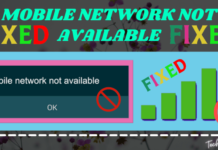
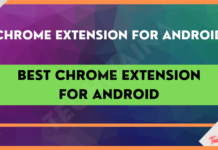


![How To Fix: Avast VPN Not Working Error On Windows [2025] Best Methods To Fix Avast VPN Not Working On Windows](https://techmaina.com/wp-content/uploads/2021/04/Best-Methods-To-Fix-Avast-VPN-Not-Working-On-Windows-100x70.png)

![Latest Free IPVanish Premium Accounts List [2025] Latest Free IPVanish Premium Accounts List](https://techmaina.com/wp-content/uploads/2021/09/Latest-Free-IPVanish-Premium-Accounts-List-100x70.png)