Hello Android Users, in this article we are going to share with you How to Downgrade MIUI All Version Without PC.
Not a few Xiaomi users want to go back to using the old MIUI version. This is caused by various factors, one of which is when you have to update the ROM for the Beta version of MIUI.
Some of the ways to downgrade MIUI below will help you downgrade MIUI.
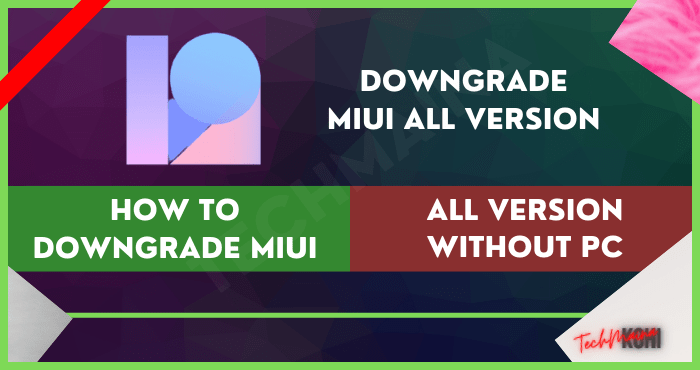
In addition, users who want to use the MIUI version below also because they are already comfortable.
So when the update, it turns out that the latest version is not as expected. If you are one of them, there is no harm in downgrading MIUI.
Table of Contents
What is MIUI Downgrade?
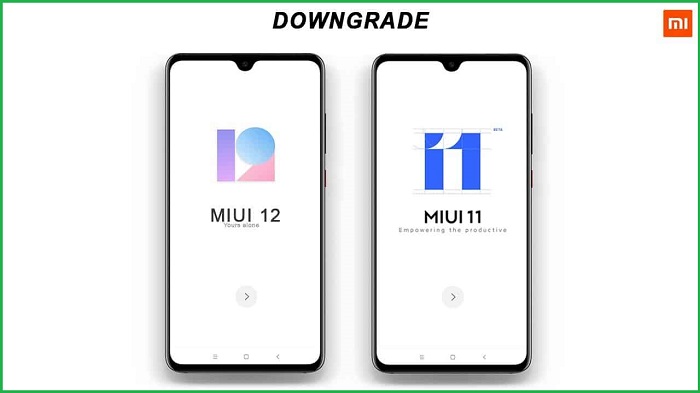
As is well known, the latest version of MIUI is currently MIUI 13. The user interface software developed by this Chinese vendor is based on Android.
The current MIUI development continues to experience updates, even now it has reached MIUI 12.
The goal is none other than so that Xiaomi users have a good experience when using the cellphone.
Then, what is meant by downgrade MIUI? The purpose of this downgrade can be interpreted as the process of returning MIUI to a version below it.
For example, your Xiaomi phone is currently using MIUI 11. But it turns out that its use feels uncomfortable and doesn’t fit. You can revert your phone to MIUI 10 or lower.
Please note that the current way to downgrade MIUI cannot be done on ROM version ARB 4 (Anti-Rollback).
Therefore, you need to check the ARB version contained in the MIUI ROM is appropriate or not.
This is important because if the downgrade process is forced it will be fatal. Xiaomi phones that are forced to downgrade have the potential to experience a boot loop. So, make sure you make the decision to downgrade wisely.
How to Downgrade MIUI 11 to MIUI 9?
This method can be done easily for you Redmi 5A users. This method can be tried if users feel it is not suitable when using MIUI 11.
The following tutorial can be followed for those who want to custom ROM and downgrade the Android Redmi 5A version from MIUI 11 to MIUI 9.
Since Xiaomi released the MIUI 11 interface, many Xiaomi smartphone users have been curious about how it looks. Including Redmi 5A users, but not a few complaints about the shortcomings.
Some users feel that the MIUI on Redmi 5A makes the phone lag, a bit wasteful, and so on.
In addition, some OTA updates are also considered not optimal for Redmi 5A users. Therefore, not a few want to downgrade from MIUI 11 to MIUI 9.
Not only that, but many also do custom ROMs. Given that almost all custom ROMs on Redmi 5A must use the MIUI 9 Android Nougat interface.
The most appropriate method to do this downgrade is to use the TWRP tool.
This downgrade process cannot go through the Updater menu although sometimes it works. Why is that?
Downgrade with special Updater for MIUI 10 Beta users (trial) with Android Oreo. While the beta version of MIUI 10 is certainly not better than the stable version of MIUI.
Therefore, the easiest way to downgrade MIUI 11 to 9 without PC is via TWRP. How to? Follow the easy steps below.
- Downgrades performed on different OS versions have the potential to lose data. Just in case, you can back up your data first, either to the SD Card or PC. Especially for those who have installed TWRP before.
- Download TWRP Nougat Redmi 5A version.
- Prepare stock ROM Recovery Redmi 5A MIUI 9 Android 7.1 Nougat.
After the two main ingredients are downloaded, first extract the Nougat Redmi 5A TWRP file. - Rename the IMG file to make it easier to find the file.
- Move zip files, stock ROM, and TWRP to the memory card. If you don’t want to move it, that’s really fine, it’s just that this file will be deleted after use.
- Enter TWRP via the Updater menu or you can also press the Power and Volume up buttons at the same time.
- In TWRP, select Wipe – Swipe to Wipe.
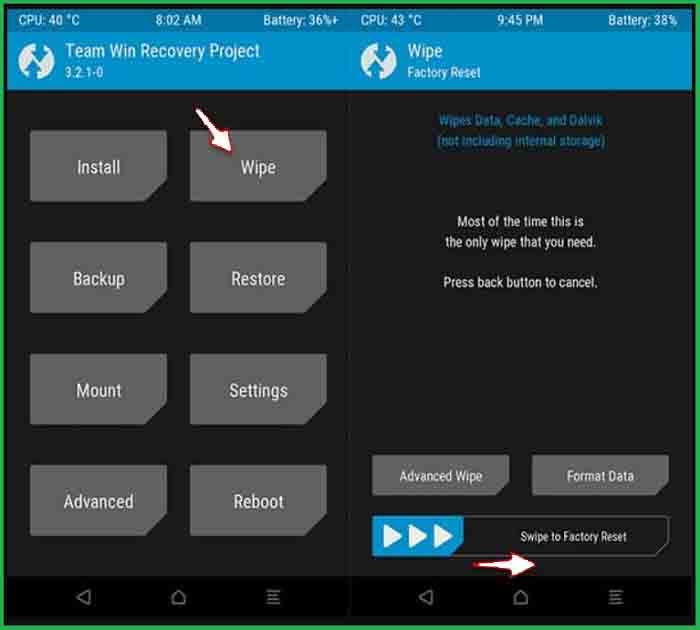 Then tap Install and look for the Redmi 5A Nougat stock ROM file that has been downloaded.
Then tap Install and look for the Redmi 5A Nougat stock ROM file that has been downloaded.- Select Swipe to confirm flash.
- Wait until the ROM installation process is complete.
- Select Install again.
- At the bottom, select Install Image.
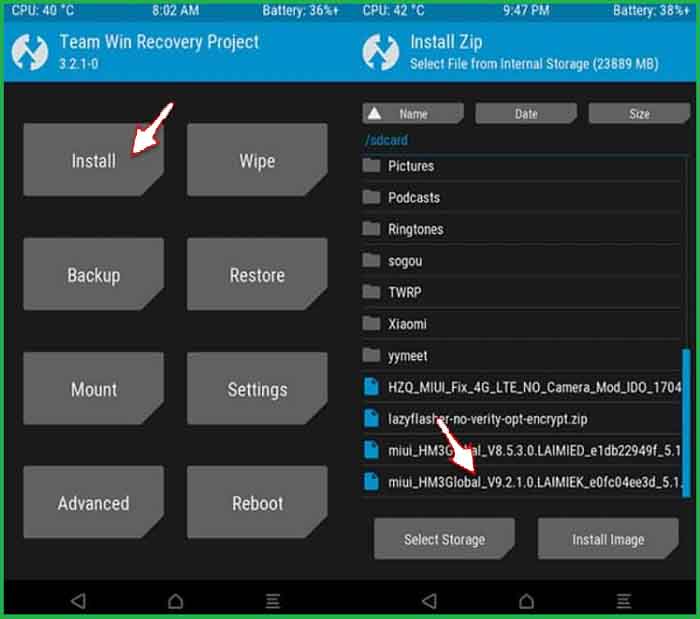 Find and select the renamed TWRP .img file above.
Find and select the renamed TWRP .img file above.- Next, select Recovery then Swipe to flash.
- Select Install and then Install Noverty.zip.
- The next step is to select the Wipe – Format Data option.
- Confirm to do the internal format by selecting
- Reboot the system on your phone.
- Finished.
The downgrade process without a PC is basically doable. Like the above method, you can use TWRP to downgrade MIUI.
However, make sure the stock ROM used is in accordance with the type of phone.
How to Downgrade MIUI 10 to MIUI 9?
At the beginning of its appearance, the global stable version of MIUI did make many Xiaomi users curious.
Not a few immediately do an update on the device used. However, sometimes there are those who feel they are not compatible with the MIUI 10 version for various reasons.
As a result, many are looking for a way to downgrade MIUI 10 to MIUI 9 which is a version below it.
This downgrade process is nothing but so that all activities on the cellphone are comfortable again. The most common method for this downgrade is to re-flash.
As with cellphones in general, the re-flash process must use the appropriate tools. In addition, users should backup data first.
Especially if there are important files on the phone. The device will be made clean like doing a factory reset.
If you want to restore the MIUI 10 version to MIUI 9, the method is the same as upgrading.
This is because they are both related to the process of updating the interface on the cellphone. There are two ways that you can try, namely using Updater and Fastboot.
How to Updater using a .zip file is indeed considered more possible without a PC. While the Fastboot method is less problematic, but the process is riskier.
Therefore, you can consider choosing the most suitable method.
This tutorial will explain the steps to downgrade MIUI 10 to 9 without a PC via Updater.
Like the previous downgrade method, the materials that need to be prepared must be appropriate. For more details, see the following steps.
- Download MIUI ROM 9 version with .zip format. You can get it on the official Xiaomi page, select the file that matches the device you are using. If you choose the wrong file, your phone may experience errors during the downgrade process.
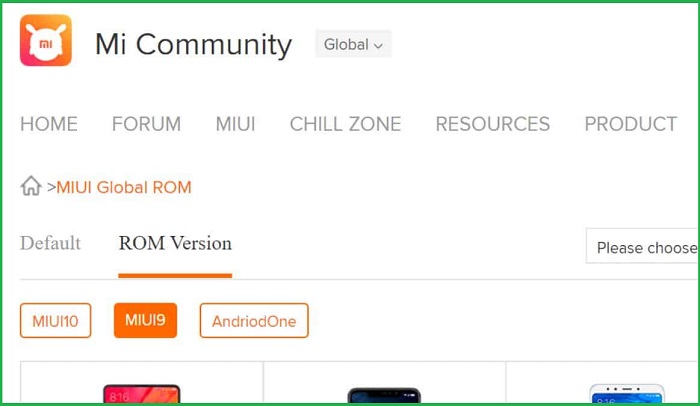 After successfully downloaded, move the MIUI .zip file to the “ Downloaded ROM ” folder in the internal memory.
After successfully downloaded, move the MIUI .zip file to the “ Downloaded ROM ” folder in the internal memory.- Open the default Updater application from Xiaomi.
- Click the three dots at the top right.
- After that, select the Choose update package menu.
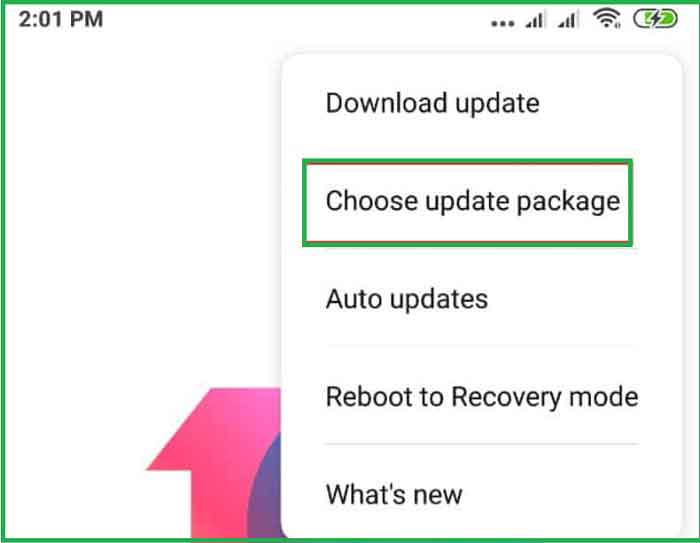 Find and select the MIUI ROM file that has been moved to the folder earlier.
Find and select the MIUI ROM file that has been moved to the folder earlier.- Wait for this process to complete and your device will reboot automatically.
This method is quite easy to do, even for beginners though. But the drawback is the emergence of bugs suddenly on several occasions.
This basically doesn’t always happen and depends on the type of Xiaomi phone you’re using. Therefore, it’s recommended to clear cache and data files after re-flashing.
How to Downgrade MIUI 9 to MIUI 8?
The global version of MIUI 9 has been released since 2017. But there are always users who don’t like this version and want to roll it back to version 8.
If you are one of those who want it, then the tutorial on how to downgrade MIUI 9 to MIUI 8 below will help.
The most effective solution to roll back MIUI 9 to MIUI 8 is to re-flash. But don’t forget to back up all important data that could potentially be lost.
Please note that the risk of losing data when flashing again is quite large.
Therefore, make sure you already have a copy of the data on the Xiaomi phone’s internal storage.
Basically, the MIUI downgrade process is the same as when upgrading MIUI. There are two ways that can be done, choose the method that feels effective and easy to do.
The method is through Updater and Fastboot. How to flash a ROM using the .zip file Updater is widely chosen because it can be done without a PC/laptop.
Meanwhile, the fastboot method has fewer problems or bugs that appear. But you have to be prepared for the longer and more complicated steps.
For more details, see the following MIUI 9 to 8 downgrade method.
1. Using Updater
The flashing process using System Update and Recovery Update requires the user to prepare a Recovery ROM.
Keep in mind that this ROM will only update if the phone is not having problems. But don’t worry, the stored data will not be lost.
- The first step is to download the MIUI 8 Recovery ROM with the .zip extension on the official Xiaomi website.
- Make sure the downloaded Xiaomi ROM matches the type of Xiaomi phone you have. Error using the ROM file has the potential to make the phone boot loop, so choose carefully.
- After the download is complete, move the MIUI Recovery ROM file to the internal storage on the smartphone.
- Open the default Updater application from the Xiaomi phone.
- Tap the three dots on the right, then select Choose update package.
- The next step is to find the ROM Recovery .zip file that was moved to the internal memory folder.
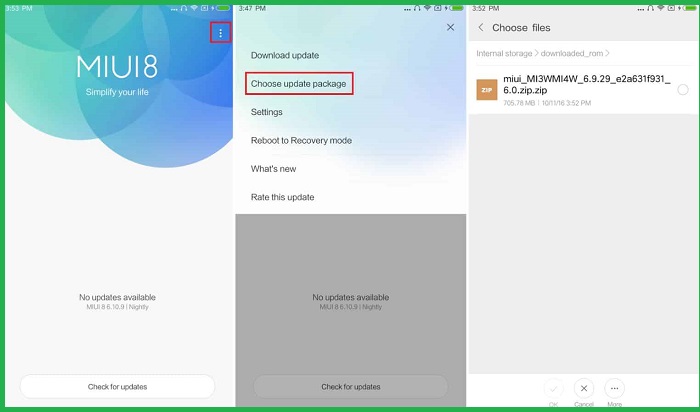 Press OK.
Press OK.- After that, an Erase Data warning will appear.
- Continue by tapping Erase and Update.
- Wait until the Xiaomi ROM update process runs.
- The re-flash process will start immediately, wait for it to finish.
- When finished, the phone will reboot or restart by itself.
If after turning on your phone, the Home Screen immediately appears, it means that the MIUI 9 to 8 downgrade process has been successful.
If this updater method fails, you can try the Recovery Mode method below.
2. Using Recovery Mode
The process of re-flashing with recovery mode can be an option to downgrade MIUI. This method can be done if the Updater method does not work.
However, you still have to pay attention so that the tools used are really appropriate. Here are the easy steps.
- Previously, you had to rename the downloaded recovery ROM file to “ zip ”.
- After that, move the file to the SD Card.
- Find and open the default Updater application from Xiaomi.
- Select the three-dot icon at the top right, then tap Reboot to Recovery Mode.
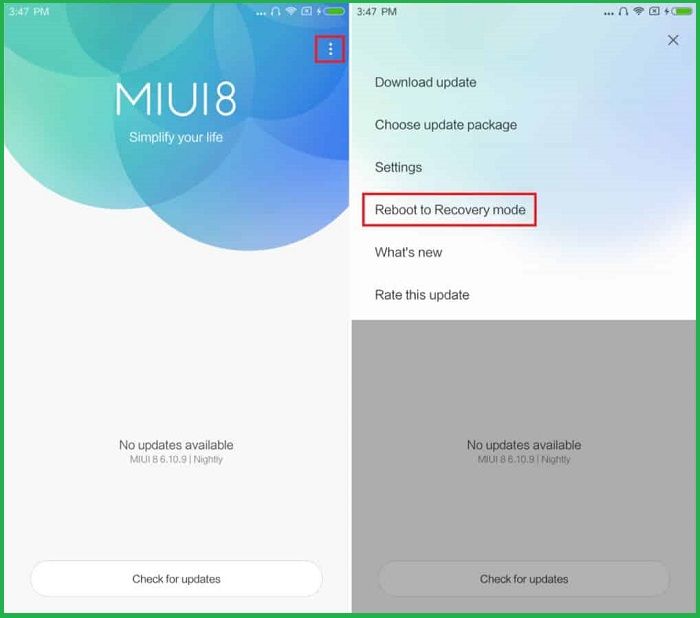 The phone will reboot automatically and enter Recovery Mode.
The phone will reboot automatically and enter Recovery Mode.- On the Recovery Mode menu, tap Install update.zip to System.
- Confirm by selecting Yes.
- Wait until the ROM flashing process is complete.
- If the flashing is successful, Reboot your phone.
Make sure the type of ROM is the same when you downgrade or upgrade via Recovery Update and System Update.
For example, when updating a stable ROM to a stable ROM and a developer ROM to a developer ROM. The update process can be done without having to unlock the bootloader.
If the ROM used is not of the same type, the downgrade or custom ROM process can cause errors.
Not infrequently this will result in system damage, for example, boot loop. Therefore, you should select the appropriate ROM file on the Xiaomi website.
How to Downgrade MIUI 9 to MIUI 7?
Maybe you are currently one of the Xiaomi users who feel that it is not compatible with MIUI 9.
This interface can indeed be found, one of which is on the Redmi Note 2. Basically, this type of MIUI does provide many interesting features. However, there are still shortcomings.
According to some users, MIUI 9 tends to waste batteries. No wonder they decided to go back to MIUI 7. Therefore, you can follow the steps below to downgrade MIUI.
Please note this downgrade process requires the user to do a factory reset first. So, all the apps and data present on the phone will be lost.
Therefore, we recommend that you backup all your contacts and other files to an SD card or laptop.
The method that will be explained below can also be tried to overcome the boot loop and change the MIUI China version to the global MIUI. How to? Instead of being curious, follow these easy steps.
- Download the MIUI 7 ROM file first on the Xiaomi website.
- Next, rename the file to “ zip ”.
- Enter Mi Recovery mode, then select Settings.
- Select About Phone, then tap System Update.
- Tap the three-dot icon on the right, then select Restart to Recovery Mode. Another way is to press the Power button and volume up together to enter Mi Recovery mode.
- After entering Mi Recovery, select English.
- Select Wipe & Reset.
- After that, WIPE Cache then Yes.
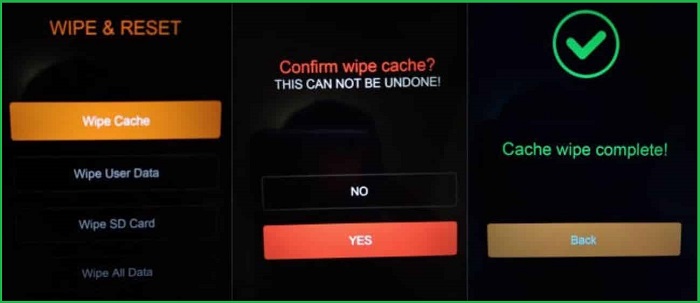 Press Back.
Press Back.- Perform the same command by selecting Wipe User Data, press Yes, then Back.
- Select Install update.zip to the system, then click Yes.
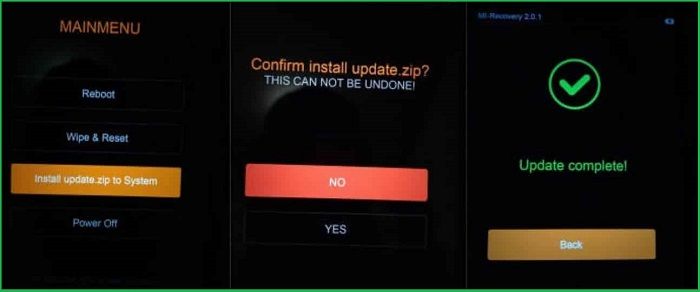 Wait until the ROM installation process is complete.
Wait until the ROM installation process is complete.- If the update has shown a complete display, select Reboot and then Reboot to System.
- Wait until the boot process is complete and the phone displays the home screen.
When finished booting the home screen immediately appears, meaning that the downgrade process was successfully carried out.
But sometimes other obstacles are encountered. If there are 4G network problems that don’t appear, you can overcome them by changing the location. For example to Thailand, Malaysia, or Indonesia.
Conclusion
For some of the MIUI downgrade methods above you can try to downgrade the MIUI version. Especially if the user is not comfortable when upgrading.
Instead of the phone’s performance is not optimal, it’s better to downgrade to the previous version or lower. Good luck!



![How To Fix: Avast VPN Not Working Error On Windows [2025] Best Methods To Fix Avast VPN Not Working On Windows](https://techmaina.com/wp-content/uploads/2021/04/Best-Methods-To-Fix-Avast-VPN-Not-Working-On-Windows-218x150.png)


![How To Fix: Avast VPN Not Working Error On Windows [2025] Best Methods To Fix Avast VPN Not Working On Windows](https://techmaina.com/wp-content/uploads/2021/04/Best-Methods-To-Fix-Avast-VPN-Not-Working-On-Windows-100x70.png)

![Latest Free IPVanish Premium Accounts List [2025] Latest Free IPVanish Premium Accounts List](https://techmaina.com/wp-content/uploads/2021/09/Latest-Free-IPVanish-Premium-Accounts-List-100x70.png)