How To Uninstall IDM? Who doesn’t know IDM?
For those of you who like downloading, you must be familiar with this application, please. Yup, IDM is known for the advantages it offers, such as:
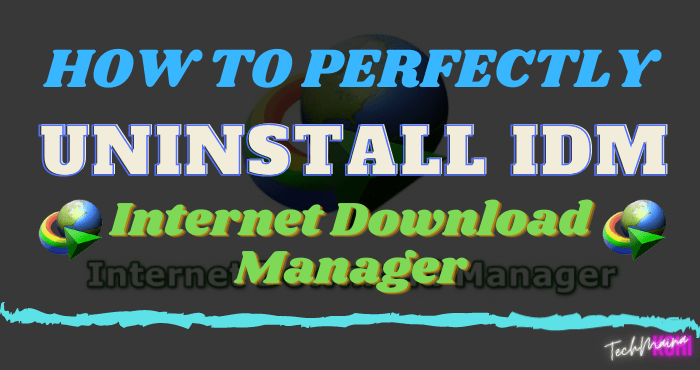
- Speed up file downloads.
- Make the download process stable.
- Prevent file corruption.
- And others.
IDM itself has been released for a long time, and the number of users cannot be counted anymore at this time.
How to use IDM is also very easy. Starting from the installation process, until when we want to delete it.
Departing from this, here I want to discuss a little how-to properly uninstall IDM until it is clean.
Because there is still a lot of you know people who do not know.
Read Also:
Table of Contents
How to Uninstall IDM (Internet Download Manager) on Windows
In short, how to delete IDM from the computer, the steps are as follows:
- Open the Control Panel.
- Enter the Program and Features menu.
- Look for IDM > Right click> Then Uninstall .
- Select the Default or Full option.
- Wait for the uninstall process to complete.
For a more complete guide, please continue reading the following discussion:
Step 1: First, please open the Control Panel first. You can click Windows key + R, then type ” control panel ” and click OK.
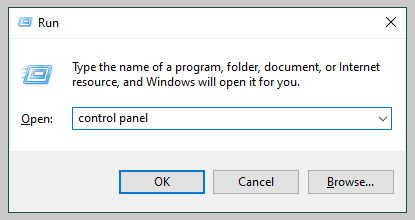
Step 2: Now, if you are already on the Control Panel page, please click the Uninstall a Program button.
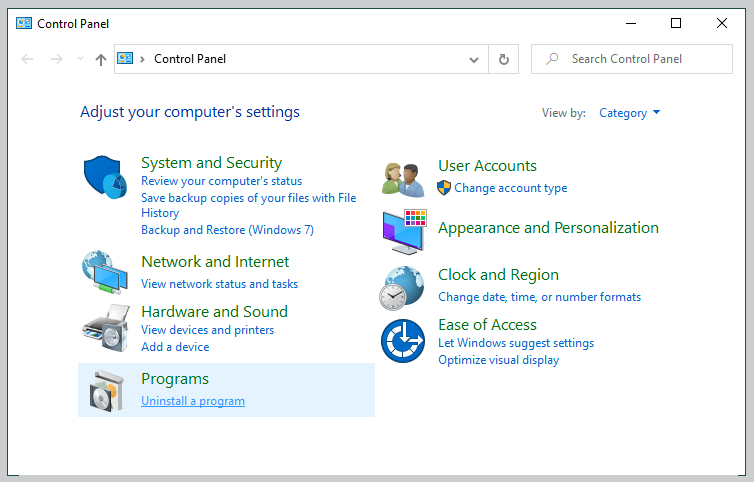
Step 3: Now, we are on the Program and Features page. Here, please look for the Internet Download Manager application.
If you have found it, right-click the application, then please click Uninstall.
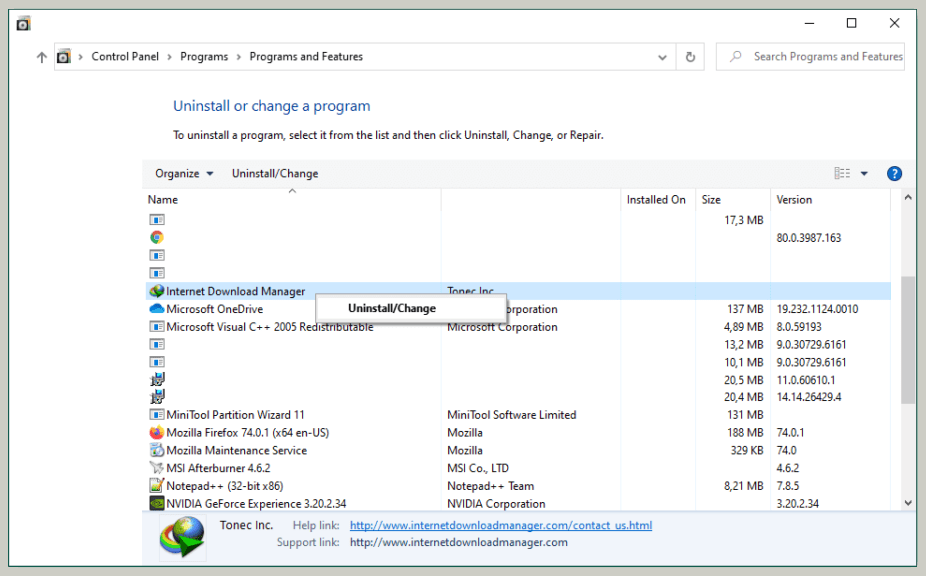
Step 4: An uninstall window will appear. There are two options here, namely Full and Default. For this option, I choose to check the Full option.
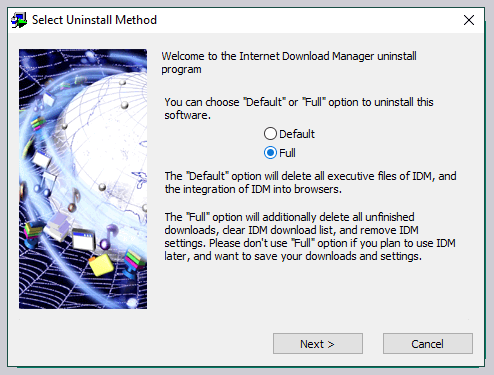
What’s the difference between the Default option and the Full option? Try checking in the following table:
| Full | Default |
| Delete all IDM data contained in Windows. | Delete the IDM application only, not with data. |
Step 5: Wait for the uninstall process for a few moments. Usually fast, really. Less than 1 minute is also done.
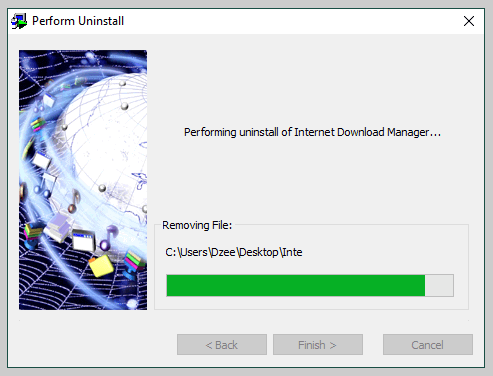
Step 6: If so, a notification will appear. Click OK, then the computer will restart.
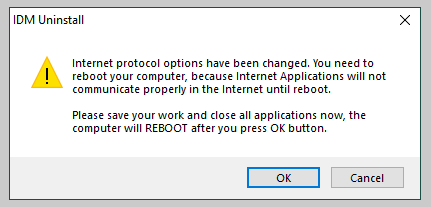
Step 7: Now, after restarting, IDM has been deleted from your computer.
It’s easy?
But wait, it’s not over here yet, you know. In order to be completely clean, we must also delete the registry.
How to Delete the Registry From IDM
After removing IDM, the registry data will still be stored on the system. We must also remove this registry data.
The method is as follows:
Step 1: First of all, please click Windows key + R on the keyboard. Type ” Regedit “, then click OK. If a notification appears, just click OK again.
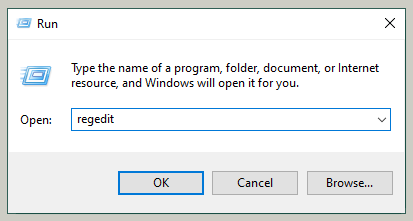
Step 2: Next, on the Regedit page, please go to the location of these two folders:
- HKEY_CURRENT_USER> SOFTWARE> Internet Download Manager.
- HKEY_LOCAL_MACHINE> SOFTWARE> Internet Download Manager.
Step 3: Please delete the Internet Download Manager folder to remove the registry. If so, restart the computer.
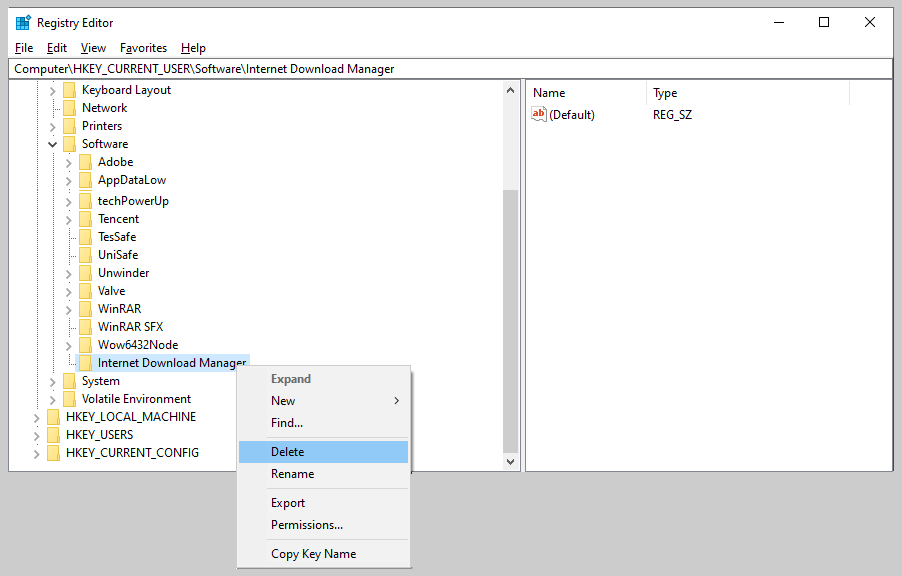
This is just the first point, huh. The second point is to clean the IDM registry, we use the CCleaner application.
The method is like this:
- Please install the CCleaner application first. (Get free CCleaner Pro License key)
- If so, continue to open the application. Then please select the Registry menu.
- On the Registry menu, please click Scan, then wait a few moments for the process to finish.
- If so, click the Fix Selected Issues button to delete all existing registries.
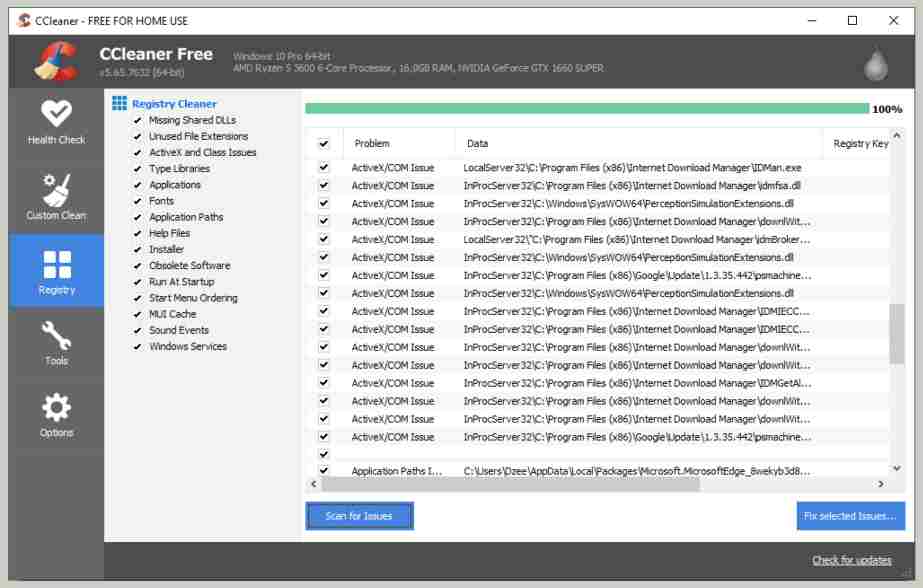
CCleaner is intended to delete other IDM registry data that is still left behind.
The goal is to maximize manual registry removal as was done in Regedit earlier.
Guaranteed to be cleaner.
Other Ways If You Want More Simple
The steps I described above are all manual.
Well, if you want it to be simpler, you can actually do it. You can use additional applications. For example:
- Revo Uninstaller.
- IObit Uninstaller.
- Wise Program Uninstaller.
- As well as similar applications.
These applications have a feature to remove programs installed on the system, as well as delete the registry at the same time.
You can try it if you want. The method is simple, really. More or less like this:
- Install the uninstaller application. Can be any, as needed.
- Open the application.
- Enter the program removal menu.
- Look for the IDM application, then select the Uninstall option.
- Wait for the process to complete.
If so, restart the system as usual.
Conclusion
Those are the steps to delete the IDM application from a computer or laptop. For those who want to install it again, just install it as usual. Still can, really.
I have tested the guide here myself and can be applied to all versions of Windows (here I myself use Windows 10).
For those of you who may encounter problems – for example, there is a certain error message – please ask via the comments column below. I’ll help later.
Hope it is useful.



![How To Fix: Avast VPN Not Working Error On Windows [2025] Best Methods To Fix Avast VPN Not Working On Windows](https://techmaina.com/wp-content/uploads/2021/04/Best-Methods-To-Fix-Avast-VPN-Not-Working-On-Windows-218x150.png)


![How To Fix: Avast VPN Not Working Error On Windows [2025] Best Methods To Fix Avast VPN Not Working On Windows](https://techmaina.com/wp-content/uploads/2021/04/Best-Methods-To-Fix-Avast-VPN-Not-Working-On-Windows-100x70.png)

![Latest Free IPVanish Premium Accounts List [2025] Latest Free IPVanish Premium Accounts List](https://techmaina.com/wp-content/uploads/2021/09/Latest-Free-IPVanish-Premium-Accounts-List-100x70.png)