Are you facing the problem to play games on ORIGIN? I know that it feels very bad when Origin won’t open while staring at your favorite game.
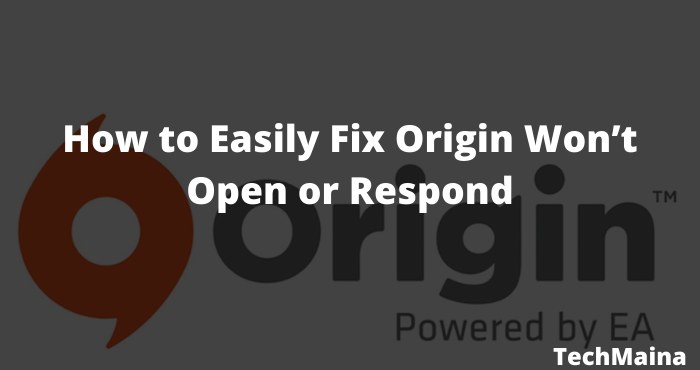
Table of Contents
What is Origin?
Origin is a software developed by Electronic Arts that allows you to manage video games purchased from that company through a user account, and it also offers that games are always up-to-date and include extras for games, among other things. It is a system similar to Steam.
Origin Does Not Open
However, according to the reports, recently, it is common that Origin does not open or open, but it will not load when you feel like playing on this gaming platform.
In the task manager, users can notice the presence of the Origin client for just a few seconds, but this online gaming platform simply doesn’t respond in Windows 10.
Even if you wait to download a new one, Origin can’t uninstall it.
Or sometimes, the moment the Origin client informs you about the Origin update, after clicking update, nothing happened.
There is no login interface or popup after double-clicking from the Desktop. So you didn’t play games like Battlefield 3, 4, V, and Crysis 3, etc.
As everyone knows, developed by Electronic Arts, Origin offers features like profile management, joining directly in friends chat and games, etc.
Thus, you should turn to the following content to fix the bug that Origin launcher doesn’t work in Windows 10 immediately.
Read Also:
Why Origin Won’t Open Occur in Windows or Mac?
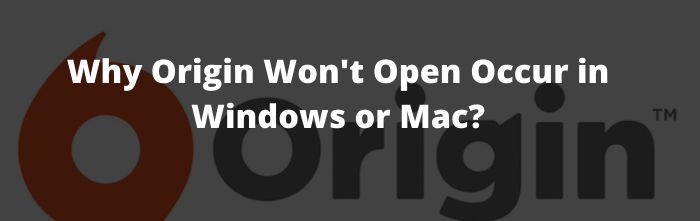
Upon further study, several culprits are to blame for Origin not starting on Windows or Mac, namely Origin file or cache error, Origin client corruption, and system crashes.
So if you encounter Origin it will not open or will open but cannot be fully loaded, it is recommended that you try the following ways to open Origin and load games in Windows or Mac.
You can check out our previous article where we are shared the How to Fix Discord Screen Share No Audio [100% Working]
Simple Way to Fix Origin Won’t Open [Solved]
You are supposed to get rid of the originator that is not available by clearing the Origin client cache, updating the Origin client, and fixing the Windows or Mac system conflict.
Before proceeding with the steps, try double-clicking Source and check if it responds and loads for you.
Once Origin can’t start, the error persists on your PC, go ahead to fix the problem that the origin is inactive for Windows or Mac.
So, Let’s start with step by step in a very simple way to fix origin won’t open:-
Solution 1: Delete Source Cache Files
Normally, there are some caches for Origin if you have been running this gaming platform for some time.
And this kind of cache will get infected or corrupted to some extent which will cause Origin not to open in Windows 10. Therefore you need to delete these Origin caches on your PC.
- Exit the originating client.
- Press Windows + R to activate the Run box and then enter % ProgramData% in the box.
- Then, in the pop-up window, locate the Source folder and double-click to open it.
- Then, except for the Local Content folder, right-click on all other files or folders to Delete them all.
- Here don’t delete the LocalConent folder in case some data is lost and some apps don’t work as well.
- Here you should not only delete the origin.exe files but also rename the origin.TMP file to origin if you can find this file on your PC.
- Restart PC.
Immediately after turning on your PC, try starting your Origin game to see if it can be opened and loaded.
Solution 2: Delete Temporary Source Files
In addition to some Origin caches created by Origin, if Origin is running on Windows 10, there are also some temporary files left in the AppData folder.
So that there are not some corrupted files, you could also decide to get rid of temporary AppData files.
- Press Windows + R to raise the Run box, and then type % AppData% in the box.
- In AppData> Roaming Folder, right-click Origin to remove it.
- Then press AppData in the search bar to return to the AppData folder where you also need to Delete the Source folder.
Now is the time to restart the Origin client.
Without file corruption, you can open the Origin gaming platform and enjoy your games like FIFA 19.
Solution 3: Run Origin in Compatibility Mode
Based on the system requirements for your applications, all programs running on your PC must be compatible with Windows 10.
That is why you are supposed to run the compatibility troubleshooter to check if your Origin has been run. in compatibility mode in Windows 10 or not.
Only when Origin works in a compatible way can you eject the Origin launcher and refuse to open the problem in Windows 10.
- Right-click the Origin application from the desktop and then select Properties.
- Then, on the Compatibility tab, press Run compatibility troubleshooter.
Here, if the troubleshooter shows any incompatibility errors, please do as follows.
- Check the box Run this program in compatibility mode for, select an operating system until you can allow Origin to load and work.
- After that, Check the Disable full-screen optimization box, as full-screen games are likely to bring errors.
- Check the box Run this program as administrator as Origin requests administrative privileges to run smoothly in some situations.
- Whatever you try, click Apply and OK to save the changes.
- Restart the Origin app again.
As you can see this time Origin didn’t open and disappear and is able to download and play games as you like.
Solution 4: Check the Update Status of Origin
Diving into this Origin will not initiate the error, it has been found that many players will experience this Origin error which is not responding after being asked to install some updates for the Origin app.
In such a case, here it is recommended that you first check if your Origin app is being updated and then manage to download it if you find that Windows is not downloading Origin.
1. Right-click on the Start menu and then select Task Manager from the list.
Here you can also use the key combination Ctrl + Alt + Del to open Task Manager.
2. In Task Manager, check if Origin is running and if you are using the Network by looking at your network bandwidth.
If you noticed that the Origin client does not take up any network bandwidth, in fact, it implies that it is not updating.
On that occasion, Origin doesn’t start as well on your PC. Therefore, you must disable this app entirely in Task Manager by finishing the task and then continuing.
Solution 5: Allow Origin to run on Third-Party Software
Many clients tend to take advantage of a certain antivirus program to safeguard the security of the computer.
Usually, there will be options available for you to choose which applications can run on Windows 10 and which not.
If you’ve carelessly blocked Origin in your antimalware program, it’s natural that you can’t open Origin, not to mention loading games.
Therefore, there is a high probability that you will need to check the settings in the third-party software to make sure that the Origin app has been able to run on Windows 10.
Otherwise, assuming nothing happened after changing settings in antivirus software, to avoid account corruption instead of application problem resulting in unsupported origin, you can create a new account to see if it is useful.
Solution 6: Uninstall and Reinstall the Origin App
If the above methods are less for you, you may have to remove the unavailable Origin client and then download a new one online.
- Open the Control Panel.
- In Control Panel, discover Uninstall a program under Programs.
- Under Programs and Features, find and right-click Origin to uninstall it.
- Restart Windows 10 to take effect.
- Head over to the official Origin site to download and install the latest EA Origin software.
Naturally, with the new updated origin, Origin will not open in Windows 7, 8, 10.
Or, if Origin doesn’t open or can’t be installed on Windows 10, it indicates that its origin won’t actually start as a result of Windows system crash.
Under this circumstance, you might also decide to do a clean boot in Windows 10.
Solution 7: Check for Windows 10 Updates
Lastly, you can try to make sure your system or windows 10 is up to date and does not create any conflict between Windows 10 system and the Origin app.
Also, the improved functionalities are more compatible with the Origin game client.
- Go to Start > Settings > Update and security.
- In Windows Update, press Check for updates.
As long as your system is up to date, manage to relaunch Origin again. You will notice that it may be able to charge and function as usual.
Bonus Tips: Running Origin in Game Mode (Update Game Drivers and Components)
Occasionally, corrupted or missing drivers, especially the graphics driver and components, will cause crashes in Origin, so they won’t open in Windows 10.
Moreover, these problematic components in games will affect game performance from Origin.
Therefore, it is necessary to update the game’s drivers and components, such as the graphics driver and DirectX in Microsoft Visual C ++.
Of all the tools, Driver Booster can be the main game booster and controller updater, which has been confirmed by numerous users.
Especially for Origin games, Driver Booster provides game-ready controllers and game support components for gamers.
More significantly It has also prepared a Game Boost tool for you just for you to enjoy smoothly in Origin games.
Download the game-ready drivers and game component:
- Download, install and run Driver Booster on your PC.
- Press Scan to find outdated or missing game drivers and components.
- After the scan is complete, choose Update Game Ready Drivers.
- In most cases, games require the latest or most suitable display driver, as shown below.
- Then scroll down to update or upgrade game support now to get one or more game components.
Here you will see many games brackets characterized by games such as the packages redistributables Microsoft Visual C ++ and .Net Framework for games.
Convert Origin games into game mode:
In addition to the drivers and support required for Origin games, Driver Booster can also allow your game to enter game mode by preventing unnecessary or threatening programs from running in the background in Windows 10.
In Driver Booster, please click Boost in the left pane and then choose Activate Game Boost on the right side.
Driver Booster will instantly disable the execution of other services, programs, and applications to improve game performance on the Origin gaming platform.
Clearly, your Origin will run smoothly in gaming mode with updated drivers and components ready for your games.
In short, for most of you, you will find an answer to Is Origin below after trying the above solutions. Origin is predictable to open and load as you like.


![How To Fix: Avast VPN Not Working Error On Windows [2025] Best Methods To Fix Avast VPN Not Working On Windows](https://techmaina.com/wp-content/uploads/2021/04/Best-Methods-To-Fix-Avast-VPN-Not-Working-On-Windows-218x150.png)


![How To Fix: Avast VPN Not Working Error On Windows [2025] Best Methods To Fix Avast VPN Not Working On Windows](https://techmaina.com/wp-content/uploads/2021/04/Best-Methods-To-Fix-Avast-VPN-Not-Working-On-Windows-100x70.png)
![Latest Free IPVanish Premium Accounts List [2025] Latest Free IPVanish Premium Accounts List](https://techmaina.com/wp-content/uploads/2021/09/Latest-Free-IPVanish-Premium-Accounts-List-100x70.png)
![How To Fix: ALT GR Not Working On Windows 10 [2025] How To Fix ALT GR Not Working On Windows 10](https://techmaina.com/wp-content/uploads/2021/04/How-To-Fix-ALT-GR-Not-Working-On-Windows-10-100x70.png)