Course Hero Downloader: With the recent Covid-19 virus, some schools and universities stop their students from studying at home. So that the catch-up learning system is done online.
Then the teachers will provide files and learning documents online. These document files will usually be uploaded to learning sites such as Course Hero.
That way, it is hoped that the students will know how to open coursehero files easily so that they can be downloaded as desired.
![Course Hero Downloader [Free] Download Course Hero Documents Course Hero Downloader [Free] Download Course Hero Documents](https://techmaina.com/wp-content/uploads/2021/05/Course-Hero-Downloader-Free-Download-Course-Hero-Documents.png)
So, How to download document files on Course Hero can be done easily, even without logging in or even creating an account.
Just like how to download document files at Academia Edu free, how to download pdf from Issuu, how to download Scribd files, and so on.
There are at least two ways you can download document files from Coursehero. Namely through web tools Coursehero downloader and use the downloader via an extension browser Google Chrome or Opera.
Table of Contents
What is Course Hero?
CourseHero is an educational site that provides various kinds of questions and answers as well as online storage for students.
In addition, registration for a course hero account can be done for free. To upload or download files to the site is also very easy.
But even so, to download unlimited hero courses you need to have unlocked points. Because to download documents or files on the site you cannot do it freely like uploading.
Because coursehero provides two types of subscription accounts, namely Standard and Premium.
The standard package usually has minimal features, whereas if you have a premium package, you can open all the files you have, view and download them freely using unlock points.
Even so, for those of you who don’t have premium packages or unlock points, don’t be sad. Because there are free tricks to download hero courses.
Therefore, if you want to know how to download files on the hero course for free, see this article.
Moreover, those of you who haven’t registered or have an account can still download it without having to log in.
Best Methods To Download Course Hero Files Without Login [2025]
Here we will be discussing the best 3 methods to download the course hero document easily. So, let’s get started…
#1. Via Course Hero Downloader [2025]
The first way to download files without login in Coursehero is to use the Course Hero Downloader web tools.
Here are the steps:
Step 1: Copy the document file URL from Course Hero
- In the first step, Go to Course Hero. please copy the document file URL from the file you want to download from Course Hero.
- You can copy directly from the address bar in the browser.
Step2: Open the Course Hero Downloader web tools page
- Open a new tab in the browser.
- Then go to the Coursehero Downloader web tools page, click here.
Step 3: Paste the URL of the file in the column, then click Get Link
- Then paste the URL of the document file in the column.
- Then click the GET LINK button.
- Next, follow the next instructions.
The tutorial steps for the Course Hero tutorial above are more or less the same as how to download files from Scribd using the Scribd downloader.
In this case, this method is to use the Course Hero download link generator.
Read Also:
#2. Download Course Hero Files With CHDL Extension (My Favorite)
How to download a file in Course Hero next is to use the help of a browser extension. It is recommended to use the Chrome or Opera browser.
This method can actually be done without the need to log into the Course Hero account. The steps are as follows:
Step 1: Download the CHDL extension, then Extract the file
- The Chrome extension used to download files from Course Hero is called CHDL, which can be downloaded and used for free from GitHub.
- Download the file, click here.
- After the download is complete, please extract the zip file.
Step 2: Enable Developer Mode on the browser
- Before installing the extension into the browser, make sure to enable Developer Mode on the browser.
- To do this, open the menu (three-dot icon) in the upper-right corner.
- Then select the More Tools option.
- Then select Extensions.
- Then activate Developer Mode.
If you are using another browser (other than Chrome), for example using the Opera browser, please click on the Extensions icon.
Then Manage Extensions, then activate Developer Mode in the upper right corner by clicking the toggle.
Step 3: Select the Load Unpacked option
- After activating the Developer Mode option, several additional menus will appear.
- So, please select and click the Load Unpacked option.
Step 4: Look for the Min folder to install the extension
- You just have to look for the folder that was extracted in the first step.
- To install it, select the Min.
- Then click the Select Folder button.
- Wait a few moments, until a notification appears with a statement that the CHDL extension has been successfully installed on your browser.
Step 5: How to download files on Course Hero with the extension CHDL
- After the CHDL extension installation step is successful, now you can use it to download files from Course Hero.
- To do this, find and open the file you want to download.
- Right-click on the body of the file.
- Select the CHDL option, then Download this file.
- Wait for the download process to complete.
- Done.
For your information, you cannot find this extension on the Chrome Web Store. The only way to find these extensions is via Github.
- Slideshare Downloader – Download Documents from SlideShare Without Login
#3. How to Download Legally Course Hero Files
If you are an active Course Hero user, you will almost certainly know that there are 2 versions of using Course Hero, namely the free and premium versions.
Both versions are equipped with the number of Unlock Documents points that are used to open certain protected files or documents.
Yes! Not all files or documents on Course Hero can be downloaded for free.
Therefore, as for the two previous ways, the fall will be illegal if the downloaded file is a protected file/document.
We all know that most of these web tools downloader exploit files or files labeled premium, so they can be obtained for free.
In order not to be confused, whether the download that you downloaded from Course Hero is a free download file or not, the way to find out is as follows:
- Enroll in Course Hero. Signing up is easy, just by connecting your Gmail or Facebook account.
- Find and open the file you want.
- Scroll down, then click View all pages.
- Now, the attached file will appear as a pop-up.
- Click the Download button in the upper-left corner to download the file.
Well, later the files downloaded from Course Hero can be in the form of PDF, DOCX, PowerPoint, Excel, and so on.
Get Also:
How to Get the CourseHero Premium Package?
To get a premium package on Course Hero, you can take advantage of free Unlock points. Please see how below.
- Upload the Learning Material Document file. If you upload it, you will be given a free unlock.
- Share Uploaded Files. If the shared file is opened by someone else, then you will get 1 free unlock.
- Give an Assessment & Review file on CourseHero By rating and reviewing 5 documents or 5 questions, your number of free unlock points will increase by one.
FAQ’s on Course Hero Downloader
- What files can be downloaded using the method above?
You can try the above method to download various files on the Course Hero site for free, be it PDF, XLSX, CSV, or DOCS files.
- How to get rid of document blur in Course Hero?
If your downloaded document looks blurry, you can unblur the document file using online tools that are widely available on the internet.
Can my files be uploaded on the Course Hero web?
- Yes, because every user, either a free course hero account or a premium account, has access rights to upload their files without any restrictions.
Can I share the download link on Coursehero?
- Yes, you can simply copy the URL of the file you want to share and then send the download link to a school friend or other student
How do you install the CHDL when you’re on the GitHub website?
- Download the Course Hero Downloader (CHDL) first, then extract it and then enter the extension menu to enable Developers Mode. Next, select the Load Unpack option and navigate to the CHDL file that was previously downloaded.
The Final Word
If you pay attention at a glance, Course Hero is similar to Brainly.co.in with the support of the Questions and Answers feature.
Which can be filled by anyone, from experts in certain communities, students, school teachers, professors, and people who are looking for and share his knowledge.
The difference is, Brainly is completely free to use. In this case, the Answers column in Brainly is not protected like Course Hero.
The alias can be read by anyone, including users who are not logged into the Brainly account.
This is information regarding how to download the Course Hero file. Starting by downloading the Course Hero file with the Coursehero downloader, use a browser extension and download the file or files directly from the Course Hero website itself. Hope it helps and good luck!

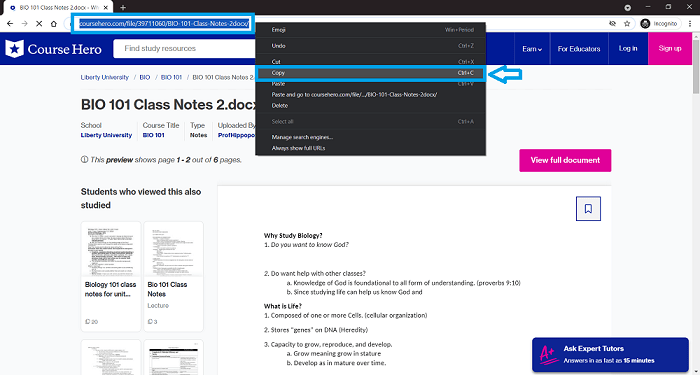
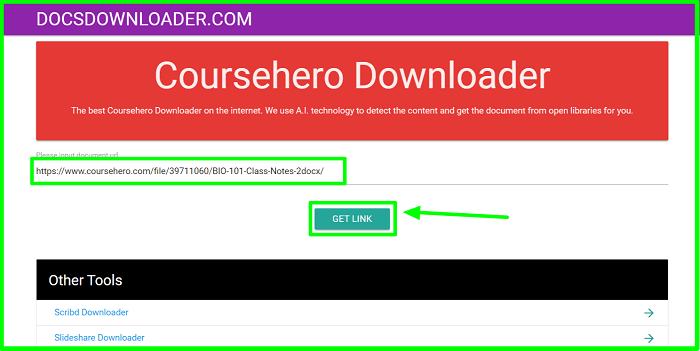
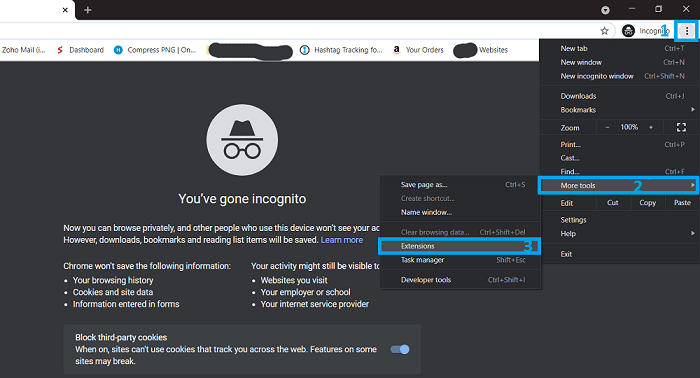
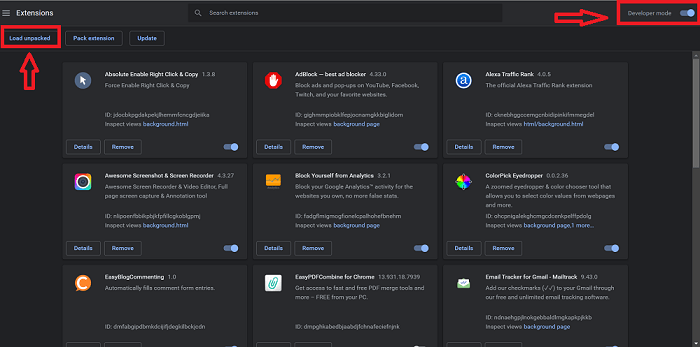
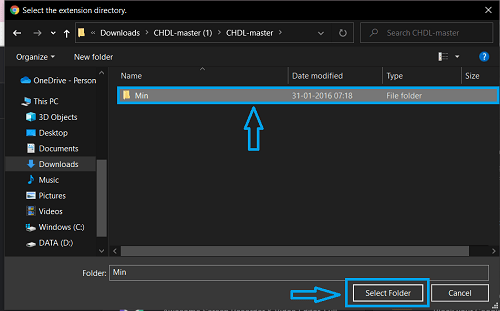
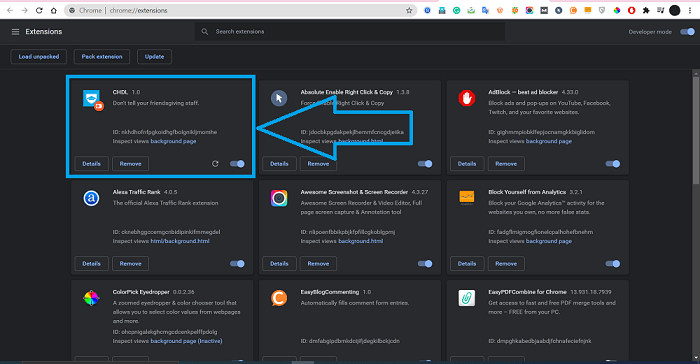
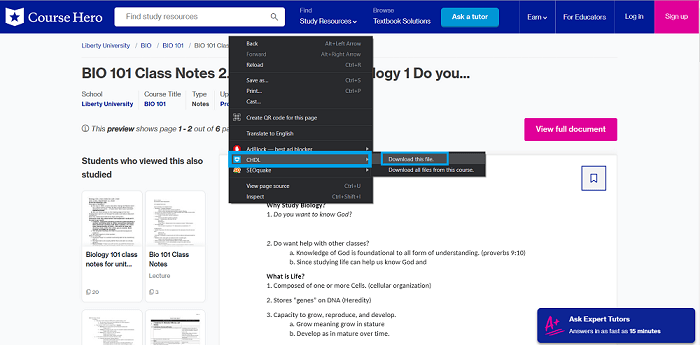
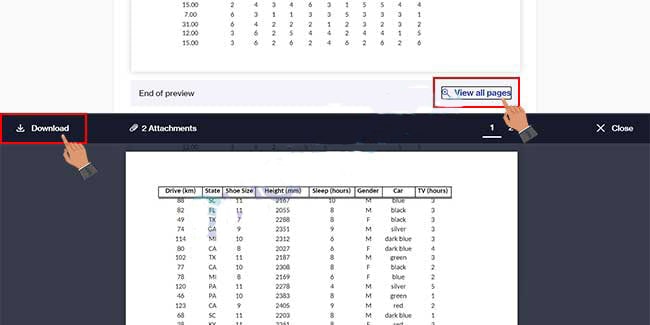
![Free Virtual Credit Card for Paypal Verification [2025] Free Virtual Credit Card for Paypal Verification](https://techmaina.com/wp-content/uploads/2021/07/Free-Virtual-Credit-Card-for-Paypal-Verification-218x150.png)
![Fixed: A Ubisoft Service is Currently Unavailable Error [2025] Fixed A Ubisoft Service is Currently Unavailable Error](https://techmaina.com/wp-content/uploads/2021/10/Fixed-A-Ubisoft-Service-is-Currently-Unavailable-Error-218x150.png)
![Best Cool Squad Names for ML [Mobile Legends] 2025 Best Cool Squad Names for ML [Mobile Legends]](https://techmaina.com/wp-content/uploads/2021/12/Best-Cool-Squad-Names-for-ML-Mobile-Legends-218x150.jpg)
![Free Virtual Credit Card for Paypal Verification [2025] Free Virtual Credit Card for Paypal Verification](https://techmaina.com/wp-content/uploads/2021/07/Free-Virtual-Credit-Card-for-Paypal-Verification-100x70.png)
![Fixed: A Ubisoft Service is Currently Unavailable Error [2025] Fixed A Ubisoft Service is Currently Unavailable Error](https://techmaina.com/wp-content/uploads/2021/10/Fixed-A-Ubisoft-Service-is-Currently-Unavailable-Error-100x70.png)
![Best Cool Squad Names for ML [Mobile Legends] 2025 Best Cool Squad Names for ML [Mobile Legends]](https://techmaina.com/wp-content/uploads/2021/12/Best-Cool-Squad-Names-for-ML-Mobile-Legends-100x70.jpg)
![60+ Free eFootball PES Accounts Today [2025 Updated] Free eFootball PES Accounts Today](https://techmaina.com/wp-content/uploads/2023/10/Free-eFootball-PES-Accounts-Today-100x70.png)
![Get Free Spotify Premium Account For Lifetime [2025] How to Get Free Spotify Premium Account](https://techmaina.com/wp-content/uploads/2020/08/How-to-Get-Free-Spotify-Premium-Account.jpg)
It’s working, thanks for sharing your amazing information.
Thanks agian.
how, can you teach me
Hii,
If you want to unzip the file then your pc must have a WinRAR.
the course hero downloader option says services are offline and using the CHDL ,when i click download this file nothing happens
Sometimes the downloader goes offline and it will get online soon. And CHDL extension is downloading many time at a time that’s why it’s showing nothing. Thank you.
Does work only in Chrome and Opera?
The first method will work in any of the browsers but the second method is only work in opera and chrome.
Thank you.
the second method is triggering an error with the html or something
Sometimes it’s happened because of the software internal error, so please download the updated software from the downloading link of our site because we updated the software download link daily.
Thank you.
Hi, I followed all the steps for the second method but the extension is not downloading any files when I right click on the file and click on download. Any way to solve this?
The extension is downloaded as a zip file, so you must unzip the file and install the software and follow the further instructions.
Thank you.
Thank you for the reply, appreciate it. I have followed Steps 1, 2, 3, and 4 as per your guidance and am stuck on Step 5. When I “Right-click on the file –> Select the CHDL option –> Download this file”, nothing gets downloaded. Could you please help me? Thanks a lot!
It is the error of the software, please give us some time, we are trying our best to solve the error shortly.
Thank you.
I have same problem.
hye how to unzip the file
Hii, here is the ways to unzip the file:-
Step 1:
1. Download the WinRAR
2. Install the downloaded software to your pc
Step 2:
1. Right-click on the zip file or folder
2. Click on extract file here
3. Your zip file will be extracted and after that, you can install the CHDL Extention
4. And follow the further instructions from the blog post to download files from course hero.
Thank you.
when i try to download, he show me these errors.
Uncaught ReferenceError: cID is not defined
Uncaught SyntaxError: Unexpected token < in JSON at position 0
_generated_background_page.html
update please bro.
Yes, we are working on it hope that it will update very soon. Thank you.
Hello Kohinoor,
Thank you so much for the initiative, but how can we get sign to this post so we get an update?
Thank you
I followed all the steps and some method is working fine but the extension doesn’t work for me, please, fix that 🙁
Sorry for that, Of course, the extension error will be fixed soon because our team is hardly working on it. Thank you for your patience.
Omygosh. The academia educ download is real. But the coursehero downloader is offline service. Still, thanks a lot!❤️
Yes sir, course hero downloader is now offline but it will be online very soon and you can also download files using the extension which we have shared on the article.
Thank you.