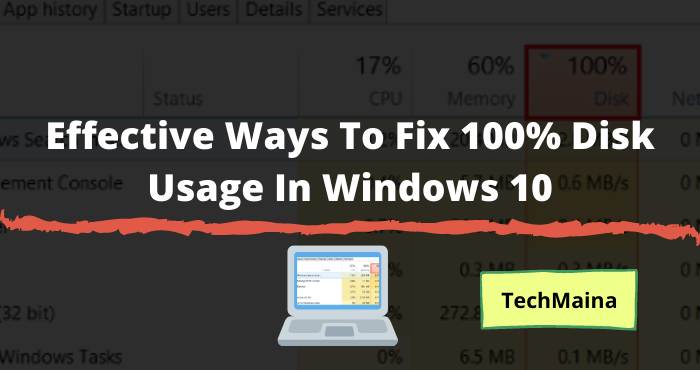How do you fix the “Error Compiling Movie – Import / Export Error” in Adobe Premiere Pro, which causes the render to get stuck and an error message code 4, 2, etc.
Error Compiling Movie itself has become a common problem for Adobe Premiere users.
Many Adobe Premiere users on the Windows and Mac OS platforms reported to Adobe that they got an error when they wanted to import & export videos or the projects they had created.
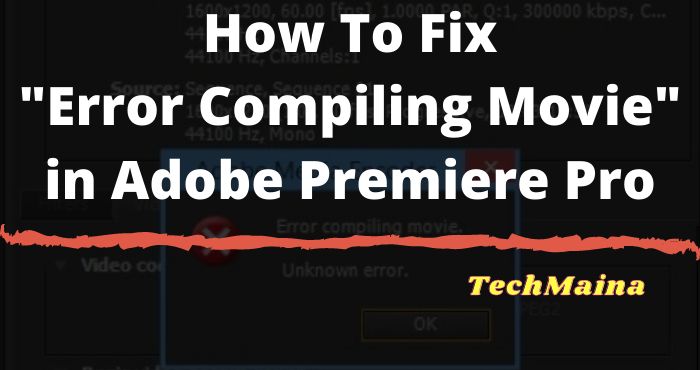
Some other users also said that they got this error when trying to export audio while some said that it had something to do with video clips from a certain location.
This problem is not specifically explained in what version of the operating system, to be sure if you are a Windows user, it is possible that Windows 7, 8, 8.1, and 10 can also experience similar problems.
Table of Contents
Causes of “Error Compiling Movie” in Adobe Premiere Pro:
- Older versions of Adobe Premiere – Adobe Premiere Pro class applications also have bugs in them. Therefore, the developer always updates the Adobe Premiere version for the better.
- GPU Cannot Handle Application Load – Selecting the wrong GPU or unsupported GPU can cause compiling movie errors to appear. The solution is you can choose another GPU or use the Software Only Playback Engine.
- Broken Project Location – The location of the damaged, lost, deleted project or video is one of the core causes of this. Make sure when you want to import or export the video/project the required location is still available. You can also change the destination if needed.
- There is an Error in the Project – Sometimes we experience nothing and don’t take the action that caused the error. However, an error suddenly appeared for no apparent reason. In this case, the error is called a “glitch”, you usually just need to restart the app or device to fix this.
After knowing the various main causes of errors that appear, I recommend that you immediately analyze them one by one so that you can get to the core of the problems that exist on your computer.
But if you are confused about the cause, please just follow one by one the method that has been explained below.
Raed Also:
Fix: “Error Compiling Movie” in Adobe Premiere Pro on Windows and Mac OS:
1. Change the Video Renderer
If you get this error when you want to export or import either video or audio then most likely the problem is in the Video Renderer used.
Mercury Playback Engine GPU Acceleration (CUDA) is generally the main culprit in this regard. The solution is you can replace it with Mercury Playback Engine Software Only.
- Open your Adobe Premiere Pro application.
- Click the File menu → Project Settings → General.
- After that, a new window will appear with a variety of menus in it. Please click the General menu/tab
- In the Renderer section, change Mercury Playback Engine GPU Acceleration (CUDA) to Mercury Playback Engine Software Only.
- Click OK to save the settings then please export/import the video clip again to make sure the error can be resolved.
2. Change Project File Location
Many users who have experienced this have reported that changing the project location to a different location resolves the Compiling Movie Error.
You can change the project location to a folder or to any other drive available on your computer.
- On the top-left top bar click the File menu.
- Next, please click the Save As menu to save the project with a different location and name.
- Click Save to save the project.
- Please check again whether the error still appears or not. If the error still appears, you can restart Adobe Premiere and do the same thing as explained.
3. Duplicate the Error Sequence File
Many users also say that duplicating sequence files in projects that failed to export can prevent the error message from reappearing.
You only have to duplicate the failed sequence files which are usually found on the Project tab.
- For projects that fail to export, please Right Click on the damaged sequence.
- Next, you just need to click Duplicate.
- After that, please try re-exporting to ensure that the error doesn’t appear again.
4. Find Where the Damaged Files are Located
If Adobe Premiere Pro sometimes crashes during the export process, it could be because of a damaged project file.
Whether it’s due to an inappropriate location, corrupted files, or other technical errors.
5. Create a New Project
Another easy way you can try is to create a new project. This new project will then be imported with your project that had the previous error.
So make sure beforehand that you have saved the error project on your computer.
- Make sure that you have saved the damaged project on your device.
- Create a new project by clicking the menu File → New → Project.
- If the new project has been successfully created, click the File menu again then select Import.
- Select the project file with the error earlier to be transferred to this new project.
- If the project imports well, then you just need to re-export as usual.
6. Update the Adobe Premiere Pro Application
Now in my opinion this is the most effective of the most effective. As per my own experience, I decided to update the version of the application to a more perfect version.
Then I tried to render and export the video that was made, as a result, the error was successfully resolved.
This step is very easy to do. You only need to run the Adobe Premiere application installation setup and run the application as usual.
After the new Adobe Premiere is successfully installed, the error message should not appear again.
That’s How to Overcome “Error Compiling Movie” in Adobe Premiere Pro on Windows and Mac OS. I hope this article can help you solve the problem.
Don’t forget to come back and bookmark this site, because there will be lots of various problems solving provided. Thank you!

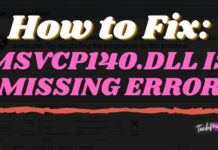
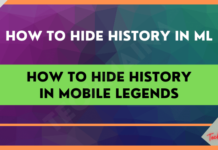
![How to Download Instagram Stories Easily [2025] How to Download Instagram Stories Easily](https://techmaina.com/wp-content/uploads/2021/10/How-to-Download-Instagram-Stories-Easily-218x150.png)
![Fixed: SIM Card Not Detected Error on Any Phone [2025] Fixed SIM Card Not Detected Error on Any Phone](https://techmaina.com/wp-content/uploads/2021/07/Fixed-SIM-Card-Not-Detected-Error-on-Any-Phone-100x70.png)
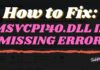
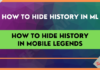
![How to Fix Unfortunately Contacts Has Stopped Error [2025] How to Fix Unfortunately Contacts Has Stopped Error](https://techmaina.com/wp-content/uploads/2021/07/How-to-Fix-Unfortunately-Contacts-Has-Stopped-Error-100x70.png)