DLL is Missing – This is one of the most common problems, and usually appears after we finish installing software or game.
Surely this problem can be annoying right?
There are various types of missing. One of them is from the Microsoft Visual Credits DLL. Like MSVCR100.DLL is Missing.
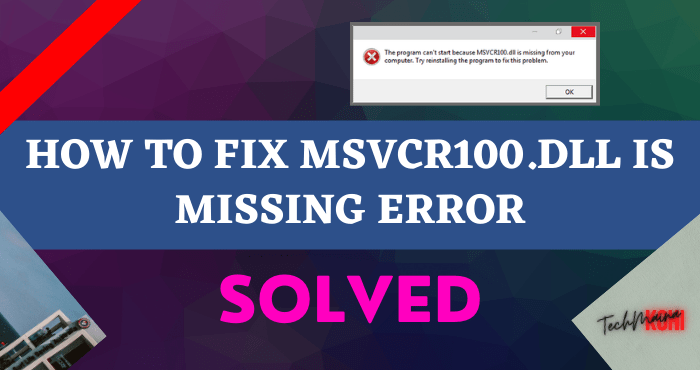
Table of Contents
Cause Message MSVCR100.DLL is Missing
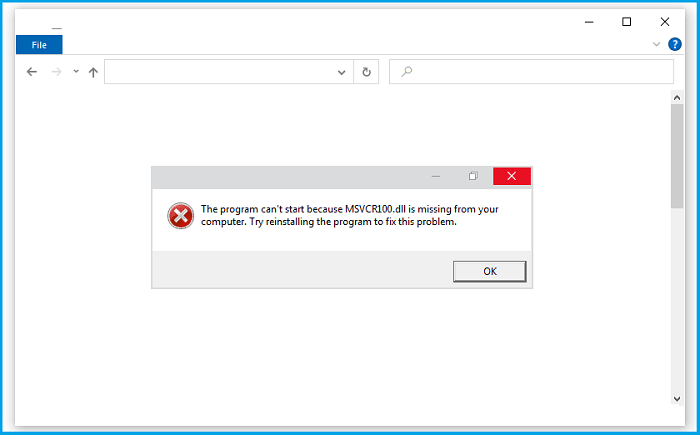
The cause of the MSVCR100.DLL is Missing message is that the file in question was not found on the computer.
Either it wasn’t there before, or it was lost due to corruption, viruses, or other reasons.
How to Solve MSVCR100.DLL is Missing
The way to solve it is very simple. Since it’s gone, we just need to add the file back.
Well, for those who want to know, you can follow the discussion that I will explain below:
#1. Install the Microsoft C++ Redistributable Application
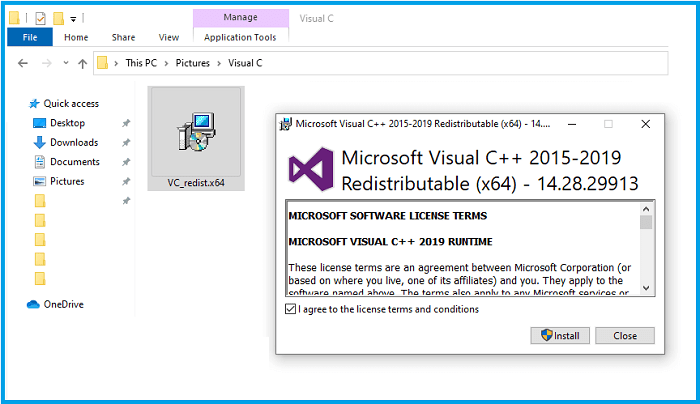
The first step, please install the Microsoft Visual C++ redistributable application first.
This application serves to add DLL files to the system. Examples such as:
- MSVCR100.DLL
- MSVCP100.DLL
- MSVCR110.DLL
- MSVCP110.DLL
Well, there are several versions of Microsoft Visual C++. From 2005 to the most recent. Please install all versions on your computer.
Don’t forget to restart when it’s done. Guaranteed, the application or game that has MSVCR100 missing earlier will be normal.
Read Also:
- How To Fix: D3DCompiler_43.dll is Missing Error?
- How to Fix: Msvcp140.dll Is Missing Error On Windows 10
#2. Add Missing Files Manually
With the previous redist app, it should be enough to get rid of the message.
If that doesn’t work, it’s possible that the DLL file that your application needs is different from the version provided by Microsoft Visual C++ earlier.
Here you have to add the MSVCR100.DLL file manually. In the following way.
First Check System Version
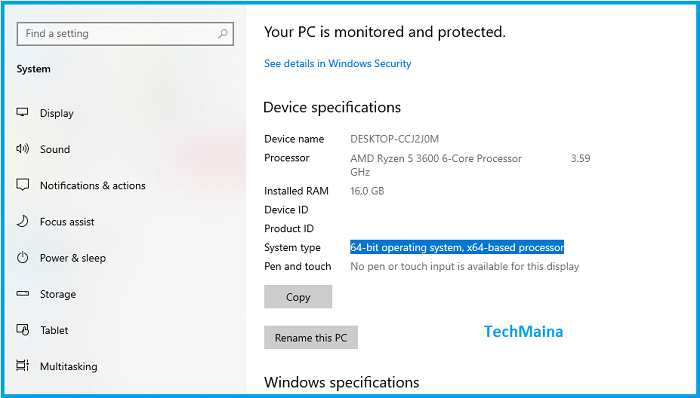
First, please check the version of the Windows system you are using. Is it 32-bit or 64-bit?
You can right-click This PC or Computer, then select Properties. There it will be listed. Please note.
Saving MSVCR100 Files
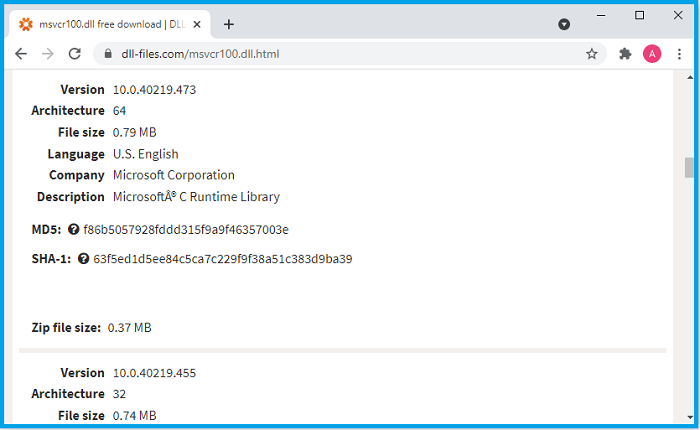
You can get DLL files including MSVCR100 from certain sites. One of them is dll-files.com.
- Go to www.dll-files.com site on your computer/laptop
- Then search for MSVCR100 in the search field
- Save the file the
- Then extract using Winrar, Winzip, or the like
Paste in Application Directory
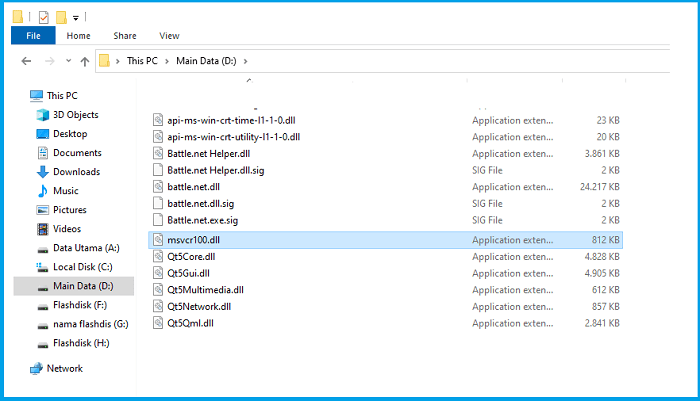
Finally, the results of the extracted file, please copy it. Then please paste it in the problematic application directory.
If so, just open the application. The missing DLL message should disappear.
So, if you get another error message instead, please look for another version of MSVCR100 at dll-files.com.
Core Solutions to Overcome This Kind of Error
Please note, that basically, the way to solve errors is like:
- MSVCR100.DLL is missing
- MSVCP100.DLL is missing
- MSVCR110.DLL is missing
- MSVCP110.DLL is missing
It’s the same as dealing with the D3DX9.DLL series file.
However, this MSVC file is a file from Redist Microsoft Visual C++, while D3DX9 is a file from DirectX.
Conclusion
Thus a brief discussion, on how to resolve the error message ” MSVCR100.DLL is missing “, as well as other Microsoft Visual Redist series.
In addition to the solutions that I share here, maybe there are other ways to solve the error.
If you do know it, I hope you will share this method with the visitors of this site, through the comments column provided.
In addition, you can also use the comments column below, if you feel there is still something you want to ask about related topics.
May be useful.



![How To Fix: Avast VPN Not Working Error On Windows [2025] Best Methods To Fix Avast VPN Not Working On Windows](https://techmaina.com/wp-content/uploads/2021/04/Best-Methods-To-Fix-Avast-VPN-Not-Working-On-Windows-218x150.png)


![How To Fix: Avast VPN Not Working Error On Windows [2025] Best Methods To Fix Avast VPN Not Working On Windows](https://techmaina.com/wp-content/uploads/2021/04/Best-Methods-To-Fix-Avast-VPN-Not-Working-On-Windows-100x70.png)

![Latest Free IPVanish Premium Accounts List [2025] Latest Free IPVanish Premium Accounts List](https://techmaina.com/wp-content/uploads/2021/09/Latest-Free-IPVanish-Premium-Accounts-List-100x70.png)