Curious how to hide Instagram posts from someone? It turns out that Instagram brings this feature by default, you know.
The variety of features in the Instagram application makes it easy for users to take advantage of its function as a leading social media platform.
Including one of these features, which is to easily hide Instagram posts from others.
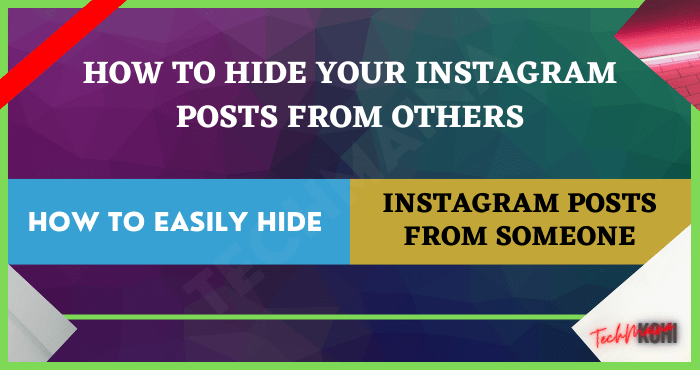
Table of Contents
Reasons to Hide Instagram Posts From Someone
Unfortunately, just like other social media applications, Instagram also has drawbacks that make many users choose to be careful when using it.
Hiding Instagram posts is also one solution.
We have several reasons why you need to hide Instagram posts from other people that you may not like, namely:
- 1. Experiencing harassment
Instagram is a very free social media platform. It is this freedom that makes cases of harassment on Instagram so prone to occur.
There are many reports of harassment taking place on Instagram.
If you are one of the victims, then it is very important to hide your posts from someone.
- 2. Feeling snooped or spied on
As a social media app, anyone can be themselves on Instagram.
For those of you who have a personal Instagram account, you should be wary because Instagram is one of the easy targets for snoopers.
Therefore, I suggest you to hide your Instagram posts from people who may be suspicious.
- 3. Feel there is a fake account or fake account
The phenomenon of fake Instagram accounts is booming lately.
The ease of creating an Instagram account makes these accounts without known owners easily roaming around on Instagram.
If you feel that there are strange movements from this fake account, such as always seeing your Story posts, then hiding your posts can be your choice.
- 4. Don’t want posts to be seen by family members
Maybe you follow almost all of your family members and then feel overwhelmed by their response to your posts.
Therefore, hiding Instagram posts is one way out.
- 5. Want to complain
Expressing emotions is a common thing for many people.
The media can vary, including Instagram.
Complaining on Instagram is still the favorite medium for many people who are in trouble.
Don’t want your complaints to be read by certain people? Easy.
You just need to hide the post from accounts you don’t want.
Read Also:
How to Easily Hide Instagram Posts From Someone
Maybe you are wondering is it possible to hide Instagram posts? The answer is of course you can.
Instagram has a variety of interesting tools and features that you can use to make the surfing experience on this platform even more enjoyable.
Making user satisfaction one of the priorities, you can use several features on Instagram if you want to hide posts from accounts that you don’t want.
On this occasion, TechMaina will recommend several ways to hide Instagram posts from someone with very easy steps for you to try.
#1. How to Hide Instagram Posts From Someone With the Hide Feature
Hide is a feature that many of you may be unfamiliar with or how to activate it.
The Hide feature itself can only be activated on posts shared to Insta Stories, my friend.
Here are the steps to use this Hide feature:
- Open your Instagram application, then log in to your Instagram account, then go to your Instagram account profile page.
- Pay attention to the three-line icon on the Instagram account profile page. Click the icon to open a new window.
- In the new window that is displayed, click Settings or Options.
- You will be taken to a new page containing Instagram account settings. To locate the Hide feature, click the option Privacy or Privacy.
- On this new page, click the option Story or a story that contains several arrangements for the post-Insta Storie’s buddy.
- On the new page is displayed, click the option Hide Story from or hide Story Of.
- You can choose which accounts you want to hide. Later, they will not find the posts that you share.
- Click Done or Done if you have sorted accounts that will not be able to see your posts.
Now, access to the account that you selected earlier to view posts in the form of Stories that you shared has been cut off.
Because the posts are hidden, these accounts can’t see the posts that you share. Easy, right?
For those of you who want to hide your Story posts from someone, you can make this feature your mainstay.
#2. How to Hide Instagram Posts From Someone With the Close Friends Feature Through Profile
As a social media application that prioritizes virtual communication and social interaction, Instagram also has other features that are no less interesting than the Hide feature, my friend.
Close Friends is a feature that is optimally used by users who want to make their Instagram account more personal by sorting only a few close friends or certain accounts that can see their posts.
Well, here are easy steps on how to hide Instagram posts with the Close Friends feature via Profile:
- Run the Instagram application on your smartphone, log in to your Instagram account.
- On the Instagram account profile page, please click the + icon on your Instagram account profile photo to create a post in the form of InstaStories.
- Create a Story post that you want. Before posting or sharing the post.
- Pay attention to the option that says Close Friends located at the bottom then click the icon.
- Click Add to List to add any accounts that you want to add to the Close Friends list.
- Click Get Started or Start.
- Locate the account you want to make Close Friends by typing her username in the column Search or Search.
- Click the Add option or Add on the account you want to add to the Close Friends list.
- Have you chosen which account you want? Next, click on Create List or Create List.
Now, only the accounts that you previously selected can find and view your Story posts.
#3. How to Hide Instagram Posts From Someone With the Close Friends Feature Through Settings
Just like Hide, Close Friends is a feature that can only be used on posts on Insta Stories.
Still not familiar with the name and want to activate this feature?
In addition to the method above, we will explain another way to hide Instagram posts with the close friend feature but through Settings.
Here are the steps on how to hide Instagram posts with the Close Friends feature via Settings:
- Open your Instagram application, log in to your Instagram account, then go to your Instagram account profile page.
- Click the triple line icon to open a new window.
- Select the option Settings or Settings.
- You will be taken to a new page containing settings related to your Instagram account. Select Privacy or Privacy.
- Select Story or Stories.
- Click the Close Friends option and then follow the instructions which are more or less the same as the first method, my friend.
Now, you don’t have to worry about accounts that you don’t like because access to view your Story posts have been closed through the Close Friends feature.
How? Easy, isn’t it the way we explained?
#4. How to Hide Instagram Posts From Someone With the Block Feature Through Settings
One feature that serves to optimize security in surfing on Instagram is the Block feature.
This feature is another alternative for friends who want to hide Instagram posts from someone.
Still, confused about how to find this Block feature?
Here are the steps on how to hide Instagram posts from someone with the Block feature via Settings:
- Run the Instagram application, then log in to your Instagram account, then go to the profile page.
- Pay attention to the three-line icon on the profile page of your Instagram account, click on the icon to open a new window.
- Click Settings or Settings to open a new page containing your Instagram account settings.
- Select Privacy or Privacy.
- On page Privacy Privacy or scroll up to find an option labeled buddy Blocked Accounts or Account Blocked, click.
- You will be given instructions to choose which account you want to block, click the + icon in the upper right corner.
- Find the account you want buddy block by writing his column username Search or Search.
- Select Block to block the account.
Accounts that have been blocked by friends will not be able to see your posts in the form of feeds, stories, or live Instagram.
#5. How to Hide Instagram Posts From Someone With Direct Block Feature
Online crime is very prone to happen on Instagram. The victims are quite a lot.
Instagram knows this kind of thing very well, so many features that optimize user account security have been developed.
In addition to using the Block feature through Settings, my friend can also use this feature directly to the Profile of the person who wants to block the account.
Here’s how to hide Instagram posts from someone with the Block feature directly, which you can try:
- Run your Instagram app, log in to your Instagram account, go to the Explore page
- Pay attention to the Search column or Search on the Explore page.
- Write the username of the Instagram account that you want to block.
- Go to the related Instagram account profile page, click the three-dot icon to open a new window.
- Click the option Block or Block.
- If you are sure, select Block or Block.
Now the account that you selected cannot find your Instagram posts.
Not even just posts, the account also can’t find your Instagram account.
In other words, this Block feature hides your account completely.
FAQ’s on How to Hide Instagram Posts
- Does Privacy Matter On Instagram?
Yes. Maintaining privacy is very important on Instagram because of its free nature.
Users can share almost anything on this one social media platform so privacy is sometimes not considered.
- Why Should I Hide My Instagram Posts?
There are many reasons why it is recommended that you hide your Instagram posts.
Let’s take an example if you experience harassment from a certain account then you can choose this one option.
Hiding Instagram posts from someone, especially if you feel wronged by them, is one solution to make your activities on Instagram safer and more comfortable.
- What Accounts Harm My Convenience on Instagram?
Fake accounts are believed to be one of the biggest sources of harassment and cyberbullying on Instagram.
Accounts like this are then very disturbing to the comfort of other users on Instagram.
Without an identity, fake accounts can freely attack anyone on Instagram, so hiding Instagram posts if you are one of the victims of fake accounts is highly recommended.
- Is Hiding Instagram Posts from Someone Safe?
Yes. Hiding Instagram posts from accounts you don’t want is 100% safe. This means your account will be fine.
- Will the Hide Feature Notify the Account I Choose to Hide?
No. Instagram will not provide notifications or notifications to accounts that you don’t want to see your posts.
- How Does the Hide Feature Work in Hiding My Instagram Posts?
The Hide feature will hide the posts that you share from the accounts that you put on the list to hide or hide.
Later, these accounts will not find your posts anywhere.
Only accounts that you don’t include in the list in the Hide feature can enjoy your posts.
- In Posts Like What Hide Features Can Work?
The Hide feature only works on posts in the form of Stories.
This means that you can activate this feature before making a post on Insta Story.
- What is the Maximum Number of Accounts That Can Be Entered into the Hide List?
Instagram does not place a limit on how many accounts you can add to your Hide list.
This means you can enter tons of accounts that you don’t want to see your Instagram posts.
- Are Close Friends and Hide Features the Same?
No. Both have a similar mechanism where users can sort only selected accounts that can see the shared post.
Although similar, the two are different from each other.
Users are free to choose which feature they want to hide Instagram posts from someone.
- What is the Maximum Number of Accounts That Can Be Added to the Close Friend List?
There is no maximum limit on how many accounts can be added to the Close Friends list.
- Will Instagram Give Notifications To Accounts I Add To Close Friends List?
No. Instagram will not give notifications to accounts that are included in your Close Friends list.
However, the account that becomes your Close Friends will know if it is a part of Close Friends via the icon that appears when the account opens the Story that you share.
- Is How to Hide Instagram Posts from Others with the Block Feature Recommended?
Yes. we recommends this Block feature if you feel that an account that you don’t like really disturbs your comfort while on Instagram.
This is the last option as well as the most optimal way to hide because not only Instagram posts can’t be seen, but Instagram accounts too.
- Will Instagram Send Notifications to Accounts I Block?
No. Instagram will not send notifications to accounts that you have blocked.
However, an account that is blocked by someone will generally know immediately when trying to find an account that has blocked it.
- Can I Disable Hide, Close Friends, and Block Features?
Yes. You can disable the Hide, Close Friends, and Block features.
You can also add or remove accounts in the Hide, Close Friends, and Blocklists.
- Does Using the Hide, Close Friends, and Block Features Have the Potential to Suspend My Account?
No. Using the Hide, Close Friends, and Block features is 100% safe and will not harm your Instagram account.
Conclusion
That’s how to hide Instagram posts from someone who has already reviewed and described it quickly and easily.
Hopefully, this article can be useful for friends who want their Instagram posts in the form of feeds, stories, or live to be hidden from someone.
Good luck, buddy!



![How To Fix: Avast VPN Not Working Error On Windows [2025] Best Methods To Fix Avast VPN Not Working On Windows](https://techmaina.com/wp-content/uploads/2021/04/Best-Methods-To-Fix-Avast-VPN-Not-Working-On-Windows-218x150.png)


![How To Fix: Avast VPN Not Working Error On Windows [2025] Best Methods To Fix Avast VPN Not Working On Windows](https://techmaina.com/wp-content/uploads/2021/04/Best-Methods-To-Fix-Avast-VPN-Not-Working-On-Windows-100x70.png)

![Latest Free IPVanish Premium Accounts List [2025] Latest Free IPVanish Premium Accounts List](https://techmaina.com/wp-content/uploads/2021/09/Latest-Free-IPVanish-Premium-Accounts-List-100x70.png)