Computer Won’t Turn On, Nowadays, you could say that Android and laptops are more popular than conventional computers.
Even so, this does not necessarily make the use of computers abandoned completely.
Well, I myself happen to be a computer user and have been familiar with computers since childhood.
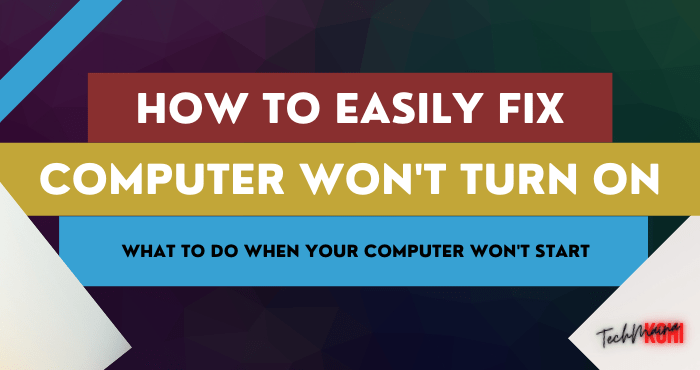
As long as I use the computer, of course, I have encountered a lot of problems. One of them is the problem of the computer will not turn on.
Table of Contents
Computer Problem Won’t Turn On [2025]
A computer or PC that does not turn on is actually not a problem that often occurs.
But if it happens once, to be honest, it’s troublesome. Because if you’re not lucky, the repair process can take up to hours.
Well, the purpose of the computer does not want to turn on there are 8 types of forms, namely:
- The computer won’t turn on at all.
- The computer turns on, but there is no picture at all.
- The computer is on, but the monitor screen is blank.
- The computer turns on, then immediately shuts down again.
- The computer does not boot.
- The computer appears an error message when booting.
- The computer stuck when booting.
- The computer after booting does not appear any image.
Causes and How to Overcome, Based on Each Condition
On this occasion, I would like to discuss all of them one by one. Starting from the cause, to how to solve a computer that won’t turn on so that it can turn on again.
This article is for you, especially those who may be experiencing this problem.
Okay, let’s just talk about it, let’s go!
1. The Computer Doesn’t Turn On At All
This problem is characterized by the absence of signs of life when the computer is turned on.
There is no picture on the monitor, no sound of the fan spinning, and in this case, there is also not a single light on.
Main Cause:
- The power cable is damaged.
- The casing panel cable is damaged.
- PSU is broken.
- The motherboard is broken.
How to fix it?
- Try changing your PSU power cable. Who knows broken.
- If the cable doesn’t work, check your computer case’s front panel cable. If the cable is broken, then the power button will not work, causing the computer to not turn on.
- Some computers have no signs of life at all, usually caused by the PSU. Try replacing your computer’s PSU.
- Although rare, a damaged motherboard can also be the cause. The solution, move all your computer components to another motherboard.
2. The Computer Turns On, But No Image Shows At All
When the computer is turned on, there is a fan spinning sound which indicates that the computer is on.
However, after checking the monitor, it turns out that there is no picture that appears there.
Main Cause:
- Incorrectly connected VGA port (graphics card).
- The connector cable to VGA is damaged.
- The converter has encountered an error.
- The Graphics card is faulty.
How to fix it?
- Pay attention to the components of your computer. If you are using a discrete VGA ( non-onboard VGA ), make sure the monitor plug cable is plugged into the bottom one (not the one from the motherboard ). If you connect it wrong, then the monitor will not display any image.
- Try changing the connector cable between VGA to the computer (Dsub, DVI, or HDMI), if it is damaged.
- If your computer uses a converter, then use an active type converter.
- Make sure again, whether your VGA is damaged or not.
Read Also:
3. Computer On, Monitor On, But Blank
Different from the previous point. At this point, the monitor is not completely turned off, but there is still an image, even though the image is blank.
Main Cause:
- Dirty computer.
- RAM is faulty.
- BIOS is corrupt.
How to fix it?
- Clean your computer. Unplug all components, then clean again. Do it carefully, yes. If you don’t have the courage, please ask someone who is more skilled for help.
- Unplug your computer’s RAM from its socket, then clean the brass on the RAM using an eraser.
- If you are using 2 RAM or more, try testing your RAM one by one in different sockets. The goal is to determine where the damage is. Is it on the RAM socket, or is it the RAM?
- Try using another RAM, if there is still no image on the screen.
- If you can’t, maybe your BIOS is corrupt. The solution, you can do a BIOS reflashing.
4. Computer Turns On But Turns Off Alone
When we turn on the computer, the computer successfully turns on and displays an image, but within a certain period of time (even just a matter of seconds), the computer suddenly turns off itself.
Main Cause:
- RAM is faulty, not installed properly, or just dirty.
- The power supply is broken.
- The computer is overheating.
- VGA is damaged.
How to fix it?
- Try unplugging your RAM first, then cleaning the brass with an eraser, then plugging it back in.
- If you can’t, try using another RAM.
- Test using another power supply. A faulty power supply may not be able to deliver power properly to the computer, so the computer will turn off itself.
- Pay attention to your processor fan. The fan should rotate properly. Temperatures that are too hot ( overheat ), can cause the computer to turn off itself.
5. Computer Turns On, But Can’t Boot
The computer successfully passed the BIOS screen. However, the computer does not continue the boot process normally.
Main Cause:
- Windows has corrupted data.
- Hard disk has bad sectors.
How to fix it?
- Do a reinstall of Windows, to replace the system with a new one.
- Try changing the hard drive, and reinstalling the new hard drive.
6. The computer is on, but the message ” Select Proper Boot Device ” appears
The computer has successfully passed the BIOS screen and appears to be starting to boot. But instead of booting, the computer instead displays the message ” select proper boot device “.
Main Cause:
- There is corrupt Windows data.
- The hard drive has not been properly configured in the BIOS.
- Hard disk has bad sectors.
How to fix it?
- Try setting the hard drive’s boot priority in your BIOS.
- If not effective, do reinstall Windows.
- Hard disk bad sectors can also make the system unreadable. Therefore, try to replace the hard drive, then install the system again on the new hard drive.
7. Computer On, But Stuck When Booting or Startup
The computer starts up, and all processes initially run normally. But strangely, during the boot screen or startup process, the computer keeps loading.
Main Cause:
- There is corrupt data on the Windows system.
- Hard disk has bad sectors.
How to fix it?
- Do a reinstall of Windows, to replace the system with a new one.
- Try changing the hard drive, and reinstalling it on the hard drive.
8. Computer No Image After Boot ( Blank )
The computer has successfully completed all boot processes. But when getting ready to enter Windows, it doesn’t even appear in any picture.
Main Cause:
- Windows is corrupt.
- Explorer.exe is not set up yet.
How to fix it?
- Try to wait and leave the computer for a while.
- The first method has not been effective? Try reinstalling Windows.
Closing
This is an article on how to fix a computer that won’t turn on.
I created this article as a quick guide, for people who are or are experiencing one of the problems above.
Well, hopefully, this article can be useful for you. But if you also experience other problems that have not been discussed here, don’t hesitate to ask them through the comments box provided.
May be useful.

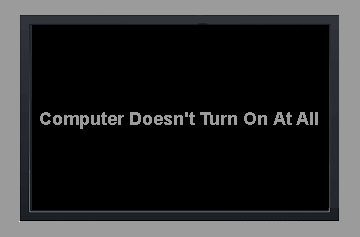
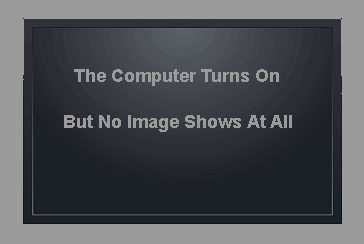
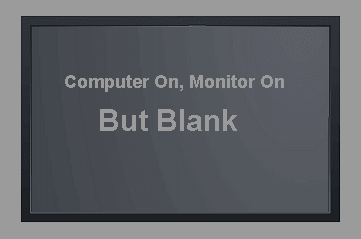
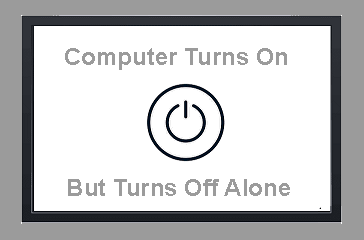
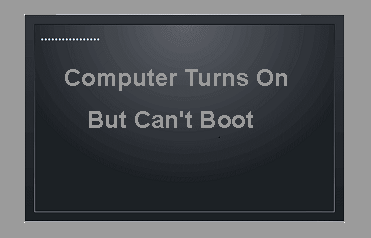

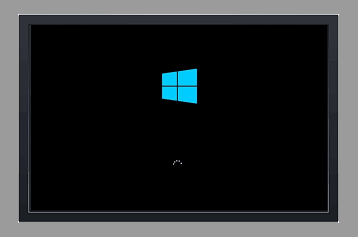
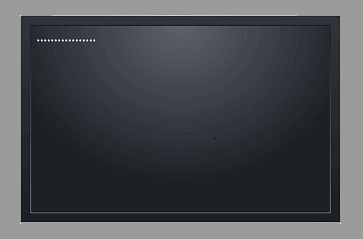
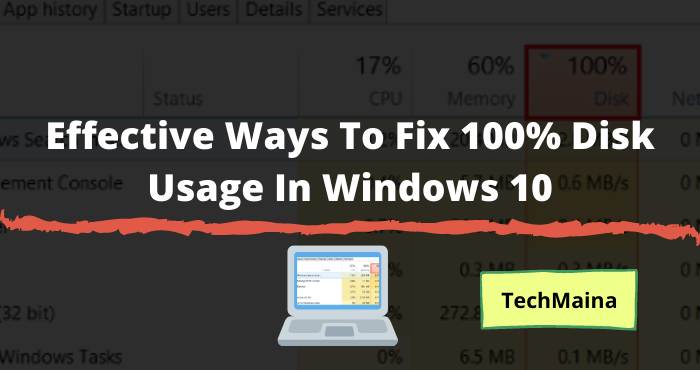
![How to Tell If Your Processor Is Going Bad [2025] How to Tell If Your Processor Is Going Bad](https://techmaina.com/wp-content/uploads/2022/03/How-to-Tell-If-Your-Processor-Is-Going-Bad-218x150.png)
![How To Solve: Laptop Speakers Not Working Issue [2025] How To Solve Laptop Speakers Not Working Issue](https://techmaina.com/wp-content/uploads/2021/02/How-To-Solve-Laptop-Speakers-Not-Working-Issue-218x150.jpg)
![Fixed: SIM Card Not Detected Error on Any Phone [2025] Fixed SIM Card Not Detected Error on Any Phone](https://techmaina.com/wp-content/uploads/2021/07/Fixed-SIM-Card-Not-Detected-Error-on-Any-Phone-100x70.png)
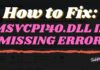
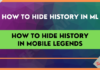
![How to Fix Unfortunately Contacts Has Stopped Error [2025] How to Fix Unfortunately Contacts Has Stopped Error](https://techmaina.com/wp-content/uploads/2021/07/How-to-Fix-Unfortunately-Contacts-Has-Stopped-Error-100x70.png)