Sea Of Thieves Not Launching? These problems are frustrating. When your internet connection is not working properly, it is not working either.
It’s an online-only game, and it needs to connect to Xbox Live before you can play it.
Downloading can take hours. Some pre-order issues will deprive you of the special “ Black Dog Pack ” box that everyone receives for purchasing a copy in advance.

Table of Contents
Sea Of Thieves Won’t Launch: Cannot Open The Game In Windows 10
Before moving on to the troubleshooting guide below, be sure to follow some of the mandatory steps below.
First of all, check the internet connection which can also cause some problems and cannot connect to the server.
Once done, you will also need to clear the cache by following the steps below:
- Start the client Steam> Go to the library> Click with the right button mouse on Sea of Thieves and select Properties.
- Select Local Files> Click the Check Cache Integrity button.
- Allow the permission and the Steam client will verify the files. It can take some time.
- So be patient.
- When done, close the Steam client and restart the game.
If the above methods don’t work for you then you need to check the below methods.
Solution 1: Check For Windows Update
- Press the Windows key to launch the Start menu.
- Click Settings> Update & Security.
- Select Check for updates.
- If a new Windows features update or cumulative update is available, you need to download and install it.
- Also, be sure to sign in to Windows 10 with a local administrator account. It may also solve the “sea of thieves not launching” issue.
If you want to details guide on how you can update windows 10, then you can read our previous article on how to update windows 10.
Solution 2: Reset The Application
- Uninstall Sea of Thieves.
- Open the Start menu > Type wsreset > Right-click and select Run as administrator.
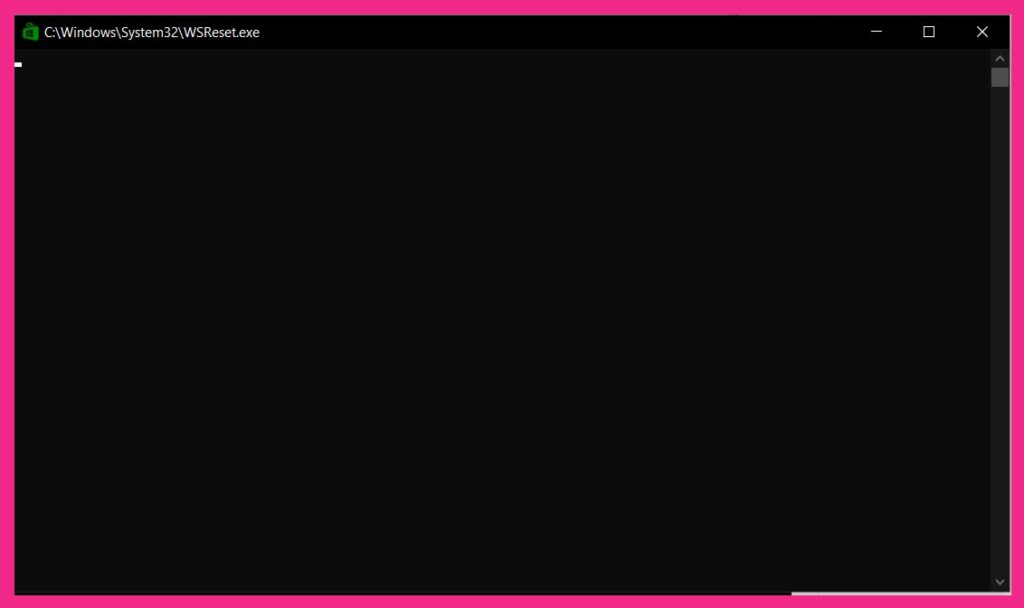
- Once done, restart your computer.
- Then install again on C drive.
- Type Apps & Features in the Start menu.
- Find Sea of Thieves in the list> Select Advanced options.
- Select Reset> Restart your system and verify operation.
Solution 3: Sign In To The Windows Store
- Launch the Win 10 Store > Click on the profile picture in the upper right corner.
- If you have multiple accounts logged in, disconnect all accounts except the email address used when purchasing the game.
- You need to download one of the free apps from the store.
- Finally, you should try playing Sea of Thieves through the library page on the Windows 10 Store.
Solution 4: Use The Application Diagnostic Tool
- Go to the Diagnostic Tool App and download it.
- Then launch the tool> Follow the onscreen instructions to finish troubleshooting the app.
Solution 5: Use The Powershell Command
- Press Windows Key + R to open the Run dialog box.
- Type the Powershell and press the Enter key.
- Copy and paste the following command into the Powershell window and press the Enter key:
Get-AppXPackage | Foreach {Add-AppxPackage -DisableDevelopmentMode -Register “$ ($ _. InstallLocation) \ AppXManifest.xml”}
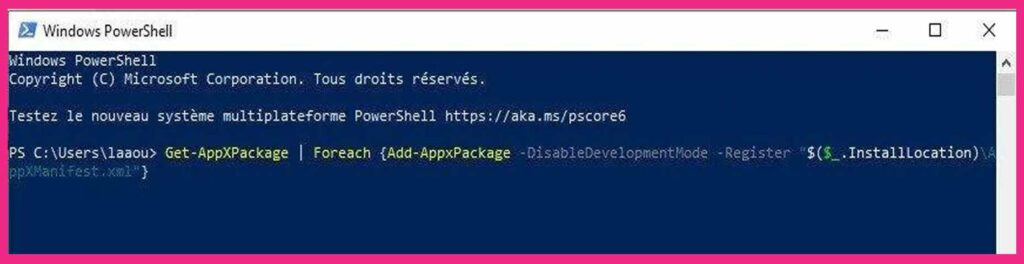
Solution 6: Adjust The Date And Time
- Click with the right button on the time bar to your taskbar
- Click Adjust date/time.
- Uncheck and then re-check Set time zone automatically.
- Restart your computer and check if Sea of Thieves is launching or not.
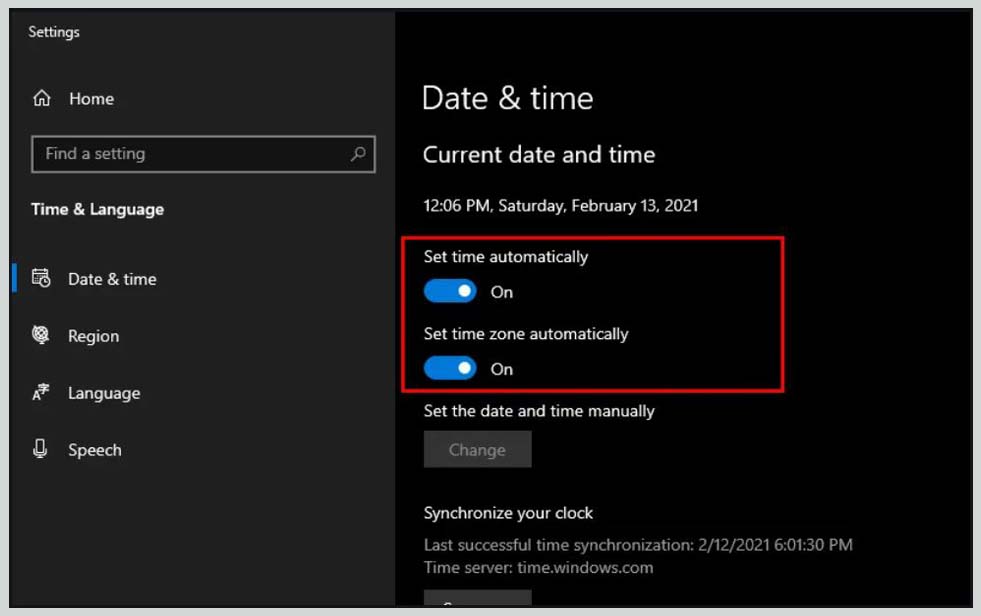
Solution 7: Update Graphics Drivers
All Nvidia graphics card users should update the GeForce Experience application on their PC from the official Nvidia website.
Users of AMD graphics cards can update the latest AMD drivers from this site.
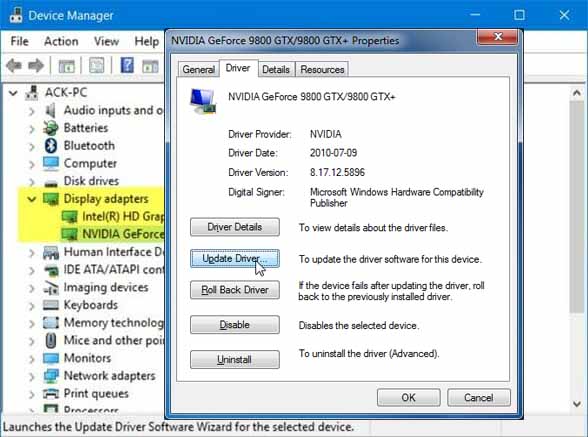
Also, you can check whether antivirus software is causing the problem or not. If you are using a VPN or proxy server, be sure to turn it off.
Check and uninstall the MSI Afterburner program if you have any problems. Also, make sure to remove the “Readyboost” USB stick from the PC.
Solution 8: Sea of Thieves Won’t Launch? Fix Crash On Startup
Many players report that Sea Of Thieves won’t start and crashes on launch. Here are some workarounds for this problem.
- Make sure you are playing on Windows 10 as it does not support older Windows operating systems. Also, make sure you are using the administrator account.
- Games often crash on launch if they do not have administrator rights. Make a right-click on the exe of the game> Properties> Compatibility tab> check “Run this program as an administrator”. Apply the change and the problem should be resolved.

- Your anti-virus software or Windows Defender may be blocking the game. Disable it or exclude the folder.
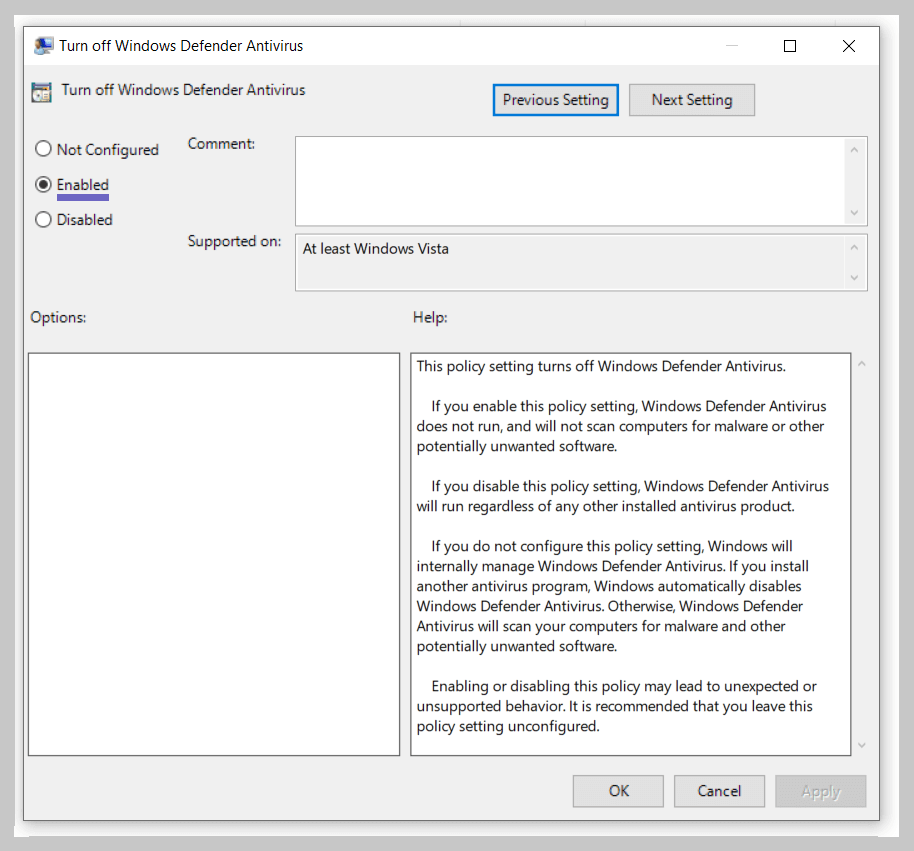
- Then check the files. Launch it and it will work fine.
- Using third-party monitoring software like MSI Afterburner can also cause a crash during startup. Disable any third-party utility and the problem will be resolved.
Solution 9: Fix The Black Screen
Some gamers have black screen issues while they can hear the audio in the background, while others have black screen issues blinking every time they click something.
For the black screen with audio in the background, launch it and when the black screen appears, press ” Alt + Enter “.
It will go into windowed mode and start to display. Go to video settings and set your screen native resolution and you will be able to play full screen.
As for gamers who are in front of a blinking black screen, just disable any GPU overlay like GeForce Experience and the issue will be resolved. Open GeForce Experience> Settings> General> turn off in-game overlay.
Solution 10: Fix Xbox Live Account Not Signing In
Many gamers reported that they were unable to sign in to their Xbox Live account after pressing Start Game and received the following message.
You must be signed in to Xbox Live to play Sea of thrives. Please log in and try again.
This is because your antivirus or Windows Defender is blocking the game. You can either approve the application in your anti-virus, deactivate your anti-virus, or exclude the installation folder from your anti-virus. This will correct the error.
Solution 11: Fix A System Error
Sea Of Thieves players is reporting the SoTGame.exe – System Error with the following error message. Api-ms-win-core-version-l1-1-1.dll is missing from your computer.
This error mostly occurs for gamers trying to launch the game on Windows 8 or 7.
The minimum system requirements for the game are Windows 10, so it will not work on older Windows operating systems.
Players need to upgrade to Win 10 and the error will be fixed.
Conclusion
That’s it that’s all. We hope you have found this guide very useful. Don’t hesitate to ask in the comment below.
For our fixes for Sea Of Thieves errors like system error, missing API-ms-win-core-l1-1-1.dll version, AvacadoBeard error, and many more. If you have any errors and problems with this game or others you can contact us.

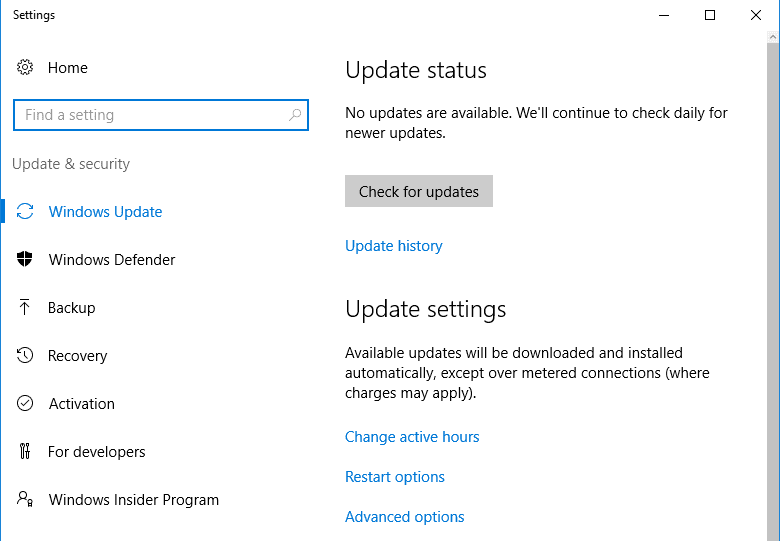
![How to Make Online Free Virtual Credit Card (VCC) [2025] How to Get and Make Online Free Virtual Credit Card](https://techmaina.com/wp-content/uploads/2021/01/How-to-Get-and-Make-Online-Free-Virtual-Credit-Card.jpg)
![Free Slideshare Premium Accounts [2025] Free Slideshare Premium Accounts](https://techmaina.com/wp-content/uploads/2021/07/Free-Slideshare-Premium-Accounts-218x150.png)
![How to Fix Games Lag on PC [Windows & Mac] How to Fix Games Lag on PC [Windows & Mac]](https://techmaina.com/wp-content/uploads/2021/07/How-to-Fix-Games-Lag-on-PC-Windows-Mac-218x150.png)
![15+ Best Wifi Router Apps for Android Without Barriers [2025] Best Wifi Router Apps for Android Without Barriers](https://techmaina.com/wp-content/uploads/2022/04/Best-Wifi-Router-Apps-for-Android-Without-Barriers-100x70.png)
![8 Cool Open Source Apps for Android [2025] best free Open Source Apps for Android](https://techmaina.com/wp-content/uploads/2022/03/best-free-Open-Source-Apps-for-Android-100x70.png)

![How To Fix Stripes on Phone Screen [Vertical or Horizontal] How To Fix Stripes on Phone Screen [Vertical or Horizontal]](https://techmaina.com/wp-content/uploads/2021/07/How-To-Fix-Stripes-on-Phone-Screen-Vertical-or-Horizontal-100x70.png)
![Differences Between Google Drive and Dropbox [2025] Differences Between Google Drive and Dropbox](https://techmaina.com/wp-content/uploads/2022/04/Differences-Between-Google-Drive-and-Dropbox-100x70.png)
I fixed this by uninstalling and installing visual c++ 2015
How did you do it can you please tell me?
You can fix it by installing visual c++ 2015