In this article, we are going to share with you on How to Remove “This Copy of Windows is Not Genuine” in windows.
Although Windows is said to be one of the most widely used operating systems by most laptops/computers in the world.
But that does not mean Windows is a perfect operating system, considering that there are many problems that are often found by computer users on Windows. One of them is This copy file of Windows is not genuine.
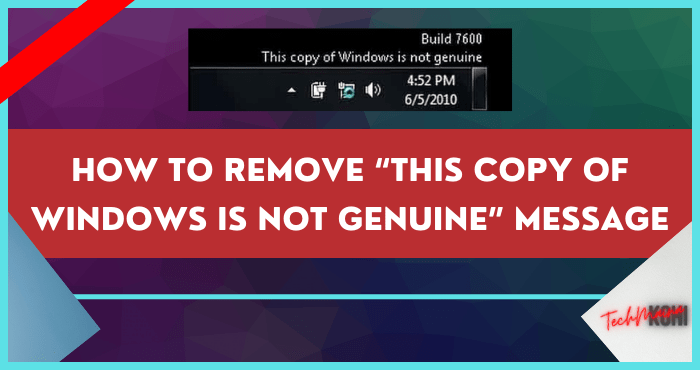
We know that Windows is not an operating system that can be accessed for free by users.
When your Windows is out of date, not genuine or the trial period has expired, you will encounter some problems.
For example, the background on your desktop screen turns black and is accompanied by the caption “ This copy file of Windows is not genuine ” which is located in the lower right corner of the screen.
Of course, this can result in some features in Windows that can not be used optimally. Then is there a way to overcome this Windows 7, 8, 10 is not genuine? Of course, there is.
Just take a look at the full explanation below.
Table of Contents
Causes of “This Copy of Windows Is Not Genuine”
The description ” This copy file of Windows is not genuine ” appears due to several conditions.
As I experienced, where the information appears because the Windows trial period that I am using has expired. You can see other causes in the following points.
- The Windows Trial period has expired: In the previous brief discussion I have explained, if generally, Windows is not genuine this can happen when the Windows trial period has expired. This is undeniable, considering that Microsoft only provides 1 – 2 months of a trial period on Windows. After that, you are required to activate Windows for a fee.
- Windows Update is active: Another cause is Windows Update on your computer or laptop is active. This is possible when the system is updating software, but you are using pirated Windows.
- Firewalls are active: In addition, this description of Windows is not genuine can be caused by the Firewall being active. Just like Windows Update, when you use a non-genuine Windows operating system. Then the active Firewall can blacklist the operating system automatically.
Fixed “This Copy of Windows Is Not Genuine” in Windows
On the topic of this discussion, I share several ways to overcome Windows that are not genuine.
If you use the Windows 8, 10 operating system and above or versions below, you only need to make a few adjustments to the tools used.
1. Via Command Prompt (CMD)
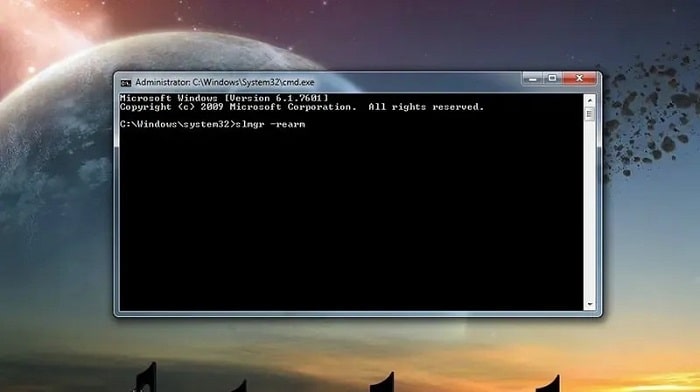
The first method you need to do is to use Command Prompt to solve Windows is not genuine.
Once the CMD window appears on the desktop, you just need to use the SLMGR –REARM command.
SLMGR stands for Windows Server License Manager Script, with functions to manage your computer’s licenses.
While REARM serves to reset the license status of the machine on all 32-bit and 64-bit Windows operating systems.
- First, click the Start menu » type “ CMD ” in the search field.
- Then right-click CMD » select Run as administrator.
- Type the command SLMGR –REARM » press Enter.
- Then you will be shown a confirmation window » click OK.
- After that, restart your computer.
- Finished.
After you run the two commands, it still doesn’t work. There are 2 possible error warnings that will appear later, namely “ This maximum allowed number of rearms has been exceeded ” and “ SLMGR is not recognized as an internal or external command ”.
If both of these are indeed the case, please follow the steps below to fix it.
Notice: “This maximum allowed number of rearms has been exceeded”
- First, press Windows Logo + R to open the “ Run ” window.
- Next, type Regedit in the search field » press Enter.
- Click HKEY_LOCAL_MACHINE » Software » Microsoft » Windows NT » Current Version.
- In the right pane, click SoftwareProtectionPlatform » select SkipRearm.
- Then right-click “SkipRearm” » select Modify.
- In the “Modify” dialog box » change the Value data from 0 to 1 » click OK.
- After that, close the “ Registry Editor ” window and restart your computer.
- Finished.
Notice: “SLGMR is not recognized as an internal or external command”
- First, click Windows Explorer » select Local Disk (C:).
- Double click on Windows folder » select System32.
- Next Look for files with the extension slmgr » rename the file to VBS.
- Restart your computer and run the command SLMGR –REAMR or SLMGR /REARM as in the previous step.
- Finished.
2. Uninstall update KB971033 on Windows
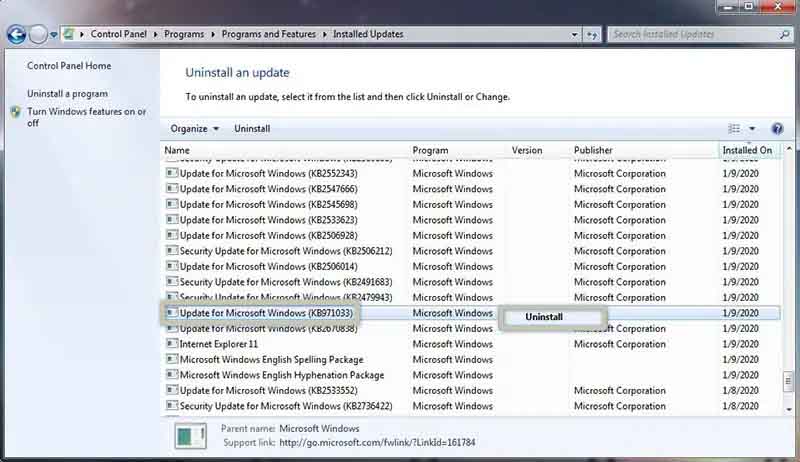
Not only Windows Update, but the Windows KB971033 Update can detect whether the Windows you are using is genuine or not.
For that, if you don’t want to receive a message at the bottom right of the desktop that says ” Windows build 7601, This copy file of Windows is not genuine “.
Then you can remove this update, in the following way.
- First, click the Start menu » select Control Panel.
- Then open Programs » click Programs and Features.
- On the left pane, click View Installed Updates » wait a while for it to load all the installed updates.
- Search for “ Update for Microsoft Windows (KB971033) ” » then right-click Uninstall.
- Do a restart on your computer.
- Finished.
Read Also:
3. Using the Resultant Set of Policy (RSOP)
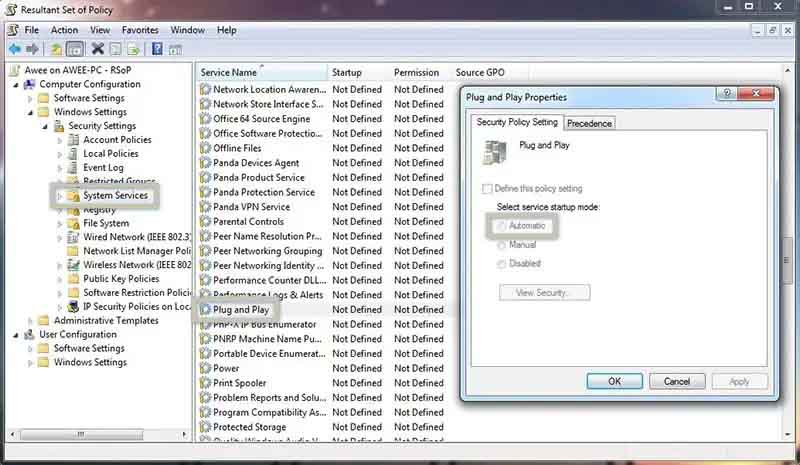
Sometimes this Windows is not genuine error is caused due to improperly configured computer policies.
For this reason, it is necessary to run the RSOP command in order to fix it by reconfiguring the Plug and Play object.
- First, press Windows Logo + R to open the “ Run ” window.
- Next, type rsop.MSc in the search field » press Enter.
- Look at the left pane of the RSOP window, click Windows Settings » Security Settings » then System Services.
- Then, right-click Plug and Play » select Properties.
- In “Startup Mode” change to Automatic » Apply » click OK.
- After that, close the “RSOP” window » press Windows + R again » type gpupdate/force, then press Enter.
- Restart your computer and check whether Windows is not genuine is resolved or not.
- Finished.
4. Turn off Windows Updates
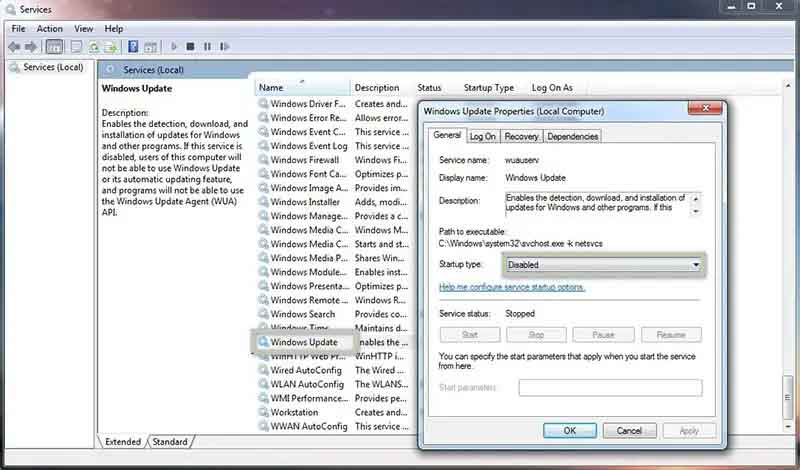
As I discussed above, activating Windows Update allows the system to easily detect the Windows that you are using is genuine or not.
For that, if you want the description Windows is not genuine not to appear, please turn off Windows updates in the following way.
- First, press Windows Logo + R to open the “ Run ” window.
- Next, type services.MSc in the search field » press Enter.
- Please find and double-click on Windows Update.
- In the “ Startup type ” section, change it to Disabled » Apply » click OK.
- Finished.
5. Using Windows Loader
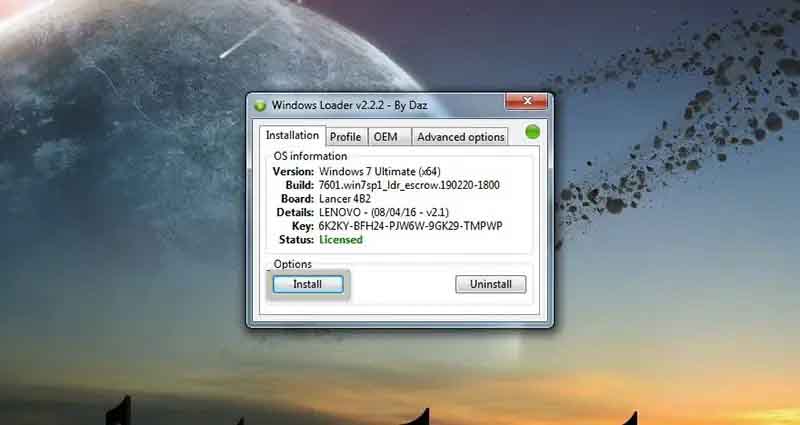
As for alternative ways that you can do in addition to the previous method, for example with Windows Loader.
With this software, you can fix Windows that is not genuine. Follow the steps below for more details.
- First, download and install Windows Loader here.
- Make sure you have disabled the antivirus on the computer.
- Next, right-click Windows Loader » select Run as administrator.
- Look in the “ Status ” section, if it says “ Unlicensed ” then your Windows has not been activated.
- Please click Install » wait for the activation process for a while.
- If the activation is successful, click the Restart button.
- After that, click Start » right-click Computer » select Properties » Check if Windows has been activated.
- Finished.
6. Reinstall Windows
If you don’t want to be bothered by the various ways above, the quickest solution you can do is to reinstall Windows.
This is often the last resort for computer users to fix Windows problems. By restoring the operating system, as usual, Windows is not genuine can be resolved properly.
Not only that but reinstalling it can also overcome blue screens on Windows or other system damage.
Conclusion
The problem of Windows is not genuine is certainly familiar to computer users. This warning usually occurs when your Windows has expired or it could be because Windows is not genuine.
Of course, it is not a difficult matter to overcome this Windows is not genuine, because it can be overcome in various ways.
For example, by turning off Windows Update, using additional software, and so on.
So a brief discussion from me, hopefully, the above method can solve the problem of Windows is not genuine on a computer or laptop.
If you have an opinion or question regarding the above review, please write it in the comments column below. Thank you and good luck!!

![How To Fix: ALT GR Not Working On Windows 10 [2025] How To Fix ALT GR Not Working On Windows 10](https://techmaina.com/wp-content/uploads/2021/04/How-To-Fix-ALT-GR-Not-Working-On-Windows-10-218x150.png)
![Hard Drive Repair – How to Repair a Damaged Hard Drive [2025] Hard Drive Repair - How to Repair a Damaged Hard Drive](https://techmaina.com/wp-content/uploads/2020/12/Hard-Drive-Repair-How-to-Repair-a-Damaged-Hard-Drive.jpg)
![How to Check What Graphics Card You Have [2025] How to Check What Graphics Card You Have](https://techmaina.com/wp-content/uploads/2021/09/How-to-Check-What-Graphics-Card-You-Have-218x150.png)


![How To Fix: Avast VPN Not Working Error On Windows [2025] Best Methods To Fix Avast VPN Not Working On Windows](https://techmaina.com/wp-content/uploads/2021/04/Best-Methods-To-Fix-Avast-VPN-Not-Working-On-Windows-100x70.png)

![Latest Free IPVanish Premium Accounts List [2025] Latest Free IPVanish Premium Accounts List](https://techmaina.com/wp-content/uploads/2021/09/Latest-Free-IPVanish-Premium-Accounts-List-100x70.png)