Discord Notifications Not Working: Discord is one of the free VoIP apps available and popular among the gaming community.
On a Windows PC, you can use the web app or the dedicated app to host voice chats or send text messages to your video game teammates, creating a vibrant gaming community.
Although this platform is relatively stable, you may experience some issues with it. In this final installment of our troubleshooting series, we’ll cover the issue of the Discord notification sound not working.
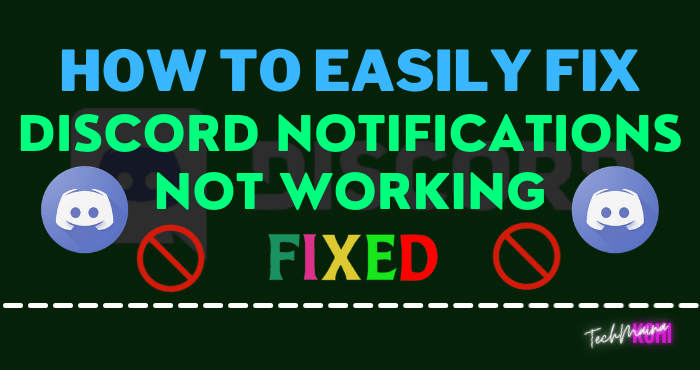
If you have any problems with your computer or Android device, please do not hesitate to contact us through this form.
We will be more than happy to assist you with any concerns you may have with your device. It is a free service that we offer without any conditions.
However, we ask that you, when contacting us, try to be as specific as possible in order to allow an accurate assessment and the appropriate solution.
Table of Contents
Solved: Discord Notifications Not Working Issue On Android And Windows 10
Before following the recommended troubleshooting steps for this particular issue, it is best to refresh the Windows 10 operating system by restarting your computer.
Surprisingly, this simple step can fix most of the issues you might be having with your computer.
This problem can be caused by several factors, ranging from an incorrect setting to a software bug.
Below is the list of steps you can take to resolve this issue.
1. Select The Correct Output Device
Discord has a setting that allows you to set the output device. Make sure this is set correctly.
- Open the Discord app
- Click on User Settings located at the bottom left and right of your avatar.
- Click on Voice & Video
- Select your output device from the Output drop-down menu. You can select your device or select the default device from the menu.
- Click the close button in the upper right corner.
Check if the discord notification issue is still not working.
Read Also:
2. Try To Turn Off Streamer Mode
Streamer mode that hides personal information from streamers. This often results in notification sounds being disabled.
To check if this is the cause of the problem, you need to disable this feature.
- Open the Discord app
- Click on User Settings located at the bottom left and right of your avatar.
- Click Streamer Mode in the Application Settings section.
- Check if the Enable broadcast mode option is enabled or disabled. If enabled, enable the Enable broadcast mode option.
- Click the close button in the upper right corner.
Check if the discord notification issue is still not working.
3. Switch Streamer Mode
Changing the broadcast mode to on and then off may resolve the issue.
- Open the Discord app
- Click on User Settings located at the bottom left and right of your avatar.
- Click Streamer Mode in the Application Settings section.
- Check if the Enable broadcast mode option is enabled or disabled. This option should be disabled.
- Activate the Activate broadcast mode option
- Click the close button in the upper right corner
- Now you need to disable this option.
- Click on User Settings located at the bottom left and right of your avatar.
- Click Streamer Mode in the Application Settings section.
- Deactivate the Activate broadcast mode option
- Click the close button in the upper right corner
Check if the discord notification issue is still not working.
4. Disable The Streamer Mode Option
Sometimes the broadcast mode option turns off automatically. If this happens, you will need to disable this option in the settings.
- Open the Discord app
- Click on User Settings located at the bottom left and right of your avatar.
- Click Streamer Mode in the Application Settings section.
- Deactivate the Activate broadcast mode option
- Click the close button in the upper right corner
Check if the discord notification issue is still not working.
Read Also:
5. Change Server Sound Settings
- Open the Discord app
- Right-click on the server icon in the left pane. This should be the server you’re having trouble with. If you want the message to ring from all servers, you will need to repeat these steps for each server.
- Select Notification Settings from the menu.
- Select the All messages option in the server notification settings.
- Click Done
- Repeat the above steps for all servers if you want to get sound notifications from all your servers.
Check if the discord notification issue is still not working.
6. Update The Discord And Windows App
If the above steps don’t fix the issue, you need to update Discord and Windows.
- Hold the Windows key and press I.
- Select Updates & Security.
- Click Check for Updates.
To update Discord
- Open Discord App.
- Hold down the CTRL key and press R.
- This will refresh the Discord app and download any available updates.
Engage With Us
Please do not hesitate to send us your questions, suggestions, and problems encountered while using your Android phone.
We support all Android devices available on the market today. And don’t worry, we won’t charge you a single penny for your questions.
Contact us using this form. We read all messages we receive but cannot guarantee a quick response.
If we’ve been able to help you, please help spread the word by sharing our posts with your friends.



![How To Fix: Avast VPN Not Working Error On Windows [2025] Best Methods To Fix Avast VPN Not Working On Windows](https://techmaina.com/wp-content/uploads/2021/04/Best-Methods-To-Fix-Avast-VPN-Not-Working-On-Windows-218x150.png)


![How To Fix: Avast VPN Not Working Error On Windows [2025] Best Methods To Fix Avast VPN Not Working On Windows](https://techmaina.com/wp-content/uploads/2021/04/Best-Methods-To-Fix-Avast-VPN-Not-Working-On-Windows-100x70.png)

![Latest Free IPVanish Premium Accounts List [2025] Latest Free IPVanish Premium Accounts List](https://techmaina.com/wp-content/uploads/2021/09/Latest-Free-IPVanish-Premium-Accounts-List-100x70.png)