The contact application, you could say has a very important role. The reason is, every number entered into the cellphone must be stored there.
It’s definitely troublesome if the contacts application experiences an error. For example, when we want to call someone.
Because of the contact error, we have to write the numbers back one by one.
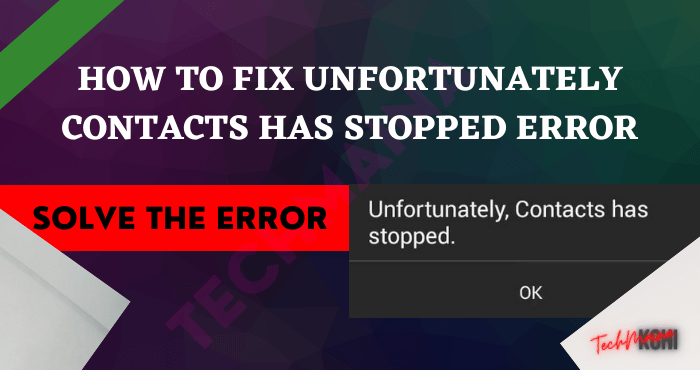
Well, this is what happened to me some time ago. Where the message “Unfortunately Contacts Has Stopped” appears, so contacts are difficult to open.
Table of Contents
Causes of Unfortunately Contacts Has Stopped Error
Contacts app crashes can be caused by a variety of things. But on average the source comes from errors in the system only.
For example, your cellphone system has a bug (damaged), problematic contact application, setting error, full cellphone RAM, and others.
How to Solve the Contacts Application Stopped [2025]
As for how to fix it yourself, I don’t think it’s that difficult.
Using the following solutions, I managed to fix the problem of the contacts app stopping so it can be normal again.
Let’s continue reading:
1. Restart Your Cellphone
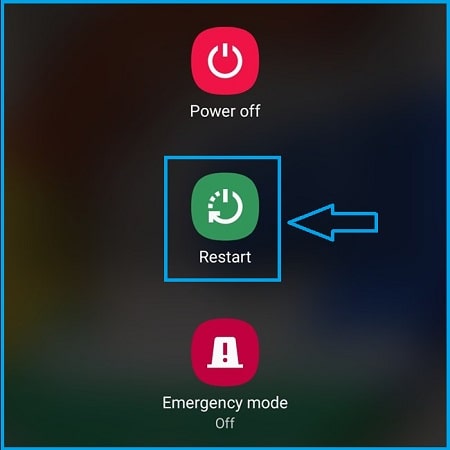
When the memory used by the cellphone is full, the system will stop an application from running.
Well, it’s possible that this coincidence happened while you were opening the contacts app, so it finally stopped.
For how to fix it, the easiest way is to try restarting the phone first.
2. Use Memory Cleaner
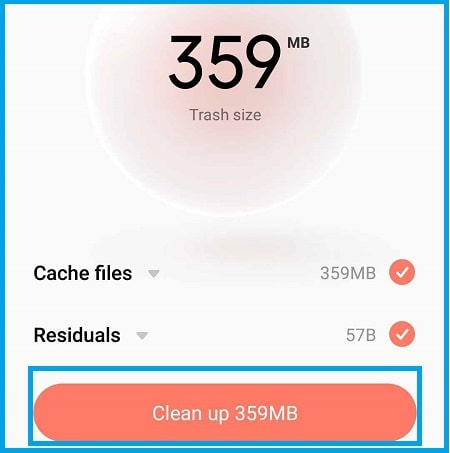
This cleaning feature can almost be found on all Android phones.
With this feature, we can reduce memory usage from what was previously full, to be relieved again. Which of course can affect the contacts application, so it doesn’t stop itself.
As for how to use it, it’s different. Can directly open the cleaning application if it is in the main menu, it can also be through settings.
Read Also:
3. Clear Your Contacts App Data and Cache
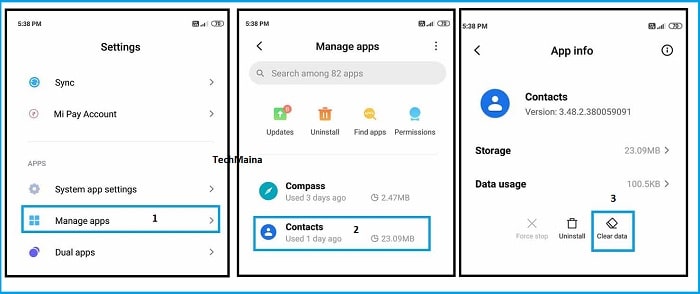
In short, this cache file is a useful collection of data for storing contact settings. Starting from what is important to what is actually just garbage.
Deleting cache files can sometimes help to solve the contacts app that won’t open.
The method is more or less like this:
- First, open phone Settings.
- Then look for the Applications option or manage apps.
- Look for the Contacts app.
- Then hit the Clear Data and Clear Cache button.
- After that, restart your phone. That way the contacts app will be reset.
This method will not delete the saved contact data. Whether it’s on the SIM card, internal storage, or Google account.
But if you want to be more secure, it’s better to backup first.
4. Try Using Another Contacts App
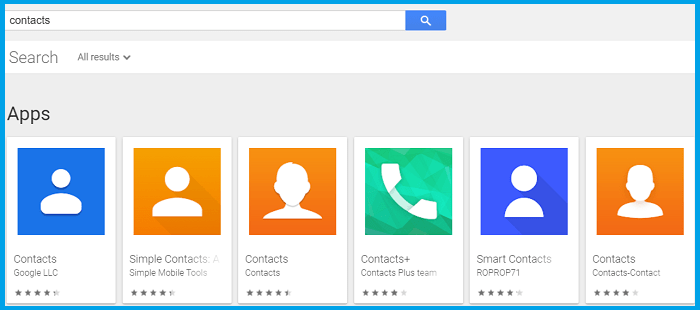
Basically, the default contacts app can’t be uninstalled. Unless you’ve done root on the cellphone.
For that, you can use another contact application.
There are many variations of the contact application that can be found on the Playstore. In fact, not a few also have more complete features than the default contacts application.
How to install it:
- Open Playstore.
- Search with the keyword “contact“.
- You will see various results from the contacts app there.
- Choose the one you like, then install.
Then, try the test again. If the cause is the application, then the contacts should now be able to open normally.
If you still like to stop by yourself too, try changing again with another application.
5. Factory Reset or Factory Reset
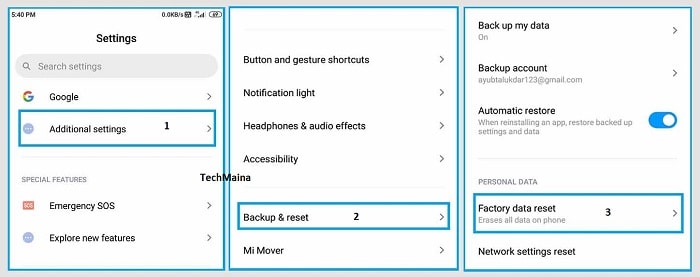
Do you know about factory reset yet?
Rese t are the features of the phone factory that serves to erase all data in the system, then restore the phone to its original state.
What effect? All system errors will usually disappear. Especially when talking about the application stopping itself. Pretty potent.
How to reset an Android phone:
- Open phone Settings.
- Then go to the Backup and Reset menu.
- There is a Restore to the Factory Settings button. Click the button.
- Wait a few moments, until the process is complete.
After that, the cellphone will automatically restart, and later your cellphone will return to the initial settings window.
Oh yes, as I said earlier: Reset = Erase Data.
So, it’s better to back up the data if it’s important. Can move it to a memory card, then remove it during the reset process.
Or, you can also move it to a computer or laptop.
6. Unroot Your Phone
If you’ve been rooted before, then you know the term unroot, right?
Yes, unroot is a process meant to remove admin access in the system. So, later phone will return to its default state.
Why do you have to unroot? The reason is that the root function often makes the system unstable.
The side effect, sometimes to creates certain problems, such as the application that stops itself.
Google Play, Gmail, messaging apps (SMS), including contacts, as we’re discussing here, can all get a splash.
How to Unroot it?
- Well, the way to unroot is of course different, depending on the type of cellphone used, and the root application first.
- So, to be safe, try Googling further. Or check the video above as an illustration.
7. Try Turning On Safe Mode
Android Safe Mode is a feature that allows Android to run using only the default applications.
Contacts itself is one of the default Android applications. Therefore, maybe this Safe Mode can help you, to overcome the stopped contacts application.
It’s like this:
- First, hold down your cellphone’s power button for a few seconds.
- After that, press and hold a few more seconds in the Power Off option.
- Then a new window will appear. Please select the Reboot to Safe Mode option.
- Then, the system will automatically restart. Wait until the phone turns on again.
- If so, try checking the bottom right on the screen.
- If successful, the words “Safe Mode” will appear ( Safe Mode ).
- Please check the contact again.
Oh yes, if you are confused about how to return your cellphone to normal mode, you can do the following steps:
- Press the power button on your cellphone.
- Then select the option Restart ( restart ).
- Wait a few moments until the phone re-enters the system.
Thus, safe mode is gone.
8. Try Changing the Clock Setting Format
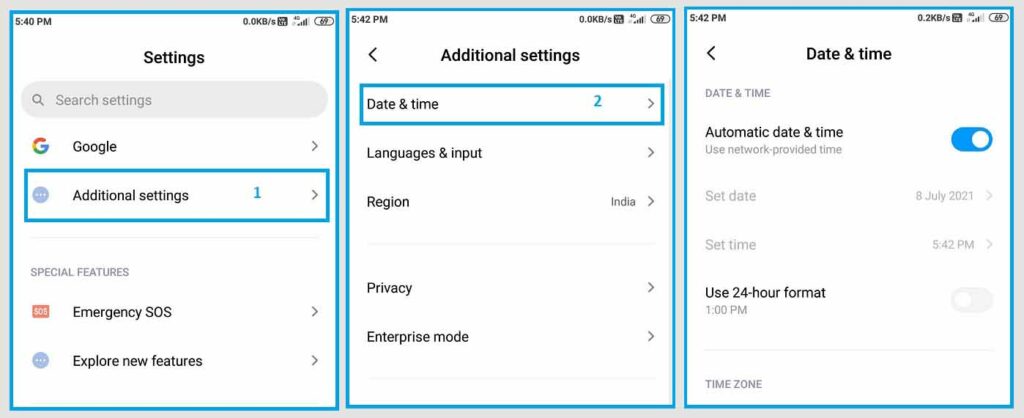
There are some contact applications that cannot run normally when the clock settings are not set properly. One of the contacts who like to stop.
This time setting can change when the phone SIM card is removed from the cellphone. Whether it’s minutes, hours, days, months, even years.
Try following these steps to resolve it:
- Open the Settings of your Android phone.
- Look for Date and Time settings.
- After that, tap on the Automatic Time Zone option.
If the automatic option doesn’t work, you can also set it manually. Just try to adjust it to the time setting on another cellphone which is still normal.
9. Update the Phone System
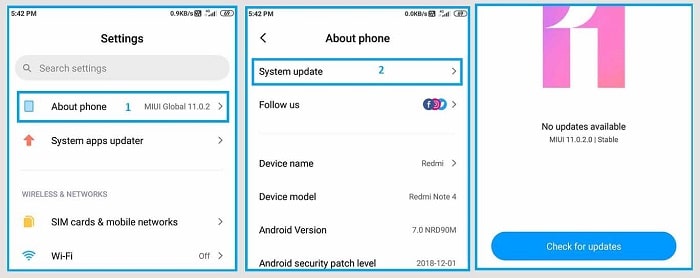
This update is intended to fix system-related issues.
Well, because the default contacts application is part of the system, if there is an error, usually with an update, it can be fixed immediately.
The method itself is easy. Just go to Settings then go to the Update menu. Do an update there.
Make sure that the battery is sufficient during the process. At least 70 percent, or better full.
10. Re-flash Phone
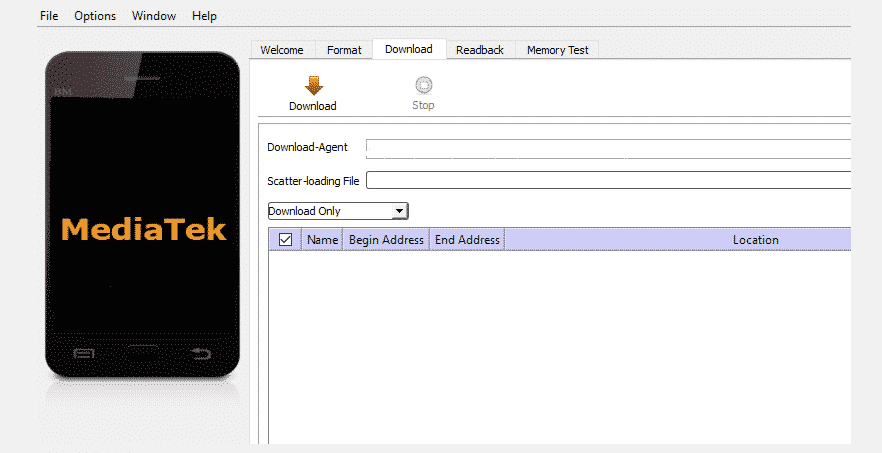
Reflash Android phone. It’s different from the reset that we discussed earlier, although the effects that are visible to the eye later may not be much different.
Here, the system will actually be 100% replaced with a new one.
This method will be very effective for fixing system bugs that affect the contacts application.
I myself have several times re-flashed the phone I use. And the conclusion I got, how to flash on each cellphone is different.
So, try to search for yourself on Google for detailed tutorials. Adjust to the brand and type of phone that is used.
Conclusion
Overcoming the contacts application that stops constantly, is not so difficult in my opinion, because usually, the cause is on the system.
With the tutorial above, I have now managed to fix the contacts on my cellphone that like to stop on their own. It’s even been so many times.
So, hopefully, your phone will be normal again.

![How To Restore Deleted Contacts on Android [2025] How To Restore Deleted Contacts on Android](https://techmaina.com/wp-content/uploads/2021/07/How-To-Restore-Deleted-Contacts-on-Android-218x150.png)
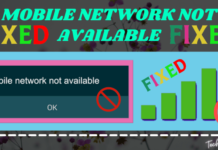
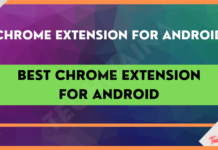


![How To Fix: Avast VPN Not Working Error On Windows [2025] Best Methods To Fix Avast VPN Not Working On Windows](https://techmaina.com/wp-content/uploads/2021/04/Best-Methods-To-Fix-Avast-VPN-Not-Working-On-Windows-100x70.png)

![Latest Free IPVanish Premium Accounts List [2025] Latest Free IPVanish Premium Accounts List](https://techmaina.com/wp-content/uploads/2021/09/Latest-Free-IPVanish-Premium-Accounts-List-100x70.png)